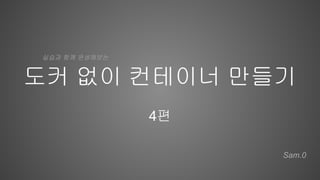
Docker 없이 컨테이너 네트워크 구성 실습
- 1. 도커 없이 컨테이너 만들기 4편 Sam.0 실습과 함께 완성해보는
- 2. 시작하기에 앞서 … 본 컨텐츠는 앞편을 보았다고 가정하고 준비되었습니다. 원활한 이해 및 실습을 위하여 앞편을 먼저 보시기를 추천드립니다 특히 3편은 네트워크 네임스페이스 1부이므로 안보셨다면 꼭 보세요 :-) 1편 링크 클릭 2편 링크 클릭 3편 링크 클릭
- 3. 실습은 . . . ● 맥 환경에서 VirtualBox + Vagrant 기반으로 준비되었습니다 ○ 맥 이외의 OS 환경도 괜찮습니다만 ○ 원활한 실습을 위해서 ○ “VirtualBox or VMware + Vagrant”는 권장드립니다. ● 실습환경 구성을 위한 Vagrantfile을 제공합니다. 실습을 위한 사전 준비 사항 실습 환경 구성하기 클릭
- 4. Vagrantfile ● 오른쪽의 텍스트를 복사하신 후 ● 로컬에 Vagrantfile로 저장하여 사용하면 됩니다. ● vagrant 사용법은 공식문서를 참고해 주세요 https://www.vagrantup.com/docs/i ndex 실습을 위한 사전 준비 사항 BOX_IMAGE = "bento/ubuntu-18.04" HOST_NAME = "ubuntu1804" $pre_install = <<-SCRIPT echo ">>>> pre-install <<<<<<" sudo apt-get update && sudo apt-get -y install gcc && sudo apt-get -y install make && sudo apt-get -y install pkg-config && sudo apt-get -y install libseccomp-dev && sudo apt-get -y install tree && sudo apt-get -y install jq && sudo apt-get -y install bridge-utils echo ">>>> install go <<<<<<" curl -O https://storage.googleapis.com/golang/go1.15.7.linux-amd64.tar.gz > /dev/null 2>&1 && tar xf go1.15.7.linux-amd64.tar.gz && sudo mv go /usr/local/ && echo 'PATH=$PATH:/usr/local/go/bin' | tee /home/vagrant/.bash_profile echo ">>>>> install docker <<<<<<" sudo apt-get -y install apt-transport-https ca-certificates curl gnupg-agent software-properties-common > /dev/null 2>&1 && sudo curl -fsSL https://download.docker.com/linux/ubuntu/gpg | sudo apt-key add - && sudo add-apt-repository "deb [arch=amd64] https://download.docker.com/linux/ubuntu $(lsb_release -cs) stable" && sudo apt-get update && sudo apt-get -y install docker-ce docker-ce-cli containerd.io > /dev/null 2>&1 SCRIPT Vagrant.configure("2") do |config| config.vm.define HOST_NAME do |subconfig| subconfig.vm.box = BOX_IMAGE subconfig.vm.hostname = HOST_NAME subconfig.vm.network :private_network, ip: "192.168.104.2" subconfig.vm.provider "virtualbox" do |v| v.memory = 1536 v.cpus = 2 end subconfig.vm.provision "shell", inline: $pre_install end end 실습 환경 구성하기 클릭
- 5. # sudo -Es 실습 계정 (root) # cd /tmp 실습 폴더 vagrant + virtual vm ubuntu 18.04 docker 20.10.5 * 도커 이미지 다운로드 및 컨테이너 비교를 위한 용도로 사용합니다. 기타 설치된 툴 ~ tree, jq, brctl, … 등 실습을 위한 툴 Vagrantfile 제공 환경 실습을 위한 사전 준비 사항 실습 환경 구성하기 클릭
- 6. 바로 지난 3편에서 우리는 ... 두 개의 그림을 그렸습니다 혹시라도 … 이 두 그림을 이해 못하는 분은 3편 을 먼저 보기를 강력 추천 드립니다
- 7. 실습 준비를 해보겠습니다. 지난 시간에 만들었던 브릿지를 준비해 주세요 # vi bridge.sh #!/bin/bash ip netns add RED; ip link add reth0 netns RED type veth peer name reth1 ip netns add BLUE; ip link add beth0 netns BLUE type veth peer name beth1 ip link add br0 type bridge ip link set reth1 master br0 ip link set beth1 master br0 ip netns exec RED ip addr add 11.11.11.2/24 dev reth0 ip netns exec BLUE ip addr add 11.11.11.3/24 dev beth0 ip netns exec RED ip link set reth0 up; ip link set reth1 up; ip netns exec BLUE ip link set beth0 up; ip link set beth1 up; ip link set br0 up; iptables -t filter -A FORWARD -s 11.11.11.0/24 -j ACCEPT # ./bridge.sh 터미널 #1 브릿지가 없으신 분은 스크립트를 참고하셔서 새로 생성해 주세요 코드링크도 첨부드립니다 bridge.sh 코드 링크
- 8. 실습 준비를 해보겠습니다. 잘 동작하는지 확인해주세요 # nsenter --net=/var/run/netns/RED # ping -c 3 11.11.11.2 터미널 #1 (RED, 11.11.11.2) # nsenter --net=/var/run/netns/BLUE # ping -c 3 11.11.11.2 터미널 #3 (BLUE, 11.11.11.3) ☀혹시 잘 동작안하시면 bridge_reset.sh 를 실행 후 다시 bridge.sh 해주세요
- 9. 밖으로 나가버리고 ~오 eth0 reth0 Host RED BLUE beth0 beth1 인터넷 reth1 (실습3) 외부 네트워크 통신 br0 오늘은.. 밖으로 나가보겠습니다
- 10. Host → RED eth0 reth0 Host RED BLUE beth0 beth1 reth1 (실습3) 외부 네트워크 통신 br0 자.. 먼저 호스트와 핑을 주고 받아 봅시다
- 11. (실습3) 외부 네트워크 통신 # tcpdump -i any 터미널 #1 (RED, 11.11.11.2) # ping -c 1 11.11.11.2 터미널 #2 (호스트) # tcpdump -i br0 터미널 #3 (호스트) PING 호스트 → RED (11.11.11.2)
- 12. (실습3) 외부 네트워크 통신 # tcpdump -i any 터미널 #1 (RED, 11.11.11.2) # ping -c 1 11.11.11.2 --- 11.11.11.2 ping statistics --- 1 packets transmitted, 0 received, 100% packet loss, time 0ms 터미널 #2 (호스트) # tcpdump -i br0 터미널 #3 (호스트) 그런데 … ARP request 가 보이지 않습니다 잠시 복기를 해볼까요 PING을 주고 받으려면 ARP를 먼저 주고 받고 ICMP 를 주고 받습니다 호스트 → RED (11.11.11.2) PING 실패 이유는?
- 13. (실습3) 외부 네트워크 통신 ARP request 가 보이지 않는다는 것은 어떤 의미일까요 ? Hint) IP의 MAC정보를 알아내기 위해 ARP 브로드캐스팅을 합니다. (아래 3편 참고) 3편 링크 클릭 3편 링크 클릭 호스트 → RED (11.11.11.2) PING 실패 이유는?
- 14. eth0 reth0 Host RED BLUE beth0 beth1 reth1 (실습3) 외부 네트워크 통신 br0 No routes to 11.11.11.0/24 at all Host 네트워크와 RED 네트워크는 isolation 되어 있습니다. (즉, 다른 네트워크입니다) HOST → RED 로 패킷을 연결해 줄 인터페이스가 필요합니다. 호스트 → RED (11.11.11.2) PING 실패 이유는?
- 15. (실습3) 외부 네트워크 통신 라우팅 테이블 확인 # ip route default via 10.0.2.2 dev eth0 proto dhcp src 10.0.2.15 metric 100 10.0.2.0/24 dev eth0 proto kernel scope link src 10.0.2.15 10.0.2.2 dev eth0 proto dhcp scope link src 10.0.2.15 metric 100 172.17.0.0/16 dev docker0 proto kernel scope link src 172.17.0.1 linkdown 192.168.104.0/24 dev eth1 proto kernel scope link src 192.168.104.2 터미널 #2 (호스트) 라우팅 테이블 ? 패킷이 목적지, 목적지까지의 거리와 가는 방법 등을 명시한 테이블 IP address 를 이용하여 네트워크 경로를 파악 11.11.11.* 로 가는 라우트 정보는 없음 # 터미널 #1 (RED, 11.11.11.2) # 터미널 #3 (BLUE, 11.11.11.3)
- 16. (실습3) 외부 네트워크 통신 br0 (bridge)에 연결할 네트워크(RED) 대역의 IP 주소 부여 # 터미널 #3 (BLUE, 11.11.11.3) # 터미널 #1 (RED, 11.11.11.2) # ip addr add 11.11.11.1/24 dev br0 터미널 #2 (호스트) br0가 RED와 물리적인 연결(link)은 되어 있지만 호스트와 RED는 IP 대역이 다릅니다. 즉, HOST에서 11.11.11.* 를 찾아가기 위해서는 br0가 인터페이스 역할을 해주어야 하는데요 그러기 위해서는 호스트에서 연결할 네트워크 대역의 주소를 br0에 부여해야 합니다
- 17. (실습3) 외부 네트워크 통신 라우팅 테이블에 br0가 관리하는 네트워크 대역 정보 추가 (kernel) # 터미널 #3 (BLUE, 11.11.11.3) # 터미널 #1 (RED, 11.11.11.2) # ip route default via 10.0.2.2 dev eth0 proto dhcp src 10.0.2.15 metric 100 10.0.2.0/24 dev eth0 proto kernel scope link src 10.0.2.15 10.0.2.2 dev eth0 proto dhcp scope link src 10.0.2.15 metric 100 11.11.11.0/24 dev br0 proto kernel scope link src 11.11.11.1 172.17.0.0/16 dev docker0 proto kernel scope link src 172.17.0.1 linkdown 192.168.104.0/24 dev eth1 proto kernel scope link src 192.168.104.2 터미널 #2 (호스트) Q) Router와 Bridge는 어떻게 다를까요? 브릿지는 목적지와 물리적인 연결(link)을 기반으로 Gateway 역할을 합니다. 라우터는 최종 목적지가 LAN의 범위를 넘어가는 경우로 패킷 전송 시 프레임의 destination (next hop)을 수정해서 물어물어 찾아가게 됩니다. 참고: br0에 연결할 대역(RED)의 IP주소를 부여하면 kernel은 11.11.11.0/24에 대한 라우트 정보를 새로 추가합니다. (next hop) 라우터와 게이트웨이의차이
- 18. (실습3) 외부 네트워크 통신 # 터미널 #1 (RED, 11.11.11.2) # ping -c 1 11.11.11.2 64 bytes from 11.11.11.2: icmp_seq=1 ttl=64 time=0.046 ms # ping -c 1 11.11.11.3 64 bytes from 11.11.11.3: icmp_seq=1 ttl=64 time=0.046 ms 터미널 #2 (호스트) # 터미널 #3 (BLUE, 11.11.11.3) BLUE도 11.11.11.0/24 대역을 사용하고 br0와 연결(link)돼 있기 때문에 HOST → BLUE 통신이 가능합니다. 호스트 → RED (11.11.11.2) PING ~ 성공
- 19. (실습3) 외부 네트워크 통신 PING RED/BLUE → 호스트(11.11.11.1, br0) ~ 성공 # ping -c 1 11.11.11.1 64 bytes from 11.11.11.1: icmp_seq=1 ttl=64 time=0.046 ms 터미널 #1 (RED, 11.11.11.2) # 터미널 #2 (호스트, br0) # ping -c 1 11.11.11.1 64 bytes from 11.11.11.1: icmp_seq=1 ttl=64 time=0.046 ms 터미널 #3 (BLUE, 11.11.11.3) br0 (11.11.11.1) 는 RED/BLUE와 연결이 돼 있고, 같은 대역 (11.11.11.0)으로 통신이 됩니다
- 20. (실습3) 외부 네트워크 통신 PING RED/BLUE → 호스트(192.168.104.2) ~ 실패 # ping -c 192.168.104.2 connect: Network is unreachable 터미널 #1 (RED, 11.11.11.2) # tcpdump -l -i br0 터미널 #2 (호스트, 192.168.104.2) # ping -c 192.168.104.2 connect: Network is unreachable 터미널 #3 (BLUE, 11.11.11.3) 패킷 자체가 들어오지 않음 호스트의 eth1(192.168.104.2)과의 통신은 왜 안될까요 ?
- 21. eth0 reth0 Host RED BLUE beth0 beth1 reth1 (실습3) 외부 네트워크 통신 br0 No routes to 192.168.104.0/24 at all No routes to 192.168.104.0/24 at all 네 … 아마도 다들 예상하셨을 것 같네요. 192.168.104.0 대역에 대한 route 정보가 없기 때문입니다 PING RED/BLUE → 호스트(192.168.104.2) ~ 실패
- 22. (실습3) 외부 네트워크 통신 # ip route 11.11.11.0/24 dev reth0 proto kernel scope link src 11.11.11.2 터미널 #1 (RED, 11.11.11.2) # tcpdump -l -i br0 터미널 #2 (호스트, 192.168.104.2) # ip route 11.11.11.0/24 dev beth0 proto kernel scope link src 11.11.11.3 터미널 #3 (BLUE, 11.11.11.3) 192.168.104.* 로 가는 정보는 없음 192.168.104.* 로 가는 정보는 없음 PING RED/BLUE → 호스트(192.168.104.2) ~ 실패
- 23. (실습3) 외부 네트워크 통신 default route 설정 # ip route add default via 11.11.11.1 # ip route default via 11.11.11.1 dev reth0 11.11.11.0/24 dev reth0 proto kernel scope link src 11.11.11.2 터미널 #1 (RED, 11.11.11.2) # tcpdump -l -i br0 터미널 #2 (호스트, 192.168.104.2) # ip route add default via 11.11.11.1 # ip route default via 11.11.11.1 dev beth0 11.11.11.0/24 dev beth0 proto kernel scope link src 11.11.11.3 터미널 #3 (BLUE, 11.11.11.3) default route - 목적지 경로(대역)가 라우팅 테이블에 없는 경우 기본으로 선택되는 경로 - 모든 경로가 장애 시에 선택되는 경로 - 외부 네트워크로 나가는 통로
- 24. (실습3) 외부 네트워크 통신 # ping -c 192.168.104.2 64 bytes from 192.168.104.2: icmp_seq=1 ttl=64 time=0.043 ms 터미널 #1 (RED, 11.11.11.2) # tcpdump -l -i br0 10:52:35.688473 IP 11.11.11.2 > ubuntu1804: ICMP echo request, id 439, seq 1, length 64 10:52:35.688502 IP ubuntu1804 > 11.11.11.2: ICMP echo reply, id 439, seq 1, length 64 10:52:40.850680 ARP, Request who-has 11.11.11.2 tell ubuntu1804, length 28 10:52:40.850710 ARP, Request who-has ubuntu1804 tell 11.11.11.2, length 28 10:52:40.850925 ARP, Reply ubuntu1804 is-at de:d9:26:dc:ab:b5 (oui Unknown), length 28 10:52:40.850916 ARP, Reply 11.11.11.2 is-at 46:e6:04:4d:64:32 (oui Unknown), length 28 10:52:41.880481 IP 11.11.11.3 > ubuntu1804: ICMP echo request, id 440, seq 1, length 64 10:52:41.880511 IP ubuntu1804 > 11.11.11.3: ICMP echo reply, id 440, seq 1, length 64 10:52:46.990797 ARP, Request who-has ubuntu1804 tell 11.11.11.3, length 28 10:52:46.990838 ARP, Reply ubuntu1804 is-at de:d9:26:dc:ab:b5 (oui Unknown), length 28 터미널 #2 (호스트, 192.168.104.2) # ping -c 192.168.104.2 64 bytes from 192.168.104.2: icmp_seq=1 ttl=64 time=0.043 ms 터미널 #3 (BLUE, 11.11.11.3) RED/BLUE에 default route로 11.11.11.1 (br0)를 설정하였으므로 ip route에 명시되지 않은 대역들은 모두 11.11.11.1 (br0)로 보냅니다 PING RED/BLUE → 호스트(192.168.104.2) ~ 성공
- 25. (실습3) 외부 네트워크 통신 RED/BLUE → 인터넷 (8.8.8.8) # ping -c 1 8.8.8.8 터미널 #1 (RED, 11.11.11.2) # tcpdump -l -i br0 터미널 #2 (호스트, 192.168.104.2) # ping -c 1 8.8.8.8 터미널 #3 (BLUE, 11.11.11.3)
- 26. (실습3) 외부 네트워크 통신 RED/BLUE → 인터넷 (8.8.8.8) X # ping -c 1 8.8.8.8 --- 8.8.8.8 ping statistics --- 1 packets transmitted, 0 received, 100% packet loss, time 0ms 터미널 #1 (RED, 11.11.11.2) # tcpdump -l -i br0 02:36:52.8475 ARP, Request who-has ubuntu1804 tell 11.11.11.2, length 28 02:36:52.8475 ARP, Reply ubuntu1804 is-at aa:83:07:b4:7d:96 (oui Unknown), length 28 02:36:53.7431 IP 11.11.11.2 > dns.google: ICMP echo request, id 1818, seq 45, length 64 02:36:54.7708 IP 11.11.11.2 > dns.google: ICMP echo request, id 1818, seq 46, length 64 02:36:55.7914 IP 11.11.11.2 > dns.google: ICMP echo request, id 1818, seq 47, length 64 # ping -c 1 8.8.8.8 64 bytes from 8.8.8.8: icmp_seq=1 ttl=63 time=40.2 ms 터미널 #2 (호스트, 192.168.104.2) # ping -c 1 8.8.8.8 --- 8.8.8.8 ping statistics --- 1 packets transmitted, 0 received, 100% packet loss, time 0ms 터미널 #3 (BLUE, 11.11.11.3) ❏ 호스트 → 8.8.8.8 OK ❏ RED/BLUE → 8.8.8.8 FAILED Why?
- 27. (실습3) 외부 네트워크 통신 RED/BLUE → 인터넷 (8.8.8.8) X Why? Network application PREROUTING POSTROUTING FORWARD INPUT OUTPUT User space Kernel space Netfilter 어딜까요 이번엔? iptables 확인 밖으로 나가기 위한 호스트까지 연결은 확인을 했고 ~ 3편에서 출발지가 11.11.11.* 대역은 FORWARD를 허용했죠
- 28. (실습3) 외부 네트워크 통신 RED/BLUE → 인터넷 (8.8.8.8) X Why? Network application PREROUTING POSTROUTING FORWARD INPUT OUTPUT User space Kernel space Netfilter 다음 차례는 . . . 밖으로 나가버리고 ~오 POSTROUTING : 라우팅 Outbount or 포워딩 트래픽에 의해 트리거되는 netfilter hook iptables 확인
- 29. 목적지가 로컬? Y N table { chain (hook) (실습3) 외부 네트워크 통신 RED/BLUE → 인터넷 (8.8.8.8) X Why? POSTROUTING nat (table) : NAT 대상 패킷의 출발지(src) 혹은 목적지(dest.) address 수정 방법을 결정 → POSTROUTING 에서는 SNAT (Source NAT) * 패킷이 network으로 direct access가 불가능한 경우에 주로 사용 iptables 확인
- 30. (실습3) 외부 네트워크 통신 RED/BLUE → 인터넷 (8.8.8.8) X Why? # iptables -t nat -A POSTROUTING -s 11.11.11.0/24 -j MASQUERADE # iptables -t nat -S 터미널 #2 (호스트, 192.168.104.2) MASQUERADE (가면) MASQUERADE 밖에서 알아볼 수 있는 주소로 가면을 씁니다 감쪽 같죠 ? 🐱 src. address jump to MASQUERADE APPEND chain rule table 11.11.11.2 192.168.104.2
- 31. (실습3) 외부 네트워크 통신 RED/BLUE → 인터넷 (8.8.8.8) X . . . 안돼 Why ? # ping -c 1 8.8.8.8 --- 8.8.8.8 ping statistics --- 1 packets transmitted, 0 received, 100% packet loss, time 0ms 터미널 #1 (RED, 11.11.11.2) # tcpdump -l -i br0 02:36:52.8475 ARP, Request who-has ubuntu1804 tell 11.11.11.2, length 28 02:36:52.8475 ARP, Reply ubuntu1804 is-at aa:83:07:b4:7d:96 (oui Unknown), length 28 02:36:53.7431 IP 11.11.11.2 > dns.google: ICMP echo request, id 1818, seq 45, length 64 02:36:54.7708 IP 11.11.11.2 > dns.google: ICMP echo request, id 1818, seq 46, length 64 02:36:55.7914 IP 11.11.11.2 > dns.google: ICMP echo request, id 1818, seq 47, length 64 # ping -c 1 8.8.8.8 64 bytes from 8.8.8.8: icmp_seq=1 ttl=63 time=40.2 ms 터미널 #2 (호스트, 192.168.104.2) # ping -c 1 8.8.8.8 --- 8.8.8.8 ping statistics --- 1 packets transmitted, 0 received, 100% packet loss, time 0ms 터미널 #3 (BLUE, 11.11.11.3) ❏ 호스트 → 8.8.8.8 OK ❏ RED/BLUE → 8.8.8.8 FAILED Why?
- 32. (실습3) 외부 네트워크 통신 RED/BLUE → 인터넷 (8.8.8.8) X Why? Network application PREROUTING POSTROUTING FORWARD INPUT OUTPUT User space Kernel space Netfilter 어딜까요 이번엔? iptables 확인
- 33. (실습3) 외부 네트워크 통신 RED/BLUE → 인터넷 (8.8.8.8) X Why? 3편 링 크 클 릭 iptables 확인 ~ 외부 패킷의 HOST 통과여부는 FORWARD 체인룰로 관리합니다
- 34. (실습3) 외부 네트워크 통신 RED/BLUE → 인터넷 (8.8.8.8) X Why? 3편 링 크 클 릭 그래서.. 3편에서 FORWARD 체인룰을 등록해 주었는데요 “src. address” 만 허용을 해주었습니다
- 35. 요청을 보낼 때 (request) RED → 8.8.8.8 출발지(src) : 11.11.11.2 ~ 외부 목적지(dst.) : 8.8.8.8 ~ 외부 (실습3) 외부 네트워크 통신 RED/BLUE → 인터넷 (8.8.8.8) X Why? PASSED 이 아이들(11.11.11.2) 은 좀 통과시켜 줍쇼
- 36. (실습3) 외부 네트워크 통신 RED/BLUE → 인터넷 (8.8.8.8) X Why? 응답을 받을 때 (Response) 8.8.8.8 → RED 출발지(src) : 8.8.8.8 ~ 외부 목적지(dst.) : 11.11.11.2 ~ 외부 DENIED 이 아이들(8.8.8.8) 좀 통과시켜 줍쇼 멀리서 왔수다 .. 8.8.8.8은 FORWARD룰에 허용된 대역이 아니기 때문에 거부 당합니다
- 37. (실습3) 외부 네트워크 통신 RED/BLUE → 인터넷 (8.8.8.8) X Why? # iptables -t filter -A FORWARD -d 11.11.11.0/24 -j ACCEPT # iptables -t filter -L . . . Chain FORWARD (policy DROP) target prot opt source destination . . . ACCEPT all -- 11.11.11.0/24 anywhere ACCEPT all -- anywhere 11.11.11.0/24 터미널 #2 (호스트) dest. address jump to ACCEPT (허용) APPEND chain rule table 추가된 룰 11.11.11.* 을 목적지로 하는 패킷에 대하여도 FORWARD를 허락해줍니다. (일종의 입국 심사네요)
- 38. (실습3) 외부 네트워크 통신 RED/BLUE → 인터넷 (8.8.8.8) OK # ping -c 1 8.8.8.8 64 bytes from 8.8.8.8: icmp_seq=1 ttl=61 time=47.7 ms 터미널 #1 (RED, 11.11.11.2) # tcpdump -l -i br0 08:16:31.1998 IP 11.11.11.2 > dns.google: ICMP echo request, id 2200, seq 1, length 64 08:16:31.2406 IP dns.google > 11.11.11.2: ICMP echo reply, id 2200, seq 1, length 64 # ping -c 1 8.8.8.8 64 bytes from 8.8.8.8: icmp_seq=1 ttl=63 time=40.2 ms 터미널 #2 (호스트, 192.168.104.2) # ping -c 1 8.8.8.8 64 bytes from 8.8.8.8: icmp_seq=1 ttl=61 time=47.7 ms 터미널 #3 (BLUE, 11.11.11.3)
- 39. https://www.joinc.co.kr/w/man/12/ipforwarding (실습3) 외부 네트워크 통신 혹시… 여전히 안되시는 분? 커널의 IP Forwarding (routing) 기능 확인 ● 0 - off ● 1 - on # cat /proc/sys/net/ipv4/ip_forward 1 터미널 #2 (호스트) 리눅스 IP Forwarding 참고: https://www.joinc.co.kr/w/man/12/ipforwarding 커널 설정을 확인해주세요 ip_forward 설정이 0 이면 1로 바꿔 주세요
- 40. 밖으로 나가버리고 ~오 eth0 reth0 Host RED BLUE beth0 beth1 인터넷 reth1 (실습3) 외부 네트워크 통신 ~ 성공 bridge fdb route table iptables arp table bridge fdb arp table route table iptables bridge fdb arp table route table iptables br0
- 41. (Homework) 그런데 말입니다 ... 이 장면 기억 나시나요? 밖으로 나가기 위해서 가면(masquerade)을 썼는데 … 8.8.8.8로 부터 온 응답 패킷은 11.11.11.2를 어떻게 찾아 왔을까요? 답은.. 오버레이 네트워크 편에서 공개하겠습니다. 🐱 192.168.104.2 ? 11.11.11.2
- 42. 지금까지 네트워크 네임스페이스에 대해서 알아 보았습니다. 도커에서는 컨테이너 네트워크가 어떻게 돼 있는지 궁금하시지 않나요? 공부한 내용을 바탕으로 도커 네트워크를 들여다 보겠습니다 ~ ㄱ ㄱ (실습4) 도커 네트워크
- 43. (실습4) 도커 네트워크 도커 네트워크 # docker network list 터미널 #2 (HOST) https://docs.docker.com/network/ ethernet bridge (like br0) (기본값) 호스트 네트워크 사용 모든 네트워크 비활성 docker에서 built-in으로 지원하는 network 목록입니다
- 44. (실습4) 도커 네트워크 도커 브릿지 : docker0 # docker inspect bridge 터미널 #2 (HOST) docker 의 bridge 네트워크 정보를 조회합니다 bridge name : docker0 (default bridge) Subnet 대역 : 172.17.0.0/16 . . .
- 45. (실습4) 도커 네트워크 도커 브릿지 : docker0 # ip addr show 터미널 #2 (HOST) br0 앞에서 만든 br0 와 비교해 보세요 → docker0가 DOWN 상태인 것 말고는 비슷합니다
- 46. (실습4) 도커 네트워크 아래 br0와 달리 docker0 는 아직 연결된 인터페이스가 없군요 도커 브릿지 : docker0 # brctl show 터미널 #2 (HOST) br0 ※ brctl - ethernet bridge administration * 지금은 deprecated 되어 별도 설치해야 합니다. br0에 연결돼 있는 인터페이스
- 47. (실습4) 도커 네트워크 # docker run -it --name=ORANGE --rm busybox 터미널 #3 (ORANGE) # docker run -it --name=PINK --rm busybox 터미널 #1 (PINK) 도커 컨테이너(busybox)를 2개 띄워봅시다 docker run ( == docker container run) -it : interactive + tty (터미널로 바로 연결) --name : 컨테이너 이름 --rm : 종료 시 컨테이너 삭제
- 48. (실습4) 도커 네트워크 # docker ps 터미널 #2 (HOST) docker ps 명령으로 확인해 보세요 docker ps ( == docker container list) 컨테이너 리스트 출력
- 49. (실습4) 도커 네트워크 # ip a 4: docker0: <BROADCAST,MULTICAST,UP,LOWER_UP> mtu 1500 qdisc noqueue state UP group default link/ether 02:42:86:2d:c3:29 brd ff:ff:ff:ff:ff:ff inet 172.17.0.1/16 brd 172.17.255.255 scope global docker0 ... 112: veth28d0aef@if111: <BROADCAST,MULTICAST,UP,LOWER_UP> mtu noqueue master docker0 ... link/ether 82:26:a0:d1:35:90 brd ff:ff:ff:ff:ff:ff link-netnsid 0 ... 114: veth636a01f@if113: <BROADCAST,MULTICAST,UP,LOWER_UP> mtu noqueue master docker0 ... link/ether 6a:42:66:ca:6b:ef brd ff:ff:ff:ff:ff:ff link-netnsid 1 … 터미널 #2 (HOST) 호스트의 ip 정보에 새로운 인터페이스가 추가되었네요 3편에서 다룬 veth pair를 떠올려 보세요 어딘가로 연결되는 veth peer가 추가됐네요
- 50. # ip a 111: eth0@if112: <BROADCAST,MULTICAST,UP,LOWER_UP ... link/ether 02:42:ac:11:00:03 … inet 172.17.0.2/16 ... 터미널 #1 (PINK) (실습4) 도커 네트워크 # ip a 113: eth0@if114: <BROADCAST,MULTICAST,UP,LOWER_UP ... link/ether 02:42:ac:11:00:02 … inet 172.17.0.3/16 ... 터미널 #3 (ORANGE) 호스트의 ip 정보에 새로운 인터페이스가 추가되었네요 3편에서 다룬 veth pair를 떠올려 보세요 ip를 기억해 주세요 (ip는 각자 다를 수 있습니다) 112: veth28d0aef@if111 114: veth636a01f@if113 docker0 Host veth peer 는 각각 PINK와 ORANGE의 eth0와 연결됩니다
- 51. (실습4) 도커 네트워크 # brctl show 터미널 #2 (HOST) docker0 bridge의 연결정보를 확인해 봅시다 호스트의 ip 정보 ... 112: veth28d0aef@if111: <BROADCAST,MULTICAST,UP,LOWER_UP> mtu noqueue master docker0 ... link/ether 82:26:a0:d1:35:90 brd ff:ff:ff:ff:ff:ff link-netnsid 0 ... 114: veth636a01f@if113: <BROADCAST,MULTICAST,UP,LOWER_UP> mtu noqueue master docker0 ... link/ether 6a:42:66:ca:6b:ef brd ff:ff:ff:ff:ff:ff link-netnsid 1
- 52. (실습4) 도커 네트워크 지금까지 파악된 내용을 그려봅시다 eth0 (113) ORANGE eth0 (111) (114) (112) docker0 PINK Host eth0 172.17.0.2 172.17.0.3
- 53. (실습4) 도커 네트워크 # ip neigh show 터미널 #1 (PINK) # ip neigh show 터미널 #3 (ORANGE) 아무 것도 출력되지 않습니다 arp table을 확인해 볼까요
- 54. (실습4) 도커 네트워크 # tcpdump -i any sh: tcpdump: not found 터미널 #3 (ORANGE, 172.17.0.3) PINK → ORANGE PING을 보내보겠습니다 Hint ) 1,2편을 복기해 보세요 sh: tcpdump: not found 왜이러는지 아는 분 !?? # ping -c 1 172.17.0.3 터미널 #1 (PINK, 172.17.0.2) 터미널 #2 (HOST) # tcpdump -i docker0
- 55. (실습4) 도커 네트워크 # ping -c 1 172.17.0.3 PING 172.17.0.3 (172.17.0.3): 56 data bytes 64 bytes from 172.17.0.3: seq=0 ttl=64 time=0.081 ms 64 bytes from 172.17.0.3: seq=1 ttl=64 time=0.057 ms 64 bytes from 172.17.0.3: seq=2 ttl=64 time=0.120 ms --- 172.17.0.3 ping statistics --- 3 packets transmitted, 3 packets received, 0% packet loss round-trip min/avg/max = 0.057/0.086/0.120 ms 터미널 #1 (PINK, 172.17.0.2) # tcpdump -i docker0 04:42:41.793466 ARP, Request who-has 172.17.0.3 tell 172.17.0.2, length 28 04:42:41.793492 ARP, Reply 172.17.0.3 is-at 02:42:ac:11:00:03 (oui Unknown), length 28 04:42:41.793498 IP 172.17.0.2 > 172.17.0.3: ICMP echo request, id 2048, seq 0, length 64 04:42:41.793520 IP 172.17.0.3 > 172.17.0.2: ICMP echo reply, id 2048, seq 0, length 64 04:42:46.933050 ARP, Request who-has 172.17.0.2 tell 172.17.0.3, length 28 04:42:46.933136 ARP, Reply 172.17.0.2 is-at 02:42:ac:11:00:02 (oui Unknown), length 28 터미널 #2 (HOST) PINK → ORANGE PING을 보내보겠습니다 PING이 잘 전달되네요 ※ docker0 (bridge)를 경유하여 ARP/ICMP 성공
- 56. (실습4) 도커 네트워크 # ip neigh show 172.17.0.3 dev eth0 lladdr 02:42:ac:11:00:03 ref 1 used 0/0/0 probes 4 REACHABLE 터미널 #1 (PINK) # ip neigh show 172.17.0.2 dev eth0 lladdr 02:42:ac:11:00:02 ref 1 used 0/0/0 probes 1 REACHABLE 터미널 #3 (ORANGE) arp table에 이웃(neighbour)의 정보가 캐싱 되었네요 arp table을 다시 확인해 볼까요
- 57. (실습4) 도커 네트워크 # route -n Kernel IP routing table Destination Gateway Genmask Flags Metric Ref Use Iface 0.0.0.0 172.17.0.1 0.0.0.0 UG 0 0 0 eth0 172.17.0.0 0.0.0.0 255.255.0.0 U 0 0 0 eth0 터미널 #3 (ORANGE) # route -n Kernel IP routing table Destination Gateway Genmask Flags Metric Ref Use Iface 0.0.0.0 172.17.0.1 0.0.0.0 UG 0 0 0 eth0 172.17.0.0 0.0.0.0 255.255.0.0 U 0 0 0 eth0 터미널 #1 (PINK) route 테이블을 확인해 봅시다 Default route 가 이미 등록이 돼 있네요 172.17.0.1 (docker0)이 default gateway로 eth0 Iface를 통해서 연결됩니다 즉, PINK/ORANGE → 호스트 통신이 가능합니다
- 58. (실습4) 도커 네트워크 route 테이블을 확인해 봅시다 터미널 #2 (HOST) # route -n 호스트 route 테이블을 봅시다 172.17.0.0 대역이 등록이 돼 있고 docker0가 인터페이스로 잡혀 있습니다 즉, HOST → PINK/ORANGE 통신이 가능합니다
- 59. (실습4) 도커 네트워크 iptables를 확인해 봅시다 터미널 #2 (HOST) # iptables -t filter -S -P INPUT ACCEPT -P FORWARD DROP -P OUTPUT ACCEPT . . . -A FORWARD -i docker0 ! -o docker0 -j ACCEPT -A FORWARD -i docker0 -o docker0 -j ACCEPT . . . -P policy 기본정책 * 앞서 살펴봤듯이 FORWARD룰은 기본이 DROP 입니다 -i : in-interface -o: out-interface docker0를 통과하는 FORWARD를 모두 허용합니다 When the "!" argument is used before the interface name, the sense is inverted 도커 컨테이너(네임스페이스) 간, 외부 → 컨테이너 통신이 가능합니다
- 60. (실습4) 도커 네트워크 iptables를 확인해 봅시다 터미널 #2 (HOST) # iptables -t nat -S -P PREROUTING ACCEPT -P INPUT ACCEPT -P OUTPUT ACCEPT -P POSTROUTING ACCEPT . . . -A POSTROUTING -s 172.17.0.0/16 ! -o docker0 -j MASQUERADE . . . -P policy 기본정책 (모두 ACCEPT) -i : in-interface -o: out-interface 172.17.0.0 대역이고 out-interface가 docker0 아닌 경우 POSTROUTING을 허용하고 masquerade 처리합니다 (SNAT) 도커 컨테이너(네임스페이스) → 외부 (8.8.8.8) 통신이 가능합니다
- 61. (실습4) 도커 네트워크 # iptables -t filter -S # iptables -t nat -S 터미널 #1 (PINK) # iptables -t filter -S # iptables -t nat -S 터미널 #3 (ORANGE) 컨테이너의 iptables도 확인해 보세요 iptables를 확인해 봅시다
- 62. eth0 eth0 Host PINK ORANGE eth0 veth$ 인터넷 veth@ docker0 도커 네트워크 bridge fdb bridge fdb arp table route table iptables arp table route table iptables bridge fdb arp table route table iptables 지금까지 살펴 본 도커의 bridge 네트워크 구성입니다
- 63. END 목차 보기 5편에서는 mount namespace에 대하여 다루도록 하겠습니다 3, 4편에서 다룬 네트워크 네임스페이스는 7,8편에서 다룰 오버레이 네트워크에서 이어가 보겠습니다
