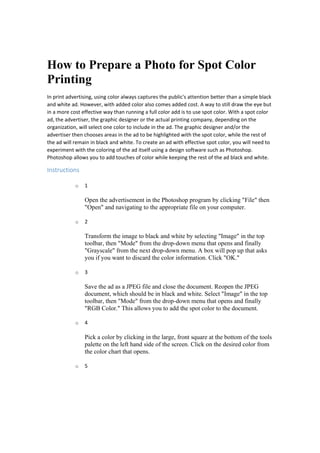
How to prepare a photo for spot color printing
- 1. How to Prepare a Photo for Spot Color Printing In print advertising, using color always captures the public's attention better than a simple black and white ad. However, with added color also comes added cost. A way to still draw the eye but in a more cost effective way than running a full color add is to use spot color. With a spot color ad, the advertiser, the graphic designer or the actual printing company, depending on the organization, will select one color to include in the ad. The graphic designer and/or the advertiser then chooses areas in the ad to be highlighted with the spot color, while the rest of the ad will remain in black and white. To create an ad with effective spot color, you will need to experiment with the coloring of the ad itself using a design software such as Photoshop. Photoshop allows you to add touches of color while keeping the rest of the ad black and white. Instructions o 1 Open the advertisement in the Photoshop program by clicking "File" then "Open" and navigating to the appropriate file on your computer. o 2 Transform the image to black and white by selecting "Image" in the top toolbar, then "Mode" from the drop-down menu that opens and finally "Grayscale" from the next drop-down menu. A box will pop up that asks you if you want to discard the color information. Click "OK." o 3 Save the ad as a JPEG file and close the document. Reopen the JPEG document, which should be in black and white. Select "Image" in the top toolbar, then "Mode" from the drop-down menu that opens and finally "RGB Color." This allows you to add the spot color to the document. o 4 Pick a color by clicking in the large, front square at the bottom of the tools palette on the left hand side of the screen. Click on the desired color from the color chart that opens. o 5
- 2. Click the text tool from the tools palette. Click and drag on the screen to add a text box. Type in the text box to add text to the photo. The text will appear in the color you selected. o 6 Click on the color replacement brush in the tools palette. Adjust the shape and size of the brush in the toolbar that opens at the top of the screen while you have the brush tool selected. Click on elements of the picture that you want to have a spot color with the brush, being carefully to staying within the lines of the particular object. For example, if you want to color a sweater on a person in the photo, be sure to only click on the sweater with the brush tool. o 7 Save the project as a PDF file, which print companies generally prefer for printing. Check with the company itself for their preferred file format and output requirements if you are unsure if they will want a PDF file. Tips & Warnings Be sure to stick with only one spot color throughout the entire photo or advertisement. Additional spot colors will typically either be unsupported by the printing capabilities or will cost more money to print. More Resources Business Card Printing http://www.samedayprinting.com/business-card- printing.html Flyer Printing http://www.samedayprinting.com/flyers.html Postcard Printing http://www.samedayprinting.com/postcards.html Poster Printing http://www.samedayprinting.com/posters.html Banner Printing http://www.samedayprinting.com/banners.html Brochure Printing http://www.samedayprinting.com/brochure-printing.html Sticker Printing http://www.samedayprinting.com/sticker-printing.html Every Door Direct Mail (EDDM) Printing http://www.samedayprinting.com/direct-mail-printing-eddm.html
