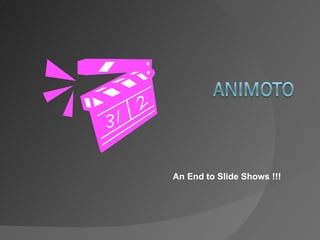
Animoto Brings Photos to Life
- 1. An End to Slide Shows !!!
- 5. This guide will walk you through the sign-up process and show you, step-by-step, how to create your first video in a matter of moments.
- 6. 1. To Sign-Up Enter the address http://animoto.com/education into your web browser. Here is what you see. Click on Apply Now.
- 7. On The Sign-Up page, fill out the required information . Be sure to use your school email address. (This is how they verify you are an educator.) It normally takes several days for them to get back to you, so be patient.
- 8. Once your account has been verified, you will receive an email stating that you have a 6 month, Unlimited Account. Also in the email there will be a class code. Do not lose this code! Your students will use this code when they register, so they have full access to the site.
- 9. Each student (or groups of students) will need to have his/her own login. NOTE : If students are younger than 13 years old, the teacher must use his/her email. Currently, Animoto only supports email address as ways to register.
- 11. 3. Once you get the link, you can set up your student accounts. Here is where you need your new Gmail account. 4. Using the account code link, you can form the student accounts using the following format for the email requirement: [email_address] [email_address] [email_address] and so on.
- 13. 6. When you are completing the registration process, you create the name and password for each account. You may share your account with many classes. Make the password the same for all the accounts. Also use fairly generic names as well. Then the students can change the name during the finishing process.
- 15. Using Your Account • Once you receive your email from Animoto in Education, follow the instructions to register your account. Once you complete those instructions you can sign-in on the main site .
- 19. Next you will need to ADD IMAGES You have three choices: 1) Upload From Your Computer – if your pictures are saved on your computer, choose this option. 2) Retrieve From Another Site - If you use Facebook, Flikr, Picasa, SmugMug or Photobucket, you can add images you have stored on those sites. 3) Select From Our Collection - You can browse Animoto’s collection of copyright free images to use in your video. Their collection is extensive and changes with the seasons.
- 21. If you choose to upload your pictures from your computer, you will see the upload window. Depending on the number and size of the images to upload, and the speed of your connection, it can take anywhere from 2 minutes to an hour.
- 22. Here I have uploaded some pictures for my Freshman library orientation. There are several things you can do at this point. 1) Upload More Pictures 2) Add Text - This is great for title slides or any other information you might want to include before or after an image 3) Rotate - If you have an image you need to rotate, simply click it and click the Rotate button until it is the way you want it. 4) Spotlight -This highlights images in your show. (A really cool added effect for those special images. 5) Delete - If you need to delete an image, select it and click Delete. 6) Shuffle - randomly shuffles all slides in your workspace 7) Done - This takes you to the next portion of the video making.
- 23. Text slide Spotlighted Slide 2 3 4 5 6 7
- 25. Selecting Video Clips from the Animoto Collection
- 26. Select the images or video clips you want to use in your video. You can select more than one by holding ctrl or command. To see a preview of any image or video, click its thumbnail. Once you've made your selections, press done to proceed to the workspace. Want other images or video clips for your Animoto video? Millions to choose from at istockphoto.com and gettyimages.com
- 27. Once you have your images the way you want them, click Continue to ADD MUSIC . You have two choices: 1) You can add copyright free music to your images by using the Animoto library 2) You can add your own music from your collection. (The music must be in mp3 format).
- 28. The Animoto Music Lounge has twelve different genres of music from which to choose. Find the genre you want, then choose your music. There is even a genre of featured tracks which change monthly.
- 29. You can preview any song by pressing the Play button (1) next to the song you want to hear. Information about the song is shown on the right (2)When you are ready, press the Select button (3) next to the song you want to be put in your video.
- 30. Once you have made your selection, you will have the opportunity to preview again. If it is what you want, Save and Continue . If you want to change, you can go back and choose another track.
- 31. … You can also record from a program like Audacity. You MUST Save as an MP3. Then you can upload it for your Animoto video. Anything in MP3 format can be uploaded. Beware of copyright laws.
- 32. Once you have added your images and picked your music, you are ready to Finalize . Here you can choose which type of video you want to make (30 sec/Full Length). Animoto decides how long it should be based on the number of images, but you can change it here. You can also control the image pacing and choose the picture you want as the cover of your video. When ready, click Continue .
- 33. Enter a Title and Description for your video. At this point you can still go back and change anything you think you need to. Once you are ready, click Create Video.
- 34. Depending on the number of images and video clips you inserted, videos take anywhere from a few minutes to an hour to produce. You can follow the progress on this page. You will also receive an email telling you your video is done.
- 36. Underneath your video is a VIDEO TOOLBOX
- 37. You now have several options including editing.
- 39. Works Cited Anderson, Steven W. The Digital Classroom-Animoto For Education . The Digital Classroom-Animoto For Education . Steven W Anderson, Mar. 2009. Web. 14 Oct. 2009. <www.slideshare.net/steven.../the-digital-classroom-animoto>. Animoto - the end of slideshows . 2009. Animoto Productions. 23 Apr. 2009 <http://animoto.com>. Catone, Josh. "Animoto: Video Kills the Slideshow?" ReadWriteWeb . 6 Apr. 2007. ReadWriteWeb.com. 23 Apr. 2009 <http://www.readwriteweb.com/archives/animoto_video_slideshows.php>. Shonfeld, Erick. "Animoto Rocks." Tech Crunch . 12 Mar. 2008. TechCrunch.com. 23 Apr. 2009 <http://www.techcrunch.com/2008/03/12/animoto-rocks- automatically-turns-your-photos-into-a-music-video-slide-show/>. Spolsky, Joel. "Animoto." Joel on Software . 2 Jan. 2009. 23 Apr. 2009 <http://www.joelonsoftware.com/items/2009/01/02.html>.
