Getting Started with Google Docs
•Transferir como DOC, PDF•
0 gostou•313 visualizações
A quick start guide for use in Ithaca City Schools. Provided to workshop participants on January 25, 2010.
Denunciar
Compartilhar
Denunciar
Compartilhar
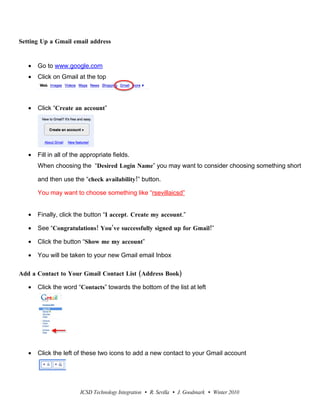
Recomendados
Recomendados
Mais conteúdo relacionado
Mais procurados
Mais procurados (19)
Destaque
Destaque (18)
Laporan bantuan bencana merapi 2010 sri mulyanti 17nov2010

Laporan bantuan bencana merapi 2010 sri mulyanti 17nov2010
Semelhante a Getting Started with Google Docs
Semelhante a Getting Started with Google Docs (20)
Último
Último (20)
From Event to Action: Accelerate Your Decision Making with Real-Time Automation

From Event to Action: Accelerate Your Decision Making with Real-Time Automation
Boost Fertility New Invention Ups Success Rates.pdf

Boost Fertility New Invention Ups Success Rates.pdf
Presentation on how to chat with PDF using ChatGPT code interpreter

Presentation on how to chat with PDF using ChatGPT code interpreter
Powerful Google developer tools for immediate impact! (2023-24 C)

Powerful Google developer tools for immediate impact! (2023-24 C)
Strategies for Unlocking Knowledge Management in Microsoft 365 in the Copilot...

Strategies for Unlocking Knowledge Management in Microsoft 365 in the Copilot...
The Role of Taxonomy and Ontology in Semantic Layers - Heather Hedden.pdf

The Role of Taxonomy and Ontology in Semantic Layers - Heather Hedden.pdf
Handwritten Text Recognition for manuscripts and early printed texts

Handwritten Text Recognition for manuscripts and early printed texts
Mastering MySQL Database Architecture: Deep Dive into MySQL Shell and MySQL R...

Mastering MySQL Database Architecture: Deep Dive into MySQL Shell and MySQL R...
2024: Domino Containers - The Next Step. News from the Domino Container commu...

2024: Domino Containers - The Next Step. News from the Domino Container commu...
08448380779 Call Girls In Civil Lines Women Seeking Men

08448380779 Call Girls In Civil Lines Women Seeking Men
Raspberry Pi 5: Challenges and Solutions in Bringing up an OpenGL/Vulkan Driv...

Raspberry Pi 5: Challenges and Solutions in Bringing up an OpenGL/Vulkan Driv...
08448380779 Call Girls In Greater Kailash - I Women Seeking Men

08448380779 Call Girls In Greater Kailash - I Women Seeking Men
The Codex of Business Writing Software for Real-World Solutions 2.pptx

The Codex of Business Writing Software for Real-World Solutions 2.pptx
How to Troubleshoot Apps for the Modern Connected Worker

How to Troubleshoot Apps for the Modern Connected Worker
Getting Started with Google Docs
- 1. Setting Up a Gmail email address • Go to www.google.com • Click on Gmail at the top • Click “Create an account” • Fill in all of the appropriate fields. When choosing the “Desired Login Name” you may want to consider choosing something short and then use the “check availability!” button. You may want to choose something like “rsevillaicsd” • Finally, click the button “I accept. Create my account.” • See “Congratulations! You’ve successfully signed up for Gmail!” • Click the button “Show me my account” • You will be taken to your new Gmail email Inbox Add a Contact to Your Gmail Contact List (Address Book) • Click the word “Contacts” towards the bottom of the list at left • Click the left of these two icons to add a new contact to your Gmail account ICSD Technology Integration • R. Sevilla • J. Goodmark • Winter 2010
- 2. • Type in the person’s name and email address IMPORTANT!! For today’s experience, ask the person to your left or right, for their e-mail address (one they can access today) • Click the “Save” button Accessing Google Docs • If you have just setup your new Gmail account, you can now access your Google Docs. • Click “Documents” • Towards the top left, click the “Create new” button and select “Document” from the drop-down menu that appears • You are now in a new word processing document, just like Microsoft Word, you can access all the same controls like font, formatting, alignment, etc. • At the top right, you will notice “Save”, “Save and Close” and “Share” buttons • Click the save button • Google docs will periodically automatically save any changes in your document • Click the “Save & Close” button • The window that appears is your main Google docs screen ICSD Technology Integration • R. Sevilla • J. Goodmark • Winter 2010
- 3. • If the file you were just working on does not appear, click the “Owned by me” button at the left • To open the file, simply click on its name, in this case “Introduction to Google docs” • The file open again and you can continue to add to the word-processing document • To change the name of the file, simply click at the top where the current filename as, and a window will appear asking you to rename the file Sharing Your Document with Others • One of the most powerful features of Google docs is the ability to share your file with another Google user. When you share a file with that user you can allow them to simply view it or full access to edit the document. If you allow the user to edit the document, Google even allows you simultaneous editing! • To share your document with another user, simply click the “Share” button at the top right • A drop-down will appear in the following illustration provide you with all the different ways you can share your document: ICSD Technology Integration • R. Sevilla • J. Goodmark • Winter 2010
- 4. • In the “Share” drop-down menu, select “Invite people…” • You can type in anybody’s e-mail address or use the “Contacts” button to select users from your Gmail address book: Use this tab to allow/disallow your invitation to be forwarded Put each e-mail address on its own line Type a personalized message here Click this to choose from your Gmail address book • Clicked “Send” Share Your Document as a Web Page • If you choose “Get the link to share…” a window will appear where you can choose settings including the ability to share the document has a webpage by choosing the settings below: ICSD Technology Integration • R. Sevilla • J. Goodmark • Winter 2010
- 5. Check the top box, click once inside the long web address box, and choose Edit Copy You can now open your e-mail program (Gmail) and send the link to anybody’s e-mail address! This could include other staff, students, parents and families. • ICSD Technology Integration • R. Sevilla • J. Goodmark • Winter 2010