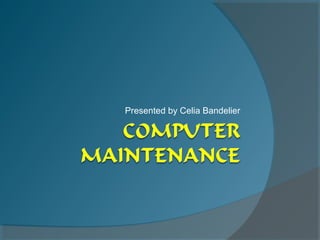
Computer maintenance
- 1. Presented by Celia Bandelier
- 2. Preventative Maintenance Caring for and maintaining your computer is much like getting an oil change or your tires rotated on your car. This type of preventative maintenance helps improve the performance of your computer as well as extend the life.
- 3. How often should I perform maintenance on my computer? There is no correct answer for this question. Maintenance will depend on how often your computer is used and what functions your computer is used for.
- 4. Scan for viruses This is especially true when considering how often you scan your computer for viruses. If you or other members of your household use the computer often for file transfers (music downloads), online purchases, or online banking, then it is a good idea to scan your computer more often than someone who only uses the computer to check their e-mail twice per week.
- 5. External cleaning External cleaning will become obvious as to when it should be performed. When there is dust and fingerprints accumulating on the computer it is time to clean. Also consider the location of the computer…. Someone who keeps their computer in a basement or garage will need to clean more often then someone using a computer in a home office.
- 6. Internal Maintenance Guide— Disk Clean up Disk Cleanup helps free up space on your hard drive. Disk Cleanup searches your drive, and then shows you temporary files (used by Internet Explorer to cache or save pages on websites visited by the user. This allows such websites to load quicker the next time they are visited) and unnecessary program files that you can safely delete. You can direct Disk Cleanup to delete some or all of those files.
- 7. Steps for Disk Cleanup 1. Navigate to Start > All Programs > Accessories > System Tools > Disk Cleanup 2. Select Drive (C:), then it will scan the drive 3. Select the files you wish to delete.
- 8. Disk Defragmenter Disk Defragmenter consolidates fragmented files and folders on your computer’s hard disk, so that each occupies a single, contiguous space on the volume. As a result your system can gain access to your files and folders and save new one more efficiently. By consolidating your file and folders, Disk Defragmenter also consolidates the volume’s free space, making it less likely that new files will be fragmented.
- 9. Steps to Disk Defragmenter 1. Navigate to: Start > All Programs > Accessories > System Tools > Disk Defragmenter 2. Click analyze 3. If after the evaluation the computer suggests defragmenting, click Defragment.
- 10. Windows Updates Window Update is a catalog of items such as drivers, security fixes, critical patches, the latest Help files, and Internet products that you can download to keep your computer up-to date. Navigate to Start > Control Panel > Security Center > Automatic Updates
- 11. Ways to configure Updates There are four different ways to configure updates ranging from a one time setup to being very involved: 1. Have the updates automatically download and install at a specified time daily and weekly. 2. Have the updates download, but when you see the alert you tell the computer to install 3. Alert you to when to update, but you will have to download and install them. 4. Turn them off completely, download and install of update manually at www.update.microsoft.com
- 12. Uninstalling Unnecessary Updates Another way to free up space on your hard drive is to delete applications that you may not need or may not get used anymore. (Example: trial software that came on the PC when you purchased it, but has since expired) 1. Navigate to : Start > Control Panel > Add / Remove Programs 2. Click on the application 3. Click Remove 4. Follow the on-screen instructions 5. If you are unsure of what an application is, leave it, it may be important.
- 14. Internet Predators and Protection —Malware Type of malware (short for malicious software) Virus Worm Spyware
- 15. Virus A file that attaches itself to another file or program so that is can be sent from computer to computer much like a human virus. Can range from annoying to malicious. Usually an .exe or executable , so it can only infect a computer if a user opens the file Usually transmitted through an e-mail. Reason why they say not to open suspicious e- mail could be a Trojan horse (looks legit, but can destroy file among other things)
- 16. Worm File that has ability to travel and replicate without the users help. In most cases it causes computers to stop responding or lock up. Can be as severe as allowing users to remotely control your computer.
- 17. Spyware Is a computer software that is installed secretly on a personal computer to intercept or take partial control over the user’s interaction with the computer, without the user’s informed consent. Most times spyware is utilized as a key-logger, or via web history. Commonly how identity, credit card, social security numbers are taken.
- 18. Ways to protect yourself Do windows updates regularly Firewall Antivirus Anti-Spyware
- 19. Firewall Helps monitor incoming and outgoing traffic Windows XP and later already has a firewall installed on it, but it only protects your computer from worms, not virus’s or spyware. I suggest another firewall, often you can get one bundled with Antivirus and Antispyware for one purchase price.
- 20. Antivirus Install a name brand product Have it install updates regularly, whether that be daily or weekly. Make sure it is running at all times on your computer.
- 21. Anti - Spyware Often an anti-spyware program will come bundled with your Antivirus but it wouldn’t hurt to have another. A number of jurisdictions have passed anti- spyware laws, which usually target any software that is surreptitiously installed to control a user's computer.
- 22. Backing up Back ups are important in case your hard drive fails or is corrupted, if your computer becomes infected with a virus, or it you just want a duplicate set of important information such as family photos, business documents, etc.
- 23. Ways to backup-Backup Wizard The most complex form of backup is using the backup wizard. This backup is free and built into windows, but you must have an external hard drive, or flash drive to use it. 1. Insert Removable Media (external hard drive or flash drive) 2. Navigate to : Start > All Programs > Accessories > Backup 3. Select how much/ what you want backed up 4. Follow the on-screen instructions.
- 24. Copy/Paste Method This method of backing up is useful if you don’t have removable media needed for Backup Wizard and only need small amounts of specific files backed up. This is ideal if you have a “CD Burner” on your computer and need to backup photos or documents. 1. Navigate to the files that you wish to backup 2.Begin selecting the files (click to select, the shortcut Ctrl + A will select all files) 3. Edit > Copy 4. Insert a blank CD-R
- 25. Copy /Paste Cont’d 5. Navigate to My Computer > CD Drive and open 6. Edit > Paste 7. Along the left side select “Write these Files to CD” 8. Select a name for the Disk (the date is selected by default) 9. When the disk is done, select “Finish” 10. Store the backup in a safe place.
- 26. System Restore Point You can use this back up assuming that you can get into Windows when you are having problems with your computer It allows you to revert to point in computer without losing important documents or data, although, anything that has been created or changed since the last restore point will be lost. Your computer sets automatic restore points periodically, such as when new software is installed. It is a good idea to set a manual restore point periodically.
- 27. To create a restore point 1. Navigate to : Start > All Programs > Accessories > System Restore 2. Select Create Restore Point 3. Name the Point 4. Click Create
- 28. To restore your computer 1. Navigate to : Start > All Programs > Accessories > System Restore 2. Select Restore my computer to an earlier time 3. Select a restore point (date in bold)
- 29. External Maintenance--Cleaning Desktop Monitor 1. turn off computer 2. wipe monitor screen with monitor-cleaning pre-moistened wipes or a terry cloth. NEVER spray anything directly on the screen. 3. when cleaning LCD (flat-panel) screens, use special LCD cleaner wipes or soft terry cloth that is safe for monitors. DO NOT use alcohol- or ammonia-based products as they can damage the surface 4. Wipe monitor case and monitor cable with cloth (not terry cloth) dampened with water.
- 30. Desktop “Ball” Mouse 1. turn off computer 2. turn mouse upside-down 3. unscrew ball retaining ring and remove ball 4 clean rollers with cloth dampened with water 5. wipe down ball with cloth dampened with water 6. use compressed air to remove dust inside mouse housing 7. reassemble mouse 8. wipe exterior of mouse and mouse cable with cloth dampened with water.
- 31. Desktop/Laptop “Optical” Mouse 1. turn off computer 2. turn mouse upside-down 3. use tweezers to remove debris from the infrared sensor eyehole 4. use cloth dampened with water to clean the underside of the mouse and the “feet” TIP: Mouse pads are not necessary and can actually interfere with the ability of the infrared sensor to track properly.
- 32. Desktop keyboard 1. turn off computer 2. turn keyboard upside down 3. spray compressed air between keys to remove dust particles. 4. wipe each key with a cloth slightly dampened with water.
- 33. Desktop case or tower 1. turn off computer 2. wipe down with a cloth slightly dampened with water 3. be sure to also wipe down the back of the case and get all the dust off. 4. if necessary, carefully use compressed air to help get all the dust off of the back of the tower. front back
- 34. Laptop monitor 1. turn off computer 2. when cleaning LCD (flat-panel) screens, use special LCD cleaner wipes or soft terry cloth. DO NOT use alcohol- or ammonia- based products as they can damage the surface.
- 35. Laptop Keyboard 1. turn off computer 2. turn keyboard upside down 3. spray compressed air between keys to remove dust particles 4. wipe each key with a cloth slightly dampened with water.
- 36. Laptop exterior (including touch pad) 1. turn off computer 2. wipe with a cloth slightly dampened with water
- 37. Electricity Surges, brownouts, and blackouts can cause damage to internal equipment. For this reason it is a good idea to use surge suppressors or UPS (uninterruptible power supple or battery) Surge protector UPS
- 38. Surge suppressor Protects by diverting or evening out voltage Will eventually wear out, and no longer protect so be sure it has a protections indicator light Good idea to get one with a jack for your internet connection (phone line) as you can have power surges through that line as well. Range from about $6 to $80 depending on how many outlets and the equipment protection warranty provided
- 39. UPS Uninterruptible power supply, battery backup Allows computer to have 10 mins. – 3 hrs. to end programs and safely shutdown Some come with software that will automatically end programs and shutdown when the UPS switches from electricity to battery Cost varies from about $35 – up depending on how many Volt-amps (more volts-mps are needed for larger equipment), the software included and how long the battery life is.
- 40. Troubleshooting 1. check on the list of things we will go through on the following slides 2. check manual of the product 3. is it under warranty? Call or email the technical support 4. run a virus scan 5. try Windows Help and Support 6. Navigate to: Start > Help and Support > fixing a problem > select category
- 41. Troubleshooting hints Check off the following items before you consult computer manuals or call a technician Remember to always look for the obvious first If you do call a technician, ensure the computer is accessible for the phone conversation and have a list of troubleshooting steps you have already taken nearby.
- 42. Troubleshooting general tips Turn the computer off, count to 30. Turn the computer back on. Did this solve the problem? Did you install new software? Uninstall it to see if that clears up the problem. Did you change any settings? Change the settings back to what they were. Did you attach any new hardware? If so, disconnect the hardware and uninstall any software drivers that were installed for the hardware. Is the surge protector light on? If not, check to see that it’s turned on and plugged in.
- 43. Troubleshooting sound Check the headphone cable connections. Check that no cables have been broken or damaged. Check the volume control on the headphone cord. Is there a speaker icon next to the clock on the taskbar? If so, right click the speaker icon and select Open Volume Controls. Uncheck any Mute boxes that are selected. Click Start, Settings, and Control Panel. Double-click the Multimedia icon. Adjust the volume settings on the Audio tab.
- 44. Troubleshooting peripherals Note: the keyboard is used as the example for the following, but a peripheral could be anything attached to the computer. Are all the cables connected? Power, Monitor, Mouse, Keyboard, Headphones, internet cable? Is the keyboard or mouse acting erratically? It might need to be cleaned. Is the keyboard not working? If so, plug it into another computer. If it doesn’t work on the other computer, there is likely something wrong with the keyboard. If it does work on the other computer, there is likely something wrong on the computer.
- 45. Troubleshooting the printer Is the printer turned on? If not, turn the printer on. Does the printer display say it’s offline? If so, press the green button to put it online. Are all the cables connected to the printer? Is there paper in the printer? If not, replace the paper. Is the toner cartridge empty? If so, replace the cartridge. Is there a paper jam? If so remove the stuck paper.
- 46. Troubleshooting the printer cont’d Does the printer print from some programs and not from others? If so, it is most likely a software issue. Does the printer not print from any programs? Is so, use the print troubleshooter in the help to diagnose the problem. Click Start and select Help. Search for troubleshooting and select printers. Follow the on-screen instructions.
- 47. If your computer locks up Sometime no matter how great a computer is, it will “lock up”. In other words, the mouse pointer and keyboard stop responding to your actions. Nothing happens and you can’t get a program to close. When this happens there are a couple things you can do to hopefully get things working again.
- 48. Ctrl+Alt+Del Press Ctrl + Alt + Del on your keyboard. An easy way to accomplish this is to press the Ctrl and Alt keys with one hand and then while they are pressed use your other hand to press the Del key. This will bring up a dialog box.
- 49. Task Manager Click on the button labeled Task Manager. The following box will appear. If a program or task is “locked up” the words Not Responding will appear in this column.
- 50. Application tab If Task Manager is not already there, click the Application tab.
- 51. Not Responding If there is a program that is having problems and causing the system to “lock up”, the words Not Responding will appear under the status column to the right of the Program or Task. Left click on the Program or Task that is Not Responding and then click the End Task button.
- 52. Close Task Manager Once the Task has closed, Left click the X in the top right corner of the Windows Task Manager dialog box to close the Task Manager.
- 53. Start > Shut Down > Restart If the computer is still having problems, reboot the computer by Left Clicking Start > Shut Down > Restart. If the Start button will not activate, use Ctrl + Alt + Del again and this time choose the Shutdown button and then Restart.
- 54. The end Any Questions? Please fill out the questionnaire For more information, contact the Library at 260-672-2989 or director@roanoke.lib.in.us or come in and talk to a librarian.
