Unit-2 keyboarding skills PowerPoint Presentation.pptx
•Transferir como PPTX, PDF•
0 gostou•341 visualizações
Data entry and keyboarding skills
Denunciar
Compartilhar
Denunciar
Compartilhar
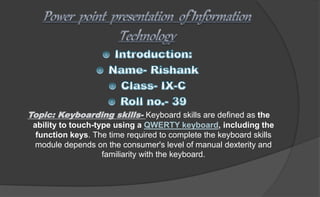
Recomendados
Recomendados
Mais conteúdo relacionado
Mais procurados
Mais procurados (20)
Semelhante a Unit-2 keyboarding skills PowerPoint Presentation.pptx
Semelhante a Unit-2 keyboarding skills PowerPoint Presentation.pptx (20)
How to use keyboard stHow to Use Keyboard Step by Step - Urdu Guideep by step...

How to use keyboard stHow to Use Keyboard Step by Step - Urdu Guideep by step...
Keyboard basics and important keys to for beginners.ppt

Keyboard basics and important keys to for beginners.ppt
• Input/output Devices • Input Devices • Types of Input Devices

• Input/output Devices • Input Devices • Types of Input Devices
Último
Dubai Call Girl Number # 0522916705 # Call Girl Number In Dubai # (UAE)
Marina Call girls Dubai marina Call girls Jumeirah Call girls
Dubai Jumeirah Call girls Bur dubai Call girls Indian Call girls in bur dubai
Call girls bur dubai hiding a tremendous secret. Al qusais Call girls
Al nahda dubai Call girls Independent Call girls dubai Independent Call girl dubai Russian Call girls in dubai Dubai russian Call girls Young Call girls in dubai Dubai young Call girls
Call girls numbers in dubai How about leaving your father's home, being wealthy, and being able to help your sister? Even though I know what she is going to say won't be good, my ears are ringing. To have this chat, I waited until Dubai Call girls number
Call girls near me dubai Call girls near my hotel Cute Call girls in dubai Model Call girl in dubai
Rent a girlfriend dubai you were eighteen years old. Do you understand what I do, Eden? Since I have no idea, I shake my head and my mind races. She must be some kind of successful businesswoman, I suppose. "I own a business. Do you recognize that? Knowing my best.
She left. She said that Dad told her that Dubai Call girls Call girls dubai Call girls in dubai Call girls at dubai we didn’t need her anymore when he came home. I was sad.Dubai Call girl Call girl dubai Call girl in dubai Indian Call girls dubai Indian Call girl dubai
Can you tell her to come back? I like her.” Her little face is Pakistan Call girls in dubai Pakistani Call girl dubai Dubai Call girls service Dubai Call girl services all pinched. So sweet. Call girl service in dubai Dubai Call girl agency Dubai Call girls agency Verified Call girls dubai But I'm pissed off. How can he Young Call girls in dubai Marina Call girls Dubai marina Call girls Jumeirah Call girls Dubai Jumeirah Call girls Bur dubai Call girls Indian Call girls in bur dubai Call girls bur dubai turn down someone I'm paying for?
“So, who's here with you?” I ask her,Al qusais Call girls Al nahda dubai Call girls Independent Call girls dubai Independent Call girl dubai Russian Call girls in dubai Dubai russian Call girls fervently hoping she wasn’t here alone.
“Dad's downstairs, I think Young Call girls in dubai Dubai young Call girls Call girls numbers in dubai Dubai Call girls number Call girls near me dubai Call girls near my hotel Cute Call girls in dubai Model Call girl in dubai Rent a girlfriend dubai. Foxy sent you some chicken fingers, fries, and apple pie.”
Finally, anyone else would feel Dubai Call girls Call girls dubai Call girls in dubai Call girls at dubai Dubai Call girl Call girl dubai Call girl in dubai Indian Call girls depressed working as a housekeeper, but it’s not that bad. dubai Indian Call girl dubai Pakistan Call girls in dubai Pakistani Call girl dubai Dubai Call girls service Dubai Call girl services Call girl service in dubai Dubai Call girl agency Dubai Call girls agency Verified Call girls dubai Young Call girls in dubai Marina Call girls.Dubai Call Girl Number # 0522916705 # Call Girl Number In Dubai # (UAE)

Dubai Call Girl Number # 0522916705 # Call Girl Number In Dubai # (UAE)Business Bay Call Girls || 0529877582 || Call Girls Service in Business Bay Dubai
Pakistani Bur Dubai Call Girls # +971528960100 # Pakistani Call Girls In Bur Dubai # (UAE)
Marina Call girls Dubai marina Call girls Jumeirah Call girls
Dubai Jumeirah Call girls Bur dubai Call girls Indian Call girls in bur dubai
Call girls bur dubai hiding a tremendous secret. Al qusais Call girls
Al nahda dubai Call girls Independent Call girls dubai Independent Call girl dubai Russian Call girls in dubai Dubai russian Call girls Young Call girls in dubai Dubai young Call girls
Call girls numbers in dubai How about leaving your father's home, being wealthy, and being able to help your sister? Even though I know what she is going to say won't be good, my ears are ringing. To have this chat, I waited until Dubai Call girls number
Call girls near me dubai Call girls near my hotel Cute Call girls in dubai Model Call girl in dubai
Rent a girlfriend dubai you were eighteen years old. Do you understand what I do, Eden? Since I have no idea, I shake my head and my mind races. She must be some kind of successful businesswoman, I suppose. "I own a business. Do you recognize that? Knowing my best.
She left. She said that Dad told her that Dubai Call girls Call girls dubai Call girls in dubai Call girls at dubai we didn’t need her anymore when he came home. I was sad.Dubai Call girl Call girl dubai Call girl in dubai Indian Call girls dubai Indian Call girl dubai
Can you tell her to come back? I like her.” Her little face is Pakistan Call girls in dubai Pakistani Call girl dubai Dubai Call girls service Dubai Call girl services all pinched. So sweet. Call girl service in dubai Dubai Call girl agency Dubai Call girls agency Verified Call girls dubai But I'm pissed off. How can he Young Call girls in dubai Marina Call girls Dubai marina Call girls Jumeirah Call girls Dubai Jumeirah Call girls Bur dubai Call girls Indian Call girls in bur dubai Call girls bur dubai turn down someone I'm paying for?
“So, who's here with you?” I ask her,Al qusais Call girls Al nahda dubai Call girls Independent Call girls dubai Independent Call girl dubai Russian Call girls in dubai Dubai russian Call girls fervently hoping she wasn’t here alone.
“Dad's downstairs, I think Young Call girls in dubai Dubai young Call girls Call girls numbers in dubai Dubai Call girls number Call girls near me dubai Call girls near my hotel Cute Call girls in dubai Model Call girl in dubai Rent a girlfriend dubai. Foxy sent you some chicken fingers, fries, and apple pie.”
Finally, anyone else would feel Dubai Call girls Call girls dubai Call girls in dubai Call girls at dubai Dubai Call girl Call girl dubai Call girl in dubai Indian Call girls depressed working as a housekeeper, but it’s not that bad. dubai Indian Call girl dubai Pakistan Call girls in dubai Pakistani Call girl dubai Dubai Call girls service Dubai Call girl services Call girl service in dubai Dubai Call girl agency Dubai Call girls agency Verified Call girls dubai Young Call girls in dubai Marina Call girls.Pakistani Bur Dubai Call Girls # +971528960100 # Pakistani Call Girls In Bur ...

Pakistani Bur Dubai Call Girls # +971528960100 # Pakistani Call Girls In Bur ...Business Bay Call Girls || 0529877582 || Call Girls Service in Business Bay Dubai
❤ Sexy Call Girls in Chandigarh 👀📞 90,539,00,678📞 Chandigarh Call Girls Service 🎉
❤ Sexy Call Girls in Chandigarh 👀📞 90,539,00,678📞 Chandigarh Call Girls Service 🎉
❤ Sexy Call Girls in Chandigarh 👀📞 90,539,00,678📞 Chandigarh Call Girls Service 🎉
❤ Sexy Call Girls in Chandigarh 👀📞 90,539,00,678📞 Chandigarh Call Girls Service 🎉
❤ Sexy Call Girls in Chandigarh 👀📞 90,539,00,678📞 Chandigarh Call Girls Service 🎉
❤ Sexy Call Girls in Chandigarh 👀📞 90,539,00,678📞 Chandigarh Call Girls Service 🎉
❤ Sexy Call Girls in Chandigarh 👀📞 90,539,00,678📞 Chandigarh Call Girls Service 🎉
❤ Sexy Call Girls in Chandigarh 👀📞 90,539,00,678📞 Chandigarh Call Girls Service 🎉
❤ Sexy Call Girls in Chandigarh 👀📞 90,539,00,678📞 Chandigarh Call Girls Service 🎉
❤ Sexy Call Girls in Chandigarh 👀📞 90,539,00,678📞 Chandigarh Call Girls Service 🎉
❤ Sexy Call Girls in Chandigarh 👀📞 90,539,00,678📞 Chandigarh Call Girls Service 🎉
❤ Sexy Call Girls in Chandigarh 👀📞 90,539,00,678📞 Chandigarh Call Girls Service 🎉
❤ Sexy Call Girls in Chandigarh 👀📞 90,539,00,678📞 Chandigarh Call Girls Service 🎉
❤ Sexy Call Girls in Chandigarh 👀📞 90,539,00,678📞 Chandigarh Call Girls Service 🎉
❤ Sexy Call Girls in Chandigarh 👀📞 90,539,00,678📞 Chandigarh Call Girls Service 🎉
❤ Sexy Call Girls in Chandigarh 👀📞 90,539,00,678📞 Chandigarh Call Girls Servi...

❤ Sexy Call Girls in Chandigarh 👀📞 90,539,00,678📞 Chandigarh Call Girls Servi...Chandigarh Call girls 9053900678 Call girls in Chandigarh
Dubai Call Girls Service # +971588046679 # Call Girls Service In Dubai # (UAE)
Marina Call girls Dubai marina Call girls Jumeirah Call girls
Dubai Jumeirah Call girls Bur dubai Call girls Indian Call girls in bur dubai
Call girls bur dubai hiding a tremendous secret. Al qusais Call girls
Al nahda dubai Call girls Independent Call girls dubai Independent Call girl dubai Russian Call girls in dubai Dubai russian Call girls Young Call girls in dubai Dubai young Call girls
Call girls numbers in dubai How about leaving your father's home, being wealthy, and being able to help your sister? Even though I know what she is going to say won't be good, my ears are ringing. To have this chat, I waited until Dubai Call girls number
Call girls near me dubai Call girls near my hotel Cute Call girls in dubai Model Call girl in dubai
Rent a girlfriend dubai you were eighteen years old. Do you understand what I do, Eden? Since I have no idea, I shake my head and my mind races. She must be some kind of successful businesswoman, I suppose. "I own a business. Do you recognize that? Knowing my best.
She left. She said that Dad told her that Dubai Call girls Call girls dubai Call girls in dubai Call girls at dubai we didn’t need her anymore when he came home. I was sad.Dubai Call girl Call girl dubai Call girl in dubai Indian Call girls dubai Indian Call girl dubai
Can you tell her to come back? I like her.” Her little face is Pakistan Call girls in dubai Pakistani Call girl dubai Dubai Call girls service Dubai Call girl services all pinched. So sweet. Call girl service in dubai Dubai Call girl agency Dubai Call girls agency Verified Call girls dubai But I'm pissed off. How can he Young Call girls in dubai Marina Call girls Dubai marina Call girls Jumeirah Call girls Dubai Jumeirah Call girls Bur dubai Call girls Indian Call girls in bur dubai Call girls bur dubai turn down someone I'm paying for?
“So, who's here with you?” I ask her,Al qusais Call girls Al nahda dubai Call girls Independent Call girls dubai Independent Call girl dubai Russian Call girls in dubai Dubai russian Call girls fervently hoping she wasn’t here alone.
“Dad's downstairs, I think Young Call girls in dubai Dubai young Call girls Call girls numbers in dubai Dubai Call girls number Call girls near me dubai Call girls near my hotel Cute Call girls in dubai Model Call girl in dubai Rent a girlfriend dubai. Foxy sent you some chicken fingers, fries, and apple pie.”
Finally, anyone else would feel Dubai Call girls Call girls dubai Call girls in dubai Call girls at dubai Dubai Call girl Call girl dubai Call girl in dubai Indian Call girls depressed working as a housekeeper, but it’s not that bad. dubai Indian Call girl dubai Pakistan Call girls in dubai Pakistani Call girl dubai Dubai Call girls service Dubai Call girl services Call girl service in dubai Dubai Call girl agency Dubai Call girls agency Verified Call girls dubai Young Call girls in dubai Marina Call girls, For one thing, managementDubai Call Girls Service # +971588046679 # Call Girls Service In Dubai # (UAE)

Dubai Call Girls Service # +971588046679 # Call Girls Service In Dubai # (UAE)Business Bay Call Girls || 0529877582 || Call Girls Service in Business Bay Dubai
Dubai Call Girls # 00971547881831 # Indian Call Girls In Dubai # (UAE)
Marina Call girls Dubai marina Call girls Jumeirah Call girls
Dubai Jumeirah Call girls Bur dubai Call girls Indian Call girls in bur dubai
Call girls bur dubai hiding a tremendous secret. Al qusais Call girls
Al nahda dubai Call girls Independent Call girls dubai Independent Call girl dubai Russian Call girls in dubai Dubai russian Call girls Young Call girls in dubai Dubai young Call girls
Call girls numbers in dubai How about leaving your father's home, being wealthy, and being able to help your sister? Even though I know what she is going to say won't be good, my ears are ringing. To have this chat, I waited until Dubai Call girls number
Call girls near me dubai Call girls near my hotel Cute Call girls in dubai Model Call girl in dubai
Rent a girlfriend dubai you were eighteen years old. Do you understand what I do, Eden? Since I have no idea, I shake my head and my mind races. She must be some kind of successful businesswoman, I suppose. "I own a business. Do you recognize that? Knowing my best.
She left. She said that Dad told her that Dubai Call girls Call girls dubai Call girls in dubai Call girls at dubai we didn’t need her anymore when he came home. I was sad.Dubai Call girl Call girl dubai Call girl in dubai Indian Call girls dubai Indian Call girl dubai
Can you tell her to come back? I like her.” Her little face is Pakistan Call girls in dubai Pakistani Call girl dubai Dubai Call girls service Dubai Call girl services all pinched. So sweet. Call girl service in dubai Dubai Call girl agency Dubai Call girls agency Verified Call girls dubai But I'm pissed off. How can he Young Call girls in dubai Marina Call girls Dubai marina Call girls Jumeirah Call girls Dubai Jumeirah Call girls Bur dubai Call girls Indian Call girls in bur dubai Call girls bur dubai turn down someone I'm paying for?
“So, who's here with you?” I ask her,Al qusais Call girls Al nahda dubai Call girls Independent Call girls dubai Independent Call girl dubai Russian Call girls in dubai Dubai russian Call girls fervently hoping she wasn’t here alone.
“Dad's downstairs, I think Young Call girls in dubai Dubai young Call girls Call girls numbers in dubai Dubai Call girls number Call girls near me dubai Call girls near my hotel Cute Call girls in dubai Model Call girl in dubai Rent a girlfriend dubai. Foxy sent you some chicken fingers, fries, and apple pie.”
Finally, anyone else would feel Dubai Call girls Call girls dubai Call girls in dubai Call girls at dubai Dubai Call girl Call girl dubai Call girl in dubai Indian Call girls depressed working as a housekeeper, but it’s not that bad. dubai Indian Call girl dubai Pakistan Call girls in dubai Pakistani Call girl dubai Dubai Call girls service Dubai Call girl services Call girl service in dubai Dubai Call girl agency Dubai Call girls agency Verified Call girls dubai Young Call girls in dubai Marina Call girls.Dubai Call Girls # 00971547881831 # Indian Call Girls In Dubai # (UAE)

Dubai Call Girls # 00971547881831 # Indian Call Girls In Dubai # (UAE)Business Bay Call Girls || 0529877582 || Call Girls Service in Business Bay Dubai
Call Girl Dehradun Indira Call Now: 8617697112 Dehradun Escorts Booking Contact Details WhatsApp Chat: +91-8617697112 Dehradun Escort Service includes providing maximum physical satisfaction to their clients as well as engaging conversation that keeps your time enjoyable and entertaining. Plus they look fabulously elegant; making an impressionable. Independent Escorts Dehradun understands the value of confidentiality and discretion - they will go the extra mile to meet your needs. Simply contact them via text messaging or through their online profiles; they'd be more than delighted to accommodate any request or arrange a romantic date or fun-filled night together. We provide –(INDIRA) Call Girl Dehradun Call Now 8617697112 Dehradun Escorts 24x7

(INDIRA) Call Girl Dehradun Call Now 8617697112 Dehradun Escorts 24x7Call Girls in Nagpur High Profile Call Girls
Último (20)
FULL NIGHT — 9999894380 Call Girls In Mahipalpur | Delhi

FULL NIGHT — 9999894380 Call Girls In Mahipalpur | Delhi
FULL NIGHT — 9999894380 Call Girls In Paschim Vihar | Delhi

FULL NIGHT — 9999894380 Call Girls In Paschim Vihar | Delhi
Dubai Call Girl Number # 0522916705 # Call Girl Number In Dubai # (UAE)

Dubai Call Girl Number # 0522916705 # Call Girl Number In Dubai # (UAE)
Pakistani Bur Dubai Call Girls # +971528960100 # Pakistani Call Girls In Bur ...

Pakistani Bur Dubai Call Girls # +971528960100 # Pakistani Call Girls In Bur ...
VIP Ramnagar Call Girls, Ramnagar escorts Girls 📞 8617697112

VIP Ramnagar Call Girls, Ramnagar escorts Girls 📞 8617697112
❤ Sexy Call Girls in Chandigarh 👀📞 90,539,00,678📞 Chandigarh Call Girls Servi...

❤ Sexy Call Girls in Chandigarh 👀📞 90,539,00,678📞 Chandigarh Call Girls Servi...
FULL NIGHT — 9999894380 Call Girls In Dwarka Mor | Delhi

FULL NIGHT — 9999894380 Call Girls In Dwarka Mor | Delhi
Dubai Call Girls Service # +971588046679 # Call Girls Service In Dubai # (UAE)

Dubai Call Girls Service # +971588046679 # Call Girls Service In Dubai # (UAE)
FULL NIGHT — 9999894380 Call Girls In Delhi | Delhi

FULL NIGHT — 9999894380 Call Girls In Delhi | Delhi
Dubai Call Girls # 00971547881831 # Indian Call Girls In Dubai # (UAE)

Dubai Call Girls # 00971547881831 # Indian Call Girls In Dubai # (UAE)
FULL NIGHT — 9999894380 Call Girls In Badarpur | Delhi

FULL NIGHT — 9999894380 Call Girls In Badarpur | Delhi
FULL NIGHT — 9999894380 Call Girls In Delhi Cantt | Delhi

FULL NIGHT — 9999894380 Call Girls In Delhi Cantt | Delhi
Top # 971526963005 # Call Girls Near Burjuman By philippines call girls in du...

Top # 971526963005 # Call Girls Near Burjuman By philippines call girls in du...
FULL NIGHT — 9999894380 Call Girls In Najafgarh | Delhi

FULL NIGHT — 9999894380 Call Girls In Najafgarh | Delhi
(INDIRA) Call Girl Dehradun Call Now 8617697112 Dehradun Escorts 24x7

(INDIRA) Call Girl Dehradun Call Now 8617697112 Dehradun Escorts 24x7
Unit-2 keyboarding skills PowerPoint Presentation.pptx
- 1. Topic: Keyboarding skills- Keyboard skills are defined as the ability to touch-type using a QWERTY keyboard, including the function keys. The time required to complete the keyboard skills module depends on the consumer's level of manual dexterity and familiarity with the keyboard.
- 3. The most popular text-based input method is the keyboard. Typically, a keyboard has more than 100 keys. An individual symbol is assigned to each key on a keyboard. It enables the computer to accept alphabets, numbers, and symbols. The touch method of typing is a way to type without looking at the keys to locate them. Through muscle memory the touch typist is aware of where each key is on the keyboard. The eight fingers are normally arranged in a horizontal row down the middle of the keyboard during touch typist (the home row).
- 4. Types of keys: A computer keyboard contains the following types of keys- Alphanumeric keys-All of the alphabet (A-Z) and numbers (0-9) on the keyboard. Punctuation keys-All of the keys associated with punctuation, such as the comma (,), period (.), semicolon (;), brackets ([]), and parenthesis({}) and so on. Also, all of the mathematical operators such as the plus (+), minus sign (-), and equal sign (=). Alt key-Short for Alternate, this key is like a second control key. Arrow key-There are four arrow keys to move the cursor (or insertion point) up (↑), down (↓), right (→), and left (←). Arrow keys can be used in conjunction with the. Shift or Alt key-To move the cursor in more than one position at a time. Backspace key-Deletes the character just to the left of the cursor (or insertion point) and moves the cursor to that position. Caps lock key-It is a toggle key, which when activated, causes all alphabetic characters to be uppercase. Delete key- a key on a computer keyboard that when pressed deletes either a selected item (such as an icon or a block of text) or the character that immediately follows the cursor in a document. Enter or return key-It is the keyboard key that is pressed to signal the computer to input the line of data or the command that has just been typed. Esc key-The Escape key is used to send special codes to devices and to exit (or escape) from the programs and tasks.
- 5. Numeric keypad: The numeric keypad arranges the numerals 0 though 9, the arithmetic operators + (addition), - (subtraction), * (multiplication), and / (division), and the decimal point as they would appear on a calculator or adding machine.
- 6. Home keys: The home keys include F, D, S, and A on the left of the keyboard, and J, K, L, and ; (semicolon) on the right of the keyboard.
- 7. Guide keys: On a computer keyboard, keys 'F' and 'J' are called guide keys for left and right hand, respectively. Both contain a small raised tangible mark with the help of which the touch typist can place the fingers correctly on the home keys.
- 8. TYPING AND DELETING TEXT: For typing text in a document you should: Click on the letters on the keyboard. For deleting text in a document you should: Use the backspace key or the delete key. The backspace key will remove text from behind (to the left of) your cursor position. For typing numbers in a document you should Use the numbers lock or the numbers on the second row of keys on the keyboard.
- 9. Pointing devices: Mouse: Mouse is a pointing device used to point a particular place on the screen and select to perform one or more actions. Mouse pointer: The mouse pointer allows to point on the screen. The pointer changes as shown below.
- 10. The common mouse actions are as follows: (a) Click or left click: It is used to select an item. Press down once on the left button with your index finger. (b) Double click: It is used to start a program or open a file or trigger an action. (c) Right click: It is used to display a set of commands and available options. (d) Drag and drop: It allows to select and move an item from one location to another. (e) Scroll: Many applications provide scrollbars on right side of screen if the page length is more than the monitor/screen length. (f) Blocking: Blocking is another way of selecting text. It is used to select text that needs to be edited or formatted.
- 11. Typing ergonomics: Typing ergonomics provides the logistic support for efficient and effective typewriting. Sitting posture: While operating the computer keyboard, sit straight, slightly bending your neck forward.
- 12. Monitor placement: Do not bend your neck while working on the monitor and keep the upper border of screen at eye level. The distance of screen from the user depends on the size of the screen. Keep an approximate distance of about 60– 65 cms for 17 inches screen. Mouse and keyboard placement: Keep the keyboard and mouse together at an approximate distance of 20 cms, which will help in smooth and effortless operation of keyboard. Same height of keyboard, mouse and elbows helps the users to work comfortably.
- 13. Chair and table placement: Adjust computer chair and table to an optimal height. The chair of the computer user must be supportive to his/her lower back. Placement of matter to be typed: Place the matter for typing to the left or right side of the keyboard preferably on a Copy Holder which has a sloping surface.
- 14. Positioning of fingers on the keyboard: Allocation of keys to fingers: The keyboard learning process starts from the second row (Home Row) followed by the Third Row (Upper Row), First Row (Bottom Row) and the Fourth Row (Number Row).
- 15. Successful keyboarding tips: Press the keys with feather touch and do not put undue pressure. Rest your fingers on Home row while typing. Allow your fingers to fall naturally on the keys so that each rests on top of the next key along the same horizontal row. While typing, release the key immediately as soon as you press it. Holding the key for long time, will repeatedly type the same character. Do not look at the keyboard while practicing. Press the keys with equal intervals of time in rhythm. Press the keys only with the fingers allotted for them. While pressing a key, say slowly pronounce the character on the key.
- 16. Using typing software: Introduction to Rapid Typing Tutor: Rapid Typing Tutor is a Free and Open Source Software (FOSS) designed to learn typing skills on the computer.
- 17. How to interpret your results: o The colour indication is as follows: o Green letters denote right inputs. o Yellow letters stand for right inputs exceeding the acceptable timeframe. o Red letters denote wrong inputs within the acceptable timeframe. o Orange letters indicate wrong inputs that also exceed the acceptable timeframe (it's the worst result).