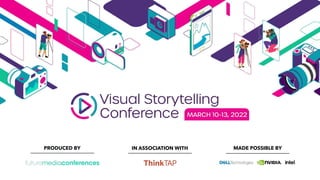
Managing a YouTube channel
- 1. IN ASSOCIATION WITH MADE POSSIBLE BY PRODUCED BY
- 2. ● Please allow up to two hours for session replays to be available ● Once uploaded session recordings will be available until 11:59 pm Monday, March 14th ● VIP Pass access to recordings for 180 days starting on March 22nd ● VIP+ Pass access to recordings for 365 days starting on March 22nd Session Recordings
- 3. Upgrade to VIP ● Streaming access to all VSC 2022 session recordings for 180 days post-event ● Exclusive VIP raffle opportunities ● Choice of 1 Product: ○ Beauty Box (value $199) ○ ON1 Effects 2022 (value $69) ○ Mylio Premium 1-year subscription (value $99) ○ AfterShoot 1-year subscription (value $120) ○ Boris FX Suite (includes Sapphire, Continuum, Mocha Pro, Silhouette and Optics) 3-month subscription (value $500) VIP PASS - $129
- 4. Upgrade to VIP+ ● Streaming access to all VSC 2022 + 2021 session recordings for 365 days post-event ● Exclusive VIP raffle opportunities ● Includes access to ALL 5 items listed below: ○ Beauty Box (value $199) ○ ON1 Effects 2022 (value $69) ○ Mylio Premium 1-year subscription (value $99) ○ AfterShoot 1-year subscription (value $120) ○ Boris FX Suite (includes Sapphire, Continuum, Mocha Pro, Silhouette and Optics) 3-month subscription (value $500) VIP+ PASS - $249
- 5. Building a YouTube Channel from the Ground Up Richard Harrington, PMP
- 6. What You’ll Learn in this Course • An Overview of YouTube Channels • Understanding Google IDs • Creating a New YouTube Channel • Creating Channel Artwork • Using Playlists, Sections, and Navigation • Building a YouTube Community • The YouTube Studio • Signing Up for the Partner Program
- 7. Richard Harrington I'm a visual storyteller exploring the fusion of photography and video. I'm also a husband & father
- 8. Vital Statistics • Author 40+ Books • Author 200+ Video Courses • Founder of RHED Pixel • Publisher of Photofocus • Conference Speaker • Director • Photographer
- 12. Past Projects • America Online • American Diabetes Association • American Israel Public A ff airs Commi tt ee • American Red Cross • Apple • Children's National Medical Center • Department of Veterans Administration • Drobo • Federal Communications Commission • Google • lynda.com • Microso ft • Skylum • Smithsonian Institute • Under Armour • US Air Force
- 13. Advisory and Consultant Projects • Television Networks • ABC News • CNN • Discovery Channel • Major League Baseball Network • NASCAR • Turner Networks • Technology • Adobe Creative Cloud Advisory Board • Apple • Athentech • Pearson Education • Skylum So ft ware
- 15. 0.0 Introduction
- 16. What You’ll Learn in this Course
- 17. What You’ll Learn in this Course • An Overview of YouTube Channels • Understanding Google IDs • Creating a New YouTube Channel • Creating Channel Artwork • Uploading Video Content • Using Playlists, Sections, and Navigation • Improving YouTube Videos with Cards and Captions • Editing YouTube Videos • Building a YouTube Community • The YouTube Studio • Live Streaming on YouTube • Signing Up for the Partner Program
- 19. • Published fi rst web video in 1996 • Author 40+ books • Author 200+ video courses • Publisher of 2 websites • Program manager for NAB Post|Production World Conference • Owner of video production company Vital Statistics
- 20. Client Roster • Apple • Adobe Systems • Canon • Drobo • Google • KelbyOne • LinkedIn • Microso ft • Mylio • Skylum
- 21. 1.0 An Overview of YouTube Channels
- 22. What is a Brand Account?
- 23. What is a Brand Account? • Brand Accounts are a like Facebook pages • It is a separate account that is managed by one or more personal accounts • They are used for business or brand purposes • The connection to a personal Google account isn't displayed to you audience • The management of a Brand Account can be shared
- 24. Google Services Compatible with Brand Accounts • Google Photos • Google My Business • YouTube
- 25. How to Create a Brand Account • Login to your YouTube account • Visit h tt ps://www.youtube.com/channel_switcher • Click Create a new channel • Enter relevant information • For a global view of brand accounts visit h tt ps://myaccount.google.com/brandaccounts
- 27. The Bene fi ts & Drawbacks of Setting Up a Channel
- 28. The Bene fi ts of Setting Up a Channel • Increased presence • Ability to centralize content with branding • Ability to share page with other contributors or managers • Ability to monetize content through the Partner Program • Ability to organize content into playlists
- 29. The Drawbacks of Setting Up a Channel • One more social media account to manage • One more set of messages to track
- 30. An Overview of YouTube Studio
- 32. A Brief Overview of the YouTube Terms of Service
- 35. 2.0 Understanding Google IDs
- 36. The Role of a Google ID
- 37. The Role of a Google ID • A Google ID (Account) is required for access, authentication, and authorization to certain online Google services • Gmail • Google Docs • YouTube (uploading) • Google Maps (editing)
- 38. The Role of a Google ID • You can create a publicly accessible Google pro fi le so other Google users can learn about you • A Google pro fi le can be linked to a user's pro fi les on social-networking and image-hosting sites • Third-party service providers can use a Google ID to authenticate users with the Google Account mechanism
- 41. Working with Others on a Team
- 42. Working with Others on a Team 1. Sign in as the owner of the Brand Account on YouTube 2. In the top right, click the account icon 3. Select the channel you want to manage 4. Click the se tt ings icon 5. Click Add or Remove Managers 6. You'll be redirected to the "Brand Account details" page
- 43. Working with Others on a Team 7. Next to "Managers," click Manage permissions • Add an owner: Click the dropdown arrow below the person's name and select Transfer ownership • Add a manager: Enter the email address for the person you want to be a manager • Click Invite. Once they accept the invitation, they’ll be able to access the channel from their own Google Account • You can also do this to change an owner to a manager
- 45. Avoid Sharing Logins • Do not give your ID and login to others • This is a security risk and allows access to many di ff erent areas of Google and personal information • Instead, add account managers • The account owner can revoke managers as needed • Account ownership can be transferred to another manager if needed
- 47. Managing Multiple Channels • You only have one Google Account • You can have multiple connected Brand Accounts • Click on your account pro fi le to switch • You may need to make sure you are connected to the correct Brand Account
- 48. Brand Accounts • Go to www.youtube.com/account_advanced • Check under "Account information" for one of the following: • If you see the message "You are the owner of this channel and the connected Brand Account," you have a Brand Account • If you don't see the note or an option to add managers, you need to create a new Brand Account or associate your channel with an existing Brand Account
- 49. Brand Accounts • You can use certain Google services with your Brand Account. These services include: • Google My Business • Google Photos • YouTube • If you created a channel on YouTube, it should already be a brand account
- 51. Connecting Social Networks • Links on Channel Page • Up to fi ve links can appear on the page • Social icons are automatically added for many
- 52. Editing Links
- 53. Editing Links
- 54. Editing Links
- 55. 3.0 Creating a New YouTube Channel
- 57. Channel Creation • To create a new channel: • Click Pro fi le Icon • Click Switch account • Click Add account to use another account or Brand • Click More accounts to add a new or choose an existing Brand Account
- 60. Required Artwork
- 61. Add or Change Channel Art 1. On a computer, sign in to YouTube 2. In the top right menu, select My Channel • New channel art: Near the top of the screen, click Add channel art • Existing channel art: Hover your cursor over the existing banner until you see the edit icon then click the icon and select Edit channel art
- 64. Add or Change Channel Art 3. Upload an image or photo from your computer or saved photos (you can also click the Gallery tab to choose an image from the YouTube photo library) 4. You'll see a preview of how the art will appear across di ff erent devices 5. To make changes, select Adjust the crop 6. Click Select
- 65. Channel Art Specs • Channel art looks di ff erent on desktop, mobile, and TV displays • Larger images may be cropped • For the best results on all devices, upload one 2560 x 1440 px image
- 67. Updating the About Tab
- 68. Updating the About Tab • Add a description • Add contact information • Choose a location • Set any relevant links
- 70. Channel Discussion Click the Gear Icon in upper right area of page Controls whether people can comment on the channel as a whole
- 71. Manage Channel Discussions 1. Sign in to YouTube on a computer 2. Under your avatar at the top right, select Your channel 3. Click the Customize Channel bu tt on 4. Under your channel banner, click se tt ings 5. Turn Show discussion tab on or o ff 6. If you have the discussion tab turned on, chose a comments se tt ing: • Display automatically: Comments will always show on your channel • Don't display until approved: Comments won't show on your channel until you approve them 7. Comments are not available on private videos. If you want to allow comments on a video that's not publicly available, post an unlisted video instead.
- 72. How to Handle Discussion • In the Discussion section, choose whether to display comments automatically or only when approved • I recommend approving your comments before they are displayed on your channel • YouTube comments are typically an example of the poorest writing skills on the planet with the debate skills of prehistoric cavemen
- 73. Privacy Settings Decide if you want people to see which videos you like and subscribe to This is generally a bad idea h tt ps://www.youtube.com/ account_privacy
- 74. Noti fi cations Click the alarm bell in upper right corner Adjust when and how you are noti fi ed of channel interactions h tt ps://www.youtube.com/ account_noti fi cations
- 76. Add a Trailer • Create a one or two minute “trailer” to advertise your channel to entice potential subscribers • Consider the audiences’ motivation • Include a call to action to subscribe • Emphasize that subscriptions are free and ensure they won’t miss any of the content that’s released
- 79. Why Verify? • Upload videos longer than 15 minutes • Add custom thumbnails • Live stream • Appeal Content ID claims
- 81. 4.0 Creating Channel Artwork
- 82. Designing a Channel/Brand Icon
- 83. Advice on Channel Icons • Choose an image that will be both recognizable and legible when small • Will be shown as 98 x 98 pixels • Design 800 X 800 for future proo fi ng • Animated GIFs are not allowed • Avoid nudity, celebrities, and copyrighted images • May be shown as circle or square depending upon the site/platform you are accessing
- 86. Channel Art Specs • Minimum dimension for upload: 2048 x 1152 px • Minimum safe area for text and logos: 1546 x 423 px • Larger images may get cropped on certain views or devices
- 87. Channel Art Specs • Maximum width: 2560 x 423 px • This means that the "safe area" is always visible regardless of screen size • The areas to each side of the channel art are visible or cropped depending on browser size • File size: 6MB or smaller
- 90. Add a Custom Subscribe Button • You can use a branding watermark to embed your channel logo across all of the videos on your channel • When you add a watermark, viewers can directly subscribe to your channel if they hover over the watermark (only when using YouTube on a computer) • It won't show to users who are already subscribed to your channel • Should be a PNG fi le with transparency
- 91. Watermark Availability • The channel watermark is currently available in landscape view on computers and mobile devices • The watermark is not clickable on mobile • Channel watermarks do not appear on custom YouTube chrome-less players or Adobe Flash
- 92. Add Your Watermark 1. Sign in to YouTube 2. Go to YouTube Studio by clicking your account icon > YouTube Studio 3. Click Se tt ings 4. Choose the Branding tab 5. Add a watermark and choose options 6. Follow the on-screen instructions to add a channel branding element that will appear in all your uploaded videos across devices
- 97. Progressive Scan • No interlacing • Interlaced content should be deinterlaced before uploaded to YouTube • For example, 1080i60 content should be deinterlaced to 1080p30, going from 60 interlaced fi elds per second to 30 progressive frames per second
- 98. Aspect Ratio • YouTube uses 16:9 aspect ratio players • If you're uploading a non-16:9 fi le, it will be processed and displayed with either black bars on the le ft and right (pillar boxes) or black bars at the top and bo tt om (le tt er boxes) to make a 16:9 ratio in the player • Vertical video can work on iOS devices (not currently supported on Android or desktops)
- 99. Resolution • 2160p: 3840x2160 (UHD or 4K) • 1440p: 2560x1440 • 1080p: 1920x1080 • 720p: 1280x720 • 480p: 854x480 • 360p: 640x360 • 240p: 426x240
- 100. Recommended Bitrates for SDR Type Video Bitrate, Standard Frame Rate (24, 25, 30) Video Bitrate, High Frame Rate (48, 50, 60) 2160p (4k) 35-45 Mbps 53-68 Mbps 1440p (2k) 16 Mbps 24 Mbps 1080p 8 Mbps 12 Mbps 720p 5 Mbps 7.5 Mbps 480p 2.5 Mbps 4 Mbps 360p 1 Mbps 1.5 Mbps
- 101. Recommended Bitrates for HDR Type Video Bitrate, Standard Frame Rate (24, 25, 30) Video Bitrate, High Frame Rate (48, 50, 60) 2160p (4k) 44-56 Mbps 66-85 Mbps 1440p (2k) 20 Mbps 30 Mbps 1080p 10 Mbps 15 Mbps 720p 6.5 Mbps 9.5 Mbps 480p Not supported Not supported 360p Not supported Not supported
- 102. Populating a Video’s Basic Information
- 103. Basic Info
- 104. Basic Information • While the fi le is uploading, fi ll out the Basic Info section • Title: • Optimize for SEO • 100 character limit • Description: • Include a detailed description of the video • Consider including your website URL
- 105. Basic Information • Thumbnails: • Choose from 3 randomly selected thumbnails • Veri fi ed accounts can upload custom thumbnails • Tags: • Optimize for SEO • Use suggested tags for brand names and other topics
- 106. SEO Tips to Help a Video's Discovery
- 107. SEO Tips • Use important keywords up front • Consider adding trigger keywords (do a Google search for words that get lots of hits or re fi ne) • Description is critical – Up to 5,000 characters • Repeat keywords and accurately describe content, participants, and involved parties
- 108. SEO Tips • Tags can use a higher character count (120 characters) • Make sure they are relevant • Put in order of importance • Do a YouTube search for tags and keywords, and check results
- 109. Con fi guring More Options for a Video
- 111. Advanced Settings • Allow Comments • Suggest using Approved method • Ratings • Should users see each other’s video’s ratings • License and rights ownership: • Standard YouTube License • Creative Commons
- 112. Advanced Settings • Caption certi fi cation • Content that has aired on U.S. television may be subject to FCC regulations regarding closed captions • Provide a caption certi fi cation here if required • Distribution options • Whether to allow embedding of the video • Whether to notify subscribers that it’s been uploaded
- 113. Advanced Settings • Age restriction • Category • Statistics • Can the public view a video’s stats
- 114. Advanced Settings • You can also add: • Location of the video • Video’s recording date • Video language • Identify if the video contains paid sponsorship placement
- 115. Uploading or Choosing a Custom Video Thumbnails
- 116. Add or Change a Thumbnail 1. Sign in to YouTube 2. Go to Creator Studio > Video Manager 3. Next to the video, click Edit 4. On the le ft of the preview screen: • Choose a thumbnail or • Click the Custom thumbnail bu tt on and upload a custom fi le 5. Click Save changes
- 118. Custom Thumbnails • Your custom thumbnail image should be as large as possible since the image will also be used as the preview image in the embedded player • 1280x720 resolution (with minimum width of 640 pixels) • JPEG, GIF, BMP, or PNG image formats • Under the 2MB limit • 16:9 aspect ratio
- 119. Thumbnails Policies • All custom thumbnail images must follow Community Guidelines • Thumbnails that are sexually suggestive, violent, or graphic may cause your video to be age-restricted • Age-restricted partner videos will not have advertising served against them and will not appear on browse pages
- 120. Thumbnails Policies • The ability to upload custom thumbnails may be revoked for creators who consistently use thumbnails that don't follow guidelines • If thumbnail privileges have been revoked, YouTube will not restore this privilege
- 121. Select a Video’s Privacy Setting
- 122. Select Your Video’s Privacy Setting • Public • Anyone can view it • Can be embedded • Can block embedding • Anyone can search for and view
- 123. Select Your Video’s Privacy Setting • Unlisted • Making a video unlisted means that only people who have the link to the video can view it • Share the link with the people who you’d like to have access to to the video • People you share the video with do not need to have a Google account
- 124. Select Your Video’s Privacy Setting • Unlisted • Unlisted videos do not appear on your channel page or in search results • Unlisted videos can be added to other people’s playlists • Think of it as an unlisted phone number
- 125. Select Your Video’s Privacy Setting • Private • A private video can only be seen by you and the users you select • The video won’t appear on your channel or search results • Users must have an email address
- 126. Select Your Video’s Privacy Setting • Scheduled • A video is uploaded and queued for future release • Set the date, time, and timezone • Can also be useful for a private video to make it public at a later date
- 127. Select Your Video’s Privacy Setting • Both Private and Unlisted are useful for team review for example before making a video public • Anything on the Internet is never truly private • Consider more secure transmission methods if an issue
- 128. Setting a video for a premiere
- 129. Setting a Video for a Premiere • From the Visibility section area choose Schedule • Set the date and time for release • Check the box next to “Set as Premiere” • A public watch page will be created. It'll show a countdown to this date. • Select Done to complete the upload process
- 132. Can I Replace a Video? • You can’t replace an old video with a new one and keep the original view count, comments, or ratings • Any new video you upload to YouTube will get a new URL • Services like Vimeo DO support this feature • YouTube wants to avoid bait and switch • Consider linking to new version of video through annotations
- 133. Can I Replace a Video? • Enhance your video: • You can make some editorial changes to the video using YouTube Editor • You can trim parts of your video, or blur parts of the video
- 134. Can I Replace a Video? • Add cards to your video: • You can use cards to change elements of your videos • You can point viewers to a speci fi c URL (from a list of eligible sites) • You can show customized images, titles, and calls to action, depending on the card type
- 135. Can I Replace a Video? • Change your video's title and description: • You can organize and make changes to your video’s: • Title • Category • Description • Privacy se tt ings
- 136. Using the Video Manager to Modify a Video
- 137. The Video Manager • The Video Manager is Grand Central Station for your channel • It lists all of your uploaded videos by default • You can further fi lter videos shown by privacy se tt ings, when they were uploaded, or by how many views they have received
- 138. Control Multiple Videos • You can change any se tt ing for an individual video or groups of videos • You can add or remove them from playlists • You can also add tags, age restrictions, categories, etc. to many videos at once
- 139. Check Status • Next to check each video you can see: • Privacy status • Publication status • Number of likes, dislikes, views, and comments they have received
- 141. Batch Uploading Videos to YouTube
- 142. Basic Batch Upload • Works same way as single upload • Can edit multiple videos’ metadata at once • Drag multiple videos into the upload window • Click the Select Files bu tt on and choose multiple image
- 144. Other Options • YouTube Partner Program • O ffl ine disk import • Google Ad Words • Bulk uploader and CSV spreadsheet • Content ID • Bulk upload • Secure File Transfer Protocol (SFTP) • O ffl ine disk import
- 146. 6.0 Using Playlists, Sections, and Navigation
- 147. Creating a Playlist on YouTube
- 148. What is a Playlist? • A playlist is a collection of videos that you have created • Use playlists to group your videos by topic or type • Playlists can be embedded in a single player • Playlists help users discover serialized content
- 149. Create a Playlist • There are several places where the Create Playlist function is listed • To create a playlist, you can: • Click Playlists • Click New playlist
- 153. Create a Playlist • Enter a descriptive title • Add a description • Add multiple videos
- 155. Manage Your Playlists • You can • Reorder videos • Change their se tt ings • Use Auto Add
- 156. Adding Sections to Your Channel
- 157. Using Sections • Channel sections are a great way to organize and promote content you create • Sections can be created from: • A single existing playlist (created by you or someone else) • A group of playlists • A group of channels
- 158. Using Sections • Section examples: • Group by topic • Product families • Promotions • Videos featuring the same talent • You can have a maximum of 10 sections
- 163. Editing Channel Navigation 1. On a computer, sign in to your YouTube account 2. Click your avatar in the top right of your screen 3. Click Your Channel 4. Click the Customize Channel bu tt on 5. Under your channel's banner, click the se tt ings icon (gear) 6. Choose Customize the Layout of your channel 7. Click Access more options in Advanced se tt ings
- 166. 7.0 Using YouTube Annotations and Captions
- 167. Using Cards to Modify a Movie
- 168. What Are Cards? • Cards are pre-forma tt ed noti fi cations that appear on desktop and mobile • They can be used to promote a brand and other videos on your channel • Once set up, a small rectangular box, or teaser, will appear in the top right corner of the video • If viewers tap or click the teaser, the card associated with the video appears along the right side of your video (or below the player on mobile in portrait mode)
- 169. Card Types • Video or Playlist: Promote a video or playlist • Channel: Promote another channel • Poll: Encourage viewers to participate in a poll • Link: Link to an approved website
- 173. Card Best Practices • Cards work well when they are placed in conjunction with scripted calls to action or when they are relevant to your video content • Cards are convenient because they give the viewer an option to click, and if they don’t, it disappears from their view
- 175. Automatic Captions • Automatic Captions are eventually created • You can edit YouTube’s automatically generated captions • Quality varies from video to video, so you may not want to rely on the automatic captioning feature for accuracy
- 179. Keyboard Shortcuts • <Shi ft > + <Le ft >: Seek back 1 second • <Shi ft > + <Right>: Seek forward 1 second • <Shi ft > + <Space>: Pause or play the video • <Shi ft > + <Enter>: Add a new line • <Shi ft > + <Down>: Edit next subtitle • <Shi ft > + <Up>: Edit previous subtitle • <Enter>: Add the subtitle
- 181. Captions • Make your videos accessible by adding a caption track • You may add multiple caption tracks to a video
- 182. Captions 1. Go to your Video Manager by clicking your account in the top right > Creator Studio > Video Manager > Videos 2. Next to the video you want to add captions or subtitles to, click the drop-down menu next to the Edit bu tt on 3. Select Subtitles/CC 4. Click the Add new subtitles or CC bu tt on 5. Choose how you want to add or edit subtitles or closed captions to your video
- 185. Editing Videos for Duration • You can cut out the beginning, middle, or end of your video • Only works on a computer • You don't need to re-upload a video to trim it • The video's URL, view count, and comments will stay the same • This feature is only available for videos shorter than 6 hours
- 186. Adding blurs to a video
- 187. Adding Blurs to a Video • Blur faces • Automatically blur the faces of people who appear in your video • Custom blurring • Choose areas to blur and track in your video
- 188. Adding audio tracks
- 189. Adding Audio Tracks • YouTube has commissioned thousands of royalty-free songs for use in videos • You can add these songs to your video using the online tool • For be tt er results, download the music in advance so you can edit to it and mix as needed • Browse and download copyright-safe music from the YouTube Audio Library
- 191. 9.0 Building a YouTube Community
- 194. Promotion Strategies for a YouTube Channel
- 195. • Publicize across media outlets - radio, TV, websites, forums, newsle tt ers, and social networking • Link to your YouTube channel as many places as you can • Allow embedding of your videos • Thorough tagging, especially of product information Promoting Your Channel
- 196. • Enable comments • Solicit ideas and feedback through comments • Detailed descriptions • Create playlists by theme • Contests • Use AdWords for Video Promoting Your Channel
- 198. Community • Comments: Provides a single place to review and manage comments across your channel and its videos • Messages: Send and receive private messages • Subscribers: Lists all subscribers to your channel • Credits: Lists all videos you have been credited in (10K+ subscribers)
- 200. Block a Commenter • To hide comments from a speci fi c viewer: • Find a comment they’ve le ft on your channel or video • Next to the comment, select More > Hide comments from this user
- 201. Manage Users • Find the commenter’s channel URL from their channel page • Open YouTube Studio • From the le ft menu, select Se tt ings Community • In the “Hidden users” box, paste the channel URL • Select Save
- 202. 9.0 The Creator Studio
- 203. Using and Customizing the Dashboard
- 205. Adjusting Multiple Videos in the Video Manager
- 209. 10.0 Live Streaming on YouTube
- 210. Enable Streaming
- 211. Enable Streaming • Download and setup encoding so ft ware • Make sure that you’ve enabled your channel for Live streaming • Click the upload icon in the upper right hand corner • Choose Go live • Go to the Live Control Room, where you can set up your streams and go live
- 212. Enable Streaming • If you want to live stream on mobile, your channel will need to have at least 1,000 subscribers • When you fi rst enable a live stream it may take up to 24 hours. Once enabled, your stream can go live instantly.
- 213. Restrictions On Live Streaming • Live streaming ability will be disabled for any of the following reasons: • Your channel received a Community Guidelines strike • Your live stream or archived live stream is blocked globally • Your live stream or archived live stream receives a copyright takedown • Your live stream matches another copyrighted live broadcast
- 214. Restrictions On Live Streaming • Live stream restrictions last for 90 days or until the associated issue(s) are resolved • You can check your channel's access to live streaming under Se tt ings > Channel > Feature Eligibility • Live matches to other live content cannot be appealed • It is against Terms of Use to include third-party advertisements in live streams – including burned-in commercials
- 215. Using streaming software or an encoder
- 216. Encoding Software • Open Broadcaster So ft ware • Stage Ten • Streamlabs OBS • Windows, iOS, Android • XSplit Broadcaster • XSplit Gamecaster • Wirecast
- 217. Encoding Hardware • AirServer • BlackMagic ATEM & Web Presenter • Elgato Game Capture HD60 • Epiphan Webcaster X2 • LiveU Solo • SlingStudio • Teradek VidiU Pro
- 219. Con fi guring a Stream's Information • Type in the details about your stream and choose if you would like to make it a public or a private stream • Click Create Stream • Inspect the Stream Se tt ings • Highlight the stream key, right click and select copy • It’s important to copy this information because in the next step we will paste this key into the streaming so ft ware
- 220. Streaming Options • Webcam • An easy way to go live without the need for an encoder • Start streaming from your laptop/desktop computer using your webcam • Likely need to use Google Chrome
- 222. 12.0 Signing Up for the Partner Program
- 223. Bene fi ts of the YouTube Partner Program
- 224. Bene fi ts of the YouTube Partner Program • The YouTube Partner Program allows creators to monetize content through advertisements, paid subscriptions, and merchandise • YouTube Partner Program eligible videos may earn money from relevant ads or fees • Allows you to reach a global audience and increase earning potential • Non-exclusive agreement allows you to monetize in multiple venues
- 225. To Become a Partner • Your YouTube account must be in good standing • You are uploading advertiser-friendly original, quality content • Do not infringe on copyright
- 226. Features Not Affected by YPP Eligibility • Cards • Custom URLs • Custom thumbnails • End screens • Live streaming • Scheduling uploads • YouTube Analytics
- 228. Signing Up for the YouTube Partner Program
- 229. Eligibility Requirements • All YouTube creators can apply to join as long as the program is available in their country • Once a channel reaches 4,000 watch hours in the previous 12 months and 1,000 subscribers it will be reviewed to join the program • Have a linked AdSense account • Have no active Community Guidelines strikes on your channel • You can check your watch time and subscribers in YouTube Analytics
- 230. Availability • Algeria • American Samoa • Argentina • Aruba • Azerba ij an • Australia • Austria • Bahrain • Bangladesh • Bermuda • Belarus • Belgium • Bolivia • Bosnia and Herzegovina • Brazil • Bulgaria • Canada • Cayman Islands • Chile • Colombia • Costa Rica • Croatia • Cyprus • Czech Republic • Denmark • Dominican Republic • Ecuador • Egypt • El Salvador • Estonia
- 231. Availability • Finland • France • French Guiana • French Polynesia • Georgia • Germany • Ghana • Greece • Guatemala • Guadeloupe • Guam • Honduras • Hong Kong • Hungary • Iceland • India • Indonesia • Iraq • Israel • Italy • Jamaica • Japan • Jordan • Kazakhstan • Kenya • Kuwait • Latvia • Lebanon • Libya • Liechtenstein • Lithuania • Luxembourg
- 232. Availability • Macedonia • Malaysia • Malta • Martinique • Mayo tt e • Mexico • Montenegro • Morocco • Nepal • Netherlands • New Zealand • Nicaragua • Nigeria • Norway • Northern Mariana Islands • Oman • Pakistan • Panama • Papua New Guinea • Paraguay • Peru • Philippines • Poland • Portugal • Puerto Rico • Qatar • Republic of Ireland • Reunion • Romania • Russia
- 233. Availability • Senegal • Serbia • Singapore • Saudi Arabia • Slovakia • Slovenia • South Africa • South Korea • Spain • Sri Lanka • Sweden • Switzerland • Taiwan • Tanzania • Thailand • Tunisia • Turkey • Turks and Caicos Islands • Uganda • Ukraine • United Arab Emirates • United Kingdom • United States • U.S. Virgin Islands • Uruguay • Venezuela • Vietnam • Yemen • Zimbabwe
- 234. How to Sign Up 1. Sign in to YouTube 2. In the top right, click your account icon > YouTube Studio 3. Under "Monetization," click Enable 4. Follow the on-screen steps to accept the YouTube Partner Program Terms
- 236. Checking Your Status in the YouTube Partner Program
- 237. YouTube Studio 1. Log in to your Google account 2. In the top right-hand corner, select your account > YouTube Studio 3. In the menu on the le ft , click Analytics > Watch time 4. To download the report, click Export report in the top right Direct Access: h tt ps://www.youtube.com/analytics?o=U#r=views
- 239. Losing Membership • You need 1,000 subscribers • You need 4,000 watch hours • Channels that previously reached the new eligibility thresholds for the YouTube Partner Program will not lose monetization just because they drop below 4,000 watch hours in the previous 12 months or 1,000 subscribers
- 240. Losing Membership • YouTube does however reserve the right, at its discretion, to remove monetization from channels: • Drop below the new eligibility thresholds • If a channel is inactive and not uploading or posting Community posts for six months or more • Channels will lose monetization if they violate any of the YouTube Partner Program policies, regardless of their watch hours and subscriber count
- 241. 13.0 Conclusion
- 242. Next Steps
- 249. photofocus.com
- 250. thinktaplearn.com
- 252. IN ASSOCIATION WITH MADE POSSIBLE BY PRODUCED BY
- 253. ● Please allow up to two hours for session replays to be available ● Once uploaded session recordings will be available until 11:59 pm Monday, March 14th ● VIP Pass access to recordings for 180 days starting on March 22nd ● VIP+ Pass access to recordings for 365 days starting on March 22nd Session Recordings
- 254. Upgrade to VIP ● Streaming access to all VSC 2022 session recordings for 180 days post-event ● Exclusive VIP raffle opportunities ● Choice of 1 Product: ○ Beauty Box (value $199) ○ ON1 Effects 2022 (value $69) ○ Mylio Premium 1-year subscription (value $99) ○ AfterShoot 1-year subscription (value $120) ○ Boris FX Suite (includes Sapphire, Continuum, Mocha Pro, Silhouette and Optics) 3-month subscription (value $500) VIP PASS - $129
- 255. Upgrade to VIP+ ● Streaming access to all VSC 2022 + 2021 session recordings for 365 days post-event ● Exclusive VIP raffle opportunities ● Includes access to ALL 5 items listed below: ○ Beauty Box (value $199) ○ ON1 Effects 2022 (value $69) ○ Mylio Premium 1-year subscription (value $99) ○ AfterShoot 1-year subscription (value $120) ○ Boris FX Suite (includes Sapphire, Continuum, Mocha Pro, Silhouette and Optics) 3-month subscription (value $500) VIP+ PASS - $249
- 256. IN ASSOCIATION WITH MADE POSSIBLE BY PRODUCED BY