Week 1 lesson 9 Intro to tech class
•Transferir como PPTX, PDF•
0 gostou•586 visualizações
Week 1 Lesson 9 Intro to tech
Denunciar
Compartilhar
Denunciar
Compartilhar
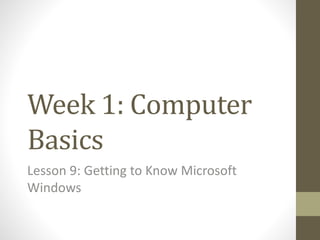
Recomendados
Recomendados
Mais conteúdo relacionado
Mais procurados
Mais procurados (17)
Destaque (10)
Ppt 1--a model of communication technology education

Ppt 1--a model of communication technology education
Semelhante a Week 1 lesson 9 Intro to tech class
Semelhante a Week 1 lesson 9 Intro to tech class (20)
1.0 QuickBooks Fundementals : Day 02 Windows :2.1 windows

1.0 QuickBooks Fundementals : Day 02 Windows :2.1 windows
ITC 3001, Personal Computer Fundamentals 1 Course Lea.docx

ITC 3001, Personal Computer Fundamentals 1 Course Lea.docx
2022 fixed cant read from source file or disk error

2022 fixed cant read from source file or disk error
Computer Education Class 6 (PTB) Chapter2, 3 and 4 question answer

Computer Education Class 6 (PTB) Chapter2, 3 and 4 question answer
How to remove files safely from an HDD or SSD in Windows 10

How to remove files safely from an HDD or SSD in Windows 10
Mais de rdubroy
Mais de rdubroy (12)
Último
💉💊+971581248768>> SAFE AND ORIGINAL ABORTION PILLS FOR SALE IN DUBAI AND ABUDHABI}}+971581248768
+971581248768 Mtp-Kit (500MG) Prices » Dubai [(+971581248768**)] Abortion Pills For Sale In Dubai, UAE, Mifepristone and Misoprostol Tablets Available In Dubai, UAE CONTACT DR.Maya Whatsapp +971581248768 We Have Abortion Pills / Cytotec Tablets /Mifegest Kit Available in Dubai, Sharjah, Abudhabi, Ajman, Alain, Fujairah, Ras Al Khaimah, Umm Al Quwain, UAE, Buy cytotec in Dubai +971581248768''''Abortion Pills near me DUBAI | ABU DHABI|UAE. Price of Misoprostol, Cytotec” +971581248768' Dr.DEEM ''BUY ABORTION PILLS MIFEGEST KIT, MISOPROTONE, CYTOTEC PILLS IN DUBAI, ABU DHABI,UAE'' Contact me now via What's App…… abortion Pills Cytotec also available Oman Qatar Doha Saudi Arabia Bahrain Above all, Cytotec Abortion Pills are Available In Dubai / UAE, you will be very happy to do abortion in Dubai we are providing cytotec 200mg abortion pill in Dubai, UAE. Medication abortion offers an alternative to Surgical Abortion for women in the early weeks of pregnancy. We only offer abortion pills from 1 week-6 Months. We then advise you to use surgery if its beyond 6 months. Our Abu Dhabi, Ajman, Al Ain, Dubai, Fujairah, Ras Al Khaimah (RAK), Sharjah, Umm Al Quwain (UAQ) United Arab Emirates Abortion Clinic provides the safest and most advanced techniques for providing non-surgical, medical and surgical abortion methods for early through late second trimester, including the Abortion By Pill Procedure (RU 486, Mifeprex, Mifepristone, early options French Abortion Pill), Tamoxifen, Methotrexate and Cytotec (Misoprostol). The Abu Dhabi, United Arab Emirates Abortion Clinic performs Same Day Abortion Procedure using medications that are taken on the first day of the office visit and will cause the abortion to occur generally within 4 to 6 hours (as early as 30 minutes) for patients who are 3 to 12 weeks pregnant. When Mifepristone and Misoprostol are used, 50% of patients complete in 4 to 6 hours; 75% to 80% in 12 hours; and 90% in 24 hours. We use a regimen that allows for completion without the need for surgery 99% of the time. All advanced second trimester and late term pregnancies at our Tampa clinic (17 to 24 weeks or greater) can be completed within 24 hours or less 99% of the time without the need surgery. The procedure is completed with minimal to no complications. Our Women's Health Center located in Abu Dhabi, United Arab Emirates, uses the latest medications for medical abortions (RU-486, Mifeprex, Mifegyne, Mifepristone, early options French abortion pill), Methotrexate and Cytotec (Misoprostol). The safety standards of our Abu Dhabi, United Arab Emirates Abortion Doctors remain unparalleled. They consistently maintain the lowest complication rates throughout the nation. Our Physicians and staff are always available to answer questions and care for women in one of the most difficult times in their lives. The decision to have an abortion at the Abortion Cl+971581248768>> SAFE AND ORIGINAL ABORTION PILLS FOR SALE IN DUBAI AND ABUDHA...

+971581248768>> SAFE AND ORIGINAL ABORTION PILLS FOR SALE IN DUBAI AND ABUDHA...?#DUbAI#??##{{(☎️+971_581248768%)**%*]'#abortion pills for sale in dubai@
Último (20)
ICT role in 21st century education and its challenges

ICT role in 21st century education and its challenges
EMPOWERMENT TECHNOLOGY GRADE 11 QUARTER 2 REVIEWER

EMPOWERMENT TECHNOLOGY GRADE 11 QUARTER 2 REVIEWER
Polkadot JAM Slides - Token2049 - By Dr. Gavin Wood

Polkadot JAM Slides - Token2049 - By Dr. Gavin Wood
Automating Google Workspace (GWS) & more with Apps Script

Automating Google Workspace (GWS) & more with Apps Script
Strategies for Landing an Oracle DBA Job as a Fresher

Strategies for Landing an Oracle DBA Job as a Fresher
+971581248768>> SAFE AND ORIGINAL ABORTION PILLS FOR SALE IN DUBAI AND ABUDHA...

+971581248768>> SAFE AND ORIGINAL ABORTION PILLS FOR SALE IN DUBAI AND ABUDHA...
ProductAnonymous-April2024-WinProductDiscovery-MelissaKlemke

ProductAnonymous-April2024-WinProductDiscovery-MelissaKlemke
How to Troubleshoot Apps for the Modern Connected Worker

How to Troubleshoot Apps for the Modern Connected Worker
Exploring the Future Potential of AI-Enabled Smartphone Processors

Exploring the Future Potential of AI-Enabled Smartphone Processors
A Beginners Guide to Building a RAG App Using Open Source Milvus

A Beginners Guide to Building a RAG App Using Open Source Milvus
Navi Mumbai Call Girls 🥰 8617370543 Service Offer VIP Hot Model

Navi Mumbai Call Girls 🥰 8617370543 Service Offer VIP Hot Model
Apidays Singapore 2024 - Building Digital Trust in a Digital Economy by Veron...

Apidays Singapore 2024 - Building Digital Trust in a Digital Economy by Veron...
AWS Community Day CPH - Three problems of Terraform

AWS Community Day CPH - Three problems of Terraform
Apidays New York 2024 - The Good, the Bad and the Governed by David O'Neill, ...

Apidays New York 2024 - The Good, the Bad and the Governed by David O'Neill, ...
Strategies for Unlocking Knowledge Management in Microsoft 365 in the Copilot...

Strategies for Unlocking Knowledge Management in Microsoft 365 in the Copilot...
Week 1 lesson 9 Intro to tech class
- 1. Week 1: Computer Basics Lesson 9: Getting to Know Microsoft Windows
- 2. Inthefollowinglessons,wewilllearnhowto managefilesandfolders,findfiles,andview detailsaboutthem. With the wide variety of files that can be stores on a computer, it is important to know where to find the one you need. Therefore, you need a way to organize your files. Windows Explorer allows you to groups files and folders much the same way that you would organize real files and folders in a filing cabinet.
- 3. Get to know Windows Explorer Windows Explorer is a type of program that is called a file manager. It allows you to organize, move, delete, and copy files on your computer or on your network. Windows Explorer organizes folders and files always using the same structure. The file structure from the top down starts with the largest storage area, the drive, and ends with the smallest unit of storage, the file. (Other file managers work in a similar way).
- 4. Get to know Windows Explorer A drive is the largest storage area. The C; drive is usually the hard drive, but you can have other drives on your school network, or on a separate device, like your CD drive or Flash drive. A folder is a place to save a organize files, such as documents or pictures. A file is a collection of data. Files can be text, graphics, or other types of media such as audio or video clips.
- 5. Get to know Windows Explorer
- 6. Let’sstartbypracticingorganizingfiles.Wewill alsodisplaythefile’ssize,type,anddate modified. • Step 1: Click the start menu at the bottom left on the screen. Choose programs, choose accessories, and click Windows Explorer. There is also an icon on the toolbar in Windows 7 that will take you directly to Windows Explorer.
- 7. Step2:Onyourownscreen,identify theitemsshownbelow. Yourscreenmaylookdifferent depending onhowyouhaveyour computerorganized.Note:theExpandbutton(+,orablack arrow)becomesaCollapsebutton(-,orawhitearrow)when clicked.
- 9. Step 4: Youcanchangethewaythefilesandfolders aredisplayed.ClicktheViewmenu,thenchoose Icons.Theiconsshouldnowlooksimilarto those below.
- 10. Step 5: Click the View menu and choose List to see another view.
- 11. Step6: To see more informationabout a folder or file, clickthe Viewmenu, then chooseDetails.
- 12. Step 7: Click the View menu, then choose Arrange icons by.
- 14. Step 9: To see contents of a folder, click on it. Step 10: Click the Collapse button (-) next to Documents to collapse the folder.
Notas do Editor
- In the following lessons, we will learn how to manage files and folders, find files, and view details about them. With the wide variety of files that can be stores on a computer, it is important to know where to find the one you need. Therefore, you need a way to organize your files. Windows Explorer allows you to groups files and folders much the same way that you would organize real files and folders in a filing cabinet.
- Windows Explorer is a type of program that is called a file manager. It allows you to organize, move, delete, and copy files on your computer or on your network. Windows Explorer organizes folders and files always using the same structure. The file structure from the top down starts with the largest storage area, the drive, and ends with the smallest unit of storage, the file. (Other file managers work in a similar way).
- A drive is the largest storage area. The C; drive is usually the hard drive, but you can have other drives on your school network, or on a separate device, like your CD drive or Flash drive. A folder is a place to save a organize files, such as documents or pictures. A file is a collection of data. Files can be text, graphics, or other types of media such as audio or video clips.
- Click the start menu at the bottom left on the screen. Choose programs, choose accessories, and click Windows Explorer.
- On your own screen, identify the items shown below. Your screen may look different depending on how you have your computer organized. Note: the Expand button (+, or a black arrow) becomes a Collapse button (-, or a white arrow) when clicked.
- Next to the Documents folder, click the Expand button (+, or black arrow). What are the contents of you’re my Documents folder?
- You can change the way the files and folders are displayed. Click the View menu, then choose Icons. The icons should now look similar to those below.
- Click the View menu and choose List to see another view.
- To see more information about a folder or file, click the View menu, then choose Details.
- Click the View menu, then choose Arrange icons by.
- Click the Name option. The screenshot below shows the files in all the folders arranged in alphabetical order by name.
- To see contents of a folder, click on it. Click the Collapse button (-) next to Documents to collapse the folder.