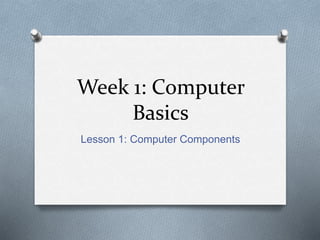
Intro to Tech Class Week 1 lesson 1
- 1. Week 1: Computer Basics Lesson 1: Computer Components
- 2. What is a computer? O A computer is an electronic device for storing and processing data, typically in binary form, according to instructions given to it in a variable program. O You probably use a computer for many different things throughout your daily life. You can check email or type up a report. Your phone is a computer that stores data and performs various functions, such as placing phone calls. ATMs read the information on your card and let you withdraw money from your bank account. At the grocery store, the cashier scans the barcode on the bag of cookies you are purchasing and the computer then adds it to the other items and totals your purchase. O All around you computers are used to help you collect information, organize information, and communicate with one another.
- 3. Computers have two main parts: Hardware Software O Hardware is the physical part of the computer system, the machinery and equipment. These are the parts of the computer that you can “see.” O Computer software are programs that tell the computer what to do.
- 4. Examples of Hardware Monitor: The Central Processing Unit (CPU): O The screen that displays images and words that can be found in the CPU. O This is the “brains” of machine. The CPU is where most of the computer’s calculations take place. It is the most important element of the whole computing system.
- 5. Examples of Hardware Keyboard: Mouse: O A device used to type information into the computer. O A small device used to select images on the screen.
- 6. Examples of Hardware Printer: Scanner:O This devices prints information onto paper from the CPU. O This device creates a digital representation of an image that can be stored and inputted into the CPU.
- 7. Examples of Hardware USB drive: Speakers and Microphones: O A small device that can be inserted into the computer and provides extra storage and is used to transport information from one computer to another. O Speakers are devices that output sounds from the CPU to the user. A microphone inputs sounds from the use to the CPU.
- 8. Computer devices are often broken down into two categories: input and output. O An input device is something that provides information to the CPU. These devices are: key board, mouse, scanner, digital camera, microphones, and USB drives. O An output device is something that provides information from the CPU to the user. These devices are: monitor, printer, and speakers.
- 9. Examples of Software O Microsoft Word – A word processing program that allows you to create documents wit printed words on them. O Microsoft PowerPoint – Presentation software that allows you to put together slides with words and images. O Microsoft Excel – A work-book program used to track, calculate, and analyze numeric data. O Adobe Photoshop – A program that allows you to edit and design images. O SIMS – A gaming software that allows you to control the lives of virtual people and places. *Computer software are programs that tell the computer what to do.
- 10. A General Understanding of How Your Computer Works! O Now that you know about the basic components, or parts, of your computer, lets take a look at how it all works.
- 11. Motherboard O It is the main circuit board inside the CPU case. It holds the microprocessor, memory and other crucial circuits and components that control the operation of the Personal Computer. Every device inside or connected to a Personal Computer finds it's way to this board.
- 12. Memory O The motherboard takes the input you give it like mouse clicks, and produces output for you like displaying or printing a file. It can't do this without memory. The PC operating system (for PCs this is generally Microsoft Windows, for Macs its called OS X) used by the PC is copied from storage to memory at power up. (Basically, every time you turn on your computer, it has to access the operating system in order to do anything). The OS copy in memory then runs the PC. Memory is volatile, which means that when your PC is turned off the contents of memory are lost. It is completely blank and must reloaded each time the PC is powered up.
- 13. Storage O Storage is non-volatile which means it retains information even when it is powered off. It stores programs, which run the PC as well as data. Data is a digital form of everything you use like documents, music, pictures, etc.
- 14. O Input Devices The keyboard and mouse are the main input devices you use to control your PC. O Output Devices When you send inputs into the PC, it processes them and produces useful output for you. The primary output devices are the video display, printer and speakers. O Software Some people want to use the power of their computer to create works of art, others want to create music, or play games, surf the web, or play the stock market. Whatever you want to do with your computer, software is the key to doing it.
- 15. In summary: O When you turn on your computer, the operating system is accessed and the computer is powered up. O Once you login, you have access to the software, files, and programs that have been stored in the computer’s memory. O Using the keyboard and the mouse (and sometimes a microphone), you can access and create files and data. O Using the printer and monitor, the files you have created are then displayed and printed for you to see.
Notas do Editor
- You probably use a computer for many different things throughout your daily life. You can check email or type up a report. Your phone is a computer that stores data and performs various functions, such as placing phone calls. ATMs read the information on your card and let you withdraw money from your bank account. At the grocery store, the cashier scans the barcode on the bag of cookies you are purchasing and the computer then adds it to the other items and totals your purchase. All around you computers are used to help you collect information, organize information, and communicate with one another.
- Computer software are programs that tell the computer what to do.