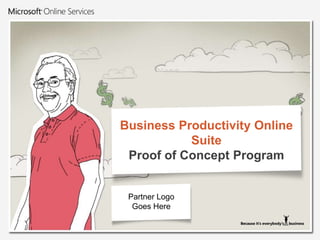
BPOS
- 1. Business Productivity Online SuiteProof of Concept Program Partner Logo Goes Here
- 2. Agenda Welcome Introduction to the Business Productivity Online Suite Trial Account Configuration Migration Overview Additional Resources
- 3. Welcome
- 4. Objectives Understand what the Business Productivity Suite (BPOS) of Online Services is and how it can address your business needs Discover the benefits of working with a Microsoft Partner who can guide you through the BPOS Proof of Concept (PoC) and beyond Receive a set of customized resources at the end of the pilot that can ease your move to BPOS Know where to find additional resources
- 5. Why Engage in a Proof of Concept Program? Offers a proven roadmap to ease your adoption Helps demonstrate why Microsoft’s Software + Services solution is the best fit for your business needs Provides guidance to help you successfully engage with the Business Productivity Online Suite Reduces risk by providing an opportunity to identify and mitigate potential migration issues
- 6. What You Get from the Proof of Concept Customized resources to streamline your move to BPOS Evaluation Plan Project Plan Change Management Plan Communication Plan Migration and PoC Plan Fully functional BPOS environment Up to 20 seats fully deployed Sample Microsoft® SharePoint® sites (Optional) System configured to work with your on-premise Microsoft Active Directory®
- 7. Microsoft Partners Guide You from Beginning to End
- 8. Introduction to the Business Productivity Online Suite The BPOS Set of Services Matching Services to Your Workers’ Needs
- 13. Austria
- 14. Belgium
- 15. Canada
- 16. Denmark
- 17. Finland
- 18. France
- 19. Germany
- 20. Ireland
- 21. Italy
- 22. Japan
- 23. Netherlands
- 24. New Zealand
- 25. Norway
- 26. Portugal
- 27. Spain
- 28. Sweden
- 29. Switzerland
- 30. United Kingdom
- 32. French
- 33. German
- 34. Spanish
- 36. Dublin
- 37. Singapore
- 38. Amsterdam*
- 39. Hong Kong**Data centers used for geo-redundancy
- 40. Microsoft Data Center Locations Amsterdam Dublin,Ireland Chicago, Illinois Quincy, Washington Europe Asia North America Hong Kong Africa Singapore Central andSouth America Australia Approved data center locations for external public disclosure. Microsoft has between 6 and 100 DCs worldwide.
- 42. E-mail, shared calendar, and contacts
- 43. 25 GBmailbox storage per user
- 44. Anywhere access
- 46. Built-in antivirus and anti-spam via Forefront Online Security for Exchange
- 50. Online and on-premises coexistence
- 52. Data migration
- 53. Supports both standard and Deskless workers
- 55. Intuitive Web-based Administration Center
- 56. Use your own domain
- 57. Single sign-in access to services
- 59. Collaboration
- 60. Intranet portals
- 62. Search
- 65. Access Control and antivirus
- 67. Data backup
- 68. 24x7 support
- 69. 99.9% Service Level Agreement
- 71. Online and on-premises coexistence
- 72. Data migration
- 74. Supports both standard and deskless workers
- 77. Single sign-in access to services
- 79. Recycle BinWhat’s in SharePoint Online?
- 81. Engage audiences in online meetings
- 83. Up to 250 attendees
- 84. Small collaborative meetings to large events
- 86. Share and record meetingpresentations, discussion, and notes
- 87. Highlight key aspects of presentation
- 88. Interactive tools including whiteboard and annotation tools
- 89. Rich Media and Video Conferencing
- 90. Connect remote participants and teams
- 91. Dynamic audio and video
- 92. Group breakout
- 98. Instant messaging and presence
- 99. Group IM
- 100. Address Book search
- 102. File transfer*
- 103. 1:1 audio and video*
- 109. Office integration – Presence and IM
- 110. Exchange integration – Calendar
- 112. Single Online Services Sign-On
- 114. Intuitive Web-based Administration Center
- 115. Single sign-in access to services
- 116. Always up-to-date softwareWhat’s in Office Communications Online? * Limited to two PCs on the same corporate network (no firewalls or NAT devices between the parties)
- 118. Satisfy retention requirements for e-discovery and compliance
- 119. Encrypt data to preserve confidentialityINTERNET (Optional) (Included) SPAM COPY COPY (Optional)
- 120. Optional Service - Microsoft Dynamics CRM Online Full Sales, Service, and Marketing Suite Over 1 million users Choice of deployment: Online, Hosted, On-Premise, or hybrid Native Microsoft Office Outlook® experience Built-in integration to familiar Microsoft tools encourages fast user adoption and time to value Lower TCO: More value for less money Mobile access Offline data usage Powerful workflow Point-and-click customization 200 custom entities and workflows 5 GB storage
- 121. The Business Productivity Online Services Experience Integrated, Streamlined Communications Communicate and collaborate seamlessly across applications and devices E-Mail Web Conferencing Instant Messaging Document Sharing Presence Workflow Calendaring Mobility Offline Access Archiving
- 122. Introduction to the Business Productivity Online Suite The BPOS Set of Services Matching Services to Your Workers’ Needs
- 124. Efficient communication vehicles to interact with various roles in the workforce
- 125. Secure access to business intelligence information and document repositories to capitalize on new demand opportunities
- 127. Ability to access e-mail from shared workstations and confirm receipt of safety guidelines and alerts
- 128. Centralized online environment for daily task reporting and/or tracking
- 130. Standard license users can access:
- 131. Exchange Online
- 132. SharePoint Online
- 133. Live Meeting
- 135. Deskless workers can use:
- 136. Exchange Online (limited feature set)
- 137. SharePoint Online (limited feature set)
- 138. Deskless workers do not have access to:
- 139. Live Meeting
- 141. SharePoint Online License Comparison *Additional storage can be purchased as needed
- 142. Trial Account Configuration Signing Up for the Service Initial Tasks and Domain Verification Converting to Full Subscription Offboarding
- 143. Summary of Steps Obtain a Live ID Sign up for trial account Associate a Live ID with the account Enter company information Set up initial domain Record your trial registration access information
- 144. Obtaining a Free Live ID Go to http://login.live.com Can associate any existing mail address with new Live ID (example, robin@contoso.com) A Live ID can only be associated with a single account
- 145. Signing Up for Free Trial Account Go to https://mocp.microsoftonline.com Trial is for 20 seats Lasts for 30 days Includes Standard aswell as Deskless Worker options
- 146. Entering Primary Contact Information in MOCP Select country Country choice scopes the services Do not use Partner Live ID Important information sent to associated Windows Live ID Important: Choose your primary contact information carefully
- 147. Company Information These details are used to provide information about your company They do not materially affect deployment or use
- 148. Service Usage Address Determines which services are available Determines which data center your data will reside in Used for billing purposes
- 149. Initial Domain Setup Enter Promotional Code (if available) Domain name relates to microsoftonline.com identity This new domain is used as a default when you start the trial You can use your corporate domain if needed
- 150. Receiving E-mail Instructions BPOS account access details are mailed to your Live ID e-mail address
- 151. Trial Account Configuration Signing Up for the Service Initial Tasks and Domain Verification Converting to Full Subscription Offboarding
- 152. Summary of Steps Access the Administration Center Validate your domain Define alternate e-mail addresses Specify authoritative domain or external relay Enable inbound messages Set default domain
- 153. Accessing the Administration Center Browse to https://admin.microsoftonline.com Change Password on first log on
- 154. Initial Tasks Administration Center Home page displays initial tasks that should be completed
- 155. User Domains Service administrators can add User domains for a company User domains Can be used with or without Exchange Services Provide simplified log on, for example, toby@contoso1.microsoftonline.com becomes toby@contoso.com Send/receive e-mail with user domain Cannot be used with Microsoft SharePoint Online sites Multiple user domains can be added Adding a user domain does not affect mail routing as only DNS changes determine routing {.} .com .edu .gov
- 156. Validating Your Domain DNS domains must be verified before use Domain verified by adding a DNS entry Control of DNS proves ownership of the domain Subdomains do not require validation Verification in the Administration Center Run Verification Wizard Generates a CNAME record to add Add the CNAME record your DNS system Complete validation in Administration Portal DNS replication timing may delay validation Timeout (TTL) for DNS caching is not standard Often happens within minutes Typically not longer than 24 hours {.} .com .edu .gov
- 157. Alternate E-mail Address Create alternate e-mail addresses for: Multiple identities on a single account Multiple forms of same name Special function names such as help@contoso.com Multiple domains for same mailbox Only allows validated domains Used only for outgoing e-mail in populating “From:” Set default e-mail address if needed
- 158. Authoritative vs. External Relay All domains are set up as either Authoritative or External Relay Domain needs to be validated in either case Use Authoritative when all mail is sent to and from microsoftonline.com Set MX Record for the domain to Microsoft Online Turn on inbound e-mail Use External Relay when incoming mail is routed from an on-premise server Used primarily for coexistence scenarios MX Record is not modified Turn off inbound e-mail Incoming E-mail On-premise System BPOS Account External Relay Example
- 159. Enable Inbound Messages Inbound messaging disabled by default for custom domains Cannot enable Inbounduntil ownership is validated(as shown) Enabling Inbound calls EHS,and adds the domain Requires MX record change Enable for Authoritative domains Potential 1–2 hour delay DNS caching must refresh Internal records need to update
- 160. Setting the Default Domain After validation, optionally set new domain to default Default domain is then assigned to all new users Update existing users for new default using an alternate e-mail address
- 161. Additional Suggested New Administration Tasks Create new admin account Validate custom domains Set default domain Add users, including at least oneadditional user with administrativerights Additional tasks include: Enable Office Communications Server Create SharePoint collections and grant access
- 162. Trial Account Configuration Signing Up for the Service Initial Tasks and Domain Verification Converting to Full Subscription Offboarding
- 163. Summary of Steps Note your trial expiration date Work with your Microsoft Partner to sign up for your BPOS subscription Subscribe to service notifications Assign your Partner of Record Learn about BPOS support options
- 164. Schedule Trial Expiration Date Customer Portal access: https://mocp.microsoftonline.com/
- 167. Assigning the Partner of Record Selecting a Partner does notcost you anything* Your Partner can help with yourtrial and migrationprocess, plusongoing support *If Partner-led PoC, Partner will already have provided this information Microsoft strongly recommends assigning a Partner of Record to ensure optimal customer experience during trial/purchase/migration/support
- 168. Support Planning Support from MOCP is available from the portal https://mocp.microsoftonline.com/Site/Support.aspx Support is available 24x7 from Microsoft End user support is available via Partners Premier support is an available option Technical Contact will receive service notifications and information about service updates RSS feed announces planned and unplanned outage events Online support in Administration Center on Support tab Telephone support in multiple languages See Help and How to Contact Technical Support Online Services Help Contact Technical Support
- 169. Trial Account Configuration Signing Up for the Service Initial Tasks and Domain Verification Converting to Full Subscription Offboarding
- 170. Offboarding / Back-Out Plan Offboarding is the process of rolling back (backing out) of your BPOS environment and returning to your previous environment While offboarding is not an expected action, a best practice is to be prepared to back out of your BPOS migration at any time To eliminate the need to offboard e-mails, you may opt for e-mail coexistence as part of your PoC strategy Coexistence is a type of migration methodology that is described later in this deck Prepare a back-out plan Provides the details on the procedures and ramifications of backing out of BPOS Export data when service subscription is active Deskless and expired subscriptions require service administrator assistance After cancelling a subscription, the account exists in a disabled phase
- 171. Best Practice Summary Carefully consider choice of Live ID Select the default microsoftonline.com domain Specify partner of record Place reminder in calendar for expiration date Request time extensions and seats Subscribe to RSS feed for notifications Add a new administrator Validate user domain and set to default Create an offboarding plan
- 172. Migration Overview SharePoint Online Exchange Online
- 173. Migration to SharePoint Online BPOS PoC Kit includes a PoC and Migration Plan Provides guidance for migrating shared folders and other data to SharePoint Online SharePoint Designer may be helpful in moving site look-and-feel and templates Third-party tools are available On-premise System BPOS Account
- 174. SharePoint Online Training Training in advance of deployment can greatly improve user satisfaction SharePoint is a rich product with many features that can improve productivity Training is available through free webcasts at www.technet.com, ILT, demos, and labs online at microsoft.com Landing page for on-demand and upcoming webcasts: http://www.microsoft.com/events/series/onlineservices.aspx SharePoint Online Application Capabilities Webcast: http://www.microsoft.com/events/series/onlineservices.aspx?tab=Webcasts&seriesid=128&webcastid=5060
- 175. Migration Overview SharePoint Online Exchange Online
- 176. Exchange Migration Process Example Exchange Consideration Sign Up for Trial Set Up Mail Coexist Bulk Account Creation Exchange Mailbox Cleanup MX Record Switch Over On-Premise Exchange Management AD Clean up Account Management ID Pilot Group Verify SMTP Domain Install On-Premise Tools Establish Dir Sync Activate and Migrate Pilot Users Pilot Verification Activation Notification Mailbox Migration User Configuration
- 177. Migrating to the Business Productivity Online Suite 3. Establish Coexistence 2. Preparing 1. Planning (Read Doc) Sign up for Trial Add and Verify SMTP domains Enable TLS for mail to/from MOS Enable MSOL for Coexistence Install/configure and perform DirSync GO Admin Portal DNS Administration On-Prem ExchangeAdmin Admin Portal MSOL Directory Sync Tool 5. Post Migration 4. Data Migration Activate users/Configure Service Client (License) Migrate mailbox data and forward mail Install and configure Migration tools Disconnect mailboxes Switch MXrecord to MSOL DNS/ISP Provides DNS Administration Admin Portal MSOL Migration tools MSOL Migration tools
- 178. Establish Directory Synchronization Exchange Consideration Sign Up for Trial Set Up Mail Coexist Bulk Account Creation Exchange Mailbox Cleanup MX Record Switch Over On-Premise Exchange Management AD Clean up Account Management ID Pilot Group Verify SMTP Domain Install On-Premise Tools Establish Dir Sync Activate and Migrate Pilot Users Pilot Verification Activation Notification Mailbox Migration User Configuration
- 179. Coexistence Explained Coexistence refers to the transient or permanent state where active mailboxes exist both on-premise and online for the same e-mail domain Coexistence often occurs during non-Greenfield migrations as a transient state: Unlikely to complete migration of users/mailboxes over one weekend Important that mail flow is not interrupted during onboarding Important to provide design allowing for easy fallback to on-premise mailbox Coexistence uses the Directory Synchronization and Migration tools On-premise System BPOS Account
- 180. Flexible Deployment Choices Coexistence enables hybrid deployments that synchronize on-premise environments with Microsoft Online Services Branch Office HQ
- 181. Microsoft Online Migration Tools Includes no-cost tools that can be downloaded from the Administration Center
- 182. Directory Synchronization Tool Installs on the server that is part of customer Active Directory forest All users in the on-premise Active Directory must reside in the same forest Copies all users to the Microsoft Online Environment Continues to replicate updates in Active Directory to Online every 3 hours Creates the basis for coexistence after installation On-premise System BPOS Account
- 183. Experience During Coexistence (1 of 2) Unify Global Address List Online users have a rich Global Address List (GAL) experience, including manager, direct reports, contacts, and phone numbers On-premise and MSO users see the same GAL Modify accounts in the on-premise forest; changes are shown in the online content No need to manually create or update MSO identities Manage accounts in Active Directory rather than online Achieve uninterrupted mail flow between online and on-premise using the same e-mail domain On-premise System BPOS Account
- 184. Experience During Coexistence (2 of 2) Support core coexistence features with a shared GAL Manage online accounts by using the on-premise Active Directory to provide: Familiar tools and a single point for updates Easy to manage large numbers of users Simple to replicate Active Directory account state to Microsoft Online Services On-premise System BPOS Account
- 185. Coexistence Limitations Free/Busy separation between online and on-premise Conference room shared scheduling On-premise and online separation prevents delegation of mailbox access Office Communications Server presence is not reflected between on-premise and online Contacts are renamed to guarantee unique identity in online environment Example: “bob@contoso.com” in the on-premise environment is displayed as “bob@contoso.microsoftonline.com” in Exchange Online Regardless of the display name changing, mail sent to the contactwill still go to “bob@contoso.com” On-premise System BPOS Account
- 186. Microsoft Online Services Directory Synchronization Details Users, Groups, and Contacts All Users are synchronized as logon-disabled inactivated users All Contacts are synchronized and ready for use Groups are synchronized, if they are mail-enabled and use a verified online e-mail domain Passwords are not replicated Custom Active Directory attributes are not replicated Service accounts should not be replicated Synchronization is one way push to Online Changes added to online are not pushed to on-premise Manage user mail address and UPN in Microsoft Online Subsequent updates are deltas only Groups are synchronized as online distribution lists On-premise mail-enabled security groups are synchronized as distribution lists On-premise distribution lists and groups are synchronized as distribution lists
- 187. Mailbox Migration Local PST On-Premise Exchange POP3 IMAP Hosted Exchange 3rd Party Platform Microsoft Online Migration Tools Outlook Microsoft Online Migration Tools Microsoft Online Migration Tools Microsoft Online Migration Tools Third-Party Tools During the Pilot phase, migrate the mailboxes for your pilot users Depending on the source platform (Exchange, Groupwise, Notes, POP/IMAP) there are mailbox migration tools available Exchange Server, Hosted Exchange, POP, and IMAP: Microsoft Online Services Migration Tools Windows PowerShell™ Third-party solutions including Lotus Notes, Groupwise: Visit the Microsoft Partner Solution Showcase at http://www.microsoft.com/online/partner/solutions-showcase.mspx
- 188. Self-Migration: Outlook PST files Using Outlook PST files: Export desired mail into PST Import into new online profile
- 189. Microsoft Online Services Migration Tools (Transporter) Microsoft Online Services Migration Tools support migration from: Microsoft Exchange 200x POP3 IMAP4 Microsoft Exchange Online The tools enable you to: Select mailboxes to move and scope by date range Remigrate without dataduplication Identify large mailboxes thatwould exceed the target
- 190. Migrating On-Premise Exchange to Exchange Online Imports directly from Exchange 200x to Exchange Online Enables migration of specific mailboxes, date ranges, and content Enables forwarding from on-premise to online Manages mailbox size Automatically rewrites e-mail address On-premise System BPOS Account
- 191. Migrating POP3/IMAP to Exchange Online POP3 mailbox Content moved directly into Exchange Online Requires list of mailboxes and passwords Can only migrate mailbox content, because calendar and other data is not available in POP3 IMAP Can move mail and directory structure IMAP directory structure can be mapped to Exchange Online using XML On-premise System BPOS Account
- 192. Migrating Hosted Exchange to Exchange Online Migration Tools support Hosted Exchange migration directly to Exchange Online Hosted Exchange server must be Exchange Server 2007 High-fidelity migration includes same capabilities as moving from Exchange on-premise On-premise System BPOS Account
- 193. Using Windows PowerShell to Automate Migration BPOS offers Windows PowerShell cmdlets to help automate the migration process Works with: Exchange Server Hosted Exchange POP3 and IMAP systems Enables you to develop a consistent and scalable automated migration process Gains greater level of control and granularity over your migration process Uses scripting to control specific actions such as: Activate users in bulk Migrate mailboxes in bulk Creating programmatic elements around your migration, such as e-mailing passwords automatically on creation of user account Reporting on mailbox statistics Troubleshooting migration issues Scheduling recurring tasks
- 194. Migrating Lotus Notes and Other Third-Party Platforms to Exchange Online Microsoft Online Services Migration Tools do not support migration from Lotus Notes or other platforms Third-party tools are available Recommendation: Engage a Microsoft Partner experienced in migration to Microsoft Online Migration partners also offer migration services, SharePoint migration tools, training, and other services On-premise System BPOS Account
- 195. Additional Resources
- 196. Resources BPOS 30-day free trial BPOS Trial Guide BPOS library on TechNet Complete system requirements Microsoft Online Services Online Help BPOS on-demand and upcoming webcasts Windows PowerShell Quick Start
- 197. Questions & Answers
- 198. © 2010 Microsoft Corporation. All rights reserved. Microsoft, Active Directory, ActiveSync, Forefront, Hotmail, Internet Explorer, Microsoft Dynamics, Outlook, PowerPoint, RoundTable, SharePoint, Windows, Windows PowerShell, Windows Server , and Windows Vista are registered trademarks or trademarks of Microsoft Corporation in the U.S. and/or other countries. All other trademarks are the property of their respective owners. The information herein is for informational purposes only and represents the current view of Microsoft Corporation as of the date of this presentation. Because Microsoft must respond to changing market conditions, it should not be interpreted to be a commitment on the part of Microsoft, and Microsoft cannot guarantee the accuracy of any information provided after the date of this presentation. MICROSOFT MAKES NO WARRANTIES, EXPRESS, IMPLIED OR STATUTORY, AS TO THE INFORMATION IN THIS PRESENTATION.
- 199. Extra slides
- 200. System Requirements System software Windows 7, Windows Vista, Windows XP, Windows Server, or Macintosh OS X 10.4 Microsoft .NET Framework 3.0 SP1 or newer Web browser Internet Explorer 6 or newer Firefox 3 Safari 3 E-mail client software Microsoft Office Outlook 2003 or newer (Microsoft Office Outlook 2007 SP1 Recommended) Entourage 2004 (on Macintosh OS X 10.4), Entourage 2008 (on Macintosh OS X 10.5) Detailed list of requirements http://technet.microsoft.com/en-us/library/cc742593.aspx
- 202. Brings a background in enterprise software to new delivery models
- 203. Delivers enterprise class reliability and security
- 204. Offers 24/7 dedicated telephone support
- 205. Integrates with existing, familiar infrastructure
- 206. Enables coexistence with on-premises capabilities
- 207. Supports range of requirements from simple to complex
- 208. Enables organizations to manage and adapt to change
- 209. Provides choice of Web-based or desktop clients
- 210. Enhances productivity with full functionality software
- 211. Delivers richer capabilities (Portal, ECM, Collaboration)
- 212. Lowers costs and increases productivity with rich Web-conferencing
Notas do Editor
- INSTRUCTOR NOTES
- INSTRUCTOR NOTES
- INSTRUCTOR NOTES
- INSTRUCTOR NOTESIf the customer wants to know what types of risks can be involved in a data migration, you can list the following:Reduces risk by providing an opportunity to identify and mitigate potential migration issuesLine of Business applications such as Customer Relationship Management systems that require interaction with on-premise ExchangeMail-enabled applications that expect to be able to relay mail from an on-premise mail serverSharePoint/intranet solutions that require directory or e-mail integration
- INSTRUCTOR NOTES
- Animated SlideINSTRUCTOR NOTESA migration plan consists of several phases and processes. Microsoft Partners who are skilled at helping companies like yours migrate to BPOS can help you at every step of the way.
- Automatic AnimationINSTRUCTOR NOTES
- INSTRUCTOR NOTESMicrosoft Business Productivity Online Standard Suite is a set of messaging and collaboration solutions hosted by Microsoft, and consists of Exchange Online, SharePoint Online, Office Live Meeting, and Office Communications Online. These online services are designed to give your business streamlined communication with high availability, comprehensive security, and simplified IT management. Your business benefits from always up-to-date technologies that are deployed rapidly, maximizing your valuable IT resources and reducing your need for infrastructure investments.
- INSTRUCTOR NOTESFor customers who need more than one stand-alone service, the Business Productivity Online Standard Suite provides the best value to customers by bundling multiple services at a discounted price.
- INSTRUCTOR NOTES
- INSTRUCTOR NOTES
- INSTRUCTOR NOTESMicrosoft Exchange Online is based on Microsoft Exchange Server 2007. This online service includes many of the business messaging capabilities found with Microsoft Exchange Server 2007, such as e-mail, shared calendar, contacts, anywhere access, and mobility device support. Microsoft Exchange Online provides security and high availability. Antivirus and anti-spam features are provided for all users, and the service is hosted at carrier-class data centers. Additional available options include mail encryption and compliance archiving.To remain consistent with the software-plus-services message, Microsoft provides flexible deployment options for customers between on-premise solutions and Microsoft Online Services, or both. To deliver flexibility, Microsoft offers an Active Directory synchronization and data migration tool to provide co-location with some users on-premise and other users online. A lower-cost reduced functionality offering called “Deskless Worker” targets users that are not normally supported by internal IT e-mail systems. Microsoft also provides an additional focus on simple management for IT Professionals. An attractive reason for moving to Microsoft Online Services is the reduction in administrative overhead. Microsoft provides a unified administration and subscription center, enabling IT administrators to manage their users and configure services. Microsoft underpins these services with a 99.9% SLA and 24x7 IT professional support contracts.
- INSTRUCTOR NOTESBPOS-S is a great fit for many businesses and identifying those organizations where the core features of BPOS-S add the greatest value is a important factor in the successful implementation of a move to services. In practice, businesses have many specialized implementations and considerations that need to be factored into a plan for moving to online. Understanding the core features and capabilities allows you to quickly determine which businesses will have significant refactoring driving up the costs of adoption and which are better suited to the key capabilities of the services.Microsoft also provides an additional focus on simple management for IT Professionals. An attractive reason for moving to Microsoft Online Services is the reduction in administrative overhead. Microsoft provides a unified administration and subscription center, enabling IT administrators to manage their users and configure services. Microsoft underpins these services with a 99.9% SLA and 24x7 IT professional support contracts.
- INSTRUCTOR NOTESMicrosoft Office Live MeetingMicrosoft Office Live Meeting is a conferencing solution that connects and engages audiences in online meetings, training, and events through a reliable, enterprise-class hosted service. With meeting attendees participating from their desktop computers, you can deliver a presentation, kick off a project, brainstorm ideas, edit files, collaborate on whiteboards, and negotiate deals at a fraction of the cost and without the hassle of travel.Live Meeting helps users streamline communications with colleagues, customers, and suppliers. From small collaborative meetings to large events, Live Meeting is the perfect Web conferencing solution for conducting online events. Integration with Active Directory means you sign in to Live Meeting with your BPOS user ID, instead of having to create and maintain a unique user ID just for Live Meeting. Assuming you are running DirSync, your on-premise AD is synced with BPOS and therefore with Live Meeting.Host Collaborative Meetings Quickly and Cost Effectively Share and record your meeting notes. Thealways-on Shared Notes pane enables every attendee to view and edit shared action items to ensure everyone is in sync on key deliverables. Store your team meeting notes and record the session for future reference.Highlight and emphasize key aspects of your presentation. The new interactive whiteboard and annotation tools improve online collaboration. Updated tools include rich text, sophisticated shapes, fonts, and flowcharts to help you create more informative and dynamic presentations.Train Employees and Partners, Conduct Large-Audience Events Streamline attendee management.Surveys, calendar invitations, automatic confirmation e-mails, and update e-mails streamline attendee management. Surveys can be incorporated as Web slide resources in a meeting, or sent after the meeting to all participants as URLs. Verify your audience comprehension.Simple-to-create tests use a range of question styles, such as fill-in-the-blanks, true-false, single-select, and multi-select, to validate the comprehension of your content. Save time by scoring test results automatically and provide scores to participants individually. Get the most out of your recorded meetings.Find critical information easily with the new quick-search, chapter index, and high-fidelity playback features to enable a quicker and more focused review of meeting content. Transform your organizational recordings into information assets that are more effective and used more often.Conduct high-quality, large-scale events with confidence.Meetings can scale up to 1,250 attendees.Engage Your Audience with Rich Media and Video ConferencingConnect remote participants and teams.The new 360-degree Panoramic Video of all conference room participants, delivered together withMicrosoft RoundTable® device, enriches collaboration sessions and makes participants feel like they are in the room with the other attendees.Make a bigger impact with dynamic audio and video. Movie clips, Flash animations, and audio files make presentations more memorable. Presenters can easily upload media files and all media clips are virus-scanned by Microsoft Forefront before distribution to meeting attendees.Break out into groups. Use Virtual Breakout Rooms to break into groups for one-on-one discussion or more subject matter drill-down. Easily roam between rooms and make announcements to address attendees in each specific breakout session.Distribute handouts before or during your meetings. Handouts in native file formats can be distributed before and during meetings to help you keep attendees on the same page. All handouts are virus-scanned and protected by Microsoft Forefront.Reliable and More Secure Service Trustworthy, reliable serviceLive Meeting’s record of high availability is proven by a decade of operating experience and backed by the resources of a Fortune 100 company. Enhanced security you can count on CyberTrust and SAS70-certified data centers provide security enhanced content storage. More secure communication across firewalls, SSL data encryption, strong password authentication policies, and 128-bit encryption combine to dramatically improve security.Integrate with Active DirectoryLeverage your existing identity infrastructure for a rapid and integrated deployment. The Live Meeting Intranet Portal automatically creates user accounts and authenticates with Active Directory.
- INSTRUCTOR NOTESMicrosoft Office Communications Online delivers robust instant messaging (IM) and presence functionality that enables real-time person-to-person communication via text, voice, and video across an organization. Through presence awareness, workers can quickly detect a colleague's availability for a time-sensitive consult or business-critical decision—and then connect rapidly using a reliable, security-enhanced IM solution.Office Communications Online requires the separate purchase and installation of Microsoft Office Communicator 2007 R2. As a limited time offer, Office Communications Online customers receive one licensed copy of Office Communicator 2007 R2 at no cost with each trial or paid subscription license to Office Communications Online. The software may only be used with Office Communications Online, and all rights to use the software will terminate upon expiration of the underlying subscription license or release of the next major new version of Office Communications Online, whichever comes first.
- INSTRUCTOR NOTES
- INSTRUCTOR NOTESMicrosoft Dynamics CRM is the fastest growing CRM in the market today. Dynamics CRM equips business professionals with access to customer information through a full suite of marketing, sales, and customer service capabilities . And Microsoft offers the power of choice in deployment models to give customers the ultimate flexibility for getting started quickly and adapting over time.The familiar Office Outlook user interface experience helps ensure rapid user adoption and fast time-to-value. Competitive solutions may tout integration, however, our joint development of solutions at Microsoft ensures you get the most value from your investments and the deepest and richest connections possible right out of the box.Microsoft Dynamics CRM Online specificallyprovides a powerful yet easy-to-use CRM solution delivered over the Internet, so that organizations can get up and running quickly and cost-effectively with the flexibility to meet their unique business needs. And there is no ‘nickel and diming’ for important features such as mobile access, offline data usage, and the other powerful features and benefits listed here. More and more customers are actually switching from well known competitive solutions to Microsoft Dynamics CRM, and finding better return on investment and user satisfaction.
- INSTRUCTOR NOTES
- Automatic AnimationINSTRUCTOR NOTES
- INSTRUCTOR NOTESTypical information and content access needs are the same as the previous roles, plus more access to business level information, collaboration systems for content development, and document repositories.Secure, cost-effective communications and collaboration for a dispersed, global workforce are needed.Information workers must capitalize on new demand opportunities or react to new customer expectations.Efficient communication vehicles are essential for interacting with various roles in the workforce.Up-to-date communications and collaboration technologies are required to maintain business agility and to compete.
- INSTRUCTOR NOTESTypical information and content access needs include Work Schedule, Training Content, Company Policies, Benefits Enrollment, Procedural Information, Job Specifications, and Site-specific Information.Communications is predominately via hard-copy, interoffice mail. Deskless workers receive info via home mail, interoffice, bulletin boards, and so on. Performance and training is lacking or often a paper based process. Line worker needs to be able to track necessary certifications training, and so on. Line Manager needs to track completion of training and production capabilities of staff.Staffing and scheduling is a manual, time-consuming task. Labor intensive for the scheduling manager and communicated via bulletin boards, and so on to the employee.Safety and compliance is paper based. No confirmation of receipt of alerts/guidelines.HR/Benefits support and/or inquiries are typically manual interactions to submit service request forms, ask questions and receive company information. It is a “track it down” process: Locate the department, figure out which forms to be filled out, and make an appointment or stand in line.Cannot confirm receipt of safety guidelines and alerts.Cannot access training materials on-site for skills advancement.Does not have access to performance-based tracking.Managers use manual and time-consuming processes to train and manage staff.
- INSTRUCTOR NOTESThe Business Productivity Online Suite offers a "deskless worker" subscription license for users who do not require all the features included with a standard user license. A deskless worker can use:Exchange Online (limited feature set)SharePoint Online (limited feature set)A deskless worker does not have access to:Live MeetingOffice Communications Online
- INSTRUCTOR NOTES
- INSTRUCTOR NOTESSharePoint Online offers a “deskless worker” subscription license for users who do not require all the messaging features included with a standard user license. Deskless workers can access SharePoint Online site collections that have been designated for their use. They can also access and view documents and other content, and download documents and other library items to their computer, but they cannot upload or edit documents. Deskless workers cannot post items such as announcements, contacts, discussion board entries, links, calendar items, or tasks, nor can they access collaboration sites.
- Automatic AnimationINSTRUCTOR NOTES
- INSTRUCTOR NOTES
- INSTRUCTOR NOTES
- INSTRUCTOR NOTESWhen signing up for Microsoft Online Services, a customer can try the service before purchasing: A customer does not need to purchase a license before trying it out. Trial accounts are limited to 20 seats, with additional seats available on request. You should place a reminder in your calendar to ensure that you convert to live accounts before your trial expires. This reminder will avoid problems caused by trial expiration. Trial 30-day accounts can be extended by using the support tab to request a longer trial. Accounts can be converted to live accounts at the end of the period.Account provisioning is not immediate and, depending on the queue depth, may take just a few minutes, or even up to a few days. Requests are queued with the delay depending on the length of queue. Customers typically receive activation notice after a few hours. Due to differences in regulatory requirements, availability of service may vary depending on country. Due to the complexity and frequent updates of the services, check with your sales rep if you have questions.The address entered in the “ship to” details determines the data center that will be used to host customer data.
- INSTRUCTOR NOTESYou may choose to demonstrate this process by using Microsoft Online live services and following the steps below: Go to https://mocp.microsoftonline.com Select your country to begin. Sign-in to create your profile.Use the customer’s Windows Live ID.You should note that activation and future communications are sent to this ID.Partners should complete this process with the customer presentIt is important to use the customer’s Windows Live ID, as the Windows Live ID is associated with the application and cannot be changed. You should note that an individual Windows Live ID can not be associated with multiple accounts.The Windows Live ID is used for important communicationsYou can create additional Windows Live IDs for new applications if required.If you need to change the Windows Live ID associated with an account, you will need to contact support.Understanding the BPOS on-boarding process and requirementExperience has shown that there is inconsistency in creating the customer’s MSOL account. Should the customer set up the account, the VAR, the SI Migration partner, or Microsoft? The easiest solution is for the customer to create their account at MSOL under the guidance of the partner. The initial Windows Live account used to create the account remains tied to that account. It is not possible to change this account assignment without a service request.Working with the account management team to establish the billing requirementPlanning, testing, and migration phases may take more than 30 days to complete. There are two key areas to manage: You will need to work with the MSOL operations team to extend the trial period for the duration of the project plus some days after “go live,” to allow the customer to try the service and set the clock for the start of their service. Configuring billing and invoicing correctly, so that the customer receives a monthly invoice referencing a customer PO, can become a recurring issue. Often a VAR may resolve this issue, but you should check that this process is complete.
- INSTRUCTOR NOTES
- INSTRUCTOR NOTESYou should discuss the use of the service address for billing purposes.
- INSTRUCTOR NOTESIf you have a promotional code, you should the code at this stage.You should enter the domain name you want to use. This domain name will form your default microsoftonline.com domain. When you select Check Availability, Microsoft Online will check for name clashes with other organizations.You should note that this process does not affect e-mail or DNS setup for existing domains. This process is used only to immediately provision useable services with a microsoftonline.com domain identity related to the company.
- INSTRUCTOR NOTESInstructions for logging on to the administration center are sent to the Windows Live ID used to register for BPOS.You should wait up to 15 minutes for the e-mail to arrive (15 minutes is a target that is usually met by Microsoft Online; occasionally you may need to wait longer for the e-mail to arrive).If the e-mail has not appeared within 15 minutes, you should check your junk e-mail filters to ensure that the Live ID is not blocked.
- Automatic AnimationINSTRUCTOR NOTES
- INSTRUCTOR NOTES
- INSTRUCTOR NOTESUse this slide to discuss the initial log on to the Administration Center.
- INSTRUCTOR NOTESYou should use this slide to discuss the initial tasks you should complete after accessing the Administration portal.
- INSTRUCTOR NOTESService administrators can add user domains to microsoftonline.com; microsoftonloine.com describes these domains as custom domains.In most instances, you will add a custom domain in order to send and receive e-mail from a specific domain rather than the microsoftonline.com domain. You should note that it is possible to use a custom domain without Microsoft Exchange Online. The main benefit of custom domains without Exchange Online would be to have vanity user name accounts, which may be easier to remember when logging on.
- INSTRUCTOR NOTESAll custom domains must be verified to ensure that you are the owner of the domain. The Administration Center hosts a verification wizard that enables you to verify your domain. The verification wizard provides you with a CNAME entry to place in your DNS entry for the domain. You should add this CNAME record for the domain with the provided information; the format of the CNAME entry is similar to a GUID.When you have updated the CNAME entry, you should return to the wizard. The verification wizard will then query your DNS records for the requested entry. When microsoftonline.com is able to verify the entry, you have successfully proved that you have the ability to manage the DNS records for the domain. Microsoft Online documentation is available with specific instructions for some ISPs.Verification of your DNS entry may take some time due to latency in publishing and propagating DNS names. You should note that subdomains do not require validation. For example, if you have verified contoso.com, you can add hq.contoso.com without validation.
- INSTRUCTOR NOTESThe Alternative e-mail address field enables you to add one or more secondary e-mail addresses for the user’s e-mail service. No storage quota is assigned to this alias. Storage for the alternative e-mail address is assigned to the account whose user settings you are editing. The address can include user account aliases and other verified domainsWhen there is more than one e-mail address for a user, you can select which address will be the default.To change the default e-mail address, click the address you want to be the new default, and then click Set as default.You can create an alternative e-mail address of support@contoso.com to send all messages to your company’s primary support contact rather than creating a user account solely for support e-mail messages.This process ensures that whenever the support contact user sends a message, the message appears to come from the support@contoso.com address rather than an internal address.
- Animated SlideINSTRUCTOR NOTESYou should select the Authoritative domain option if you want the Microsoft Online e-mail service to be the primary authority for all your organization’s e-mail.Select the External Relay option when you have other company e-mail mailboxes that reside in another location. This is the default setting and is required for coexistence.
- INSTRUCTOR NOTESYou can use the domain you were assigned when you created your Microsoft Online account to send and receive e-mail. By adding your organization’s domain name to your Microsoft Online account, you can send e-mail from that domain name. You must modify the configuration to enable Microsoft online services to enable inbound messaging for additional domain names.You should direct e-mail messages for your organization’s domain to a single location. If your company has an existing e-mail server receiving your organization’s incoming e-mail messages, you can continue to use the same server. Some user mailboxes will remain on the local server, and other users may be hosted by microsoftonline.com. This coexistence requires the Active Directory Synchronization and Migration tool to configure your local Active Directory and Microsoft Exchange Server systems. Coexistence is discussed in detail in the Migration presentation.
- INSTRUCTOR NOTESThe microsoftonline.com domain is the default domain when you first activate your service.When you have validated a domain, you should configure Microsoft Online Services so that new user accounts are automatically assigned to the new domain. To complete this task, you should edit the domain settings and set the Use this domain as the default SMTP domain option.
- INSTRUCTOR NOTESUse this slide to discuss the best practices you should implement.
- Automatic AnimationINSTRUCTOR NOTES
- INSTRUCTOR NOTES
- INSTRUCTOR NOTESTrial subscriptions expire after 30 days. You should make a note of the expiration date in your calendar and contact support if you need to extend your trial.
- INSTRUCTOR NOTESShow the simulation at https://www.quickstartonlineservices.com/Demos/MOS-HowToBuy_Simulation/MOS-HowToBuy_Simulation.htmConverting a Trial Account to a Paid SubscriptionPurchasing a subscription grants you unlimited access to the powerful communication and collaboration tools experienced during yourtrial. You must subscribe to a minimum of five user licenses. You can purchase additional licenses at any time.To convert your trial account to a paid subscription in the Microsoft Customer Portal:Navigate to https://mocp.microsoftonline.com and sign in with your Windows Live ID that you used to create your trial account.Click the Subscriptions tab of the Customer Portal.In the Your Subscriptions table, click the Buy now button under Business Productivity Online Standard Suite.If you are working with a Microsoft Online Services partner, click the Find a Partner link on the Shopping Cart page, and enter the partner identification number in the Find a Partner wizard. Your partner should provide an identification number. If you are not working with a partner, you can use the wizard to locate a partner in your area. Microsoft Online Services partners are technology experts that can provide pre- and post-transaction support to meet your business objectives. You should follow the steps in the wizard, and when the Confirmation page appears, click Close to exit.The Shopping Cart window appears.If you want to adjust the number of subscribers, type the number of users for whom you want to purchase Business Productivity Online Suite licenses in the Qty field, and then click Update Total.Select the check box acknowledging a discount has been applied to your purchase. Click the Checkout button.In the Billing Information wizard, complete the payment information and follow the instructions. When the Confirmation page appears, your order is complete. Click Close to exit.
- INSTRUCTOR NOTESYou will receive service notifications relating to upgrades and planned outages via e-mail and RSS feeds.You should subscribe to the RSS feed for service notifications.
- Automatic AnimationINSTRUCTOR NOTESCustomers are strongly encouraged to associate their account with a Microsoft Partner. Customers can then use Microsoft Partner skills for assistance.You should note that customers do not have to associate with a Microsoft Partner. The Partner selection does not affect cost or billing. Partners should assist customers with this process or use the Order on Behalf capabilities; Microsoft Partners should provide the URL.
- INSTRUCTOR NOTESYou should sign up for notification of service outages via e-mail and RSS. The technical contact specified during sign-up will automatically receive notification for updates and planned maintenance impacting availability.Online help is available at the following URL: http://www.microsoft.com/online/help/en-us/bpos/For further information about signing up for RSS feeds, see: https://rss.microsoftonline.com/feeds.aspx?center=default&chan=notifications&lang=en-USAdditional help is available at the following URL: http://www.microsoft.com/online/help/en-us/helphowto/76970997-2861-4a0b-94d3-e08f963aba97.htm
- Automatic AnimationINSTRUCTOR NOTES
- INSTRUCTOR NOTESYou should ensure that you have a back-out plan if Microsoft Online services is unable to meet customer requirements.Microsoft Online enables you to export data from Microsoft data centers to your location. You are able to export data at any time when your service is active. Deskless users and expired subscriptions require a service administrator to export data.For further information, see: http://www.microsoft.com/online/help/en-us/bpos/index.html?page=html%2Fd5fcd6fa-afa6-4026-9b3f-21b092f40478.htmWhen you purchase services from Microsoft Online Services, you can choose to store much of the information you create in those services in Microsoft Online Services data centers. You can export your data from these services at any time while your subscription to that service is active. Users assigned to a Deskless Worker Service subscription will require service administrator assistance to export their e-mail data. If you cancel your subscription, Microsoft Online Services provides a disabled phase during which service administrators can export your data.If your subscription expires, users can export their data during the warning phase. Once a subscription enters the disabled phrase, only service administrators can export data. After a subscription has been removed, you cannot recover data associated with that subscription.
- INSTRUCTOR NOTESYou should follow best practices:Carefully consider your choice of Live ID as the association between the Microsoft Online account and the Windows Live ID is permanent and can only be modified by Microsoft Online support.Change your default domain to reflect your organizational domain name.You should specify your partner of record for additional technical assistance.You should place a reminder in your calendar for the trial expiration date to avoid service loss.Request a time extension and additional seats if you need to extend your evaluation period.Subscribe to the Microsoft Online RSS feed for service and outage notifications.You should create an offboarding plan to recover data if you decide not to continue with your trial.
- Automatic AnimationINSTRUCTOR NOTES
- INSTRUCTOR NOTESYou should note the limitations for migrating to Microsoft SharePoint Online.
- INSTRUCTOR NOTESYou should provide Microsoft SharePoint Online customer training as required.You can find a list of available Microsoft SharePoint training resources at the following URL:http://sharepoint.microsoft.com/technical-resources/learning-resources/Pages/training.aspx
- Automatic AnimationINSTRUCTOR NOTES
- Animated SlideINSTRUCTOR NOTES
- Animated SlideINSTRUCTOR NOTESThe coexistence and migration workflow consists of the following tasks:Planning. This includes reading documentation, watching webcasts, and attending courses.Preparing. This includes signing up for the services described as “Try or Buy,” registering and verifying custom domains, customer training, installing TLS on Exchange, upgrading servers or services, adding required features for the migration tools such as the .NET Framework and Windows PowerShell, and identifying mailboxes that are too large.Establishing coexistence. This includes setting up Microsoft Online Services for coexistence by installing and configuring directory synchronization.Data Migration. This includes configuring mailbox migration, activating users, and migrating content.Post Migration. This includes disconnecting mailboxes, modifying MX records, and cleaning the on-premise Active Directory.Your planning should include installing the single sign-on tool, training for users, and performing other client-side activities as required.
- INSTRUCTOR NOTESEstablishing directory synchronization occurs during the pilot phase.
- INSTRUCTOR NOTESYou should use the slide to explain Active Directory coexistence.
- INSTRUCTOR NOTESFor reasons such as data compliance, customization requirements, flexibility, and so on, customers may want to deploy a hybrid approach between online and on-premise. Another key value we provide is the flexibility to choose your deployment model between on-premises and online by geography, workload, or roles. In this example, the customer decides to deploy Exchange Server in their own data center for users in their headquarter and have their branch office users subscribe to Exchange Online. To enable a seamless experience such as a single address book, we provide a tool to synchronize entries in your on-premises directory with our Online directory. With this tool, any changes you make on your directory are synchronized with our directory such as changing adding or deleting a user, change user attributes, and so on. For SharePoint, in this example, customers can choose to deploy a set of site collections on their on-premise SharePoint deployment and another set of site collections is deployed on SharePoint Online. In this case, no matter where the users are at, they can access to sites from both site collections.
- INSTRUCTOR NOTESUse this slide to identify the tools available for download from the Administration Center at no cost.
- INSTRUCTOR NOTESUse this slide to discuss some of the features of the directory synchronization tool.
- INSTRUCTOR NOTESCoexistenceCoexistence provides an on-premise and online synchronized directory to use and share the same e-mail address and namespace to reduce end-user disruption. Whether users are connected to on-premise or online mailbox, their e-mail address remains the same.Directory synchronization provides a method to synchronize an on-premise Active Directory with the Microsoft online directory. This operation facilitates a unified GAL with all objects displayed in the online and on-premise global address lists. When running directory synchronization, the primary location for user information is in the on-premise Active Directory. To maintain directory consistency, all changes to user account details must be completed in the on-premise Active Directory. These changes are synchronized every three hours and any directory changes are synchronized with Microsoft Online Services.
- INSTRUCTOR NOTESUse this slide to discuss the coexistence experience.
- INSTRUCTOR NOTESUse this slide to discuss the limitations of directory coexistence.
- INSTRUCTOR NOTESDirectory SynchronizationDirSync will synchronize the entire Active Directory forest, including users, contacts, and groups. All users are synchronized as disabled, requiring an online administrator to activate the account before use. Contacts are synchronized as-is and are ready for immediate use. Groups to be synchronized must be mail-enabled and use an e-mail domain created and verified by using Microsoft Online Services. If an on-premise distribution list uses an e-mail address that is not found in Microsoft Online Services, the group will not be synchronized.Authoritative When directory synchronization is established and objects are synchronized, these objects must then be managed by using on-premise Active Directory tools. After synchronization, most online object attributes appear dimmed and cannot be edited. Exceptions include the log on UPN and e-mail addresses. Once an online user is activated and assigned a mailbox, any on-premise changes to a user’s e-mail address, including marriage status and name changes, are not updated in the online company. An online administrator must manage these settings by using the Microsoft Online Administration Center (MOAC). Synchronization is one-way, from the on-premise Active Directory to the Microsoft Online Services Active Directory. Changes to an online object are not synchronized back to the on-premise Active Directory. This includes changes to e-mail addresses made by updating the MOAC. Groups must be mail-enabled. When a group is verified, the group, and membership of that group, is synchronized into the online company. Any mail-enabled security groups are converted to Microsoft online distribution lists during the synchronization process.
- INSTRUCTOR NOTES
- Animated SlideINSTRUCTOR NOTESSelf-MigrationYou should use this process when there are no online administrators available to use the transporter tool. You should also use this process when users access e-mail through a POP3 or IMAP mail service and need to migrate their own mail.When migrating a POP3 e-mail account, only the Inbox and any subfolders are migrated. Additional data including calendar and contact information is stored in the user profile and is not migrated. POP3 users should perform a self migration to move all current data to the Microsoft Exchange Online mailbox.You can migrate IMAP4 folders to the Microsoft Exchange Online mailbox by using the transporter tool.Note: Remember that POP3 mailboxes only reflect a user’s Inbox, with no real additional folders such as Calendar, Contacts, Tasks, and so on. When performing a transporter migration for POP3, only the Inbox and any subfolders under the Inbox will be migrated, thus leaving the other items behind (stored in the Outlook profile). Self-migration will pull all of the user’s Outlook profile information, depending on what folders/items you select, and performing an import will push all this content into the online mailbox. IMAP4 has additional folders that can be created, and the transporter will pick up these additional folders, create them in the online mailbox, and migrate the content into the corresponding folders.
- Automatic AnimationINSTRUCTOR NOTESYou should use the Microsoft Online Services Migration Tool as the primary method for moving mail to Microsoft Exchange Online.The Microsoft Online Services Migration Tool supports migration from Microsoft Exchange, POP3, IMAP4, and Microsoft Exchange Online.This tool enables you to: Select mailboxes to move and scope by date range. Remigrate without data duplication. Identify large mailboxes that would exceed the target mailbox limits. Review Migration Tool events in a log file.When moving from Microsoft Exchange or Microsoft Exchange Online, you should: Reformat the Exchange addresses to SMTP for e-mail, nested messages, and attachments during the migration. Enable forwarding for e-mail coexistence. Select the option to remove forwarding on selected mailboxes. Capture messages causing problems during migration to simplify troubleshooting.
- INSTRUCTOR NOTESUse this slide to discuss the key considerations when migrating from Microsoft Exchange on-premise to Microsoft Exchange Online.
- INSTRUCTOR NOTESUse this slide to discuss the key considerations when migrating from POP3 or IMAP to Microsoft Exchange Online.
- INSTRUCTOR NOTESUse this slide to discuss the key considerations when migrating from Hosted Exchange to Microsoft Exchange Online.Question: Does a customer need access to their Hosting Partner's data center? Can the customer migrate from Hosted Exchange without the help of the hosting partner?Answer: Customers can migrate their mailboxes without needing any assistance or permission from the hoster. However, they cannot migrate their user accounts and passwords on their own, nor will they be able to run DirSync.In this situation, the recommended workflow is as follows:Bulk-create new users accounts on BPOS.Enable those accounts.Use the Migration Tools to vacuum the mailboxes out of the Hoster's environment and into BPOS.
- INSTRUCTOR NOTES
- INSTRUCTOR NOTESUse this slide to discuss the key considerations when migrating from Lotus Domino and other non-Microsoft platforms to Microsoft Exchange Online.
- INSTRUCTOR NOTES
- INSTRUCTOR NOTES
- INSTRUCTOR NOTES
- INSTRUCTOR NOTES
- INSTRUCTOR NOTES
- INSTRUCTOR NOTESNow that you have a better picture of the potential benefits of “going online,” let’s look at why you would choose to go with Microsoft rather than another online service. We believe it comes down to three main points:Richest SoftwareWith the Business Productivity Online Suite, your users still get the full functionality of the Office applications to which they are accustomed. They get the great rich-client experience of Outlook, Word, and PowerPoint, with the server integration you have come to expect – SharePoint libraries synchronized with Outlook, full-fidelity document editing clients launched from within SharePoint sites, and so on. And you get the rich functionality of SharePoint – including portal, content management, and collaboration capabilities. You can drive down cost by enabling Web conferencing instead of traveling to meetings. And the integration across services – between Exchange Online and Office Communications Online, Office Communications Online and SharePoint Online, enables unique communication and collaboration capabilities.Choice & FlexibilityMicrosoft’s software-plus-services approach is unique in the industry. We recognize the power of flexibility – it enables you to determine the best fit for your business, and match the solution to your requirements, whether they are simple or complex. We’ve designed from the ground up for coexistence, so you can decide to take just some of your users “to the cloud” and still maintain communication and collaboration capability with the on-premises deployments of Exchange and SharePoint. As your business grows and changes, as your priorities shift and the external realities change, you may decide to revisit your decision – maybe it makes sense to move a different division to an online deployment, or gradually increase the number of users you deploy online. These shifts are easy to deal with under the software-plus-services model. And of course, you get to choose your client: Web or desktop? Enterprise CapabilitiesMicrosoft is not new to business software, nor to online services. We’ve built the Microsoft Online Services on proven infrastructure, using the valuable lessons we’ve learned in operating our own Web site, Hotmail, LiveMeeting, and Exchange Hosted Services for many years. We combine that knowledge with our background in understanding the needs of enterprise customers to create services that meet the special needs of business customers. For example, we know that enterprise customers require enterprise-class dedicated support. 24x7. And we integrate those services with your existing on-premises infrastructure, like Active Directory – rather than asking you to create parallel directories in the cloud or duplicate processes you already have mastered on-premises.
- INSTRUCTOR NOTESConsider what it costs to implement the right IT processes around your infrastructure, from initial roll-out of the software to the ongoing maintenance and high availability. SecurityPurchasing and operating all the physical and logical security measures that are an integral part of any software deployment can be complex, consume a great deal of IT people resources, be costly. Often those complexities rise as you consider making collaboration servers externally available. With online services, you have less need for security countermeasures – both software and physical. And you may be able to reduce the need for VPN software for external access to your communication and collaboration applications. AvailabilityMicrosoft offers financially backed service level agreements for its services – a commitment to 99.9% uptime that we are able to make because we have geo-redundant data centers (so your data is always backed up to another data center in a different physical location), and an N+1 architecture that ensures redundancy of every component from disk drives to network connections to power sources. Our operational standards are also foundational to our ability to offer this financial commitment.Operational StandardsOur operations are guided by ITIL/Microsoft Operations Framework (MOF) standards. We are CyberTrust certified and pursuing SAS-70 certification as well. Consider what it would cost to implement this level of security, availability, and operational excellence in an on-premises deployment of communication and collaboration capabilities. Not only that, consider what it would cost you to NOT do so: can your business tolerate an e-mail outage? It’s not just the downtime – both for IT and for the end user – when an outage occurs, but also the impact to your business’ reputation when those outages are seen externally. If you cannot send or receive e-mail to and from your business partners or customers, what will that do to their confidence in you?ReferencesTop two quotes from case studies in development, soon to be published on: https://www.microsoft.com/casestudies Bottom quote from Datatune: http://www.microsoft.com/casestudies/casestudy.aspx?casestudyid=4000002896
