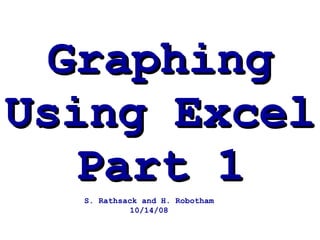
Graphing Using Excel Part Ii 2008 Finished
- 1. Graphing Using Excel Part 1 S. Rathsack and H. Robotham 10/14/08
- 4. Graphing Highlight the data that you wish to graph by holding down the left click button, drag over your numbers, then release. Only the area highlighted will be graphed. So make sure that you have selected all the data that you want to appear on your graph.
- 5. Graphing With your data entry completed, left click on the “Insert” in the toolbar. (The numbers and letters in boxes will not be visible to you.) Left click on the “scatter” option. A box will drop down and you will choose the option that looks like this.
- 6. Graphing You now have a rough view of your Graph, but more needs to be done… Select the graph (the border will look like this when it is selected.) Now right click and select and choose “Select Data”. This box will pop up.
- 7. Graphing Click on “Atomic #” and then “edit”. Change the series name to your family name. Then click the box to the right. It should look like this when you are done. Make sure you save your work!
- 8. Graphing Change the x series values next. Click on the box to the right of x series. This box will pop up. Now click on the up right corner of the the values you want to be on your x axis (atomic # in this case)and drag until they are all selected. The values will change. Click the box again.
- 9. Graphing Now change the y series values. Click on the box to the right of y series. This box will pop up. Now click on the up right corner of the the values you want to be on your y axis and drag until they are all selected. The values will change. Click the box again.
- 10. Graphing When you have done both the x and y series click “ok”. Repeat the steps for each family. You will probably need to add a series. If so click here. Repeat the same steps for the name and x and y series.
- 11. Graphing You now have a graph. But more needs to be done !
- 12. Graphing - Design Titles and labels are the heart of a graph, make sure you supply adequate entries for each. Don’t worry if at this point it looks somewhat cluttered, you will be able to clean up your graph when you finish. Highlight your graph again and click on LAYOUT
- 13. The “Axes” tab allows you conceal the values on your (X) or (Y) axis. While keeping your data intact. It is recommended that you keep your values on your graph at all times. Make sure you continue to save your work! Graphing - Design
- 14. Graphing - Design “ Axes Titles” allows you to name your axes and show the units. You must do this to receive full credit ! Click back and forth between tabs until your graph is to your liking, then SAVE !!
- 15. Graphing - Design “ Chart Title” allows you to choose where you place your title and then adds a textbox to that location. You should always give your graph a title that tells the reader what is shown in the graph. You must do this to receive full credit !
- 16. Graphing - Design The “Gridlines” tab allows you to set major, minor or both gridlines to your graph. Gridlines make it easier to locate individual or important data points.
- 17. Graphing - Design The “Legend” tab allows you to make a decision on whether a legend is needed. If there are multiple lines a Legend is recommended. Using this tab will allow you add color or background to your legend.
- 18. Graphing - Design “ Data Labels” provides a label for each data point which will just show each points position as it relates to the (X) axis. Rarely will you find it necessary to use this tab unless you have removed the values for the (X) Axis .
- 19. Graphing - Design Left-click on any data point, all will become highlighted, then right- click. Select “Format Data Series…” from the dropdown box. You can play around with colors and shapes. Make sure you continue to save your work!
- 20. Click back and forth between tabs until your graph is to your liking, then SAVE !!
