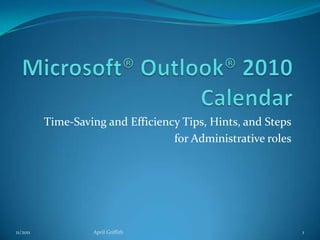
Time-Saving Tips for Administrative Calendars
- 1. Time-Saving and Efficiency Tips, Hints, and Steps for Administrative roles 11/2011 April Griffith 1
- 2. Outlook® 2010 Calendar Launching Calendar first Good for: seeing your appointments and weekly plan first. Scheduling a meeting/training Good for: getting the meeting on your and invitee Calendars; converting meeting time zone differences automatically; having related meeting notes, phone numbers, links convenient and readily handy. New Appointment, New All Day Event, and Recurring Appointments or Events Good for: scheduling meetings, project time slots, vacations, breaks/lunches, and recurring of the same. 11/2011 April Griffith 2
- 3. Launching Calendar first Steps: Click on Calendar, File Tab, Options. On left-side menu, select Advanced. Under the Outlook® start and exit section, Start Outlook® in this folder, click on Browse. Select Calendar, click OK, and OK again. After you close Outlook® and re-launch, it will open to Calendar. 11/2011 April Griffith 3
- 4. Scheduling a meeting/training Steps: Click on Calendar, New Meeting. Enter the people you would like to invite in the To field, meeting topic in Subject, Location, and your preferred Start and End date and time. Then Click on Scheduling Assistant to find convenient meeting times. Check the Suggested times portion of the window – bottom right-hand side. Select one of the time slots, then click back on the Appointment view. Type a message to attendees in the Meeting body, then Send. 11/2011 April Griffith 4
- 5. New Appointment, New All Day Event, and Recurring Scheduling vacation time – click on first day of vacation, right-mouse click and select New All Day Event. In Subject, enter Vacation; in Location, leave blank or enter as you like. Start time: will display the first day you selected, and on End time, click to select the last day of vacation. Above the Subject line, in the Options section, where it shows Free, click to select Out of Office. Save & Close. When others try to set up appointments with you, it will show that you will not be in the office during that time stretch. 11/2011 April Griffith 5
- 6. New Appointment, New All Day Event, and Recurring Scheduling recurring appointments (lunches, weekly meetings, etc.) - click on the day of next occurrence, right-mouse click and select New Recurring Appointment. Appointment Recurrence window opens. Enter Start and End Times. If it’s a daily appointment, like lunch, in the Recurrence pattern, click on Daily and Every weekday. If it’s a weekly appointment or meeting, click on Weekly and the day(s) it occurs, then click OK. Enter a Subject, Location if applicable, and Above the Subject line, in the Options section, where it shows Free, click to select Out of Office or Busy, as appropriate. If you would like a reminder alert, select which alert time you want. Good for reminding yourself you have a few minutes to wrap things up before meeting or appointment. Save & Close. When others try to set up appointments with you, it will show that you will be unavailable during that time. 11/2011 April Griffith 6
- 7. New Appointment, New All Day Event, and Recurring Reminder Alerts: difference between None and 0 minutes: Selecting None for reminder means you will get no reminder. Selecting 0 minutes means you will get a reminder at the start time – 0 minutes before appointment. 11/2011 April Griffith 7
- 8. New Appointment, New All Day Event, and Recurring Scheduling Recurring Event (corporate anniversary, annual meeting, customer event, birthday, etc.) – click on the day or first day of event, right-mouse click and select New Recurring Event. Under Recurrence pattern, select appropriate option, and OK. Enter Subject, Location if applicable, and in Options select appropriate availability. Some events we just want to know when they will be, but won’t be out, so can keep Free as selection. Save & Close. 11/2011 April Griffith 8
- 9. Questions? There are many more Outlook® 2010 functions and features available; they are all excellent and valuable tools. If you have questions or would like to review specific steps, please see my function-specific presentations, or contact me. I hope you find this information helpful; good luck and best wishes! 11/2011 April Griffith 9
Notas do Editor
- In many Microsoft® applications, including Outlook®, there are different ways to get to the same result. Some prefer mouse controls, some shortcut keys, some menu options; they will all work. The important thing is to know these features are available and can save you time.
- For specific step-by-step instructions and examples, please see my Outlook® Calendar presentation.
- For specific step-by-step instructions and examples, please see my Outlook® 2010 function-specific presentations.