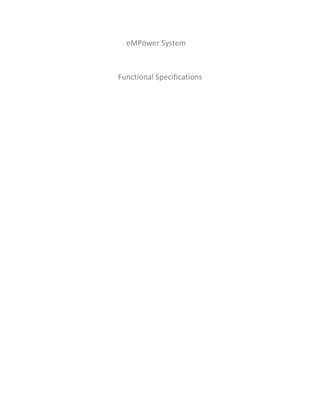
eMpower System Functional Specs
- 2. DOCUMENT HISTORY Version Date Author Notes v1.0 27 Nov 09 Deepali v1.1 eMpower_DOC_Functional_Specifications_v1 Pa g e |2
- 3. eMpower_DOC_Functional_Specifications_v1 Pa g e |3
- 4. 1 Introduction 1.1 Product Overview “eMpower system” enables the leave and absence tracking of employees of any organization. Being a web based system; it can be accessed from any location. The system makes use of a windows utility which is used to generate the master records i.e. the existing employee database of the organization can be used for mapping it with the master tables. Along with this; the utility also enables to collect the data from the access control list regarding the swipe details. eMpower system allows to manage the user details,shifts,leaves,holiday lists. It also administers leave transaction, shift allocation, rotations. It also has an application approval system and a reporting system to generate various reports. 1.2 Purpose The most important function of this document, the Software Functional Specification (SFS), is to design the program from the user prospective. The screen wire frames show the main functionality that must appear on the screen. Wire frames do not include any styling information. Designers will determine the user interface and are responsible for positioning of all elements on the page. Screen layout can be changed by designers. 1.3 Scope This document is a functional specification, not technical specification. The functional specification describes how a product will work entirely from the user's perspective and does not describe implementation. It talks about features and specifies screens, menus, dialogs, and so on. The functional specification should present and confirm the user experience. This document includes what the screens are, how they work and what they do. 1.4 Reference Documents eMpower_DOC_Functional_Specifications_v1 Pa g e |4
- 5. 2 Site Map 2.1 Home Page (Administrator) Home page Administration Logout File Application Reports Admin will have following links when he visits the Home page: 1. Login: Existing users enter their valid user id and password to avail functionality of the site. 2. File: The admin can do all the user management, shift allocation, leaves etc.(Explained more below) 3. Administration: The leave transaction, shift allocation, shift rotation etc can be managed through this functionality. (Explained more below) 4. Application: The leave applications, out duty applications, comp off balance application, comp off applications, leave encashment applications etc can be filled and submitted online. (Explained more below) 5. Reports: This functionality allows report generation by applying different filters. (Explained more below) eMpower_DOC_Functional_Specifications_v1 Pa g e |5
- 6. HomePage: The home page screen: The home page will display the current month calendar with the details of each day showing the attendance status. By default the current month view will be shown. Details of any previous month can be retrieved by selecting the month and year. The admin can view the attendance details of any user for a particular month by either entering the Employee number or selecting the user name from the dropdown list and clicking on search. Attendance of any particular day can be edited by clicking on individual calendar cell. The in date & time, out date & time, status and reason can be updated. The annotations for attendance status and shift colour are displayed. There will be links provided for Leave Application, out duty application and attendance authorization. Change: On clicking the calendar cell, a popup should be provided to edit the details. (Ajax) eMpower_DOC_Functional_Specifications_v1 Pa g e |6
- 7. File-User A list of users (employees) will be displayed on this screen. They can be searched according to the search criteria selected and the value entered in the ‘search for’ text box. The details include: location, employeename, and username and access level. eMpower_DOC_Functional_Specifications_v1 Pa g e |7
- 8. File-User-Edit Th access level details of any user can be edited by clicking on edit. The access level can be selected (either Super or HR Admin).User name and Employee name are non-editable. eMpower_DOC_Functional_Specifications_v1 Pa g e |8
- 9. File-Designation A list of designations is displayed with the details like short description, long description and activation status. Search facility is provided where a search criteria is selected and value to search is mentioned in the text box. Each designation will have a facility to edit. eMpower_DOC_Functional_Specifications_v1 Pa g e |9
- 10. File-Designation-Add Designation details like long description, short description and status can be added. eMpower_DOC_Functional_Specifications_v1 P a g e | 10
- 11. File-Designation-Edit Designation details like long description, short description and status can be edited. eMpower_DOC_Functional_Specifications_v1 P a g e | 11
- 12. File-Department A list of departments is displayed with the details like short description, long description and activation status. Search facility is provided where a search criteria is selected and value to search is mentioned in the text box. Each department will have a facility to edit. eMpower_DOC_Functional_Specifications_v1 P a g e | 12
- 13. File-Department-Add Department details like long description, short description and status can be added. eMpower_DOC_Functional_Specifications_v1 P a g e | 13
- 14. File-Department-Edit Department details like long description, short description and status can be edited. eMpower_DOC_Functional_Specifications_v1 P a g e | 14
- 15. File-Shift The list of shifts is displayed on this screen, with the details like location, name, start –end time and activation status. Search facility is provided, which includes selecting the search criteria, and entering value in “search for” text box. Each shift will have the facility to edit. eMpower_DOC_Functional_Specifications_v1 P a g e | 15
- 16. File-Shift-Add The screen facilitates to add above details like location, shift name, shift start, shift configuration, Is default, Is Daycrossshift, Is flexi, status. ****Need validations on all shift timings. CR1: Shift start time watch functionality to be changed. eMpower_DOC_Functional_Specifications_v1 P a g e | 16
- 17. File-Shift-Edit The shift timing schedule is displayed on this screen. There is a facility to edit the above fields. eMpower_DOC_Functional_Specifications_v1 P a g e | 17
- 18. File-Leaves A list of available leave types is displayed with the details like location, short description, long description and status. Search facility where search criteria is chosen and search value is entered in “search for” text box. Add new leave facility is also available on this screen. Each leave type will have edit facility. eMpower_DOC_Functional_Specifications_v1 P a g e | 18
- 19. File-Leave-Add New leave is added by adding the details like location, leave code, leave description, updation date, leave settings, leave applicability details. CR1: Updation date format can be changed (calendar popup). ****Need validations and any other dependencies. eMpower_DOC_Functional_Specifications_v1 P a g e | 19
- 20. File-Leave-Edit The fields can be edited. eMpower_DOC_Functional_Specifications_v1 P a g e | 20
- 21. File-Category A list of available categories types is displayed with the details like short description, long description and status. Search facility where search criteria is chosen and search value is entered in “search for” text box. Add new category facility is also available on this screen. Each category type will have edit facility. eMpower_DOC_Functional_Specifications_v1 P a g e | 21
- 22. File-Category-Add A new category can be added by adding details like long description, short description. eMpower_DOC_Functional_Specifications_v1 P a g e | 22
- 23. File-Category-Edit Category description fields can be edited. eMpower_DOC_Functional_Specifications_v1 P a g e | 23
- 24. File-Grade A list of available grade types is displayed with the details like grade description, grade code and status. Search facility where search criteria is chosen and search value is entered in “search for” text box. Add new grade facility is also available on this screen. Each grade type will have edit facility. eMpower_DOC_Functional_Specifications_v1 P a g e | 24
- 25. File-Grade-Add A new grade can be added by adding details like grade code, grade description. eMpower_DOC_Functional_Specifications_v1 P a g e | 25
- 26. File-Grade-Edit Grade code, description and status can be edited. eMpower_DOC_Functional_Specifications_v1 P a g e | 26
- 27. File-Employee A list of employees with details like code, name, email id and status is displayed. Search facility where search criteria is chosen and search value is entered in “search for” text box. Add new employee facility is also available on this screen. Each employee will have edit facility eMpower_DOC_Functional_Specifications_v1 P a g e | 27
- 28. File-Employee-Add For addition of employees , the details like employee code, employee name, address, category, grade, department, designation, location, division, shift pattern, access card, email id, user name, overtime applicable, deactivate employee, gender, date of birth, contact no., joining date, confirmation date, resignation date, last working date, is in staff, id from management, employee level, recommending person, sanctioning person, allow mails, is shift rotate applicable, bus details , weekly off and leave allocation is entered. ****Required field information and other dependencies are expected. eMpower_DOC_Functional_Specifications_v1 P a g e | 28
- 29. File-Employee-Edit The employee details mentioned in above screen can be edited. Image upload facility is also given. eMpower_DOC_Functional_Specifications_v1 P a g e | 29
- 30. File-Holidays A list of available holidays is displayed with the details like location, holiday date, description and status. Search facility where search criteria is chosen and search value is entered in “search for” text box. Add new holiday facility is also available on this screen. Each holiday will have edit facility. eMpower_DOC_Functional_Specifications_v1 P a g e | 30
- 31. File-Holiday-Add Add details like location, holiday date, holiday description, “is half day” and status. eMpower_DOC_Functional_Specifications_v1 P a g e | 31
- 32. File-Holiday-Edit The details like location, holiday date, holiday description, Is half day, and status can be edited. eMpower_DOC_Functional_Specifications_v1 P a g e | 32
- 33. File-Status The list of status with short description and long description is displayed on this page. eMpower_DOC_Functional_Specifications_v1 P a g e | 33
- 34. File-Attendance Regularization The list of attendance regularization with reason no, reason and status is displayed. Search facility where search criteria is selected and value is entered in the search for text box. Add new attendance regularization facility is also available on this screen. Each attendance regularization will have edit facility. eMpower_DOC_Functional_Specifications_v1 P a g e | 34
- 35. File-Attn. Regularization-Add New attendance regularization, with authorization reason and its status is added. The reason should not be more than 30 characters. eMpower_DOC_Functional_Specifications_v1 P a g e | 35
- 36. File-Attn. Regularization-Edit The authorization reason along with the activation status is edited. eMpower_DOC_Functional_Specifications_v1 P a g e | 36
- 37. File-Location A list of available locations is displayed with the details like location code, location, and status. Search facility where search criteria is chosen and search value is entered in “search for” text box. Add new location facility is also available on this screen. Each loation will have edit facility. eMpower_DOC_Functional_Specifications_v1 P a g e | 37
- 38. File-Location-Add A new location can be added by adding location code, description and status. eMpower_DOC_Functional_Specifications_v1 P a g e | 38
- 39. File-Location-Edit The details of location like code, description and status can be edited. eMpower_DOC_Functional_Specifications_v1 P a g e | 39
- 40. File-Division A list of available divisions is displayed with the details like division code, division, and status. Search facility where search criteria is chosen and search value is entered in “search for” text box. Add new division facility is also available on this screen. Each division will have edit facility. eMpower_DOC_Functional_Specifications_v1 P a g e | 40
- 41. File-Division-Add A new division can be added by adding division code, division description and status. eMpower_DOC_Functional_Specifications_v1 P a g e | 41
- 42. File-Division-Edit The division details like code, description and status can be edited. eMpower_DOC_Functional_Specifications_v1 P a g e | 42
- 43. File-Bus A list of available buses is displayed with the details like location, busnumber, and status. Search facility where search criteria is chosen and search value is entered in “search for” text box. Add new bus facility is also available on this screen. Each bus will have edit facility. eMpower_DOC_Functional_Specifications_v1 P a g e | 43
- 44. File-Bus-Add New bus details can be added like location, bus code, bus number, bus name, bus details and status. eMpower_DOC_Functional_Specifications_v1 P a g e | 44
- 45. File-Bus-Edit The bus details like location, bus code, bus number, bus name, bus details, and status can be edited. eMpower_DOC_Functional_Specifications_v1 P a g e | 45
- 46. Administration-Leave Transaction A list of all employees with all details like employee number, name, department, and designation is displayed. Search facility is provided where search criteria is selected and value is entered in search for text box. Employee number will have a link to edit it. eMpower_DOC_Functional_Specifications_v1 P a g e | 46
- 47. Administration-Edit leaves transaction This functionality displays the leaves taken by any employee, in between from date till to date. The details like location, leave type, from date, to date, leave days will be displayed. Each leave displayed will have facility to delete and edit. CR1: The calendar to pick up date should be changed. eMpower_DOC_Functional_Specifications_v1 P a g e | 47
- 48. Administration-Edit leaves A list of leaves of the selected employee from the list of employees is displayed. The details of each leave like leave id, location, leave code, opening balance, and current balance are displayed. Each leave will have edit facility to edit the opening and closing balance. eMpower_DOC_Functional_Specifications_v1 P a g e | 48
- 49. eMpower_DOC_Functional_Specifications_v1 P a g e | 49
- 50. Administration-Edit-short leaves A list of employees is displayed, with employee no. as link. eMpower_DOC_Functional_Specifications_v1 P a g e | 50
- 51. The employee name, from date, to date details are entered and list of short leaves is displayed. Each leave can be edited to change the no. of leaves. (Opening and closing leaves) eMpower_DOC_Functional_Specifications_v1 P a g e | 51
- 52. Administration-Update Leaves All new types of leaves will get listed down in Select Leave type drop down list. The locations get displayed in select location dropdown list. When a location is selected and corresponding leave type is selected, and the leave type is started, that leave type is applied for selected location. This leave type will be deleted from the dropdown list. CR1: Apply Ajax wherever necessary. eMpower_DOC_Functional_Specifications_v1 P a g e | 52
- 53. Administration-Work from home The location dropdown list is filled with available locations. The department dropdown list is filled with departments in the selected location. On selection of the department, the “Select from list” box is filled with employees in that respective department and location. The employees who will work from home will be selected and moved in “Selected from the list “box. Reverse selection is also possible. The details like from date, To date, Delete entries, and Remarks are to be filled. The week days are displayed in the dropdown list. The save details can be done, to save this information eMpower_DOC_Functional_Specifications_v1 P a g e | 53
- 54. Administration-Edit out duty transaction On selection of the employee name from list of employees, and giving the details like From date and To date, click on Details button to get the details of out duty transactions. The details like From date, To date, Out duty days are displayed. Each out duty application will have a facility to delete. CR1: Calendar to be changed. eMpower_DOC_Functional_Specifications_v1 P a g e | 54
- 55. Administration-Shift allocation-Individual The location dropdown list displays all available locations; departments are listed in departments’ dropdown list and shifts in shifts’ dropdown list. “Select from the list” dropdown list will have employees listed on selection of location and department. The shift to be allocated to the selected employees will be selected from Shifts’ dropdown list. From date and to date is selected and employees are moved to “Selected from the list” box. “Save details” will allocate the shift to selected employees. eMpower_DOC_Functional_Specifications_v1 P a g e | 55
- 56. Administration-Shift allocation-Excel upload ****Need clarification on this. eMpower_DOC_Functional_Specifications_v1 P a g e | 56
- 57. Administration-Shift allocation-Attendance excel upload ***Need clarification on this. eMpower_DOC_Functional_Specifications_v1 P a g e | 57
- 58. Administration-Shift rotation pattern The shift rotation pattern list is displayed with details like rotation name, location, shift1, shift2, shift3, from date and activation status. Each pattern will have edit facility. Add new details facility is also provided. eMpower_DOC_Functional_Specifications_v1 P a g e | 58
- 59. Administration-Shift rotation-add new details New shift can be added by adding details like rotation name, location, shift1, shift2, shift3, rotation start date, activation status. eMpower_DOC_Functional_Specifications_v1 P a g e | 59
- 60. Administration-Employee on site The details of employees who are on site are displayed. Details like employee name, department, from date, to date and status are displayed. Add new details facility is provided to add new employee on site. Each employee is given the facility to edit. eMpower_DOC_Functional_Specifications_v1 P a g e | 60
- 61. Administration-Employee on site –Add A new employee on site can be added by adding details like employee name, employeeACN, department, from date, to date, category, designation, location, on site country, on site address, remark, is returned. ** EmployeeACN, department, category and designation are non editable fields. CR1: Calendar control to be changed. eMpower_DOC_Functional_Specifications_v1 P a g e | 61
- 62. Administration-Employee on site-Edit The employee details can be edited and details are updated. ** EmployeeACN, department, category and designation are non editable fields. CR1: Calendar control to be changed. eMpower_DOC_Functional_Specifications_v1 P a g e | 62
- 63. Administration-Mass attendance update The details like location, department, shifts, are entered to search the employees, which are populated in “Select from the list” box. The employees are selected from “select from list” box and can be moved to “Selected from the list” box. Details like actual shift, from date, to date, in time, out time, is day cross, status, and remark are saved. CR1: Calendar, watch control to be changed. eMpower_DOC_Functional_Specifications_v1 P a g e | 63
- 64. Administration-Mass weekly off update The location, department, designation and employee type is selected for searching the employees. The employee list is populated in “Select from the list” box. Employees are selected from “Select from list” box and moved in to “Selected from list” box. The details like weekly off1, weekly off2, and weekly off2 weeks are entered and details are saved. eMpower_DOC_Functional_Specifications_v1 P a g e | 64
- 65. eMpower – HR Admin User SRS Application Menu: 1. Approval Details eMpower_DOC_Functional_Specifications_v1 P a g e | 65
- 66. Approval Details page will display Leave Request Status, Request for Leave Approve, Request for Out Duty Approve and Request for Attendance Regularization Approve and Comp. Off Balance Approval. R1 Leave Request Status: HR Admin user can view employee Leave Request Status. R2 Leave History: HR Admin user can view employee Leave History. R3 Request for Leave Approve: HR Admin user can APPROVE selected OR all employee Leave Approve Request R4 Request for Leave Approve: HR Admin user can REJECT [with reason information] selected employee Leave Approve Request. R5 Request for Out Duty Approve: HR Admin user can APPROVE selected OR all employee out duty application. R6 Request for Out Duty Approve: HR Admin user can REJECT selected employee out duty application. R7 Request for Attendance Regularization Approve: HR Admin user can APPROVE selected OR all employee attendance authorization request. R8 Request for Attendance Regularization Approve: HR Admin user can REJECT selected OR all employee attendance authorization request. R9 Comp. off Balance Approval: HR Admin user can APPROVE selected OR all employee Comp. off Balance Approval request. R10 Comp. off Balance Approval: HR Admin user can REJECT selected OR all employee Comp. off Balance Approval request. eMpower_DOC_Functional_Specifications_v1 P a g e | 66
- 67. 2. Leave History R1 HR Admin user can view selected employee leave history. R2 HR Admin user will be able cancel and close the leave history page. eMpower_DOC_Functional_Specifications_v1 P a g e | 67
- 68. 3. Leave Application R1 HR Admin user will be able submit leave application request. R2 HR Admin user will be able cancel and clear all text information. eMpower_DOC_Functional_Specifications_v1 P a g e | 68
- 69. 4. Out Duty Application R1 HR Admin user will be able to submit Out Duty Application request. R2 HR Admin user will be able cancel and clear all text information. eMpower_DOC_Functional_Specifications_v1 P a g e | 69
- 70. 5. Attendance Regularization R1 HR Admin user will be able to submit an application to attendance regularization. R2 HR Admin user will be able cancel and clear all text information. eMpower_DOC_Functional_Specifications_v1 P a g e | 70
- 71. 6. Comp. off Balance Application R1 HR Admin user will be able to submit Comp. offs Balance Application. R2 HR Admin user will be able cancel and clear all text information. eMpower_DOC_Functional_Specifications_v1 P a g e | 71
- 72. 7. Comp. Off Application R1 HR Admin user will be able to submit Comp. offs Application. R2 HR Admin user will be able cancel and clear all text information. eMpower_DOC_Functional_Specifications_v1 P a g e | 72
- 73. 8. Out Duty Application In Hours R1 HR Admin user will be able to submit Out Duty Application in Hours. R2 HR Admin user will be able cancel and clear all text information. eMpower_DOC_Functional_Specifications_v1 P a g e | 73
- 74. 9. Application For Leave Encashment R1 HR Admin user will be able to submit Application for Leave Encashment. R2 HR Admin user will be able cancel and clear all text information. eMpower_DOC_Functional_Specifications_v1 P a g e | 74
- 75. 10. Leave Encashment Approval R1 HR Admin user will be able to SANCTION Leave Encashment request. R2 HR Admin user will be able to REJECT Leave Encashment request. R3 HR Admin user will be able cancel and close the page. eMpower_DOC_Functional_Specifications_v1 P a g e | 75
- 76. 11. Change Password R1 HR Admin user will be able to Change Password. R2 HR Admin user will be able cancel and close the page. eMpower_DOC_Functional_Specifications_v1 P a g e | 76
- 77. REPORTS Menu: 1. List of Reports [Master Reports] R1 HR Admin user will be able to select any Master Report from report list and click on Display button. R2 HR Admin user will be able to cancel and close the List Report page. eMpower_DOC_Functional_Specifications_v1 P a g e | 77
- 78. 2. Employee List R1 HR Admin user will be able to select option “All Employees” or “Active Employees” or “Inactive Employees” and click on Display button. R2 HR Admin user will be able to cancel and close the List Report page. eMpower_DOC_Functional_Specifications_v1 P a g e | 78
- 79. R3 HR Admin user will be able to Go Reports page. eMpower_DOC_Functional_Specifications_v1 P a g e | 79
- 80. 3. Department List R1 HR Admin user will be able to select Department List report and click on Display button. R2 HR Admin user will be able to Go Reports page. eMpower_DOC_Functional_Specifications_v1 P a g e | 80
- 81. 4. Designation List R1 HR Admin user will be able to select Designation List report and click on Display button. R2 HR Admin user will be able to Go Reports page. eMpower_DOC_Functional_Specifications_v1 P a g e | 81
- 82. 5. Leave List R1 HR Admin user will be able to select Leave List report and click on Display button. R2 HR Admin user will be able to Go Reports page. eMpower_DOC_Functional_Specifications_v1 P a g e | 82
- 83. 6. Holiday List R1 HR Admin user will be able to select Holiday List report and click on Display button. R2 HR Admin user will be able to Go Reports page. eMpower_DOC_Functional_Specifications_v1 P a g e | 83
- 84. 7. Shift List R1 HR Admin user will be able to select Shift List report and click on Display button. R2 HR Admin user will be able to Go Reports page. eMpower_DOC_Functional_Specifications_v1 P a g e | 84
- 85. 8. Status List R1 HR Admin user will be able to Go Reports page. eMpower_DOC_Functional_Specifications_v1 P a g e | 85
- 86. 9. Status Wise Report R1 HR Admin user will be able to provide from date, to date, Status, Department, Designation, Category, Division, Employee Name and click on Details button. R2 HR Admin user will be able to view report in new window (plain text format) R3 HR Admin user will be able to cancel the Reports page. eMpower_DOC_Functional_Specifications_v1 P a g e | 86
- 87. R1 HR Admin user will be able to go to Reports page. eMpower_DOC_Functional_Specifications_v1 P a g e | 87
- 88. 10. SHIFT ALLOCATION DETAILS R1 HR Admin user will be able to provide from date, to date, Department, Designation, Category, Division, Shift, Employee Name and click on Details button. R2 HR Admin user will be able to view report in new window (plain text format) R3 HR Admin user will be able to cancel the Reports page. eMpower_DOC_Functional_Specifications_v1 P a g e | 88
- 89. 11. ATTENDANCE DETAILS R1 HR Admin user will be able to provide from date, to date, Department, Designation, Category, Division, Employee Name and click on Details button. R2 HR Admin user will be able to view report in new window (plain text format) R3 HR Admin user will be able to cancel the Reports page. eMpower_DOC_Functional_Specifications_v1 P a g e | 89
- 90. 12. MAN HOURS / OVER TIME DETAILS R1 HR Admin user will be able to provide from date, to date, Department, Designation, Category, Division, Employee Name and click on Details button. R2 HR Admin user will be able to view report in new window (plain text format) R3 HR Admin user will be able to cancel the Reports page. eMpower_DOC_Functional_Specifications_v1 P a g e | 90
- 91. 13. Attendance Muster R1 HR Admin user will be able to provide from date, to date, Department, Designation, Category, Division, Employee Name, Select Inactive Employee option and click on Details button. R2 HR Admin user will be able to view report in new window (plain text format) R3 HR Admin user will be able to cancel the Reports page. eMpower_DOC_Functional_Specifications_v1 P a g e | 91
- 92. 14. Manually Updated Attendance R1 HR Admin user will be able to provide from date, to date, Department, Designation, Category, Division, Employee Name and click on Details button. R2 HR Admin user will be able to view report in new window (plain text format) R3 HR Admin user will be able to cancel the Reports page. eMpower_DOC_Functional_Specifications_v1 P a g e | 92
- 93. 15. Employeewise Attendance R1 HR Admin user will be able to provide Department, Multiple Employee Name, from date, to date and click on Details button. R2 HR Admin user will be able to view report in new window (plain text format) R3 HR Admin user will be able to cancel the Reports page. eMpower_DOC_Functional_Specifications_v1 P a g e | 93
- 94. 16. Attendance Regularization R1 HR Admin user will be able to provide from date, to date, Select Applications, Sanction, Rejected, Sanctioned By, Rejected By option, Department, Designation, Category, Division, Employee Name and click on Details button. R2 HR Admin user will be able to view report in new window (plain text format) R3 HR Admin user will be able to cancel the Reports page. eMpower_DOC_Functional_Specifications_v1 P a g e | 94
- 95. 17. SHIFT PATTERN DETAILS R1 HR Admin user will be able to provide from date, to date, shift type and click on Details button. R2 HR Admin user will be able to view report in new window (plain text format) R3 HR Admin user will be able to cancel the Reports page. eMpower_DOC_Functional_Specifications_v1 P a g e | 95
- 96. 18. Out Duty Details R1 HR Admin user will be able to provide from date, to date, Select Applications, Sanctioned, Rejected, sanctioned By, Rejected By option, Department, Designation, Category, Division, Employee Name and click on Details button. R2 HR Admin user will be able to view report in new window (plain text format) R3 HR Admin user will be able to cancel the Reports page. eMpower_DOC_Functional_Specifications_v1 P a g e | 96
- 97. 19. On Site Details R1 HR Admin user will be able to provide from date, to date, Department, Designation, Category, Division, Employee Name and click on Details button. R2 HR Admin user will be able to view report in new window (plain text format) R3 HR Admin user will be able to cancel the Reports page. eMpower_DOC_Functional_Specifications_v1 P a g e | 97
- 98. 20. C-OFF Balance Details R1 HR Admin user will be able to provide Department, Designation, Category, Division, Employee Name and click on Details button. R2 HR Admin user will be able to view report in new window (plain text format) R3 HR Admin user will be able to cancel the Reports page. eMpower_DOC_Functional_Specifications_v1 P a g e | 98
- 99. 21. C-OFF Details R1 HR Admin user will be able to provide from date, to date, select Applications, Sanctioned, Rejected, Sanctioned By, Rejected By options, Department, Designation, Category, Division, Employee Name and click on Details button. R2 HR Admin user will be able to view report in new window (plain text format) R3 HR Admin user will be able to cancel the Reports page. eMpower_DOC_Functional_Specifications_v1 P a g e | 99
- 100. 22. Leave Details R1 HR Admin user will be able to provide from date, to date, select Applications, Sanctioned, Rejected, Sanctioned By, Rejected By options, Department, Designation, Category, Division, Employee Name and click on Details button. R2 HR Admin user will be able to view report in new window (plain text format) R3 HR Admin user will be able to cancel the Reports page. eMpower_DOC_Functional_Specifications_v1 P a g e | 100
- 101. 23. Leave Balance R1 HR Admin user will be able to provide Leave Balance search criteria on current date and on back date, from date, to date, Department, Designation, Category, Division, Employee Name, Month, Year and click on Details button. R2 HR Admin user will be able to view report in new window (plain text format) R3 HR Admin user will be able to cancel the Reports page. eMpower_DOC_Functional_Specifications_v1 P a g e | 101
- 102. 24. Leave Present Error Report R1 HR Admin user will be able to provide from date, to date, Department, Designation, Category, Division, Include Inactive Employee Search and click on Details button. R2 HR Admin user will be able to view report in new window (plain text format) R3 HR Admin user will be able to cancel the Reports page. eMpower_DOC_Functional_Specifications_v1 P a g e | 102
- 103. 25. Leave Encashment Details R1 HR Admin user will be able to provide from date, to date, select Applications, Sanctioned, Rejected, Sanctioned By, Rejected By options and click on Details button. R2 HR Admin user will be able to view report in new window (plain text format) R3 HR Admin user will be able to cancel the Reports page. eMpower_DOC_Functional_Specifications_v1 P a g e | 103
- 104. 26. LEAVE LAPSE REPORT R1 HR Admin user will be able to provide Year, Leave Type, Department, Designation, Category, Division, Employee Name and click on Details button. R2 HR Admin user will be able to view report in new window (plain text format) R3 HR Admin user will be able to cancel the Reports page. eMpower_DOC_Functional_Specifications_v1 P a g e | 104
- 105. 27. UnPlanned Leave Details R1 HR Admin user will be able to provide from date, to date, Department, Designation, Category, Employee Name and click on Details button. R2 HR Admin user will be able to view report in new window (plain text format) R3 HR Admin user will be able to cancel the Reports page. eMpower_DOC_Functional_Specifications_v1 P a g e | 105
- 106. 28. UnPlanned Out Duty Details R1 HR Admin user will be able to provide from date, to date, Department, Designation, Category, Employee Name and click on Details button. R2 HR Admin user will be able to view report in new window (plain text format) R3 HR Admin user will be able to cancel the Reports page. eMpower_DOC_Functional_Specifications_v1 P a g e | 106
- 107. 29. SHORT LEAVE DETAILS R1 HR Admin user will be able to provide from date, to date, 4 option (Applications, Sanctioned, Rejected and Sanctioned By), Department, Designation, Category, Division, Location, Employee Name and click on Details button. R2 HR Admin user will be able to view report in new window (plain text format) R3 HR Admin user will be able to cancel the Reports page. eMpower_DOC_Functional_Specifications_v1 P a g e | 107
- 108. 30. Holiday Report R1 HR Admin user will be able to provide Year and click on Details button. R2 HR Admin user will be able to view report in new window (plain text format) R3 HR Admin user will be able to cancel the Reports page. eMpower_DOC_Functional_Specifications_v1 P a g e | 108
- 109. eMpower - Normal User SRS Application Menu: 1 Approval Details R1 Normal user will be able view all leave application request status. R2 Normal user will be able cancel and close the page. eMpower_DOC_Functional_Specifications_v1 P a g e | 109
- 110. 2 Leave Application R1 Normal user will be able submit leave application request. R2 Normal user will be able cancel and clear all text information. eMpower_DOC_Functional_Specifications_v1 P a g e | 110
- 111. 3 Out Duty Application R1 Normal user will be able to submit Out Duty Application request. R2 Normal user will be able cancel and clear all text information. eMpower_DOC_Functional_Specifications_v1 P a g e | 111
- 112. 4 Attendance Regularization R1 Normal user will be able to submit an application to attendance regularization. R2 Normal user will be able cancel and clear all text information. eMpower_DOC_Functional_Specifications_v1 P a g e | 112
- 113. 5 Comp. off Balance Application R1 Normal user will be able to submit Comp. offs Balance Application. R2 Normal user will be able cancel and clear all text information. eMpower_DOC_Functional_Specifications_v1 P a g e | 113
- 114. 6 Comp. Off Application R1 Normal user will be able to submit Comp. offs Application. R2 Normal user will be able cancel and clear all text information. eMpower_DOC_Functional_Specifications_v1 P a g e | 114
- 115. 7 Application For Leave Encashment R1 Normal user will be able to submit Application for Leave Encashment. R2 Normal user will be able cancel and clear all text information. eMpower_DOC_Functional_Specifications_v1 P a g e | 115
- 116. 8 Out Duty Application In Hours R1 Normal user will be able to submit Out Duty Application in Hours. R2 Normal user will be able cancel and clear all text information. eMpower_DOC_Functional_Specifications_v1 P a g e | 116
- 117. REPORTS Menu: 1 ATTENDANCE DETAILS R1 Normal user will be able to provide from date, to date, show all subordinates option and click on Details button. R2 Normal user will be able to view report in new window (plain text format) R3 Normal user will be able to cancel the Reports page. eMpower_DOC_Functional_Specifications_v1 P a g e | 117
- 118. 2 Attendance Regularization R1 Normal user will be able to provide from date, to date, Select Applications, Sanctioned, Rejected option and click on Details button. R2 Normal user will be able to view report in new window (plain text format) R3 Normal user will be able to cancel the Reports page. eMpower_DOC_Functional_Specifications_v1 P a g e | 118
- 119. 3 C-OFF Details R1 Normal user will be able to provide from date, to date, select Applications, Sanctioned, Rejected option and click on Details button. R2 Normal user will be able to view report in new window (plain text format) R3 Normal user will be able to cancel the Reports page. eMpower_DOC_Functional_Specifications_v1 P a g e | 119
- 120. 4 Out Duty Details R1 Normal user will be able to provide from date, to date, Select Applications, Sanctioned, Rejected option and click on Details button. R2 Normal user will be able to view report in new window (plain text format) R3 Normal user will be able to cancel the Reports page. eMpower_DOC_Functional_Specifications_v1 P a g e | 120
- 121. 5 On Site Details R1 Normal user will be able to provide from date, to date and click on Details button. R2 Normal user will be able to view report in new window (plain text format) R3 Normal user will be able to cancel the Reports page. eMpower_DOC_Functional_Specifications_v1 P a g e | 121
- 122. 6 Leave Details R1 Normal user will be able to provide from date, to date, select Applications, Sanctioned, Rejected options and click on Details button. R2 Normal user will be able to view report in new window (plain text format) R3 Normal user will be able to cancel the Reports page. eMpower_DOC_Functional_Specifications_v1 P a g e | 122
- 123. 7 Leave Encashment Details R1 Normal user will be able to provide from date, to date, select Applications, Sanctioned, Rejected options and click on Details button. R2 Normal user will be able to view report in new window (plain text format) R3 Normal user will be able to cancel the Reports page. eMpower_DOC_Functional_Specifications_v1 P a g e | 123
- 124. 8 LEAVE LAPSE REPORT R1 Normal user will be able to provide Year, Leave Type click on Details button. R2 Normal user will be able to view report in new window (plain text format) R3 Normal user will be able to cancel the Reports page. eMpower_DOC_Functional_Specifications_v1 P a g e | 124
- 125. 9 Holiday Report R1 Normal user will be able to provide Year and click on Details button. R2 Normal user will be able to view report in new window (plain text format) R3 Normal user will be able to cancel the Reports page. eMpower_DOC_Functional_Specifications_v1 P a g e | 125
- 126. eMpower – Super User SRS Application Menu: 1 Approval Details eMpower_DOC_Functional_Specifications_v1 P a g e | 126
- 127. Approval Details page will display Leave Request Status, Request for Leave Approve, Request for Out Duty Approve and Request for Attendance Regularization Approve and Comp. Off Balance Approval. R1 Super user can select employee from dropdown list R2 Leave Request Status: Super user can view employee Leave Request Status. R3 Leave History: Super user can view employee Leave History. R4 Request for Leave Approve: Super user can APPROVE selected OR all employee Leave Approve Request R5 Request for Leave Approve: Super user can REJECT [with reason information] selected employee Leave Approve Request. R6 Request for Out Duty Approve: Super user can APPROVE selected OR all employee out duty application. R7 Request for Out Duty Approve: Super user can REJECT selected employee out duty application. R8 Request for Attendance Regularization Approve: Super user can APPROVE selected OR all employee attendance authorization request. R9 Request for Attendance Regularization Approve: Super user can REJECT selected OR all employee attendance authorization request. R10 Comp. off Balance Approval: Super user can APPROVE selected OR all employee Comp. off Balance Approval request. R11 Comp. off Balance Approval: Super user can REJECT selected OR all employee Comp. off Balance Approval request. eMpower_DOC_Functional_Specifications_v1 P a g e | 127
- 128. 2 Leave History R1 Super user can view selected employee leave history. R2 Super user will be able cancel and close the leave history page. eMpower_DOC_Functional_Specifications_v1 P a g e | 128
- 129. 3 Leave Application R1 Super user will be able submit leave application request. R2 Super user will be able cancel and clear all text information. eMpower_DOC_Functional_Specifications_v1 P a g e | 129
- 130. 4 Out Duty Application R1 Super user will be able to submit Out Duty Application request. R2 Super user will be able cancel and clear all text information. eMpower_DOC_Functional_Specifications_v1 P a g e | 130
- 131. 5 Attendance Regularization R1 Super user will be able to submit an application to attendance regularization. R2 Super user will be able cancel and clear all text information. eMpower_DOC_Functional_Specifications_v1 P a g e | 131
- 132. 6 Comp. off Balance Application R1 Super user will be able to submit Comp. offs Balance Application. R2 Super user will be able cancel and clear all text information. eMpower_DOC_Functional_Specifications_v1 P a g e | 132
- 133. 7 Comp. Off Application R1 Super user will be able to submit Comp. offs Application. R2 Super user will be able cancel and clear all text information. eMpower_DOC_Functional_Specifications_v1 P a g e | 133
- 134. 8 Out Duty Application In Hours R1 Super user will be able to submit Out Duty Application in Hours. R2 Super user will be able cancel and clear all text information. eMpower_DOC_Functional_Specifications_v1 P a g e | 134
- 135. 9 Application For Leave Encashment R1 Super user will be able to submit Application for Leave Encashment. R2 Super user will be able cancel and clear all text information. eMpower_DOC_Functional_Specifications_v1 P a g e | 135
- 136. 10 Leave Encashment Approval R1 Super user will be able to SANCTION Leave Encashment request. R2 Super user will be able to REJECT Leave Encashment request. R3 Super user will be able cancel and close the page. eMpower_DOC_Functional_Specifications_v1 P a g e | 136
- 137. 11 Change Password R1 Super user will be able to Change Password. R2 Super user will be able cancel and close the page. eMpower_DOC_Functional_Specifications_v1 P a g e | 137
- 138. REPORTS Menu: 1 List of Reports [Master Reports] R1 Super user will be able to select any Master Report from report list and click on Display button. R2 Super user will be able to cancel and close the List Report page. eMpower_DOC_Functional_Specifications_v1 P a g e | 138
- 139. 2 Employee List R1 Super user will be able to select option “All Employees” or “Active Employees” or “Inactive Employees” and click on Display button. R2 Super user will be able to cancel and close the List Report page. eMpower_DOC_Functional_Specifications_v1 P a g e | 139
- 140. R3 Super user will be able to Go Reports page. eMpower_DOC_Functional_Specifications_v1 P a g e | 140
- 141. 3 Department List R1 Super user will be able to select Department List report and click on Display button. R2 Super user will be able to Go Reports page. eMpower_DOC_Functional_Specifications_v1 P a g e | 141
- 142. 4 Designation List R1 Super user will be able to select Designation List report and click on Display button. R2 Super user will be able to Go Reports page. eMpower_DOC_Functional_Specifications_v1 P a g e | 142
- 143. 5 Leave List R1 Super user will be able to select Leave List report and click on Display button. R2 Super user will be able to Go Reports page. eMpower_DOC_Functional_Specifications_v1 P a g e | 143
- 144. 6 Holiday List R1 Super user will be able to select Holiday List report and click on Display button. R2 Super user will be able to Go Reports page. eMpower_DOC_Functional_Specifications_v1 P a g e | 144
- 145. 7 Shift List R1 Super user will be able to select Shift List report and click on Display button. R2 Super user will be able to Go Reports page. eMpower_DOC_Functional_Specifications_v1 P a g e | 145
- 146. 8 Status List R1 Super user will be able to Go Reports page. eMpower_DOC_Functional_Specifications_v1 P a g e | 146
- 147. 9 Status Wise Report R1 Super user will be able to provide from date, to date, Status, Department, Designation, Category, Division, Location, Employee Name and click on Details button. R2 Super user will be able to view report in new window (plain text format) R3 Super user will be able to cancel the Reports page. eMpower_DOC_Functional_Specifications_v1 P a g e | 147
- 148. R1 Super user will be able to go to Reports page. eMpower_DOC_Functional_Specifications_v1 P a g e | 148
- 149. 10 SHIFT ALLOCATION DETAILS R1 Super user will be able to provide from date, to date, Department, Designation, Category, Division, Location, Shift, Employee Name and click on Details button. R2 Super user will be able to view report in new window (plain text format) R3 Super user will be able to cancel the Reports page. eMpower_DOC_Functional_Specifications_v1 P a g e | 149
- 150. 11 SHIFT PATTERN DETAILS R1 Super user will be able to provide from date, to date, location, shift type and click on Details button. R2 Super user will be able to view report in new window (plain text format) R3 Super user will be able to cancel the Reports page. eMpower_DOC_Functional_Specifications_v1 P a g e | 150
- 151. 12 WORK FROM HOME INFO R1 Super user will be able to provide from date, to date, Department, Designation, Category, Division, Location, Employee Name and click on Details button. R2 Super user will be able to view report in new window (plain text format) R3 Super user will be able to cancel the Reports page. eMpower_DOC_Functional_Specifications_v1 P a g e | 151
- 152. R1 Super user will be able to go to Reports page. eMpower_DOC_Functional_Specifications_v1 P a g e | 152
- 153. 13 IN OUT TRAINING R1 Super user will be able to provide from date, to date, Department, Designation, Category, Division, Location, Employee Name and click on Details button. R2 Super user will be able to view report in new window (plain text format) R3 Super user will be able to cancel the Reports page. eMpower_DOC_Functional_Specifications_v1 P a g e | 153
- 154. 14 ALL PUNCHES TRAINING R1 Super user will be able to provide from date, to date, Department, Designation, Category, Division, Location, Employee Name and click on Details button. R2 Super user will be able to view report in new window (plain text format) R3 Super user will be able to cancel the Reports page. eMpower_DOC_Functional_Specifications_v1 P a g e | 154
- 155. 15 SHORT LEAVE DETAILS R1 Super user will be able to provide from date, to date, 4 option (Applications, Sanctioned, Rejected and Sanctioned By) Department, Designation, Category, Division, Location, Employee Name and click on Details button. R2 Super user will be able to view report in new window (plain text format) R3 Super user will be able to cancel the Reports page. eMpower_DOC_Functional_Specifications_v1 P a g e | 155
- 156. 16 ATTENDANCE DETAILS R1 Super user will be able to provide from date, to date, Department, Designation, Category, Division, Location, Employee Name and click on Details button. R2 Super user will be able to view report in new window (plain text format) R3 Super user will be able to cancel the Reports page. eMpower_DOC_Functional_Specifications_v1 P a g e | 156
- 157. 17 MAN HOURS / OVER TIME DETAILS R1 Super user will be able to provide from date, to date, Department, Designation, Category, Division, Location, Employee Name and click on Details button. R2 Super user will be able to view report in new window (plain text format) R3 Super user will be able to cancel the Reports page. eMpower_DOC_Functional_Specifications_v1 P a g e | 157
- 158. 18 OVER TIME SUMMERY DETAILS R1 Super user will be able to provide from date, to date, Department, Designation, Category, Division, Location, Employee Name and click on Details button. R2 Super user will be able to view report in new window (plain text format) R3 Super user will be able to cancel the Reports page. eMpower_DOC_Functional_Specifications_v1 P a g e | 158
- 159. 19 Attendance Muster R1 Super user will be able to provide from date, to date, Department, Designation, Category, Division, Location, Employee Name, Select Inactive Employee option and click on Details button. R2 Super user will be able to view report in new window (plain text format) R3 Super user will be able to cancel the Reports page. eMpower_DOC_Functional_Specifications_v1 P a g e | 159
- 160. 20 Manually Updated Attendance R1 Super user will be able to provide from date, to date, Department, Designation, Category, Division, Location, Employee Name and click on Details button. R2 Super user will be able to view report in new window (plain text format) R3 Super user will be able to cancel the Reports page. eMpower_DOC_Functional_Specifications_v1 P a g e | 160
- 161. 21 Employee wise Attendance R1 Super user will be able to provide Department, Location, Multiple Employee Name, from date, to date and click on Details button. R2 Super user will be able to view report in new window (plain text format) R3 Super user will be able to cancel the Reports page. eMpower_DOC_Functional_Specifications_v1 P a g e | 161
- 162. 22 Attendance Regularization R1 Super user will be able to provide from date, to date, Select Applications, Sanctioned By, Rejected By option, Department, Designation, Category, Division, Location, Employee Name and click on Details button. R2 Super user will be able to view report in new window (plain text format) R3 Super user will be able to cancel the Reports page. eMpower_DOC_Functional_Specifications_v1 P a g e | 162
- 163. 23 Out Duty Details R1 Super user will be able to provide from date, to date, Select Applications, Sanctioned, Rejected, sanctioned By, Rejected By option, Department, Designation, Category, Division, Location, Employee Name and click on Details button. R2 Super user will be able to view report in new window (plain text format) R3 Super user will be able to cancel the Reports page. eMpower_DOC_Functional_Specifications_v1 P a g e | 163
- 164. 24 On Site Details R1 Super user will be able to provide from date, to date, Department, Designation, Category, Division, Location, Employee Name and click on Details button. R2 Super user will be able to view report in new window (plain text format) R3 Super user will be able to cancel the Reports page. eMpower_DOC_Functional_Specifications_v1 P a g e | 164
- 165. 25 C-OFF Balance Details R1 Super user will be able to provide Department, Designation, Category, Division, Location, Employee Name and click on Details button. R2 Super user will be able to view report in new window (plain text format) R3 Super user will be able to cancel the Reports page. eMpower_DOC_Functional_Specifications_v1 P a g e | 165
- 166. 26 C-OFF Details R1 Super user will be able to provide from date, to date, select Applications, Sanctioned, Rejected , Sanctioned By, Rejected By options, Department, Designation, Category, Division, Location, Employee Name and click on Details button. R2 Super user will be able to view report in new window (plain text format) R3 Super user will be able to cancel the Reports page. eMpower_DOC_Functional_Specifications_v1 P a g e | 166
- 167. 27 Leave Details R1 Super user will be able to provide from date, to date, select Applications, Sanctioned, Rejected , Sanctioned By, Rejected By options, Department, Designation, Category, Division, Location, Employee Name and click on Details button. R2 Super user will be able to view report in new window (plain text format) R3 Super user will be able to cancel the Reports page. eMpower_DOC_Functional_Specifications_v1 P a g e | 167
- 168. 28 Leave Balance R1 Super user will be able to provide Leave Balance search criteria on current date and on back date, Location, from date, to date, Department, Designation, Category, Division, Employee Name, Month, Year and click on Details button. R2 Super user will be able to view report in new window (plain text format) R3 Super user will be able to cancel the Reports page. eMpower_DOC_Functional_Specifications_v1 P a g e | 168
- 169. 29 Leave Present Error Report R1 Super user will be able to provide from date, to date, Department, Designation, Category, Division, Location, Include Inactive Employee Search and click on Details button. R2 Super user will be able to view report in new window (plain text format) R3 Super user will be able to cancel the Reports page. eMpower_DOC_Functional_Specifications_v1 P a g e | 169
- 170. 30 Leave Encashment Details R1 Super user will be able to provide from date, to date, select Applications, Sanctioned, Rejected, Sanctioned By, Rejected By options and click on Details button. R2 Super user will be able to view report in new window (plain text format) R3 Super user will be able to cancel the Reports page. eMpower_DOC_Functional_Specifications_v1 P a g e | 170
- 171. 31 LEAVE LAPSE REPORT R1 Super user will be able to provide Year, Leave Type, Department, Designation, Category, Division, Location, Employee Name and click on Details button. R2 Super user will be able to view report in new window (plain text format) R3 Super user will be able to cancel the Reports page. eMpower_DOC_Functional_Specifications_v1 P a g e | 171
- 172. 32 UnPlanned Leave Details R1 Super user will be able to provide from date, to date, Department, Designation, Category, Location, Employee Name and click on Details button. R2 Super user will be able to view report in new window (plain text format) R3 Super user will be able to cancel the Reports page. eMpower_DOC_Functional_Specifications_v1 P a g e | 172
- 173. 33 UnPlanned Out Duty Details R1 Super user will be able to provide from date, to date, Department, Designation, Category, Location, Employee Name and click on Details button. R2 Super user will be able to view report in new window (plain text format) R3 Super user will be able to cancel the Reports page. eMpower_DOC_Functional_Specifications_v1 P a g e | 173
- 174. 34 Holiday Report R1 Super user will be able to provide Year and click on Details button. R2 Super user will be able to view report in new window (plain text format) R3 Super user will be able to cancel the Reports page. eMpower_DOC_Functional_Specifications_v1 P a g e | 174