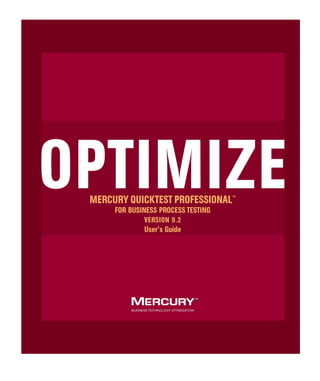
Qtp4 bpt
- 3. Mercury QuickTest Professional for Business Process Testing User’s Guide Version 9.2 Document Release Date: February 26, 2007
- 4. Mercury QuickTest Professional for Business Process Testing User’s Guide, Version 9.2This document, and the accompanying software and other documentation, is protected by U.S. andinternational copyright laws, and may be used only in accordance with the accompanying licenseagreement. Features of the software, and of other products and services of Mercury InteractiveCorporation, may be covered by one or more of the following patents: United States: 5,511,185;5,657,438; 5,701,139; 5,870,559; 5,958,008; 5,974,572; 6,137,782; 6,138,157; 6,144,962; 6,205,122;6,237,006; 6,341,310; 6,360,332, 6,449,739; 6,470,383; 6,477,483; 6,549,944; 6,560,564; 6,564,342;6,587,969; 6,631,408; 6,631,411; 6,633,912; 6,694,288; 6,738,813; 6,738,933; 6,754,701; 6,792,460and 6,810,494. Australia: 763468 and 762554. Other patents pending. All rights reserved.U.S. GOVERNMENT RESTRICTED RIGHTS. This Software Documentation is a “commercial item” asdefined at 48 C.F.R. 2.101 (October 1995). In accordance with 48 C.F.R. 12.212 (October 1995), 48C.F.R. 27.401 through 27.404 and 52.227-14 (June 1987, as amended) and 48 C.F.R. 227.7201 through227.7204 (June 1995), and any similar provisions in the supplements to Title 48 of the C.F.R. (the“Federal Acquisition Regulation”) of other entities of the U.S. Government, as applicable, all U.S.Government users acquire and may use this Documentation only in accordance with the restrictedrights set forth in the license agreement applicable to the Computer Software to which thisDocumentation relates.Mercury, Mercury Interactive, the Mercury logo, the Mercury Interactive logo, LoadRunner,WinRunner, SiteScope and TestDirector are trademarks of Mercury Interactive Corporation and maybe registered in certain jurisdictions. The absence of a trademark from this list does not constitute awaiver of Mercurys intellectual property rights concerning that trademark.All other company, brand and product names may be trademarks or registered trademarks of theirrespective holders. Mercury disclaims any responsibility for specifying which marks are owned bywhich companies or which organizations.Mercury provides links to external third-party Web sites to help you find supplemental information.Site content and availability may change without notice. Mercury makes no representations orwarranties whatsoever as to site content or availability.Mercury Interactive Corporation379 North Whisman RoadMountain View, CA 94043Tel: (650) 603-5200Fax: (650) 603-5300http://www.mercury.com© 1992 - 2007 Mercury Interactive Corporation, All rights reservedIf you have any comments or suggestions regarding this document, pleasesend them by e-mail to documentation@mercury.com.QTP4BPTUG9.2/01
- 5. Table of Contents Welcome to This Guide .......................................................................11 How This Guide Is Organized .............................................................12 Who Should Read This Guide .............................................................13 QuickTest Professional Online Documentation .................................13 Additional Online Resources...............................................................15 Documentation Updates .....................................................................16 Typographical Conventions................................................................17P A R T I : I N T R O D U C IN G B U S IN E S S P RO C E S S T E S T I N G Chapter 1: Introduction ......................................................................21 About Using QuickTest Professional for Business Process Testing ....23 Understanding Business Process Testing.............................................24 Setting Required Access Permissions ...................................................33 Using the Sample Site..........................................................................34 Modifying License Information ..........................................................35 Updating the QuickTest Software .......................................................36 Chapter 2: QuickTest at a Glance........................................................37 Starting QuickTest ...............................................................................38 Connecting to Your Quality Center Project .......................................40 QuickTest Window..............................................................................45 Keyword View......................................................................................49 Application Area..................................................................................50 Function Library ..................................................................................52 Information Pane ................................................................................53 Missing Resources Pane .......................................................................54 Debug Viewer Pane..............................................................................54 QuickTest Window Layout..................................................................55 Working With Multiple Documents ...................................................64 Using QuickTest Commands...............................................................66 Browsing the QuickTest Professional Program Folder ........................87 Viewing Product Information .............................................................91 3
- 6. Table of ContentsP A R T I I : W O R K I N G W IT H A P P L I C A T I O N A R E A S A N D C O M P O N E N T S Chapter 3: Working with Application Areas.......................................97 About Working with Application Areas..............................................98 Creating an Application Area............................................................101 Opening an Application Area............................................................103 Defining General Settings .................................................................105 Managing Function Libraries ............................................................110 Managing Shared Object Repositories ..............................................116 Managing Keywords ..........................................................................123 Defining Additional Settings.............................................................127 Saving an Application Area ...............................................................136 Deleting an Application Area ............................................................138 Chapter 4: Working with Business Components..............................141 About Working with Business Components.....................................142 Creating a New Business Component...............................................144 Opening a Business Component.......................................................147 Saving a Business Component ..........................................................150 Working with Manual Components.................................................153 Changing the Application Area Associated with a Component.......158 Printing a Component ......................................................................160 Chapter 5: Working with Scripted Components ..............................161 About Working with Scripted Components .....................................162 Creating a Scripted Component .......................................................164 Converting to Scripted Components ................................................167 Chapter 6: Working with the Keyword View....................................169 About Working with the Keyword View...........................................170 Understanding the Keyword View ....................................................171 Adding a Step to Your Component...................................................176 Modifying the Parts of a Step ...........................................................194 Working with Parameters..................................................................194 Working with Comments .................................................................203 Managing Component Steps.............................................................205 Using Keyboard Commands in the Keyword View ..........................206 Defining Keyword View Display Options .........................................206 Working with Breakpoints in the Keyword View .............................212 Chapter 7: Handling Missing Resources ...........................................213 About Handling Missing Resources...................................................213 Handling Missing Shared Object Repositories ..................................216 Handling Unmapped Shared Object Repository Parameter Values...........................................................................2174
- 7. Table of Contents Chapter 8: Selecting QuickTest Add-Ins ...........................................219 About Working with QuickTest Add-Ins...........................................220 Loading QuickTest Add-ins ...............................................................221 Tips for Working with QuickTest Add-ins ........................................226 Working with the Web Add-in .........................................................227P A R T I I I : C O N F IG U R I N G S E T T I N G S Chapter 9: Setting Global Testing Options ......................................237 About Setting Global Testing Options ..............................................237 Using the Options Dialog Box ..........................................................238 Setting General Testing Options .......................................................240 Setting Folder Testing Options..........................................................243 Setting Run Testing Options .............................................................245 Setting Windows Application Testing Options ................................251 Setting Web Testing Options ............................................................263 Chapter 10: Working with Business Component Settings ...............277 About Working with Business Component Settings ........................278 Using the Business Component Settings Dialog Box .......................279 Working with Component Properties...............................................281 Defining a Snapshot for Your Component .......................................284 Viewing Application Settings ............................................................286 Viewing Component Resources ........................................................288 Defining Parameters for Your Component .......................................289 Viewing Web Settings........................................................................293 Viewing Recovery Scenario Settings..................................................295 Chapter 11: Customizing Function Library Windows.......................297 About Customizing Function Library Windows...............................298 Customizing Editor Behavior ............................................................299 Customizing Element Appearance ....................................................302 Personalizing Editing Commands.....................................................304 Chapter 12: Configuring Web Event Recording ...............................307 About Configuring Web Event Recording ........................................308 Selecting a Standard Event Recording Configuration.......................309 Customizing the Web Event Recording Configuration ....................311 Recording Right Mouse Button Clicks ..............................................321 Saving and Loading Custom Event Configuration Files...................325 Resetting Event Recording Configuration Settings...........................327 5
- 8. Table of ContentsP A R T I V : W O R K I N G W I T H TE S T O B J E C T S A N D O B J E C T R E PO S I T O R I E S Chapter 13: Understanding the Test Object Model.........................331 About Understanding the Test Object Model ...................................331 Applying the Test Object Model Concept ........................................335 Viewing Object Properties and Methods Using the Object Spy .......340 Chapter 14: Working with Test Objects ...........................................345 About Working with Test Objects.....................................................346 Understanding Object Repository Types ..........................................347 Understanding the Object Repository Window ...............................351 Viewing and Modifying Test Object Properties ................................358 Mapping Repository Parameter Values .............................................379 Adding Objects to the Object Repository .........................................383 Defining New Test Objects................................................................390 Copying, Pasting, and Moving Objects in the Object Repository ...............................................................392 Deleting Objects from the Object Repository ...................................395 Locating Objects................................................................................396 Working with Test Objects During a Run Session ............................403 Exporting Local Objects to an Object Repository .............................404 Chapter 15: Configuring Object Identification ................................407 About Configuring Object Identification .........................................408 Understanding the Object Identification Dialog Box.......................409 Configuring Smart Identification......................................................422 Mapping User-Defined Test Object Classes ......................................432 Chapter 16: Managing Object Repositories .....................................435 About Managing Object Repositories................................................436 Understanding the Object Repository Manager ...............................438 Working with Object Repositories ....................................................445 Managing Objects in Shared Object Repositories .............................450 Working with Repository Parameters ...............................................454 Modifying Test Object Details...........................................................460 Locating Objects................................................................................463 Performing Merge Operations...........................................................464 Performing Import and Export Operations.......................................465 Managing Object Repositories Using Automation ...........................4686
- 9. Table of Contents Chapter 17: Merging Shared Object Repositories............................471 About Merging Shared Object Repositories ......................................472 Understanding the Object Repository Merge Tool ...........................473 Using Object Repository Merge Tool Commands.............................479 Defining Default Settings ..................................................................481 Merging Two Object Repositories .....................................................485 Updating a Shared Object Repository from Local Object Repositories .....................................................487 Viewing Merge Statistics....................................................................494 Understanding Object Conflicts .......................................................495 Resolving Object Conflicts ................................................................498 Filtering the Target Repository Pane .................................................500 Finding Specific Objects ....................................................................501 Saving the Target Object Repository .................................................503 Chapter 18: Comparing Shared Object Repositories .......................507 About Comparing Shared Object Repositories..................................508 Understanding the Object Repository Comparison Tool .................509 Using Object Repository Comparison Tool Commands...................513 Understanding Object Differences ....................................................514 Changing Color Settings ...................................................................515 Comparing Object Repositories ........................................................517 Viewing Comparison Statistics..........................................................519 Filtering the Repository Panes...........................................................520 Synchronizing Object Repository Views ...........................................521 Finding Specific Objects ....................................................................522P A R T V : R U N N I N G A N D D E B U G G I N G C O M P O N E NT S Chapter 19: Debugging Components and Function Libraries .........527 About Debugging Components and Function Libraries...................528 Slowing a Debug Session ...................................................................529 Using the Single Step Commands .....................................................530 Using the Run to Step and Debug from Step Commands ................533 Pausing a Run Session .......................................................................535 Using Breakpoints .............................................................................535 Using the Debug Viewer....................................................................539 Handling Run Errors..........................................................................541 Practicing Debugging a Function ......................................................542 7
- 10. Table of Contents Chapter 20: Running Components ...................................................545 About Running Components............................................................545 Running Your Entire Component.....................................................546 Running Part of Your Component....................................................550 Updating a Component Using the Update Run Mode Option ........551 Chapter 21: Analyzing Test Results ..................................................559 About Analyzing Test Results ............................................................560 The Test Results Window ..................................................................561 Viewing the Results of a Run Session................................................566 Viewing Parameterized Values in the Test Results Window.............585 Analyzing Smart Identification Information in the Test Results......587 Deleting Test Run Results .................................................................591 Manually Submitting Defects Detected During a Run Session to a Quality Center Project........................599 Customizing the Test Results Display ...............................................600PART VI: WORKING WITH ADVANCED FEATURES Chapter 22: Defining and Using Recovery Scenarios .......................605 About Defining and Using Recovery Scenarios ................................606 Deciding When to Use Recovery Scenarios ......................................608 Defining Recovery Scenarios .............................................................609 Understanding the Recovery Scenario Wizard .................................613 Managing Recovery Scenarios ...........................................................639 Setting the Recovery Scenarios List for Your Application Areas.......644 Programmatically Controlling the Recovery Mechanism ................648 Chapter 23: Working with User-Defined Functions and Function Libraries ..................................................................649 About Working with User-Defined Functions and Function Libraries ..................................................................650 Managing Function Libraries ............................................................651 Working with Associated Function Libraries ....................................663 Using the Function Definition Generator ........................................665 Registering User-Defined Functions as Test Object Methods ...........680 Additional Tips for Working with User-Defined Functions .............6858
- 11. Table of Contents Chapter 24: Working in Function Library Windows .........................687 About Working in the Function Library Window ............................688 Generating Statements in the Expert View or a Function Library ....................................................................688 Navigating in Function Libraries ......................................................693 Understanding Basic VBScript Syntax...............................................701 Using Programmatic Descriptions.....................................................708 Running and Closing Applications Programmatically .....................720 Using Comments, Control-Flow, and Other VBScript Statements ....................................................721 Retrieving and Setting Test Object Property Values .........................728 Accessing Run-Time Object Properties and Methods .......................729 Running DOS Commands.................................................................731 Enhancing Your Tests and Function Libraries Using the Windows API ................................................................732 Choosing Which Steps to Report During the Run Session ...............735 Chapter 25: Automating QuickTest Operations ...............................737 About Automating QuickTest Operations ........................................738 Deciding When to Use QuickTest Automation Scripts.....................739 Choosing a Language and Development Environment for Designing and Running Automation Scripts................................740 Learning the Basic Elements of a QuickTest Automation Script ......742 Generating Automation Scripts.........................................................743 Using the QuickTest Automation Reference .....................................744PART VII: APPENDIX Appendix A: Frequently Asked Questions.........................................747 Recording and Running Components ..............................................748 Working with Function Libraries ......................................................749 Working with Dynamic Content ......................................................750 Advanced Web Issues ........................................................................751 Standard Windows Environment......................................................753 Component Maintenance .................................................................754 Improving QuickTest Performance ...................................................755 Index ..................................................................................................757 9
- 13. Welcome to This Guide Welcome to the QuickTest Professional for Business Process Testing User’s Guide, which explains how to use QuickTest Professional when working with Business Process Testing. This guide describes how to use QuickTest to create and manage the application areas on which components are based, including how to define the various resource files used by components. It also describes how to work with keyword-driven business components and scripted components for Business Process Testing in QuickTest Professional. Mercury Business Process Testing is fully integrated with QuickTest and Quality Center, and is enabled if your license includes Business Process Testing support. This chapter describes: On page: How This Guide Is Organized 12 Who Should Read This Guide 13 QuickTest Professional Online Documentation 13 Additional Online Resources 15 Documentation Updates 16 Typographical Conventions 17 11
- 14. Table of ContentsHow This Guide Is Organized This guide contains the following parts: Part I Introducing Business Process Testing Provides an overview of QuickTest and the main stages of the testing process when working with Business Process Testing. Part II Working with Application Areas and Components Describes how to create and manage application areas, which include all the resources and settings used by components. This part also describes how to create and work with business components, scripted components, and the Business Component Keyword View, how to handle missing resources, and how to load and work with QuickTest built-in add-ins. Part III Configuring Settings Describes how to modify QuickTest settings to meet your business process testing needs. Part IV Working with Test Objects and Object Repositories Describes how QuickTest identifies objects in your application and how to work with object repositories, including how to manage and merge them. Part V Running and Debugging Components Describes how to run components and their associated function libraries, analyze results, and control run sessions to identify and isolate bugs. Part VI Working with Advanced Features Describes how to work with advanced QuickTest features, including working with recovery scenarios, and creating and working with user-defined functions and function libraries. This part also describes how to automate QuickTest operations. Part VII Appendix Provides information on frequently asked questions about QuickTest.12
- 15. Table of ContentsWho Should Read This Guide This guide is intended for Automation Engineers who are using QuickTest Professional to work with Business Process Testing. Automation Engineers should be experts in automated testing using QuickTest Professional, knowledgeable in keyword-driven testing methodology and processes, and experienced in VBScript programming. Automation Engineers work together with Subject Matter Experts to create business process tests. Subject Matter Experts use the Business Components module of Quality Center to create business process tests, using resources created by the Automation Engineers. The Business Components module of Quality Center is described in the Business Process Testing User’s Guide.QuickTest Professional Online Documentation QuickTest Professional includes the following online documentation: Readme provides the latest news and information about QuickTest. Choose Start > Programs > QuickTest Professional > Readme. QuickTest Professional Installation Guide explains how to install and set up QuickTest. Choose Help > Printer-Friendly Documentation > Mercury QuickTest Professional Installation Guide. QuickTest Professional Tutorial teaches you basic QuickTest skills and shows you how to design tests for your applications. Choose Help > QuickTest Professional Tutorial. Product Feature Movies provide an overview and step-by-step instructions describing how to use selected QuickTest features. Choose Help > Product Feature Movies. Printer-Friendly Documentation displays the complete documentation set in Adobe portable document format (PDF). Online books can be viewed and printed using Adobe Reader, which can be downloaded from the Adobe Web site (http://www.adobe.com). Choose Help > Printer-Friendly Documentation. 13
- 16. Table of Contents QuickTest Professional Help includes: ➤ What’s New in QuickTest Professional describes the newest features, enhancements, and supported environments in the latest version of QuickTest. ➤ QuickTest Users Guide describes how to use QuickTest to test your application. ➤ QuickTest for Business Process Testing Users Guide provides step-by-step instructions for using QuickTest to create and manage assets for use with Business Process Testing. ➤ QuickTest Object Model describes QuickTest test objects, lists the methods and properties associated with each object, and provides syntax information and examples for each method and property. ➤ QuickTest Advanced References contains documentation for the following QuickTest COM and XML references: ➤ QuickTest Automation provides syntax, descriptive information, and examples for the automation objects, methods, and properties. It also contains a detailed overview to help you get started writing QuickTest automation scripts. The automation object model assists you in automating test management, by providing objects, methods and properties that enable you to control virtually every QuickTest feature and capability. ➤ QuickTest Test Results Schema documents the XML schema that enables you to customize your test results. ➤ QuickTest Test Object Schema documents the XML schema that enables you to extend test object support in different environments. ➤ QuickTest Object Repository Automation documents the Object Repository automation object model that enables you to manipulate QuickTest object repositories and their contents from outside of QuickTest. ➤ VBScript Reference contains Microsoft VBScript documentation, including VBScript, Script Runtime, and Windows Script Host.14
- 17. Table of Contents To access the QuickTest Professional Help, choose Help > QuickTest Professional Help. You can also access the QuickTest Professional Help by clicking in selected QuickTest windows and dialog boxes and pressing F1. Additionally, you can view a description, syntax, and examples for a QuickTest test object, method, or property by placing the cursor on it and pressing F1. Note: Your QuickTest Help may contain additional items relevant to any QuickTest add-ins you have installed. For more information, refer to the relevant add-in documentation.Additional Online Resources Mercury Tours sample Web site is the basis for many examples in this guide. The URL for this Web site is http://newtours.mercury.com. Choose Start > Programs > QuickTest Professional > Sample Applications > Mercury Tours Web Site. Knowledge Base uses your default Web browser to open the Mercury Customer Support Web site directly to the Knowledge Base landing page. Choose Help > Knowledge Base. The URL for this Web site is http://support.mercury.com/cgi-bin/portal/CSO/kbBrowse.jsp. Customer Support Web Site uses your default Web browser to open the Mercury Customer Support Web site. This site enables you to browse the Mercury Support Knowledge Base and add your own articles. You can also post to and search user discussion forums, submit support requests, download patches and updated documentation, and more. Choose Help > Customer Support Web Site. The URL for this Web site is http://support.mercury.com. Send Feedback enables you to send online feedback about QuickTest Professional to the product team. Choose Help > Send Feedback. 15
- 18. Table of Contents Mercury Home Page uses your default Web browser to access Mercury’s Web site. This site provides you with the most up-to-date information on Mercury and its products. This includes new software releases, seminars and trade shows, customer support, educational services, and more. Choose Help > Mercury Home Page and click the Mercury Home link in the top right corner of the page. The URL for this Web site is http://www.mercury.com. Mercury Best Practices contain guidelines for planning, creating, deploying, and managing a world-class IT environment. Mercury provides three types of best practices: Process Best Practices, Product Best Practices, and People Best Practices. Licensed customers of Mercury software can read and use the Mercury Best Practices available from the Customer Support site, http://support.mercury.com.Documentation Updates Mercury is continually updating its product documentation with new information. You can download the latest version of this document from the Customer Support Web site (http://support.mercury.com). To download updated documentation: 1 If you are not already logged into the Customer Support Web site, enter your login information and click Login. 2 Click the Documentation link. 3 Under Please Select Product, select QuickTest Professional. Note that if the required product does not appear in the list, you must add it to your customer profile. Click My Account to update your profile. 4 Click Retrieve. The Documentation page opens and lists the documentation available for the current release and for previous releases. If a document was updated recently, Updated appears next to the document name. 5 Click a document link to download the documentation.16
- 19. Table of ContentsTypographical Conventions This guide uses the following typographical conventions: UI Elements and This style indicates the names of interface elements on Function Names which you perform actions, file names or paths, and other items that require emphasis. For example, “Click the Save button.” It also indicates method or function names. For example, "The wait_window statement has the following parameters:" Arguments This style indicates method, property, or function arguments and book titles. For example, “Refer to the Mercury User’s Guide.” <Replace Value> Angle brackets enclose a part of a file path or URL address that should be replaced with an actual value. For example, <MyProduct installation folder>bin. Example This style is used for examples and text that is to be typed literally. For example, “Type Hello in the edit box.” CTRL+C This style indicates keyboard keys. For example, “Press ENTER.” [] Square brackets enclose optional arguments. {} Curly brackets indicate that one of the enclosed values must be assigned to the current argument. ... In a line of syntax, an ellipsis indicates that more items of the same format may be included. In a programming example, an ellipsis is used to indicate lines of a program that were intentionally omitted. | A vertical bar indicates that one of the options separated by the bar should be selected. 17
- 21. Part IIntroducing Business Process Testing
- 22. 20
- 23. 1Introduction Welcome to QuickTest Professional for Business Process Testing. Business Process Testing enables non-technical Subject Matter Experts (working in Quality Center) to collaborate effectively with Automation Engineers (working in QuickTest Professional). Together, you can build, document, and run business process tests, without requiring programming knowledge on the part of the Subject Matter Expert. Note: QuickTest Professional is Unicode compliant, according to Unicode Standard requirements (http://www.unicode.org/standard/standard.html). This enables you to add and update VBScript statements for testing applications developed in many international languages. Unicode represents the required characters using 8-bit or 16-bit code values. You can test non-English language applications, as long as the relevant Windows language support is installed on the computer on which QuickTest Professional is installed (Start > Settings > Control Panel > Regional Options or similar). This guide describes the QuickTest Professional features and options that enable you—the Automation Engineer—to create and modify the automated resources required for Business Process Testing, as well as create components, which are the building blocks of business process tests. 21
- 24. Chapter 1 • Introduction Note: Although you can also use QuickTest to create scripted components for use in business process tests, this guide focuses on the functionality and features associated primarily with business components. You can find information on the differences between scripted components and business components in QuickTest in Chapter 5, “Working with Scripted Components.” This chapter describes: On page: About Using QuickTest Professional for Business Process Testing 23 Understanding Business Process Testing 24 Setting Required Access Permissions 33 Using the Sample Site 34 Modifying License Information 35 Updating the QuickTest Software 3622
- 25. Chapter 1 • IntroductionAbout Using QuickTest Professional for Business ProcessTesting Business Process Testing is a role-based testing model. It enables Automation Engineers and Subject Matter Experts to work together to test an application’s business processes during the application’s development life cycle. Automation Engineers are experts in automated testing. They use QuickTest to define the resources and settings needed to create components, which are the building blocks of business process tests. Subject Matter Experts understand the various parts of the application being tested, as well as the business processes that need to be tested, however they may not necessarily have the programming knowledge needed to create automated tests. They use the Business Components and Test Plan modules in Quality Center to create keyword-driven business process tests. Integration between QuickTest and Quality Center enables the Automation Engineer to effectively create and maintain the required resources and settings, while enabling Subject Matter Experts to create and implement business process tests in a script-free environment, without the need for programming knowledge. Note: Each organization defines the roles of Automation Engineer and Subject Matter Expert according to its needs. This guide assumes that you are performing the role of the Automation Engineer as defined above, and that the role of Subject Matter Expert is performed by other personnel in your organization. However, these roles are flexible and depend on the abilities and time resources of the personnel using Business Process Testing. There are no product-specific rules or limitations controlling which roles must be defined in a particular organization, or which types of users can do which Business Process Testing tasks (provided that the users have the correct permissions). 23
- 26. Chapter 1 • IntroductionUnderstanding Business Process Testing Business Process Testing enables structured testing of an application by combining test automation and automatically generated, easy-to-understand test documentation. Business Process Testing is not dependent on the completion of detailed testing scripts. This enables applications to be tested manually before automated tests are ready. This also enables business process tests to be created and implemented more quickly than other automated tests, enabling potential performance issues to be detected earlier in the development process, before downtime can occur. Components are easily-maintained, reusable units that perform a specific task. They are the building blocks of business process tests. Each component is comprised of several application steps that are logically performed together in a specific order. For example, in a Web application, a login component might be comprised of four steps. Its first step could be to open the application. Its second step could be to enter a user name. Its third step could be to enter a password, and its last step could be to click the Submit button on the Web page. By creating and calling functions stored in function libraries, you can enhance the component with additional logic to test important details of the login task. By design, each component tests a specific part of an application. When combined, components are incorporated into a business process test in a serial flow representing the main tasks performed within a particular business process. For example, a business process test for a flight reservation application may include a login component, a flight finder component, a flight reservation component, a purchasing component, and a logout component. The flight finder, flight reservation, and purchasing components might be reused several times within the same business process test to test multiple reservation scenarios. The test might also include a component that resets the application between flight reservations, enabling the test to perform multiple iterations of flight reservations. The task of creating and running components and business process tests is generally performed by Subject Matter Experts working in Quality Center.24
- 27. Chapter 1 • IntroductionDue to the modularity and reusability of components, they can be used inmultiple business process tests. For example, the same login and logoutcomponents could be used in conjunction with an analysis (report)component that tests the report and graph generation process in theapplication, or with a frequent flyer component that tests the businessprocess of subscribing to a frequent flyer program.QuickTest provides two types of components: business components andscripted components. Business components (also known as keyword-drivencomponents) are fully integrated with both QuickTest and Quality Center,enabling both you and Subject Matter Experts to create, modify, and runthem. Scripted components are more complex components containingprogramming logic. Due to their complexity, scripted components can becreated and modified only in QuickTest. Subject Matter Experts can viewscripted components in Quality Center and incorporate them in businessprocess tests, but they cannot modify them.Note: Although you can also use QuickTest to create scripted componentsfor use in business process tests, this guide focuses on the functionality andfeatures associated with business components. For information on thedifferences between scripted components and business components, as wellas information on working with scripted components, see Chapter 5,“Working with Scripted Components.”Before automated testing resources are available, Subject Matter Experts candefine manual steps in the Design Steps tab of each component (using theQuality Center Business Components module). They can add these manualcomponents to a business process test and run the steps manually using theQuality Center Manual Runner. As they define components, Subject MatterExperts can add comments in the Discussion Area of the Details tab (in theQuality Center Business Components module). This enables them to enterany additional information or remarks that they want to communicate toyou, the Automation Engineer, such as requests for new operations, futurechanges planned for the component, or alternative tests in which thecomponent can be used. 25
- 28. Chapter 1 • Introduction During this design phase, you can work with the Subject Matter Experts to define which resources and settings are needed for each component. You can then create individual application areas for the various parts of your application based on real testing needs. The application area specifies the settings and resource files used by components when working with business process tests. When a Subject Matter Expert creates a component, the component is always associated with a particular application area, enabling it to access these settings and resource files. After you create the application area and define its settings and resource files, the Subject Matter Expert can incorporate these automated testing resources in business component steps, convert any existing manual components to automated components, and create new automated components. Understanding the Application Area The application area is the foundation upon which components are built. An application area provides a single point of maintenance for all elements associated with the testing of a specific part of an application. In the application area, you can define specific settings that are relevant for testing a particular part of your application. For example, you can define settings that instruct QuickTest to load specific add-ins at the start of a run session, run a component only on specified applications, activate a recovery scenario under particular conditions, and so forth. You can also specify the keywords that are available to any component that is associated with that particular application area. An important aspect of application areas are the resource files that can be used by a component. After you create these resource files you store them in the same Quality Center project used by the Subject Matter Experts who create and run the business process tests for the specific application. Typical resource files include function libraries and shared object repositories. You create function libraries that contain functions, or operations (also known as keywords), that can be called by a component. These functions contain programming logic that encapsulates the steps needed to perform a particular task, and they enhance the functionality of the component that calls them. You can use QuickTest to create these function libraries. You can also use the QuickTest Function Definition Generator to insert basic function definitions, and then complete each function by adding its code.26
- 29. Chapter 1 • IntroductionAfter you associate function library files with an application area, you canprioritize them according to relevance. By associating a function librarywith an application area, any component based on that application area willhave access to all public functions defined within that function library. Formore information on working with function libraries, see Chapter 23,“Working with User-Defined Functions and Function Libraries.”You also create, populate, and maintain shared object repository files thatare used by QuickTest to identify the objects in your application. You defineand modify test object information in shared object repositories using theQuickTest Object Repository Manager. After you associate shared objectrepository files with the application area, you can prioritize them accordingto relevance. By associating a shared object repository with an applicationarea, any component based on that application area will have access to all ofits test objects and other elements. For more information, see Chapter 14,“Working with Test Objects,” and Chapter 16, “Managing ObjectRepositories.”You can create multiple application areas—each one focusing on a particularpart (area) of the application being tested. For example, for a flightreservation application, one application area could be created for the loginmodule, another application area for the flight search module, another forthe flight reservation module, and still another for the billing module. Formore information on application areas, see Chapter 3, “Working withApplication Areas.”In addition to creating and maintaining the resource files associated withthe application areas, you can also use QuickTest to debug components andtheir associated function libraries. You can also create components inQuickTest, although this is more often done by Subject Matter Experts usingQuality Center. For more information, see Chapter 4, “Working withBusiness Components.” 27
- 30. Chapter 1 • Introduction Creating Components in the Quality Center Business Components Module The Subject Matter Expert creates new components and defines them in the Quality Center Business Components module. Business Components Quality Center module tabs common toolbar Menu bar Toolbar Quality Center sidebar Components tree Component Requests pane The Business Component module includes the following: ➤ Details. Provides a general summary of the component’s purpose or goals, and the condition of the application before and after a component is run (its pre-conditions and post-conditions). ➤ Snapshot. Displays an image that provides a visual cue or description of the component’s purpose or operations. ➤ Parameters. Specifies the input and output component parameter values for the business component. Implementing and using parameters enables a component to receive data from an external source and to pass data to other components in the business process test flow. ➤ Design Steps. Enables you to create or view the manual steps of your business component, and to automate it if required.28
- 31. Chapter 1 • Introduction➤ Automation. Displays or provides access to automated components. For keyword-driven components, enables you to create and modify the steps of your automated business component in a keyword-driven, table format, and provides a plain-language textual description of each step of the implemented component.➤ Used by. Provides details about the business process tests that include the currently selected business component. The tab also includes a link to the relevant business process test in the Test Plan module.➤ Component Requests pane. Enables you to handle new component requests that were generated in the Test Plan module. Component requests are requests to add a new business component to the project. Creating Business Process Tests in the Quality Center Test Plan Module To create a business process test, the Subject Matter Expert selects (drags and drops) the components that apply to the business process test and configures their run settings. Note: When you run a business process test from Quality Center, the test run may also be influenced by settings in the QuickTest Remote Agent. For more information on the QuickTest Remote Agent, refer to the QuickTest Professional Users Guide. Each component can be used differently by different business process tests. For example, in each test the component can be configured to use different input parameter values or run a different number of iterations. If, while creating a business process test, the Subject Matter Expert realizes that a component has not been defined for an element that is necessary for the business process test, the Subject Matter Expert can submit a component request from the Test Plan module. 29
- 32. Chapter 1 • Introduction Understanding the Business Process Testing Workflow The Business Process Testing workflow may differ according to your testing needs. Following is an example of a common workflow: Subject Matter Create manual components in Quality Center Expert with Business Process Testing The following steps can be performed simultaneously and in any order, as required Subject Matter Add manual steps to components and convert to Expert automated QuickTest components Automation Configure application area and build Engineer object repositories Automation Add programmatic testing functionality in Engineer function libraries and compiled modules Subject Matter Drag components to build business process tests Expert Subject Matter Insert steps in the Keyword View based on Expert defined manual steps Automation Debug components in QuickTest Engineer Subject Matter Debug business process tests by running them Expert or Automation from Quality Center Engineer Subject Matter Add business process tests to Quality Center test Expert sets and run tests (manual and automatic runs)30
- 33. Chapter 1 • IntroductionUnderstanding QuickTest Professional for BusinessProcess Testing TerminologyThe following terminology, specific to QuickTest Professional for BusinessProcess Testing, is used in this guide:Application Area. A collection of resources and settings that are used for thecreation and implementation of business components. These includefunction libraries, shared object repositories, keywords, testing preferences,and other testing resources, such as recovery scenarios. An application area,provides a single point of maintenance for all elements associated with thetesting of a specific part of your application. You can define separateapplication areas for each part of your application and then associate yourcomponents with the appropriate application areas.Business Component (or Component). An easily-maintained, reusable unitcomprising one or more steps that perform a specific task. Businesscomponents may require input values from an external source or from othercomponents, and they can return output values to other components.Also known as Keyword-Driven Component.Manual Component. A non-automated business component created inQuality Center. In QuickTest, you can view and work with manualcomponents only after converting them to business components.Scripted Component. An automated component that can containprogramming logic and can be edited in QuickTest using the Keyword View,the Expert View, and other QuickTest tools and options.Keyword View. A spreadsheet-like view that enables tests and componentsto be created, viewed, and debugged using a keyword-driven, modular, tableformat.Function Library. A document containing VBScript functions, subroutines,modules, and so forth. These functions can be used as operations (keywords)in components. You can create and debug function library documents usingthe QuickTest function library editor. 31
- 34. Chapter 1 • Introduction Business Process Test. A scenario comprising a serial flow of business components, designed to test a specific business process of an application. Component Input Parameters. Variable values that a business component can receive and use as the values for specific, parameterized steps in the component. Component Output Parameters. Values that a business component can return. These values can be viewed in the business process test results and can also be used as input for a component that is used later in the test. Local Input Parameters. Variable values defined within a component. These values can be received and used by a later parameterized step in the same component. Local Output Parameters. Values that an operation or a component step can return for use within the same component. These values can be viewed in the business process test results and can also be used as input for a later step in the component. Roles. The various types of users who are involved in Business Process Testing. Automation Engineer. An expert in QuickTest Professional automated testing. The Automation Engineer defines and manages the resources that are needed to create and work with business components. The Automation Engineer creates application areas that specify all of the resources and settings needed to enable Subject Matter Experts to create business components and business process tests in Quality Center. The Automation Engineer can create and modify function libraries, and populate a shared object repository with test objects that represent the different objects in the application being tested. The Automation Engineer can also create and debug business components in QuickTest. Subject Matter Expert. A person who has specific knowledge of the application logic, a high-level understanding of the entire system, and a detailed understanding of the individual elements and tasks that are fundamental to the application being tested. The Subject Matter Expert uses Quality Center to create and run components and business process tests.32
- 35. Chapter 1 • IntroductionSetting Required Access Permissions You must make sure the following access permissions are set in order to run QuickTest Professional. Permissions Required to Run QuickTest Professional You must have the following file system permissions: ➤ Full read and write permissions for all the files and folders under the folder in which QuickTest is installed ➤ Full read and write permissions to the Temp folder ➤ Read permissions to the Windows folder and to the System folder You must have the following registry key permissions: ➤ Full read and write permissions to all the keys under HKEY_CURRENT_USERSoftwareMercury Interactive ➤ Read and Query Value permissions to all the HKEY_LOCAL_MACHINE and HKEY_CLASSES_ROOT keys Permissions Required When Working with Quality Center You must have the following Quality Center permissions: ➤ Full read and write permissions to the Quality Center cache folder ➤ Full read and write permissions to the QuickTest Add-in for Quality Center installation folder 33
- 36. Chapter 1 • Introduction Permissions Required When Working with Business Process Testing The Quality Center Project Administrator can control access to a project by defining which users can log in to it and by specifying the types of tasks each user may perform. The Quality Center Project Administrator can assign permissions for adding, modifying, and deleting folders, components, steps, and parameters in the Business Components module of a Quality Center project. Note: To modify application areas, you must have the required permissions for modifying components, and adding, modifying, and deleting steps. All four permissions are required. If one of these permissions is not assigned, you can open application areas only in read-only format. You need to make sure you have the required Quality Center permissions before working with business components and application areas. For more information on setting user group permissions in the Business Components module, refer to the Business Process Testing User’s Guide.Using the Sample Site Many examples in this guide use the Mercury Tours sample Web site. The URL for this Web site is: http://newtours.mercury.com. Note that you must register a user name and password to use this site. A sample Flight Windows-based application is also provided with the QuickTest Professional installation. You can access it from Start > Programs > QuickTest Professional > Sample Applications > Flight.34
- 37. Chapter 1 • IntroductionModifying License Information Working with QuickTest requires a license. When you install QuickTest, you select one of the following license types: ➤ a 14-day demo license ➤ a permanent seat license that is specific to the computer on which it is installed ➤ a network-based concurrent license that can be used by multiple QuickTest users You can change your license type at any time (as long as you are logged in with administrator permissions on your computer). For example, if you are currently working with a demo license, you can install a seat license, or you can choose to connect to a concurrent license server, if one is available on your network. If needed, you can request a new seat license on the Mercury Customer Support Web site. The URL for the License Request Web site is http://support.mercury.com/license. Your QuickTest Professional license enables all QuickTest features including the use of all QuickTest add-ins. For information on modifying your license information, refer to the QuickTest Professional Installation Guide. 35
- 38. Chapter 1 • IntroductionUpdating the QuickTest Software By default, QuickTest automatically checks for online software updates each time you start the application. You can also manually check for updates at any time by choosing Help > Check for Updates from within QuickTest, or by choosing Start > Programs > QuickTest Professional > Check for Updates. If updates are available, you can choose which ones you want to download and (optionally) install. Follow the on-screen instructions for more information. Tip: You can disable automatic checking for updates by clearing the Check for software updates on startup check box in the General tab of the Options dialog box. To open the Options dialog box, choose Tools > Options.36
- 39. 2QuickTest at a Glance This chapter explains how to start QuickTest and introduces the QuickTest window. This chapter describes: On page: Starting QuickTest 38 Connecting to Your Quality Center Project 40 QuickTest Window 45 Keyword View 49 Application Area 50 Function Library 52 Information Pane 53 Missing Resources Pane 54 Debug Viewer Pane 54 QuickTest Window Layout 55 Working With Multiple Documents 64 Using QuickTest Commands 66 Browsing the QuickTest Professional Program Folder 87 Viewing Product Information 91 37
- 40. Chapter 2 • QuickTest at a GlanceStarting QuickTest To start QuickTest, choose Programs > QuickTest Professional > QuickTest Professional in the Start menu, or double-click the QuickTest Professional shortcut on your desktop. The first time you start QuickTest, the Add-in Manager dialog box opens. Tip: If you do not want this dialog box to open the next time you start QuickTest, clear the Show on startup check box. For more information on loading add-ins, see “Loading QuickTest Add-ins” on page 221.38
- 41. Chapter 2 • QuickTest at a GlanceClick OK. The QuickTest Professional window opens. You can choose toopen the QuickTest tutorial, start recording a new test, open an existing test,or open a blank new test.Tips:You can press the ESC key to close the window and open a blank test.You can click Tip of the Day to browse through all the available tips.If you do not want this window to be displayed the next time you startQuickTest, clear the Show this screen on startup check box. 39
- 42. Chapter 2 • QuickTest at a GlanceConnecting to Your Quality Center Project To work with business process testing, you must connect QuickTest to the Quality Center server on which your Quality Center project is stored. This server handles the connections between QuickTest and your Quality Center project. For Business Process Testing, you can connect from QuickTest Professional 9.0 or later only to Quality Center 9.0. Your Quality Center project stores component and run session information for the application you are testing, including all of the resource files and settings needed to create and run business process tests. The first time you connect QuickTest to a Quality Center server and project, QuickTest sets up default Business Process Testing folders and files in your project. This enables you to prepare the resources and settings needed for business components, as well as create, work with, and debug business components using the intuitive, keyword-driven Keyword View. Note: Quality Center projects are password protected, so you must provide a user name and a password. To connect QuickTest to a Quality Center server: 1 Choose File > Quality Center Connection or click the Quality Center Connection toolbar button. The Quality Center Connection - Server Connection dialog box opens.40
- 43. Chapter 2 • QuickTest at a Glance2 In the Server URL box, type the URL address of the Web server where Quality Center is installed. Note: You can choose a Quality Center server accessible via a Local Area Network (LAN) or a Wide Area Network (WAN).3 To automatically reconnect to the Quality Center server the next time you open QuickTest, select the Reconnect to server on startup check box.4 Click Connect. The Quality Center Connection dialog box opens. The Quality Center server name is displayed in read-only format in the Server URL box.5 In the User name box, type your Quality Center user name.6 In the Password box, type your Quality Center password. 41
- 44. Chapter 2 • QuickTest at a Glance 7 Click Authenticate to authenticate your user information against the Quality Center server. After your user information has been authenticated, the fields in the Authenticate user information area are displayed in read-only format. The Authenticate button changes to a Change User button. Tip: You can log in to the same Quality Center server using a different user name by clicking Change User, and then entering a new user name and password and clicking Authenticate again. 8 In the Domain box, select the domain that contains the Quality Center project. Only those domains that you have permission to connect to are displayed. 9 In the Project box, select the project with which you want to work. Only those projects that you have permission to connect to are displayed. 10 Click Login. 11 To automatically reconnect to the Quality Center server the next time you open QuickTest, select the Reconnect to server on startup check box. 12 If the Reconnect to server on startup check box is selected, then the Authenticate on startup check box is enabled. To automatically authenticate your user information the next time you open QuickTest, select the Authenticate on startup check box. 13 If the Authenticate on startup check box is selected, the Login to project on startup check box is enabled. To log in to the selected project on startup, select the Login to project on startup check box. Note: The first time you connect to a Quality Center server, QuickTest sets up default Business Process Testing folders and files in your Quality Center project.42
- 45. Chapter 2 • QuickTest at a Glance14 Click Close to close the Quality Center Connection dialog box. The Quality Center icon is displayed on the status bar to indicate that QuickTest is currently connected to a Quality Center project. Tip: To view the current Quality Center connection, point to the Quality Center icon on the status bar. A tooltip displays the Quality Center server name and project to which QuickTest is connected. To open the Quality Center Connection dialog box, double-click the Quality Center icon. Disconnecting QuickTest from Quality Center You can disconnect QuickTest from a Quality Center project or from a Quality Center server at any time. Note that if you disconnect QuickTest from a Quality Center server without first disconnecting from a project, the QuickTest connection to that project database is automatically disconnected. However, do not disconnect QuickTest from Quality Center while a QuickTest component, application area, or shared resource (such as a shared object repository) is opened from Quality Center, or while QuickTest is using a shared resource from Quality Center. 43
- 46. Chapter 2 • QuickTest at a Glance To disconnect QuickTest from Quality Center: 1 Choose File > Quality Center Connection or click the Quality Center Connection toolbar button. The Quality Center Connection dialog box opens. 2 To disconnect QuickTest from the selected project, in the Step 3: Login to project area, click Logout. 3 To disconnect QuickTest from the selected Quality Center server, in the Step 1: Connect to server area, click Disconnect. Tip: You can log in to the same Quality Center server using a different user name by clicking Change User and then entering a new user name and password and clicking Authenticate again. 4 Click Close to close the Quality Center Connection dialog box.44
- 47. Chapter 2 • QuickTest at a GlanceQuickTest Window The QuickTest window displays your testing documents in the document area. You can work on one component or application area and one or more function libraries simultaneously. (For your convenience, you can display one active document in the document area, or you can cascade or tile your open documents.) For more information, see “Working With Multiple Documents” on page 64. Document Area The document area of the QuickTest window can display the following document types: ➤ Business Component. Enables you to create, view, and modify your business component using keywords and operations. For more information, see Chapter 6, “Working with the Keyword View.” ➤ Scripted Component. Enables you to create, view, and modify your scripted component in Keyword View or Expert View (described below). For more information on scripted components, see Chapter 5, “Working with Scripted Components.” For more information on the Expert View, refer to the Mercury QuickTest Professional User’s Guide. ➤ Application Area. Enables you to define resources and settings for your components. For more information, see Chapter 3, “Working with Application Areas.” ➤ Function Library. Enables you to create, view, and modify functions (operations) for use with your component. For more information, see Chapter 23, “Working with User-Defined Functions and Function Libraries.” 45
- 48. Chapter 2 • QuickTest at a Glance Key Elements in the QuickTest Window In addition to the document area, the QuickTest window contains the following key elements: ➤ QuickTest title bar. Displays the name of the active document. If changes have been made since it was last saved, an asterisk (*) is displayed next to the document name in the title bar. ➤ Menu bar. Displays menus of QuickTest commands. ➤ Standard toolbar. Contains buttons to assist you in managing your document. ➤ Automation toolbar. Contains buttons to assist you in the testing process. ➤ Debug toolbar. Contains buttons to assist you in debugging your document. (Not displayed by default) ➤ Edit toolbar. Contains buttons to assist you in editing your function library. ➤ Insert toolbar. Contains buttons to assist you when working with statements in your function library. ➤ Tools toolbar. Contains buttons with tools to assist you in the testing process. ➤ View toolbar. Contains buttons to assist you in viewing your document. ➤ Document tabs and scroll arrows. Enables you to navigate open documents in the document area by selecting the tab of the document you want to activate (bring into focus). When there is not enough space in the document area to display all of the tabs simultaneously, you can use the left and right arrows to scroll between your open documents. ➤ Keyword View. Contains each step, in a modular, icon-based table. For more information, see Chapter 6, “Working with the Keyword View.” ➤ Information pane. Displays a list of syntax errors found in your function library scripts. ➤ Missing Resources pane. Provides a list of the resources that are specified in your component but cannot be found, such as unmapped shared object repositories and parameters that are connected to shared object repositories. (Not displayed by default)46
- 49. Chapter 2 • QuickTest at a Glance ➤ Debug Viewer pane. Assists you in debugging your document. The Debug Viewer pane contains the Watch, Variables, and Command tabs. (Not displayed by default) ➤ Status bar. Displays the status of the QuickTest application and other relevant information. You can customize the layout of the QuickTest window by moving, resizing, displaying, or hiding most of the elements. QuickTest remembers your preferred layout settings and opens subsequent sessions with your customized layout. For more information, see “QuickTest Window Layout” on page 55.Title barMenu barToolbarsComponenttabKeywordViewInformationPane 47
- 50. Chapter 2 • QuickTest at a Glance Changing the Appearance of the QuickTest Window By default, the QuickTest window uses the Microsoft Office 2003 theme. You can change the look and feel of the main QuickTest window, as required. To change the appearance of the main QuickTest window: In the QuickTest window, choose View > Window Theme, and then select the way the window should appear from the list of available themes. For example, you can apply a Microsoft Office 2000 or Microsoft Windows XP theme. Note: You can apply the Microsoft Windows XP theme to the QuickTest window only if your computer is set to use a Windows XP theme. Tip: You can also change the theme used for the Test Results window. For more information, see “Changing the Appearance of the Test Results Window” on page 566.48
- 51. Chapter 2 • QuickTest at a GlanceKeyword View The Keyword View enables you to create and view the steps of your component in a keyword-driven, modular, table format. The Keyword View is comprised of a table-like view, in which each step is a separate row in the table, and each column represents different parts of the steps. You can modify the columns displayed to suit your requirements. You create and modify components by selecting items and operations in the Keyword View and entering information as required. Each step is automatically documented as you complete it, enabling you to view a description of your test steps in understandable English. Keyword View columns Steps 49
- 52. Chapter 2 • QuickTest at a GlanceApplication Area Each business component is based on an application area that provides it with settings and links to specific resource files, such as function library files, shared object repositories (that contain the test objects used by the application), associated add-ins, and recovery scenario files. You define these assets in the application area window. The application area window contains four panes that are accessed by the buttons in the left sidebar: General. Displays general information about the application area and enables you to modify its general settings, such as specifying associated add-ins, recovery scenarios, and other settings. Function Libraries. Enables you to associate function libraries with this application area and to prioritize them. Object Repositories. Enables you to associate shared object repositories with this application area and to prioritize them. Keywords. Enables you to set the keywords that are available to this application area and to view their individual properties.50
- 53. Chapter 2 • QuickTest at a Glance For more information, see Chapter 3, “Working with Application Areas.”Title barMenu barToolbarsApplicationArea tabSidebarApplicationArea pane(General pane)Informationpane 51
- 54. Chapter 2 • QuickTest at a GlanceFunction Library QuickTest provides a built-in editor that enables you to create and debug function libraries using the same editing features that are available in the Expert View. Each function library is a separate QuickTest document containing VBscript functions, subroutines, classes, modules, and so forth. Each function library opens in its own window, in addition to the component that is already open. You can work on one or several function libraries at the same time. After you finish editing a function library, you can close it, leaving your QuickTest session open. You can also close all open function libraries simultaneously. For more information, see Chapter 23, “Working with User-Defined Functions and Function Libraries.” Title bar Menu bar Toolbars Function Library tab Function document window Debug Viewer pane Information Pane tab52
- 55. Chapter 2 • QuickTest at a GlanceInformation Pane The Information pane provides a list of syntax errors in your function library scripts. To show or hide the Information pane, choose View > Information or click the Information button. You can double-click a syntax error to locate the error in the function library, and then correct it. For more information, see “Handling VBScript Syntax Errors” on page 706. 53
- 56. Chapter 2 • QuickTest at a GlanceMissing Resources Pane The Missing Resources pane provides a list of the resources that are specified in your test but cannot be found, such as unmapped shared object repositories, and parameters that are connected to shared object repositories. To show or hide the Missing Resources pane, choose View > Missing Resources or click the Missing Resource button. Each time you open your function library, QuickTest automatically checks that all specified resources are accessible. If it finds any resources that are not accessible, QuickTest lists them in the Missing Resources pane. If the Missing Resources pane is not currently displayed, QuickTest automatically opens it when a missing resource is detected. You can double-click a missing resource to remap it or remove it. You can also filter the pane to display a specific type of missing resource, such as Missing Object Repository and hide the other types. For more information, see “Handling Missing Resources” on page 213.Debug Viewer Pane The Debug Viewer pane contains three tabs to assist you in debugging your function library—Watch, Variables, and Command. To view the Debug Viewer pane, click the Debug Viewer button or choose View > Debug Viewer. Watch The Watch tab enables you to view the current value of any variable or VBScript expression that you added to the Watch tab.54
- 57. Chapter 2 • QuickTest at a Glance Variables During a run session, the Variables tab displays the current value of all variables that have been recognized up to the last step performed in the run session. Command The Command tab enables you to run a line of script to set or modify the current value of a variable or VBScript object in your function library. When you continue the run session, QuickTest uses the new value that was set in the command. For more information on using the Debug Viewer pane, see Chapter 19, “Debugging Components and Function Libraries.”QuickTest Window Layout You can modify the layout of the QuickTest window. For example, you can move and resize panes, select to show or auto-hide panes, create tabbed panes, and select which toolbars to display. If needed, you can also restore the default layout. You can also resize the QuickTest window to suit your needs for each type of QuickTest session (view/edit, record, and run sessions). For example, you can display QuickTest in full view when creating or editing a component or application area, and minimize the QuickTest window during a run session. For more information, see “Customizing the QuickTest Window Layout” on page 242. When you customize or restore the QuickTest window layout, QuickTest applies the changes to all document types and session types. 55
