Understanding excel’s error values
•Transferir como PPTX, PDF•
1 gostou•1,732 visualizações
When you enter or edit a formula or change one of the formula’s input values, Excel might show an error value as the formula result.
Denunciar
Compartilhar
Denunciar
Compartilhar
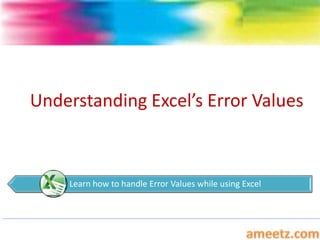
Recomendados
Recomendados
Mais conteúdo relacionado
Mais procurados
Mais procurados (20)
On if,countif,countifs,sumif,countifs,lookup,v lookup,index,match

On if,countif,countifs,sumif,countifs,lookup,v lookup,index,match
Row, Column, Index, Match, Offset Functions. Excel Tutorial

Row, Column, Index, Match, Offset Functions. Excel Tutorial
Semelhante a Understanding excel’s error values
Semelhante a Understanding excel’s error values (20)
errorsinms-excel-150423031419-conversion-gate02.pdf

errorsinms-excel-150423031419-conversion-gate02.pdf
Excel basics for everyday use-the more advanced stuff

Excel basics for everyday use-the more advanced stuff
TrainingOutline_Excel_FormulasNFunctions_Workshop (Writing Sample)

TrainingOutline_Excel_FormulasNFunctions_Workshop (Writing Sample)
Mais de Vijay Perepa
Mais de Vijay Perepa (20)
Último
God is a creative God Gen 1:1. All that He created was “good”, could also be translated “beautiful”. God created man in His own image Gen 1:27. Maths helps us discover the beauty that God has created in His world and, in turn, create beautiful designs to serve and enrich the lives of others.
Explore beautiful and ugly buildings. Mathematics helps us create beautiful d...

Explore beautiful and ugly buildings. Mathematics helps us create beautiful d...christianmathematics
https://app.box.com/s/7hlvjxjalkrik7fb082xx3jk7xd7liz3TỔNG ÔN TẬP THI VÀO LỚP 10 MÔN TIẾNG ANH NĂM HỌC 2023 - 2024 CÓ ĐÁP ÁN (NGỮ Â...

TỔNG ÔN TẬP THI VÀO LỚP 10 MÔN TIẾNG ANH NĂM HỌC 2023 - 2024 CÓ ĐÁP ÁN (NGỮ Â...Nguyen Thanh Tu Collection
Último (20)
Web & Social Media Analytics Previous Year Question Paper.pdf

Web & Social Media Analytics Previous Year Question Paper.pdf
ICT role in 21st century education and it's challenges.

ICT role in 21st century education and it's challenges.
Z Score,T Score, Percential Rank and Box Plot Graph

Z Score,T Score, Percential Rank and Box Plot Graph
Explore beautiful and ugly buildings. Mathematics helps us create beautiful d...

Explore beautiful and ugly buildings. Mathematics helps us create beautiful d...
Mixin Classes in Odoo 17 How to Extend Models Using Mixin Classes

Mixin Classes in Odoo 17 How to Extend Models Using Mixin Classes
Basic Civil Engineering first year Notes- Chapter 4 Building.pptx

Basic Civil Engineering first year Notes- Chapter 4 Building.pptx
Presentation by Andreas Schleicher Tackling the School Absenteeism Crisis 30 ...

Presentation by Andreas Schleicher Tackling the School Absenteeism Crisis 30 ...
Ecological Succession. ( ECOSYSTEM, B. Pharmacy, 1st Year, Sem-II, Environmen...

Ecological Succession. ( ECOSYSTEM, B. Pharmacy, 1st Year, Sem-II, Environmen...
Measures of Central Tendency: Mean, Median and Mode

Measures of Central Tendency: Mean, Median and Mode
Asian American Pacific Islander Month DDSD 2024.pptx

Asian American Pacific Islander Month DDSD 2024.pptx
This PowerPoint helps students to consider the concept of infinity.

This PowerPoint helps students to consider the concept of infinity.
Energy Resources. ( B. Pharmacy, 1st Year, Sem-II) Natural Resources

Energy Resources. ( B. Pharmacy, 1st Year, Sem-II) Natural Resources
TỔNG ÔN TẬP THI VÀO LỚP 10 MÔN TIẾNG ANH NĂM HỌC 2023 - 2024 CÓ ĐÁP ÁN (NGỮ Â...

TỔNG ÔN TẬP THI VÀO LỚP 10 MÔN TIẾNG ANH NĂM HỌC 2023 - 2024 CÓ ĐÁP ÁN (NGỮ Â...
Seal of Good Local Governance (SGLG) 2024Final.pptx

Seal of Good Local Governance (SGLG) 2024Final.pptx
Understanding excel’s error values
- 1. Understanding Excel’s Error Values Learn how to handle Error Values while using Excel
- 2. Excel Error Values When you enter or edit a formula or change one of the formula’s input values, Excel might show an error value as the formula result. Excel has seven different error values: 1. #DIV/0! 2. #N/A 3. #NAME? 4. #NULL! 5. #NUM! 6. #REF! and 7. #VALUE!
- 3. “#DIV/0” Error When a value is divided by 0 (zero) or a blank cell, Microsoft Excel displays the error value "#DIV/0!" as the result of the calculation. ’A Blank cell is treated by Excel as Zero’ This is because of a simple reason of Mathematics that we can’t divide any value by “0” (Zero) To keep #DIV/0! from appearing, use the following formula in place of the standard division formula: =IF(denominator=0,"",numerator/denominator) Example is given in the next slide.
- 5. “#N/A” Error The #N/A error value is short for not available, and it means that the formula couldn’t return a legitimate result. You usually see #N/A when you use an inappropriate argument (or if you omit a required argument) in a function. HLOOKUP and VLOOKUP, for example, return #N/A if the lookup value is smaller than the first value in the lookup range. To solve the problem, first check the formula’s input cells to see if any of them are displaying the #N/A error. If so, that’s why your formula is returning the same error; the problem actually lies in the input cell. This can be sorted out with ISERROR () Formula, which was discussed in Information Formulas PPT. To reach – Click Here
- 6. #NAME? Error You see the #NAME? error when Excel doesn’t recognize a name you used in a formula, or when it interprets text within the formula as an Undefined name. This means that the #NAME? error pops up in a wide variety of Circumstances: ■ You spelled a range name incorrectly. ■ You used a range name that you haven’t yet defined. ■ You spelled a function name incorrectly. ■ You used a function that’s part of an uninstalled add-in. ■ You used a string value without surrounding it with quotation marks. ■ You entered a range reference and accidentally omitted the colon. ■ You entered a reference to a range on another worksheet and didn’t enclose the sheet name in single quotation marks.
- 7. #NULL! Error Excel displays the #NULL! error in a very specific case: when you use the intersection operator (a space) on two ranges that have no cells in common. For example, the ranges A1:B2 and C3:D4 have no common cells, so the following formula returns the #NULL! error: =SUM(A1:B2 C3:D4) Check your range coordinates to ensure that they’re accurate. In addition, check to see if one of the ranges has been moved so that the two ranges in your formula no longer intersect.
- 8. #NUM! Error This error indicates that a formula or function Contains invalid numeric values. You may have used an Unaccept- able argument in a function that requires a numeric argument. You may have used a worksheet function that iterates, such as IRR or RATE, and the function cannot find a result. You may have entered a formula that produces a number that is too large or too small to be represented in Excel. One of Examples -=SUM(A1:B2 C3:D4), in this formula , the gap between two ranges is invalid and returns #NUM! Error
- 9. #REF! Error #REF! The #REF! error means that your formula contains an invalid cell reference, which is Usually caused by one of the following actions: ■ You deleted a cell to which the formula refers. You need to add the cell back in or adjust the formula reference. You cut a cell and then pasted it in a cell used by the formula. You need to undo the cut and paste the cell elsewhere. (Note that it’s okay to copy a cell and paste it on a cell used by the formula.) ■ Your formula references a nonexistent cell address, such as B0. This can happen if you cut or copy a formula that uses relative references and paste it in such a way that the invalid cell address is created. For example, suppose that your formula references cell B1. If you cut or copy the cell containing the formula and paste it one row higher, the reference to B1 becomes invalid because Excel can’t move the cell reference up one row.
- 10. Example
- 11. #VALUE! Error When Excel generates a #VALUE! error, it means you’ve used an inappropriate argument in a function. This is most often caused by using the wrong data type. For example, you might have entered or referenced a string value instead of a numeric value. Similarly, you might have used a range reference in a function argument that requires a single cell or value. Excel also generates this error if you use a value that’s larger or smaller than Excel can handle.
- 12. More To Come
