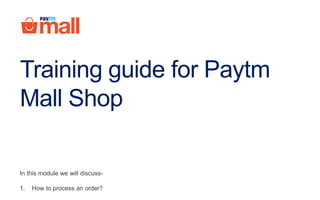
Paytm Mall Shop_Order Processing_English
- 1. Training guide for Paytm Mall Shop In this module we will discuss- 1. How to process an order?
- 2. Orders tab You can check all your orders here Date filter To view your order details of the specified date, you can use the date filter Search filter You can use this filter to search the orders Overview of orders tab 1. 2. 2 1 3. Express checkout filter Here you can search your order using “pickup code” or “order no.” 4. 4 3
- 3. There are four stages to process an order Pickup code Order Received DeliveredHandover to customer Fill required details
- 4. How to process an order? Before processing the order you have to ask customer for pickup code. The customer can check the pickup code in these three ways- Push NotificationSMS SMS Paytm Mall App
- 5. 7PU4 7PU4 How to process an order? Customer will receive order confirmation message along with Pickup Code i. Customer will receive Push notification on Paytm Mall App along with Pickup Code ii. Note- Please ensure that you have enabled Paytm Mall Push notification feature. 371451706 371451706
- 6. How to process an order? Steps to check pickup code in Paytm Mall App- Open the Paytm Mall app and tap on menu option i. Tap on My orders tab ii. i ii
- 7. How to process an order? Tap on respective order iii. Here the customer can check the pickup code iv. 3749031466 iii iv UY87
- 8. How to process an order? In case customer does not receive the pickup code via SMS, you can also resend the same by following these steps- 1 2 3 Click on Orders tab1. Check and confirm the order id 2. Click on Send Pickup Code The Pickup code will be resent to customer via SMS 3.
- 9. How to process an order? Steps to process an order Click on Orders tab1. Enter pickup code in express checkout filter and Click on submit 2. 7PU4 2 1
- 10. How to process an order? Enter the invoice number 4. 4
- 11. Click the item’s check box 5. How to process an order? 5 6 7 Click the warranty card’s check box if applicable 6. Enter the IMEI/serial number for your product if applicable 7. Note- Select the check box of only those items which you’re processing and rest of the items you can process later.
- 12. How to process an order? Here you can check Customer details 8. 8
- 13. How to process an order? You can see the payment mode which the customer used to pay for the order 9. 9
- 14. How to process an order? Click on Handover Package Status of the order will be marked as delivered 10. 10
- 15. How to process an order? Click on More tab9. 9 Click on Delivered tab from the dropdown Here you can check all delivered orders 10. 10
- 16. 7PU4 Points to remember- Pickup code 1 - Always enter correct pick up code otherwise you will not be able to process the order
- 17. Points to remember- 2 - Ensure that you have completed all the steps of order processing before handing over the package to the customer
- 18. Points to remember- 3 - Always get your invoice generated & keep it handy before processing an order because you will not be able to process the order without retail invoice number Test Product 1 1 1
- 19. Points to remember- 4 - In case the order is not processed in time, it will lead to order cancellation and customer will get the money back. In this scenario you will not be refunded or compensated for that order
- 20. Points to remember- 5 - You will receive your payout and Customer will get the cashback only once you mark the order as delivered by clicking on Handover package tab Cashback Received
- 21. Thanks everyone! For any query please raise a ticket on support