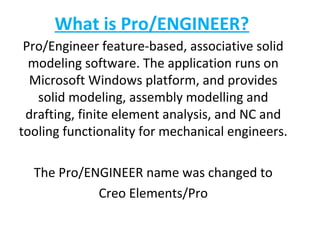
PRO ENGINEER BASIC
- 1. What is Pro/ENGINEER? Pro/Engineer feature-based, associative solid modeling software. The application runs on Microsoft Windows platform, and provides solid modeling, assembly modelling and drafting, finite element analysis, and NC and tooling functionality for mechanical engineers. The Pro/ENGINEER name was changed to Creo Elements/Pro
- 2. What is CAD/CAM? Computer-Aided Design Computer-Aided Manufacturing COMPUTER-AIDED DESIGN Engineers use CAD to create two- and three-dimensional drawings, such as those for automobile and airplane parts, floor plans, and maps. While it may be faster for an engineer to create an initial drawing by hand, it is much more efficient to change and distribute drawings by computer. COMPUTER-AIDED MANUFACTURING CAM uses a computer to control the manufacture of objects such as parts, which are most often made of metal, plastic, or wood. The manufacturing operations may include milling, drilling, lathing, and polishing.
- 3. Getting Started Once you have Pro/Engineer wildfire installed on your system, there are two options to start it. 1.The first option is to choose the start button at the lower left corner of the screen and select start> Programs> PTC> Pro Engineer. 2.The second option to start Pro/Engineer> Pro/Engineer wildfire is by double-clicking on its shortcut icon on the desktop of the computer.
- 4. Initial screen appearance after starting Pro/engineer wildfire
- 5. Now, look for the icon under your menu to start a new application. Press the icon; or you may use the menu FILE > New. Either way, you should be able to launch the following window.
- 6. Pro/ENGINEER Basic Design Modes • Sketch mode: -(Sketching using the basic sketch entities) File extensions *.sec • Part mode: -(Converting the sketch into features and parts) File extensions *.prt • Assembly mode: -(Assembling different parts and analyzing them) File extensions *.asm • Sheet Metal mode: -(create and work with thinwalled parts using) File extensions *.prt • Drawing mode: -(Documenting parts and the assembly in terms of drawing views) File extensions *.drw
- 7. SKETCHER TOOLS TOOLBAR Sketcher Tools Toolbar → Select → Create from Edge 2-point → Line offset from edge Tangent Line → Dimension Center Line → on edge → Modify Rectangle Vertical Center/Point Circle Concentric Circle → Circle Horizontal Perpendicular 3-Point Circle Tangent 3-Tangent Circle → Constraints Midpoint Ellipse 3-Point Arc Arc Symmetric Concentric Arc → Coincident Equal Center/Endpoints Arc Parallel 3-Tangent Arc → Text Conic Arc → Fillet Circular Dynamic Trim → Trim Elliptical → → Divide Spline Point Cut/Extend Mirror Point Reference Coordinate System → Copy Scale and Rotate Copy
- 9. Create Datum Planes We will now create the first features of the part: three reference planes to locate it in space. It is not absolutely necessary to have datum planes, but it is a very good practice, particularly if you are going to make a complex part or assembly. Datum planes are created using the “Datum Plane” button on the right toolbar, as shown in Figure. Note that these icons look quite similar to the buttons on the top toolbar that control the display of datums. What’s the difference?
- 10. Pro/ENGINEER Feature Overview Below (and/or to the right of) the datum creation buttons in the right toolbar are three other groups of buttons. These are shown in Figures 1, 2, and 3. If you move the cursor over the buttons, the tool tip box will show the button name. Two of these menus contain buttons for creating features, organized into the following categories:
- 11. Placed Features (Figure 1) - (holes, rounds, shells, ...) These are features that are created directly on existing solid geometry. Examples are placing a hole on an existing surface, or creating a round on an existing edge of a part.
- 12. Sketched Features (Figure 2) - (extrusions, revolves, sweeps, blends, ..) These features require the definition of a two-dimensional cross section which is then manipulated into the third dimension. Although they usually use existing geometry for references, they do not specifically require this. These features will involve the use of an important tool called Sketcher.
- 13. The final group of buttons (Figure 3) is used for editing and modifying existing features. We will deal with some of these commands (Mirror and Pattern) later in the Tutorial.
- 15. Another change is the addition of some new toolbar buttons at the top of the screen5. See Figure. These are in two groups: a Sketch Display group and a Sketch Diagnosis group In the Display group, the four buttons with the eyeballs control display of dimensions, constraints, the grid (default off), and vertices. Leave these buttons in their default position (Dimensions, Constraints, Vertices, all turned on). It is seldom (if ever) that you will need to turn on the grid in Sketcher. The button at the far left will return you to the default view of the sketch if you should accidentally (or intentionally) go into 3D view. Buttons in the Diagnosis group will control or launch functions that can help you identify and fix possible problems in the sketch. For our first sketch, turn on the Shade Closed Loops and Highlight Open Ends buttons.
- 16. On the right end of the dashboard are several common tools that appear for all features. See Figure. These function as follows: Pause - allow you to temporarily suspend work on this feature so that you can, for example, create a missing reference like a datum plane, measure something in the model, etc. When you are finished with the side trip, press the symbol < that appears here to continue where you left off. Preview - (default on = checked) this is responsible for the shaded yellow display of the feature under construction. Uncheck this - all you will see is the feature creation direction, drag handle, and depth dimension. Turn this back on. View Geometry (or Verify) - this shows what the geometry will look like when the feature is fully integrated into the part. Not much happens with this first protrusion. Press again to return to preview. Accept and Quit - do just what you expect!
- 17. This is one of the few times when a middle click does not mean “Accept”, which is a good thing since inadvertent middle clicks happen often when you are in Sketcher.
- 19. Differences From Other Parametric Sketching Systems All sketches are always fully constrained. Pro/Engineer automatically suggests constraints to all sketch elements as soon as they are created; these are generally shown in gray and are called weak constraints. Constraints specified by the user are shown in a brighter color and are called strong constraints. Users may accept the automatically-chosen weak constraints by invoking the RMB context menu and selecting the Strong option. A Strong constraint may be weakened by invoking its context menu and selecting Delete. Fully (strongly) constrained sketches can still be moved and reshaped. Other CAD packages consider all dimensions to be locks whereas Pro/Engineer allows the user to drag and modify even the strong dimensions already specified. To experiment with a geometry with particular constraints locked, the Lock option can be selected from a dimension's context menu. There is no offset. It can be avoided by sketching entities and constraining them with dimensions and geometrical constraints. Datum planes have positive and negative sides which are colored differently and have different behavior. Pro/E Sketcher is simpler than similar sketchers in some other 3D CAD packages, as it has relatively few 2D entity toolbar buttons. Other CAD packages such as CATIA V5 have many more toolbars.
- 20. Keyboard/mouse shortcuts CTRL+D Default view Middle-Button Spin SHIFT+Middle Pan CTRL+Middle Zoom (press, drag up-down) CTRL+Middle Turn (press, drag left-right) Scroll Wheel Zoom CTRL+G Regenerate CTRL+R Repaint CTRL+A Activate window
- 21. The user can spin, zoom, and pan the model by moving the mouse while holding middle mouse button, middle mouse and CTRL key, and middle mouse and SHIFT key respectively. Fig. illustrates the mouse functions. The center of the zoom is always at the cursor location. The view can be scaled by a factor of 2 by holding SHIFT or CTRL key, and rotating the middle mouse button. Explore each of these functions.
- 22. A description of the Pro/E screen
- 23. Pro|ENGINEER creates three default datum planes - FRONT, TOP and RIGHT. Each datum plane has two sides marked by orange and black colors. These planes can be visualized by looking at Fig. where the planes are shaded. In the standard orientation (shown in Figs.), only the orange sides are visible. The black color appears when the model is rotated. The orange side is considered to be the active side of the datum plane. In Figs. 2.2 and 2.5, the default part coordinate system “PRTCSYS- DEF” is located at the intersection of three datum planes. The spin center shown in Red, Green and Blue (RGB) color lines helps in rotating the model
- 24. INSERT EXTRUDE [Or click in the feature toolbar – left side] To select the sketch plane, click Placement (in the dashboard) Define
- 25. Sketch view set-up window Pro|ENGINEER brings up “Sketch” window where we define the sketch plane.
- 26. We are going to sketch the section on the TOP datum plane. Pro|ENGINEER highlights different planes as we move the mouse over them. Select the TOP datum plane in the graphics window or in the model tree by clicking on “TOP” The yellow arrow in the graphics window points to the view direction. Clicking “Flip” in the sketch window reverses the view direction. Pro|ENGINEER automatically orients the sketch plane by aligning the outward normal from the reference (the right datum plane) in the right direction. Sketch The screen changes to the sketcher mode. Activate “References” window by selecting:
- 27. SKETCH REFERENCES The “References” window shows two references: F1(RIGHT) and F3(FRONT). All dimensions are placed with respect to these two references. If necessary, additional references can be added to this list. It is advisable to select the references before sketching.
- 28. Holding the middle mouse button and moving the mouse rotates the model. Move the mouse holding Middle Mouse To get back to the sketch view, use the following command: VIEW ORIENTATION SKETCH ORIENTATION (Or )
- 29. The sketch plane with grid on
- 30. The profile
- 31. The modified dimensions of the profile
- 32. The first feature of the part Housing
- 34. Groups in the top tool chest
- 35. Modeling a Complete Part
- 36. Creating a 2-D Engineering Drawing
- 38. Dialog window for view control in the drawing mode
- 39. The drawing of Housing after the Inserting Views step
- 40. The drawing of the component Housing
- 41. Creating the Disk-Brake Assembly
- 42. The exploded view of the disc brake assembly with colored components
- 43. The cutout view of the disc brake assembly
- 44. Part model
- 45. Machining → NC Sequence → NC Check → Run. The simulation of machining process is shown in Figure
- 46. Advanced Features Design Surface Design Surface Part and Stock Part and Stock
- 47. Automated Generation of CNC Tool Paths Using Pro/Manufacturing
- 48. Mold Design
- 49. Mold volume out of the existing cavity
- 50. Sheetmetal
- 65. Detail of CAD/CAM Course (Based on Pro/Engineer) S.No. 1 2 3 Training Topics Introduction to Pro/ENGINEER Introduction to Pro/E WORK BENCH, The Pro/Engineer Interface, pick and place Features, Sketcher Mode, Sketched Features, Datum features, Parent/Child Relationships, Simple part modeling tool like Rib, hole, cut, chamfer, round ,shell Relations, Advanced part modeling feature like tweak helical sweep, variable section sweep, swept blend, spinal bend, toroidal bend, patterns and copy, Associatively, Designing with Surfaces Introduction to Surfacing, Geometry for Surfaces Point and Curves, Manipulatinf Surfaces, Using Quilts, Creating Solids Using Quilts, Boundary surfaces, Variable Section Sweeps, swept Blend, Surface Information and Analysis, Curvature Continuous Surfaces, Additional Advance Options, Working with Imported Surfaces Mold Design Introductions and Logistics, Mold Design Course Overview, Getting Started with Mold Design & Demo, Creating Mold Assembly Features, Parting Surface Creation, Silhouette Curves & Skirt Surfaces, Splitting the Mold, Creation, Mold Volumes Directly, Feature List Management, Mold Layout, Design for Moldability, Regeneration Failures in the Mold Duration 60(Hrs.) 40(Hrs.) 10(Hrs.)
- 66. 4 Fundamentals of Milling 40(Hrs.) Basic Information - Manufacturing process manufacturing model, assembly machining, Process Environment Operation NC Sequences, Tool setup. Manufacturing parameters, common manufacturng parameters. Manufacturing Geometry - Mill Volumes, Mill Surface, Face and profile sequences, Volume and local sequences. Surface mill sequences, Trajectory sequences. Hole making sequences. Manufacturing user defind features. Sequence duplication, Subroutines, Patterning, Coordinate system Machine coordinate system NC Sequences coordinate system. Auxiliary sequences. 5 Drawing Creating Views, Assembly and Multiple Model Drawings, Modifying Views, Assembly and Multiple Manipulating Detail, Creating Dimensions, Drawing Notes, Tolerances on Drawings, Drawing Standards. Drawing Tables, Cosmetic Features, 2D Drafting, Symbols, Using Layers to Control Drawing Display Drawing Formats, Creating a Bill of Materials, Family Tables, Working with Large Drawing, plotting Markup mode 10(Hrs.)