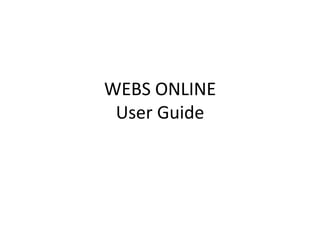
Manual webs online
- 1. WEBS ONLINE User Guide
- 2. 1. Register 1. Go to www.webs.com 2. Fill in your email & password, choose your website type, then click get started button.
- 3. 2. Setup your account 1. Complete all the information needed below
- 4. 2. Select a theme
- 5. 3. Choose pages for your site. This pages will appear as a menu button for your site. 4. Type the fancy words appear below the recommended page space. 5. Hit Create My Website button
- 6. 6. Choose a domain. Example:www.tanjungpiai.webs.com Tanjungpiai is a domain. 7. Hit Create My Website button.
- 7. 3. Let’s have some quick tour to getting know how to use SiteBuilder 1. After your completed setup process, you’ll be bring to this page: 2. Click Start Tour button to learn on how to use this SiteBuilder.
- 8. 4. Let’s start building! You will always be on Builder page to build your site
- 9. How to add content to your site? 1. You just have to drag and drop modules to your main content area. 2. There is General, Layout, Social, Commerce and Apps Feeds. You can click each item on the dock, and drag the element that you want to use into the content area.
- 10. How to Editing Text Content? 1. Click on the text that you want to edit, than the editing bar will appear at the top of the page.
- 11. How to insert an image 1. Drag image module into content area 2. Double click the grey space then choose pictures that you want to upload. 3. You can adjust the image by clicking – and + icon.
- 12. How to insert a video? 1. Drag and drop Video module from the dock into the content area. 2. Double click the grey space. A box will pop out: 3. Choose the video that you want to insert, then hit insert video button. 4. You can always adjust your video setting by clicking on the video, then the setting tab will appear on the top of the page.
- 13. How to insert audio? 1. Drag and drop audio module into content area. 2. Click on the audio icon at the content area, the audio tab will appear: 3. Click Upload audio button to upload audio. 4. Adjust the audio icon size, color and audio setting on the setting tab.
- 14. How to add page to your website 1. Click Pages button, it will bring you to site manager page: 2. Click add a new page button.
- 15. 3. A box will pop out: 4. You have to choose a layout for your new page, then write down the name for your new page. 5. Click Create Page button.
- 16. How to rename, add description, change page layout and create a new page to your website?
- 17. How to publish my website? 1. After finish creating and editing your site, you have to hit publish button on the top right corner of your website.
- 18. The End
