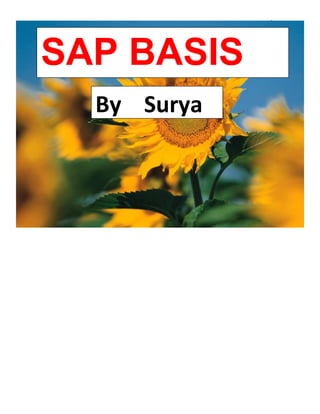
sap basis transaction codes
- 2. 2 Summary: TOPIC NAME PAGE NO T-codes 3 to 5 Introduction 6 to 13 Client Administration Theory 14 Enable SAP* 15 to 26 Client Creation 27 to 29 Logical System Creation 30 to 32 RFC Creation (Remote Function Call) 33 to 36 Remote Client Copy Creation 37 to 39 Monitoring Client Copy Logs / Transport Log Analysis 40 Monitoring Active Servers 41 Monitoring Work Process (Instance wise) 42 Monitoring Work Process (Globally(Multiple Instances)) 42 User Overview 43 User Creation 44 to 45 Mass User Creation 45 to 46 Lock & Un-Lock Users 46 to 48 Overview of Lock & Un-Lock Users List 49 Lock & Un-Lock T-codes 50 Lock & Un-Lock Clients 51 Monitoring Lock Entries (Users, Clients, T-codes) 52 Monitoring Update Process 52 Monitoring System Logs 53 System Trace 53 to 62 SQL Trace 63 to 67 Monitoring Buffer Statistics (Tune Summary) 68 to 69 Client Deletion 70 to 71 Local Client Copy Creation 72 to 73 PFCG Creation (Profile Creation & Generation) 74 Single Role Creation 75 to 83 Derived Role Creation 84 to 87 Composite Role Creation 88 to 90 Logon Load Balance 91 to 94 Assign T-codes are Manually 95 to 101 Restrict Activites of T-codes 102 to 103 Central User Administration Creation (CUA) 104 to 109 Central User Administration Deletion (CUA) 110 to 119 Background Job’s (Batch Job’s) Creation 120 to 123 Monitoring Background Job’s 124 to 125 Old Background Job’s Deletion 125 Standard Job’s (House Keeping Job’s) Creation 126 Profile Parameters 127 Default Profile 127
- 3. 3 Start up Profile 128 Instance Profile 128 Operational Mode 129 Operational Mode Deletion 129 to 131 Operational Mode Creation 132 to 142 Spool Administration 143 Spool Administration (Print Request) Creation 144 to 146 Spool Administration (Print Request) Overview 147 Spool Administration (Print Request) Deletion 148 TEMSE Management Overview 148 ABAP Dumps 149 Memory Management 150 Kill Long Run Job 150 Monitoring CPU Utilization 151 TMS Configuration (Transport Management System) 152 to 154 TMS Configuration Deletion 154 to 156 TMS Configuration Creation 157 to 171 Transport Role 172 to 179 Client Export & Import 180 to 192*
- 4. 4 T-codes: (Transaction Codes) T-CODE DESCRIPTION SM01 Lock & Un-Lock T-codes SM02 System Message Send SM04 User Activities / User Overview SM12 Monitoring Lock Entries SM13 Monitoring Update Process SM21 Monitoring System Logs SM36 Background Job’s Design / Standard Background Job’s Design SM37 Background Job’s Monitoring / Background Job’s Deletion SM38 Background Job’s are Running or not SM50 Work Process Overview for Individual Instances SM51 Active Servers SM59 Remote Function Call (RFC) SM66 Work Process Overview for System wide (Globally(Multiple Instances)) SMLG Create Log On Load Balance SCC1 Transport Role / Import Role SCC3 Copy Logs / Transport Log Analysis SCC4 Client Creation SCC5 Client Deletion SCC7 Client Import SCC8 Client Export SCC9 Remote Client Copy SCCL Local Client Copy BD54 Logical System Creation & Deletion PFCG Profile Creation & Generation (Single, Derived & Composite Roles) SE10 Releasing Request SE37 Lock & Un-Lock Clients SE38 Background Job’s Pause / Client Size RZ03 Check Status of Server RZ04 Operational Mode Creation & Deletion RZ10 Static Parameter Creation / SAP* Enable RZ11 Dynamic Parameter Creation SU01 Single User Creation / Lock & Un-Lock Users SU10 Mass User Creation (Multiple Users) SU24 Relation b/w T-codes & Authorization Objects SU53 Missing Authorizations SUIM Overview of Users Data EWZ5 Overview of Lock & Un-Lock Users ST01 System Trace ST05 SQL Trace ST22 ABAP Dumps STMS Create TMS Configuration (Transport Management System) DICO Delete TMS Configuration
- 5. 5 SCUA Create Model View (Central User Administration) SCUM Create CUA & Distribution Model SP01 Print Request Overview SP12 TEMSE Management (Temporary Sequential) SNRO Increases no. of TEMSE Requests SPAD Create Spool Administration Request SPAM SAP Patch Manager SAINT SAP Add-on Installation Tool Daily System Check-up: T-CODE DESCRIPTION SM04 / AL08 Monitoring Application Users SM12 Monitoring Lock Entries SM13 Monitoring Update Process SM21 Monitoring System Logs SM37 Monitoring Background Job’s (Batch Job’s) SM50 Monitoring Active Servers SM51 Monitoring Work Process for Instance wise SM66 Monitoring Work Process for System wide (Globally(Multiple Instances)) ST02 Monitoring Buffer Statistics (Tune Summary) ST06 Monitoring CPU Utilization ST22 Monitoring ABAP Dumps SP01 Monitoring Spool Request DB02 Monitoring DB Space Tables: T-CODE DESCRIPTION T000 Client Data Stores TST01 TEMSE Objects TST02 TEMSE Protection Rules TST03 TEMSE Data
- 6. 6 SAP (System Application Product for Data Processing)is a Business Software Tool. SAP is Developed ERP Software (Enterprise Resource Planet). In 1972 Four Ex-Employees of IBM Company have started SAP. They have Developed ABAP module which is Combination of “C++, COBAL”. SAP Supports 24/7 by 365 Days through “service.sap.com”. SAP is OS Independent & also it can Support any OS. R/1 System: R- Real Time PC-1 1- 1 Tire Note: Here in Application Layer Work Process Are going on. Drawback: If we Lost Power in Presentation Layer we can’t able to Login Remaining Systems. R/2 System: R- Real Time 2- 2 Tire PC-2 PC-1 Drawback: If we Lost Power in Presentation Layer we can’t able to Login Remaining 2 Layers. There is No Q-Mechanism. Presentation Layer Application Layer DB Layer Application Layer DB Layer Presentation Layer
- 7. 7 Client-Server Architecture: Tickets (Bugs/Errors) R/3 Client/Server Architecture: Presentation Layer Application Layer DB Layer User Id Work Process Dispatcher Queue Password Internal Memory ABAP Interpreter Task Handler SQL Interpreter Screen Interpreter User Context DB Client Presentation Layer: (GUI) Install at User side. We can Send no. of Requests from Presentation Layer to Application Layer for Processing. 3 Presentation Layers. SAP GUI for Windows SAP GUI for Java SAP GUI for HTML Dispatcher Buffer
- 8. 8 SAP GUI for Windows: Installed on Windows Environment. Eg: Windows 2003,2008 Servers etc,. SAP GUI for Java: Installed on Non-Windows Environment. Eg: MAC,LINUX Flavors (Unix, UBUNTU, Solaris, AXI,. etc) SAP GUI for HTML: Using Web Browsers we can Access SAP. Eg: IE, Mozilla Firefox etc,. Note: In this case we can get URL from one location where DB Application Layer Available. Application Layer: Here, All Users Requests are Processed. It having their Own Buffers. It having Dispatched Mechanism. Dispatcher: What are the Requests comes from Presentation Layer those All Requests are Received by Dispatcher & those Requests Insert into Dispatcher Queue in the Form of FIFO (First In First Out). It will Assign the Request to Available Work Process in the Form of FIFO. Task Handler: It Receives the Request from Dispatcher. ABAP Interpreter: Used for to Convert ABAP Code into SAP understandable Language. SQL Interpreter: Used for to Convert SQL statements into SAP understandable Language. Screen Interpreter: Used for to Convert Screens into SAP understandable Language. User Context: Stores the User Information details. Eg: User Id, Password, Authorization, Parameters etc,.
- 9. 9 Buffers: It is nothing but Frequently Accessed Data & Rarely Modify Data. DB Client: Act as Informer of DB. If the User Request is not in Buffer by using DB Layer we can Fetch the Data . At the Time DB Client Fetch Data from DB Layer one Copy Stores in Buffers & another Copy Send to User. DB Layer: Used for Insert Data & Fetch Data Information which are Stored in Tables in DB. Instance: It is nothing but R/3 Services which are Started & Stopped together. It contains Work Process. Eg: OS Services, SAP Services. 2 types of Instances. Central Instance Dialog Instance Based on RAM Increases Instances will be Increases. Work Process of ABAP: Where Individual Request Process & Work is Done. 5 types. Dialog Work Process. Background Work Process. Update Work Process. Enque Work Process. Spool Work Process. Dialog Work Process: (DIA-2) It is the only Work Process to Interact directly with SAP System. Act as Engine. It should be 2 for Every Server (DIA-2). Parameter is, RDISP/WP_NO_DIA=Total no. of DIA’s Background Work Process: (BGD-2) Initiated by Dialog Work Process. It having the Time Taking & Long Running Jobs. Parameter is, RDISP/WP_NO_BTC=Total no. of BGD’s. It having Restriction Time is 1800sec. Parameter is,RDISP/MAX_WPRUN_TIME=1800/2000sec
- 10. 10 Update Work Process: (UP-1) Initiated by Dialog Work Process. Used for Update the User Records. Eg: User Id, Password, Parameters, Authorizations etc,. These are Min-1 & Max-2 for any Server. Parameters are, RDISP/WP_NO_VB=1Critical Updates. RDISP/WP_NO_VB1=1Normal Updates. Enque Work Process: (ENQ-1) Initiated by Dialog Work Process. Used for Lock & Un-Lock User Objects during DB Update Parameter is, RDISP/WP_NO_ENQ=1 Every Server should be having 1 Enque Work Process. Spool Work Process: (SPO-1) Initiated by Dialog Work Process. Used to take Doc Prints from Output Devices Eg: Printer, Fax Parameter is, RDISP/WP_NO_SPO=1 Every Server should be having 1 Spool Work Process. Central Instance: (CI) It will be Automatically Install when we are Installing SAP. It is only one for Every Server (00). Instance Range from (00-99) Note: Here 75,99 are Reserved for TCP/IP use. In Central Instance we having , Dialog Work Process. Background Work Process. Update Work Process. Enque Work Process. Spool Work Process & Message Server. Dialog Instance: (DI) Used for Maintain Load Balance on Central Instance. Range from 01-99 We having, Dialog Work Process. Background Work Process. Update Work Process. Enque Work Process & Spool Work Process.
- 11. 11 Message Sever: CI (00) Dispatcher-1 WP- 1 WP- 2 WP- n Dispatcher-2 WP- 1 WP- 2 WP- n Dispatcher-3 WP- 1 WP- 2 WP- n Note: Here Dispatcher Range from 00 to 99 Only. WP- Work Process. Used for Load Balance on Dispatchers. It is looking for 1st Dispatcher (CI) if 1st Dispatcher Busy Message Sever Assign the Request to 2nd Dispatcher likewise Cycle will going on. System Id: (SID) It should be 3 Char (Alpha Numeric) Expect SAP. It should be Start with Numeric. Eg: DEV, QAS, PRD, DM0 etc,. Unicode: SAP supports almost all Languages in the World. Eg: English, Hindi, Chinese, Japanese etc,. Non-Unicode: SAP supports very Few Languages in the World. International Demo Educational System: (IDES) Having Total Clients are 7. 000,001,066,800,810,811,812 These are used for Practice Purpose. Non-International Demo Educational System: (Non-IDES) Used for Real Time Purpose. 000,001,066 Message Sever
- 12. 12 Roles & Responsibilities of Basis: SAP Installation & Monitoring. Should be able to Create Clients (SCC4), Deleted Out Dated Clients (SCC5), Local Client Copy (SCCL), Remote Client Copy (SCC9), Client Export (SCC8) & Import (SCC7). Should be able to Create Users (SU01), Mass Users (SU10), Lock & Un-Lock Users (SU01), Delete Users (SU01), Update User Information (SU01) etc,. Should be able to Design Background Jobs(SM36), Standard Background Jobs/House Keeping Jobs(SM36), Delete Background Jobs(SM36), Monitoring Background Jobs (SM37). Create RFC (Remote Function Call)(SM59). TMS (Transport Management System) Configuration (STMS & DICO). Appling Patches on Kernel, SAP etc,. Kernel Up gradation. SAP Versions: YEAR SAP VERSION 1972 SAP R/1 System 1979 SAP R/2 System 1992 SAP R/3 System with Version 1.0, 1.1 & 2.0, 2.1 1997 SAP R/3 System with Version 3.0, 3.1 1998 SAP R/3 System with Version 4.0 2000 SAP R/3 System with Version 4.5 2002 SAP R/3 System with Version 4.6 2003 SAP R/3 System with Version 4.7 2004 1st Version of Net weaver 2005 ECC 5.0 2006 ECC 6.0 2008 SAP Acquires Business Objects (BO) 2009 My SAP Suite (Combination of ERP, SCM, SRM, CRM) Note: ERP - Enterprise Resource Planning System. SCM - Supplier Chain Management System. SRM - Supplier Relationship Management System. CRM - Customer Relationship Management System.
- 13. 13 Start & Stop SAP System: Startup Process: Double Click on, SAP MMCSelect Our ServerRight Click on ServerAll TasksStart. Eg: Server is, ECC, DM0 etc,. Central Instance (CI) OS Collector DB Dialog Instance Stop Process: Double Click on, SAP MMCSelect Our ServerRight Click on ServerAll TasksStop. Eg: Server is, ECC, DM0 etc,. Central Instance (CI) OS Collector DB Dialog Instance SAP Stopping in Real Time Procedure: Check out Logged on Users by Using T-code as SM04. We have to Send System Messages for All Active Users using T-code as SM02. Check whether Background Jobs are Running or not using T-code as Enter the Program Name as, RSBTCTRNS1 - For Pause. RSBTCTRNS2 - For Resume. Note: /n – For Back Page. /o – For New Page. Message ServerDispatch + Work Process Message ServerDispatch + Work Process
- 14. 14 Client Administration: Client: Individual Unit in the R/3 System. Eg: One Branch (One Client) Data: Information Stored in DB Tables. There are Different DB Types. 1. Data Independent / Cross Client Data. 2. Data Dependent / Client Specific Data. Client Data was Stored in the Table of T000 in DB. Data Independent / Cross Client Data: Data can Access by any Client. Eg: T-codes Work for any Client. Data Dependent / Client Specific Data: Data can access within the Client. Eg: User Information under Respective Client. Clients are 3 Types. 1. 000 Client (Master Client / Standard Client / Gold Client) 2. 001 Client (Child Client) 3. 066 Client (Early Watch Client) 000 Client (Master Client / Standard Client / Gold Client): Continually Updated by Appling Patches on Up gradation. All Configuration are done in 000 Client only. 001 Client (Child Client): This is Back up of 000 Client. Here Out Dated Clients we can Updated. 066 Client (Early Watch Client): Used for Monitoring Purpose.
- 15. 15 Q.1) How to Enable SAP* (SAP Level)? A) Whenever we install SAP 1st time in our system by default SAP* was in Disable Mode. Parameter value is”1” and we need to change this value to “0”. Navigation is, Login with Default client 800 with the User of SAP USER and the Password is india123. In SAP Command line enter the T-code as RZ10 (Static i.e,If we done any changes then we need to Restart Server to effect the changes . )
- 16. 16 Profile Selected from browser Default
- 17. 17 Select the Radiant button Extended maintenance Click on change
- 18. 18 Click on Create Parameter & Select Parameter name from browser Again click on browser
- 19. 19 Parameter name astype LOGIN/NO* then hit the enter
- 20. 20 Click on Copy. NOTE: By default Parameter value as empty. We need to enter “0” manually.
- 21. 21 Click on back One pop-up will be come Click on Yes
- 22. 22 Click on Exit one pop-up will be come Click on Save one pop-up will be come
- 23. 23 Click on Yes Click on Exit one pop-up will be come & Click on Yes.
- 25. 25 Again click on continue & then Click on Yes After Restart the Server login with SAP* and the password is pass(or) 06071992
- 26. 26 NOTE: OS Level: Path is, In SAP Installed Drive/USR/SAP/SID/SYS/PROFILE Then Click on Default Profile Add the Parameter as LOGIN/NO_AUTOMATIC_USER_SAPSTAR=0
- 27. 27 Q.2) How to Create Client? A) NOTE: Whenever you create New Client you should have to Login With Default Client (Eg: 800) SAP* user can be used when you will be create New Client Login with Default Client-800 with the User of SAPUSER and Password is india123 . In SAP command line enter the T-code as SCC4 Click on Change/Display
- 28. 28 Click on Continue Click on New Entries
- 29. 29 Enter the all required fields as below. Then Save it.
- 30. 30 Q.3) How to Create a Logical System? A) In SAP command line enter the T-code as BD54 Click on Continue
- 31. 31 Click on Change/Display and then Continue Click on New Entries Enter the Logical System and Name
- 32. 32 Then Save it and Continue
- 33. 33 Q.4) How to Create RFC (Remote Function Call)? A) Login with Default Client (800) and Password india123 NOTE: We can connect 2 Instances within the Server We can connect 2 Servers (Eg: ERP to SRM) In SAP command line enter T-code as SM59 Click on ABAP connection and arrow mark symbol. Click on Create (Before going to create once check whether RFC was existing or not)
- 34. 34 Fill all the require details as below Eg: RFC Destination devclnt101 (Logical System) Description 800 to 101 In Technical Setting Change the Load Balancing from No to Yes and Yes to No until Target Host Name Will be come. Click on Logon & Security tab
- 35. 35 Fill Logon details as below Client-101, User-SAP*, Password-india123 Click on Connection Test
- 36. 36 Click on Remote Logon Now you will be in 101 client .
- 37. 37 Q.5) How to create Remote Client Copy in a same system? NOTE: Logon with Target Client Eg: Source Client 800 Target Client 101 A) Pre-requisites: For this we require Logical System & RFC 1st we need to check whether client having Logical System or not (In Source Client). If not we have to create Logical System with the T-code as BD54 2nd we need to check whether client having RFC or not. If not we have to create the RFC with T-code as SM59 (In Source Client) In SAP command line enter the T-code as SCC9
- 38. 38 Fill all the require details as below
- 39. 39 Click on Start Immediately We can also run Background also with the help of Schedule as Background Job. Then click on Continue.
- 40. 40 Q.6) How to check Client Copy/Transport Log Analysis? A) In SAP command line enter the SCC3 Then click on All Client tab
- 41. 41 Q.7) How to Check Active Servers? A) In SAP command line enter T-code as SM51 Here we can see the below col’s .
- 42. 42 Q.8) How to check Work Process Overview(Instance Wise)? A) Here we can see below col’s . In SAP command line enter the T-code as SM50 Q.9) How to check Globally Work Process Overview (Multiple Instance in System Wise)? A) In SAP command line enter the T-code as SM66 Here we can see the below col’s .
- 43. 43 Q.10) How to check User Overview? A) In SAP command line enter the T-code as SM04/AL08 If you can use T-code as SM04 we can see the below col’s . If you can use T-code as AL08 we can see the below col’s .
- 44. 44 Q.11) How to Create User? A) In SAP command line enter the SU01 for Single User Creation . Click on Create In Address tab fill required fields as below.
- 45. 45 Click on Logon data tab and give the password Then Save it . Note: While Login with Newly created User system will through the one pop-up Message which is Change the Password. Q.12) How to Create Mass User (Multiple Users)? A) In SAP command line enter the SU10 for Mass User Creation. Give Multiple Users. Click on Create.
- 46. 46 Fill all fields. Q.13) How to Lock & Un-Lock User? A) In SAP command line enter the T-code as SU01 Eg: User Name : R123 Click on Lock/Un-Lock Symbol
- 47. 47 Click on Lock
- 48. 48 Similarly for Un-Lock also
- 49. 49 Q.14) How to Check Overview of Lock & Un-Lock Users List? A) In SAP command line enter T-code as EWZ5
- 50. 50 Q.15) How to Lock & Un-Lock T-code’s? A) In SAP command line enter T-code as SM01
- 51. 51 Q.16) How to Lock & Un-Lock Clients? A) In SAP command line enter T-code as SE37 Note: If you want to Lock Client,1st you have to logion Different Client then Lock the Client. If you have already gave the Remote Connection then you can’t able to Un-Lock.
- 52. 52 Q.17) How Monitoring Lock Entries (Users, Clients, T-codes, etc)? A) In Sap command line enter the T-code as SM12 Here we can Check Table Name Wise. Q.18) How to Monitoring Update Process? A) In SAP command line enter T-code as SM13 Note: Update System Should be Active.
- 53. 53 Q.19) How to Monitoring System Logs? A) In SAP command line enter the T-code as SM21 Q.20) How to do the System Trace? A) In SAP command line enter the T-code as ST01 Note: Using this we can find out User Activities.
- 54. 54 Now Check the Authorization Check box & then click on Trace On tab Now In SAP command line enter the SU01 or SU10 Here enter the User Name Eg: R1 then do some operations on screen Eg: Change/Lock etc
- 55. 55 Now In SAP command line enter the ST01 & then click on Trace Off tab
- 57. 57 Here Change the TO Col Time as System Time & then Click on Start Reporting Below page will be open
- 58. 58 Now Open one New Session, In that SAP command line enter the T-code as PFCG Select Role as below & then click on Change Icon Click on Authorization tab
- 59. 59 Click on Change Authorization Data
- 60. 60 Click on Utilities which was available at Header level Click on Technical Names on
- 61. 61 Now Expand Maintained basis: Administration Now Expand Maintained User Master Maintenance : User Groups
- 62. 62 Now Double click on Activity Here we can find out User Activities
- 63. 63 Q.21) How to do SQL Trace? A) Note: Using this we can check DB Work. In SAP command line enter the T-code as ST05 Click on Activate Trace
- 64. 64 Now In SAP command line enter the T-code as SU01 Click on Lock the User
- 65. 65 Click on SAP command line enter the T-code as ST05 Click on Deactivate Trace
- 66. 66 Now Click on Display Trace Here we need to enter System Time to the End Time & click on Enter
- 67. 67 Here we can see the SQL commands as below
- 68. 68 Q.22) How to check Buffer Statistics (Tune Summary)? A) In SAP command line enter T-code as ST02 If SWAPS Col having any Red color values Double Click on that.
- 69. 69 Then Click on Current Parameters Now Note it down the Profile Parameter and Value in above mentioned screenshot.
- 70. 70 Q.23) How to Delete the Client? A) In SAP command line enter the T-code as SCC5 Eg: Client : 102 Click on Delete tab
- 71. 71 Check the Check box of Delete Entry from T000 and Start Immediately or Delete Background. Then Click on Continue.
- 72. 72 Q.24) How to Create Local Client Copy? A) In SAP command line enter the T-code as SCCL Note: Here we have to Login Target Client. Eg: Source Client(Default Client): 800 Target Client(Where we need to Transfer): 103 Pre-Requirements: Check out whether Source Client & Target Client Existing or not. If not Create Client using T-code as SCC4 We have to Locked all Active Users in Source Client Check out Size of Source Client & Target Client by using the T-code as SE38, Program as RSSPACECHECK We have to Pause all Background Job’s by using T-code as SE38 Fill the details as below Click on Start Immediately or Schedule as Background Job
- 73. 73 For Checking Status of Local Client Copy Log, We have to using the T-code as SCC3 Double Click on Selected Client to know the Copy of Tables.
- 74. 74 Q.25) How to Create Profiles and Generate the Profiles? A) Note: Authentication: Provide the User id & Password to the Users. Authorization: Give the Permission to Perform some Activities in The System by using User id & Password. Authorization Object Class: Collection of Authorization Objects. Authorization Object: Collection of Authorization Field. 1 Authorization Object having not more than 10 Authorizations. Overview of Authorization Object by using the T-code as SU21/SU22 Authorization Fields: Collection Authorization field values. Overview of Authorization Field by using the T-code as SU20 Signals: Here we are having 3 types of Colors. Red : Unmaintained Organization Levels. Yellow : Partially Unmaintained Authorization Fields. Green : Maintain Authorization Fields. Legend: Here we are having 6 types of Colors. Orange - Authorization Object Class Green - Authorization Objects Yellow - Authorizations Gray - Authorization Fields Blue - Field Change White - Field Values Here we are having 3 types of Profile Role Creations. Single Role Creation, Derived Role Creation, Composite Role Creation (Collection of Single Role Creation). Note: Naming conversion start with Y: or Z:
- 75. 75 Single Role Creation: Pre-Requirements: We have to check whether User was existing or not for which we are going to assign Role. In SAP command line enter the T-code as PFCG Click on Create Role
- 76. 76 Here fill all the fields as per below screenshots and Save it. Click on Menu tab Click on Transaction tab.
- 77. 77 Enter the T-codes which you need to assign to the Role. Click on Assign Transactions then Save it.
- 78. 78 Click on Authorization tab Click on Profile Name Browser then data will be automatically fetched and Save it.
- 79. 79 Click on Change Authorization Data Click on Last Circle Symbol of Single Role in above screenshot i.e Missing Values. Then click on Execute.
- 80. 80 Now all the fields will be come into Green color then Save it. Click on Generate Symbol. Now Profile was created.
- 81. 81 Click on Back now Authorization field come into Green color Click on User tab and give the User id. Click on User Compression.
- 82. 82 Then click on Complete Compression then click on Yes Now User tab also come into Green color. For Checking Login with Roles assigned User. Eg:rakhi/india123
- 83. 83 Here we can see the Assign T-codes to the User For showing T-codes Technical Names, in top menu bar click on ExtrasSettingsCheck the display names
- 84. 84 Derived Role Creation: Pre-Requirements: One Parent Role & another one Child Role Eg: Parent Role rakhi_single_role T-codes SU01, SCC4 Child Role teja_single_role T-codes SCC5, SCC3 Click on Create Role and Save it
- 85. 85 Click on Menu tab and Enter the Derived from Role then Save it. Here one Link was enable i.e, Delete Inheritance Relationship
- 86. 86 Click on Authorizations Similarly to the Single Role Creation
- 87. 87 Now Login with Client - 800, User - rakhi, Password – india123 Here we can see the Both Single Role’s T-codes If we Delete the Link (Delete Inheritance Relationship) Both the Single Role’s will be act as Independent.
- 88. 88 Composite Role: Collection of Single Role’s as Composite Role. Pre-Requisites: Here we need 2 Single Role’s Eg: Rakhi_single_role, teja_single_role Click on Comp.Role tab.
- 89. 89 Then Save it. Click on Roles tab & fill the Role’s as below then Save it.
- 90. 90 Click on User’s tab Now Login to Client: 800, User: vasu, Password: india123 Here we can see the T-codes of 2 Single Roles.
- 91. 91 Q.26) How to maintain Logon Load Balance (SMLG)? A) Note: Each Work Process having 10 Users only In SAP Logon Icon Click on New Tab or User Specified System
- 92. 92 Fill the details as below & then click on Save and Logon You will directly go to Dialog Instance as below
- 93. 93 In SAP command line enter the T-code as SMLG Now click on Create Assignment
- 94. 94 Give the details as below Click on Copy & Save it.
- 95. 95 Q.27) How to Assign T-code as Manually? A) Eg: We have Role as rakhi_single_role, Now we need to add one T-code as SCC1 (Local Client Transport Role or Import Role) 1st we need to assign T-code as SU53 as temporally to the Role. SU53 T-code is used for to getting Missing Authorizations. After got missing Authorizations we need to Remove the SU53 T-code from the Role. Note: We need to open both SAP Admin Window (SAP Consultant Window) Eg: Client: 800, User: sapuser & User Window (Eg: Client: 800, User: rakhi). Before going to open User Window we have to check User Roles with the help of T-code is SU01 SAP Admin Window (SAP Consultant Window): Eg: Client: 800, User: sapuser In SAP command line enter the T-code as PFCG Give the Role and Click on Change icon.
- 96. 96 Click on Menu tab. Click on Transaction tab.
- 97. 97 Add T-code as SU53 (Evaluate Authorization Check) Then click on Assign Transaction. Click on Authorization tab
- 98. 98 Click on Change Authorization Data Click on last circle symbol of Single Role to change the Yellow color to Green color Save it and Generate.
- 99. 99 Click on UtilitiesTechnical Names On User Window: Eg: Client: 800, User: rakhi In SAP command line enter the T-code which we need to add Manually (Eg: SCC1) Here we will get one Error Message like you are not Authorized
- 100. 100 Now in SAP command line enter the T-code as SU53 Now Expand Authorization Object & Copy the Highlighted Authorization Object.
- 101. 101 SAP Consultancy Window Click on Manually tab. Now one screen will be open in that past the Authorization Object. Then again go to User Window Copy the T-code. Then again go to SAP Consultancy Window Click on Empty T-code area & then one screen will be open in that past the Copied T-code. Now all the Circle Symbol’s will be Convert as Green color. Save it and Generate. NOTE: After Manually Adding the T-code as SCC1 we need to Delete SU53 T-code from SAP Consultancy Window.
- 102. 102 Q.28) How to Restrict Activities of T-codes? A) In SAP command line enter the T-code as PFCG Client: 800, User: sapuser In SAP Consultancy Window Click on Basis: Administration
- 103. 103 Click on User Groups Click on all Activity no’s. Then Un-Check all Activities & Save it.
- 104. 104 Q.29) How to Create Central User Administration (CUA)? A) If we having no. of SAP System’s in our organization then we can set-up the CUA. It can Reduce amount of work. Most of SAP Environment having DEV,QUA,PRD It can Distribute the data to Child System Via Application Link Enabling (ALE) Technology. Both Clients having access of SU01, BD54, SM59, SCC4, SCUA, SCUM. Pre-Requirements: Create Central & Child Clients and Users with Roles & Profiles. Eg: Central Client: 001, User: centraluser Child Client: 800, User: childuser Roles: Central User- SAP_BC_USR_CUA_CENTRAL SAP_BC_USR_CUA_SETUP_CENTRAL Child User- SAP_BC_USR_CUA_CLIENT SAP_BC_USR_CUA_SETUP_CLIENT Profiles: Assign SAP_ALL (Optional), SAP_NEW Profiles to both Central & Child User. Check whether both clients having Logical System or not, If not Create Logical System using T-code as BD54. Eg: 001 Client Logical System- DEVCLNT001 800 Client Logical System- T90CLNT090 Check whether both clients having RFC or not, If not Create RFC b/w both Clients by using T-code as SM59. Eg: 001 to 800 Create Model View in Source Client by using T-code as SCUA Eg: NEW_CUA Create CUA & Distribution Model in Source Client by using T-code as SCUM Then T-code as SCUM
- 105. 105 Step:1 Create Central & Child Clients and Users with Roles & Profiles: Clients are, 001 & 800 Here we can use T-codes are, SU01. Roles are, SAP_BC_USR_CUA_CENTRAL SAP_BC_USR_CUA_SETUP_CENTRAL For Child User, SAP_BC_USR_CUA_CLIENT SAP_BC_USR_CUA_SETUP_CLIENT Profiles are, SAP_NEW SAP_ALL (Optional) Step:2 Check Logical System Names Here we can use T-codes are, BD54 (For Creating), SCC4 (For Checking). 001- DEVCLNT001 800- T90CLNT090 Step:3 Check RFC Connection b/w Clients Here we can use T-code as SM59 001 to 800 Step:4 Create Model View. Here we can use T-code as SCUA & click on create. Give the Model View as Eg: NEW_CUA
- 106. 106 Give the Child Client Logical System as Recepient. Click on Save. In below Screenshot if you have any Red color Symbol we need to follow few Steps.
- 107. 107 Open New Session enter T-code as BD64 Click on Central User Administration. Click on Change Icon Click on EditModel viewDistribute
- 108. 108 Now All are in Green Color
- 109. 109 Step:5 Create CUA & Distribution Model in Source Client. In SAP command line enter T-code as SCUM & as per our requirement we can change the Radiant button.
- 110. 110 Q.30) How to Delete CUA? A) Logged in Child Client. Eg: 800, User Name- childuser In SAP command line enter the T-code as SCUA
- 111. 111 Un-Check the Check Box of TestClick on Execute.
- 112. 112 Click on Back & Again Click on Back Now Model View was in Un-Freeze Mode. In SAP command line enter the T-code as BD64Click on Change Icon Select the Central User Administration
- 113. 113 Click on Delete IconYes Now Logged in Central Client Eg: 001, User Name- centeraluser
- 114. 114 In SAP command line enter the T-code as SCUA Click on Delete Icon
- 115. 115 Un-Check the Check Box of TestSelect the Radiant Button as Complete CUAExecute
- 116. 116
- 117. 117 Click on Back & Again Click on Back Now Model View was in Un-Freeze Mode.
- 118. 118 In SAP command line enter T-code as BD64Change Select the Central User Administration. Click on Delete IconYes
- 119. 119 For Checking, In SAP command line enter the T-code as SU01 Now here we can see the Password Icon.
- 120. 120 Q.31) What is Background Jobs (Batch Jobs) & How to Create? A) Long running jobs & time tacking jobs. Parameter is, “RDISP/WP_NO_BTC=2” Job Classes are 3 Types. Job Class A - High Priority Job Class B - Middle Priority Job Class C - Low Priority By Default Job class in Low Priority (Job Class C) & the Naming Convention is, “Z:” In SAP command line enter T-code as SM36 Assign the Job Name as below & according our Requirement we can Change the Job Class. Then click on Step Icon or hit the enter.
- 121. 121 Assigned ABAP program Name, Variant as below. Then Save it.
- 122. 122 Now click on Back & again Save it. Now Job got Defined. Click on Start Condition Icon
- 123. 123 If we select immediate tab then Save it & again Save it. If we select Date/Time tab we have to mention Date & Time. Now Job Got Released.
- 124. 124 Q.32) How to Monitoring Background Jobs? A) In SAP command line enter the T-code as SM37 Click on Execute. Here we can see the 6 types of Job Status. Schedule: Background Job was Defined but not Assign Start condition. Released: Background Job was Defined with Start condition. Ready: Background Job was Defined & Waiting for Process. Active: Background Job was Defined & Processing. Finished: Background Job was Defined & Successfully Completed. Cancelled: Background Job was Defined & Cancelled due to Errors. Here Job Name as * it means that, All Background Jobs .
- 125. 125 Q.33) How to Delete Old Background Jobs? A) In SAP command enter the T-code as SM37 Click on Execute. Check the Check box of Finished Status Background Job Then click on Delete Click on Yes.
- 126. 126 Q.34) How to Create Standard Jobs (House Keeping Jobs)? A) In SAP command line enter the T-code as SM36 Click on Standard Jobs Note: If you enter T-code as SM36 Background Jobs Automatically Running.
- 127. 127 Q.35) What is Profile Parameters? A) Whenever we Install the SAP in our System, Default Profiles are created at OS level. Profile contain parameters that specifies how to Start Instance & Stop Instance. Profile Path is, USR/SAP/SID/SYS/PROFILE Eg: sapserver/sapmmc/dm0/sys/default We have to Import these OS level Profiles to SAP level by using flowing procedure. RZ10UtilitiesImport ProfilesOf Active Servers Profiles are 3 Types. Default Profile: It having Global Parameters. Changes are made in Default Profile those Changes effect in All Instances within Server. Naming Convention, DEFAULT.PFL
- 128. 128 Startup Profile: It is used to Start DB, Message Server, Dispatcher & Work process (App.Server) Naming Convention, START_INSTANCE NAME_HOST NAME Eg: START_DVEBMGS01_SAPSERVER Instance Specific Profile: It contains Instance Specific Profile Data & the Changes will be effect within Instance only. Naming Convention is, SID_INSTANCE NAME_HOST NAME Eg: DM0_DVEBMGS01_SAPSERVER T-code as RZ10: It is Static. We need to Restart the SAP Server to Effect the Changes. Few Static Parameters, RDISP/WP_NO_DIA RDISP/WP_NO_BTC etc,. T-code as RZ11: It is Dynamic. We no need to Restart the SAP Server to Effect the Changes. Few Dynamic Parameters, RDISP/MAX_WPRUN_TIME RDISP/TRACE RDISP/MAX_PRIV_TIME etc,. Note: We can Change the Work Process (DIA & BTC) no’s.
- 129. 129 Q.36) What is Operational Modes? A) In Day Shift we need More Dialog Work Process & Less Background Work Process. In Night Shift we need More Background Work Process & Less Dialog Work Process. We can Change No.of Work Process (Dialog, Background) as per our requirement. Note: If Operational Modes are already Existing in Instance, 1st we have to Delete those Operational Modes. Q.37) How to Delete Operational Modes? A) In SAP command line enter the T-code as RZ04 Click on Operational Mode & Time Table on Top Header level.
- 130. 130 Click on Change.
- 131. 131 Now Double click on Start Time & End Time as per our requirement. Click on Delete Assignment & Save it.
- 132. 132 Q.38) How to Create Operational Modes? A) In SAP command line enter the T-code as RZ04 Click on Create Operational mode.
- 133. 133 Give the Details as below & then Save it. Again Click on Create Operational Mode
- 134. 134 Give the Details as below & then Save it. Click on Operational Mode & Time Table on Top Header level.
- 135. 135 Click on Change. Now Double Click on Time of Start (Operational Mode). Now Color will be Change to Black Color. Eg: 08:00am to 08:00pm (Day Shift) Click on Assign Assign Operational Mode as selected from browser.
- 136. 136 Eg: Day Shift Now again Double Click on Time of Start (Operational Mode). Now Color will be Change to Black Color. Eg: 08:00pm to 08:00am (Night Shift)
- 137. 137 Click on Assign Assign Operational Mode as selected from browser. Eg: Night Shift
- 138. 138 Now click on Save & Click on back.
- 139. 139 Click on Instances/Operational Modes. Click on Create New Instance
- 140. 140 Fill the details as below & Save it.
- 141. 141 Click on Yes Here we can Change the Dialog Work Process & Background Work Process.
- 142. 142 Assign Operational Mode & Save it.
- 143. 143 Q.39) What is Spool Administration? A) It is used to Print the Documents from Output Devices. Eg: Printers, Fax etc In entire System at least 1 Spool Process requires. Spool Profile Parameter is, RDISP/WP_NO_SPO=1 We can Create Spool Request (Print Request) from Dialog Work Process & Background Work Process. In OS level Spool request Stored in Global level & Path is, USR/SAP/SID/SYS/GLOBAL Print Request are Stored in a Location which was determined by a parameter & the Parameter having 2 Values 1) G (Global) 2) DB (Database).. RSPO/STORE_LOCATION=G Global Directory at OS level. RSPO/STORE_LOCATION=DB Spool Request Stored in DB tables. Database Tables are TST01, TST03. Spool Request Stored or Referred as TEMSE (Temporary Sequential File). Default TEMSE Size is 32000 Requests & also we can Increases the no. of Requests up to 2 million. TST01 Having TEMSE Objects TST02 Having TEMSE Protection Rules TST03 Having TEMSE Data We can Increases no. of TEMSE Requests by using T-code as SNRO. Types of Printing are 3, Local Printing Access If Spool Server & OS Spooler in the Same System. Remote Printing Access If Spool Server & OS Spooler are in Different System. Front End Printing Access Printing with the SAP GUI.
- 144. 144 Q.40) How to Create Spool Requests (Print Request)? A) In SAP command line enter T-code as SPAD Click on Display & Click on Change Fill the Details as below.
- 145. 145 Click on Create & fill details as below.
- 146. 146 Click on Access Method tab As per our requirement select Host Spool Access Method from browser & give Host Printer as Default. Then Save it.
- 147. 147 Q.41) How to Create Spool Request (Print Request) Overview? A) In SAP command line enter T-code as SP01 Click on Execute.
- 148. 148 Q.42) How to Delete Old Spool Request (Print Request)? A) In SAP command line enter T-code as SP01/RSP0041 Check the Check box of Spool no & then Click on Delete. Q.43) How to Overview of TEMSE Management? A) It having Administration of Temporary Sequential Data. In SAP command line enter T-code as SP12 Click TEMSE Data Storage, Consistency Check, & then Delete all.
- 149. 149 Q.44) What is ABAP Dumps? A) It is Run Time Error. Which is always generate whenever a transaction is Terminated to a serious error. In SAP command line enter T-code as ST22 Here we can see the Today Errors, Yesterday Errors & also we can see the Back Month Errors. If you click on Particular Error you will get Explanation of Error. Eg: TIME_OUT Error, RFC_ATTACH_GUI_FAILED Error, RFC_NO_AUTHORITY Error etc.
- 150. 150 Q.45) What is Memory Management? A) We Having 6 Types of Memory Management. Physical Memory: Memory Configured in System (RAM) Virtual Memory: Memory that is configured Physical Memory & Some Part of the Hard disk. Note: For SAP Installation we need to assign 3 Times of Physical Memory. Shared Memory: Memory that is used by SAP App & OS App Extended Memory: Memory that is used by SAP All Work Process. Local Memory: Memory that is used by SAP 1 Work Process only. Heap Memory: Memory that is Exactly (Totally) used by Private Memory. Note: Whenever we find out Work Process in Private (PRIV) Mode no one Can Access SAP. Q.46) How to Kill the Long Run Job? A) Go to MMCWork ProcessSelect PRIV Work ProcessRight Click All TaskKill
- 151. 151 Q.47) How to Check CPU Utilization? A) In SAP command line enter the T-code as ST06
- 152. 152 Q.48) What is Transport Management System (TMS) & How to Delete It? A) Used to Transport Data from One System to Another System. TMS Configuration should be Done in 000 Client. Domain Controller: It Controlles the Remaining Systems in the Landscape (Organization). It Act as Leader. In most of the Situations Development System treated as Domain Controller. Transport Group: The System which are Shared Transport Directory. Transport Domain Path, USR/SAP/TRANS Transport Route: 2 Types. Consolidation Route: Route b/w Development System & Quality System. Delivery Route: Route b/w Quality System & Production System. Change Request: Whenever we Create the Request. Transport Request: Whenever we Release Change Request. Transport Request Naming Convention is, <SID>K9<5 digits>
- 153. 153 Transport Directory Structure: Trans Bin: It Consist of Domain Configuration Files & Transport Profile Parameter. TP_DOMAIN.<SID>.PFL, DOMAIN.CFG Buffer: It Contains Transport Request Ready to Import. (2 Transport Request). Co files: It Contains Control Information of Transport Request. It Starts with “K”. Data Files: It Contains Data Information of Transport Request. It Start with “R”. EPS (Electronic Panel Service): This is used to Store the Support Packages. Log Files: This is used to Store the Log Files during the Change Request. SAP Names: Who are Change the Request those User Names Stored Here. Change Request Types: 4 Types. Customizing Request: It Contains Client Specific Objects (Data Dependent). Workbench Request: It Contains Cross Client Object (Data Independent). Transport of Copies: It is used to Move the Tables for User Data. Relocation: It is used to Changing the Location of the Objects from One System to Another System.
- 154. 154 Written Codes: 0Import with Successfully. 4Import with Warnings. 8Some Objects are not Transformed. 12Critical Transport Errors. Note: Deleting Existing TMS in both SAP level & OS level. Delete Existing TMS (SAP level): Logged in 000 Client In SAP command line enter the T-code as STMS.
- 155. 155 In SAP command line enter he T-code as DICO Click on Delete Icon.
- 156. 156 Delete Existing TMS (OS level): Go to OS level where SAP was Installed. Transport Domain Path, USR/SAP/TRANS Double Click on all the Folders one by one & then Delete all.
- 157. 157 Q.49) How to Create TMS Configuration? A) Logged in 000 Client In SAP command line enter the T-code as DICO & then Delete it.
- 158. 158 Click on Back & then assign the Description as Development. Save it.
- 159. 159 Click on OverviewSystem which was available at Top Header level.
- 160. 160 Click on SAP SystemsCreateVirtual System which was available at Top Header level.
- 161. 161 Fill the details as below & Save it.
- 162. 162 Again Click on SAP SystemsCreateVirtual System which was available at Top Header level.
- 163. 163 Fill the details as below & Save it.
- 164. 164 Place the Cursor on System ColClick on itSAP SystemCheck Connection TestBack
- 165. 165 Again Click on SAP SystemCheckTransport DirectoryBack
- 166. 166 Again Click on SAP SystemCheckTransport ToolYesBack
- 167. 167 Click on EnvironmentTransport Routes
- 168. 168 Click on Change
- 169. 169 Click on Standard Configuration Icon Select 3 System in Group
- 170. 170 Click on Continue. Fill Details as below & Continue.
- 171. 171 Click on Graphical EditorYesBackZooming Click on Save.
- 172. 172 Q.50) How to Transport Role from one Client to another Client in Different System? A) Logged on Source Client. Eg: 800 In SAP command line enter the T-code as PFCG. Assign Existing Role as. Eg: z:rakesh_single_role Click on Transport Role Click on Execute
- 173. 173 Click on ContinueAgain Continue
- 174. 174 Click on Create Request. Assign Description as Transport & Save it.
- 175. 175 One Request No Generated Pls Not it Down. Eg: DM0K900005 In SAP command enter the T-code as SE10 to Release the Request.
- 176. 176 Click on Display Now Expand the Manual Generated Request (DM0K900005). Here we can see one more Request which is System Generated (DM0K900006).
- 177. 177 Now Place the Courser on System Generated Request. (Customizing Task) Click on Releasing Directory.
- 178. 178 Now Place the Courser on Manual Generated Request. (Transport) Click on Releasing Directory. Now Logged in Target Client. Eg: 101 In SAP command line enter T-code as SCC1 to Transport or Import the Role.
- 179. 179 Fill the details as below & Click on Start Immediately or Schedule as Background.
- 180. 180 Q.51) How to do Client Export & Import? A) Logged in Source Client. In SAP command line enter T-code as SCC8 (Client Export) Fill the all details as below & Click on Client Copy. Click on Start Immediately or Scheduled as Background.
- 181. 181 Click on Continue For Checking Client Export Copy we need to logged in any Client & give the T-code as SCC3 for Client Copy/Transport Analysis.
- 182. 182 Click on Exports & then Double click on Source Client.
- 183. 183 Now Logged in Target Client. Eg: 101 In SAP command line enter the T-code as STMS
- 184. 184 At Top Header Click on OverviewImportsClick on Refresh for Getting No.of Request.
- 185. 185 Double click on Development
- 186. 186 At Top Header Click on ExtrasOther RequestAdd
- 187. 187 Select the Transport Request from Browser & Continue. Click on Yes
- 188. 188 Place the cursor on Request (DM0KT01078)RequestImport
- 189. 189 Give the details as below & click on Import tab.
- 190. 190 Click on Enter Click on Continue.
- 191. 191 In SAP command line enter the T-code as SCC7 .
- 192. 192
