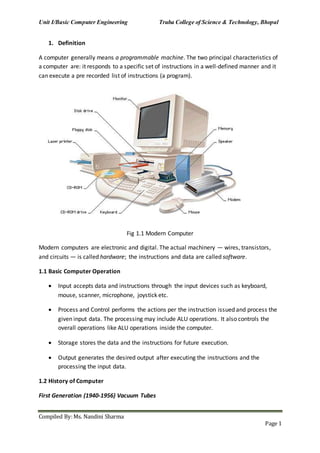
Bce notes unit 1 be 205
- 1. Unit I/Basic Computer Engineering Truba College of Science & Technology, Bhopal Compiled By:Ms. Nandini Sharma Page 1 1. Definition A computer generally means a programmable machine. The two principal characteristics of a computer are: it responds to a specific set of instructions in a well-defined manner and it can execute a pre recorded list of instructions (a program). Fig 1.1 Modern Computer Modern computers are electronic and digital. The actual machinery — wires, transistors, and circuits — is called hardware; the instructions and data are called software. 1.1 Basic Computer Operation Input accepts data and instructions through the input devices such as keyboard, mouse, scanner, microphone, joystick etc. Process and Control performs the actions per the instruction issued and process the given input data. The processing may include ALU operations. It also controls the overall operations like ALU operations inside the computer. Storage stores the data and the instructions for future execution. Output generates the desired output after executing the instructions and the processing the input data. 1.2 History of Computer First Generation (1940-1956) Vacuum Tubes
- 2. Unit I/Basic Computer Engineering Truba College of Science & Technology, Bhopal Compiled By:Ms. Nandini Sharma Page 2 The first computers used vacuum tubes for circuitry and magnetic drums for memory, and were often enormous, taking up entire rooms. They were very expensive to operate and in addition to using a great deal of electricity, generated a lot of heat, which was often the cause of malfunctions. First generation computers relied on machine language, the lowest-level programming language understood by computers, to perform operations, and they could only solve one problem at a time. Input was based on punched cards and paper tape, and output was displayed on printouts. The UNIVAC and ENIAC computers are examples of first-generation computing devices. The UNIVAC was the first commercial computer delivered to a business client, the U.S. Census Bureau in 1951. Fig 1.2 A UNIVAC computer at the Census Bureau. Second Generation (1956-1963) Transistors Transistors replaced vacuum tubes and ushered in the second generation of computers. The transistor was invented in 1947 but did not see widespread use in computers until the late 1950s. The transistor was far superior to the vacuum tube, allowing computers to become smaller, faster, cheaper, more energy-efficient and more reliable than their first-generation predecessors. Though the transistor still generated a great deal of heat that subjected the computer to damage, it was a vast improvement over the vacuum tube. Second-generation computers still relied on punched cards for input and printouts for output. Second-generation computers moved from cryptic binary machine language to symbolic, or assembly, languages, which allowed programmers to specify instructions in words. High- level programming languages were also being developed at this time, such as early versions of COBOL and FORTRAN. These were also the first computers that stored their instructions in their memory, which moved from a magnetic drum to magnetic core technology. The first computers of this generation were developed for the atomic energy industry.
- 3. Unit I/Basic Computer Engineering Truba College of Science & Technology, Bhopal Compiled By:Ms. Nandini Sharma Page 3 Third Generation (1964-1971) Integrated Circuits The development of the integrated circuit was the hallmark of the third generation of computers. Transistors were miniaturized and placed on silicon chips, called semiconductors, which drastically increased the speed and efficiency of computers. Instead of punched cards and printouts, users interacted with third generation computers through keyboards and monitors and interfaced with an operating system, which allowed the device to run many different applications at one time with a central program that monitored the memory. Computers for the first time became accessible to a mass audience because they were smaller and cheaper than their predecessors. Fourth Generation (1971-Present) Microprocessors The microprocessor brought the fourth generation of computers, as thousands of integrated circuits were built onto a single silicon chip. What in the first generation filled an entire room could now fit in the palm of the hand. The Intel 4004 chip, developed in 1971, located all the components of the computer—from the central processing unit and memory to input/output controls—on a single chip. In 1981 IBM introduced its first computer for the home user, and in 1984 Apple introduced the Macintosh. Microprocessors also moved out of the realm of desktop computers and into many areas of life as more and more everyday products began to use microprocessors. As these small computers became more powerful, they could be linked together to form networks, which eventually led to the development of the Internet. Fourth generation computers also saw the development of GUIs, the mouse and handheld devices. Fifth Generation (Present and Beyond) Artificial Intelligence Fifth generation computing devices, based on artificial intelligence, are still in development, though there are some applications, such as voice recognition, that are being used today. The use of parallel processing and superconductors is helping to make artificial intelligence a reality. Quantum computation and molecular and nanotechnology will radically change the face of computers in years to come. The goal of fifth-generation computing is to develop devices that respond to natural language input and are capable of learning and self- organization 1.3 Hardware components of a computer system: 1. The CPU (Central Processing Unit) - this carries out all the instructions the computer has to do. It is made up of: a. A control unit which controls each of the steps the CPU makes as it works.
- 4. Unit I/Basic Computer Engineering Truba College of Science & Technology, Bhopal Compiled By:Ms. Nandini Sharma Page 4 b. An ALU (Arithmetic and Logic Unit) which carries out the step-by-step calculations and processing. 2. Main/internal memory - RAM (Random Access Memory) is used to store the operating system, software and files data used while the computer is running. ROM (Read Only Memory) is used to store the software used to start the hardware and load the operating system software into RAM. 3. Input devices - these allow the input of data into the computer (i.e a keyboard or mouse). 4. Output devices - these allow the output of information from the computer (i.e. a monitor or printer) . 5. Secondary/Backing Storage - these store data when the computer is turned off (i.e. a hard disk). Fig. 1.3 Hardware Components of a computer systems 1.4 Information in Bytes Bit - A bit is a value of either a 1 or 0 (on or off). Nibble - A Nibble is 4 bits. Byte- A Byte is 8 bits. Kilobyte (KB) - A Kilobyte is 1,024 bytes.
- 5. Unit I/Basic Computer Engineering Truba College of Science & Technology, Bhopal Compiled By:Ms. Nandini Sharma Page 5 Megabyte (MB) - A Megabyte is 1,048,576 bytes or 1,024 Kilobytes 873 pages of plaintext (1,200 characters) 4 books (200 pages or 240,000 characters) Gigabyte (GB)- A Gigabyte is 1,073,741,824 (230) bytes. 1,024 Megabytes, or 1,048,576 Kilobytes. 894,784 pages of plaintext (1,200 characters) 4,473 books (200 pages or 240,000 characters) 640 web pages (with 1.6MB average file size) 341 digital pictures (with 3MB average file size) 256 MP3 audio files (with 4MB average file size) 1 650MB CD Terabyte (TB)-A Terabyte is 1,099,511,627,776 (240) bytes, 1,024 Gigabytes, or 1,048,576 Megabytes. 916,259,689 pages of plaintext (1,200 characters) 4,581,298 books (200 pages or 240,000 characters) 655,360 web pages (with 1.6MB average file size) 349,525 digital pictures (with 3MB average file size) 262,144 MP3 audio files (with 4MB average file size) 1,613 650MB CD's 233 4.38GB DVD's 40 25GB Blu-ray discs Petabyte (PB)-A Petabyte is 1,125,899,906,842,624 (250) bytes, 1,024 Terabytes, 1,048,576 Gigabytes, or 1,073,741,824 Megabytes. 938,249,922,368 pages of plaintext (1,200 characters) 4,691,249,611 books (200 pages or 240,000 characters) 671,088,640 web pages (with 1.6MB average file size) 357,913,941 digital pictures (with 3MB average file size) 268,435,456 MP3 audio files (with 4MB average file size) 1,651,910 650MB CD's 239,400 4.38GB DVD's 41,943 25GB Blu-ray discs Exabyte (EB)-An Exabyte is 1,152,921,504,606,846,976 (260) bytes, 1,024 Petabytes, 1,048,576 Terabytes, 1,073,741,824 Gigabytes, or 1,099,511,627,776 Megabytes. 960,767,920,505,705 pages of plaintext (1,200 characters)
- 6. Unit I/Basic Computer Engineering Truba College of Science & Technology, Bhopal Compiled By:Ms. Nandini Sharma Page 6 4,803,839,602,528 books (200 pages or 240,000 characters) 687,194,767,360 web pages (with 1.6MB average file size) 366,503,875,925 digital pictures (with 3MB average file size) 274,877,906,944 MP3 audio files (with 4MB average file size) 1,691,556,350 650MB CD's 245,146,535 4.38GB DVD's 42,949,672 25GB Blu-ray discs Zettabyte (ZB)-A Zettabyte is 1,180,591,620,717,411,303,424 (270) bytes, 1,024 Exabytes, 1,048,576 Petabytes, 1,073,741,824 Terabytes, 1,099,511,627,776 Gigabytes, or 1,125,899,910,000,000 Megabytes. 983,826,350,597,842,752 pages of plaintext (1,200 characters) 4,919,131,752,989,213 books (200 pages or 240,000 characters) 703,687,443,750,000 web pages (with 1.6MB average file size) 375,299,970,000,000 digital pictures (with 3MB average file size) 281,474,977,500,000 MP3 audio files (with 4MB average file size) 1,732,153,707,691 650MB CD's 251,030,052,003 4.38GB DVD's 43,980,465,111 25GB Blu-ray discs Yottabyte (YB)-A Yottabyte is 1,208,925,819,614,629,174,706,176 (280) bytes, 1,024 Zettabytes, 1,048,576 Exabytes, 1,073,741,824 Petabytes, 1,099,511,627,776 Terabytes, 1,125,899,910,000,000 Gigabytes, or 1,152,921,500,000,000,000 Megabytes. 1,007,438,183,012,190,978,921 pages of plaintext (1,200 characters) 5,037,190,915,060,954,894 books (200 pages or 240,000 characters) 720,575,937,500,000,000 web pages (with 1.6MB average file size) 384,307,166,666,666,666 digital pictures (with 3MB average file size) 288,230,375,000,000,000 MP3 audio files (with 4MB average file size) 1,773,725,384,615,384 650MB CD's 257,054,773,251,740 4.38GB DVD's 45,035,996,273,704 25GB Blu-ray discs 2. Classification of Computer On the basis functionality
- 7. Unit I/Basic Computer Engineering Truba College of Science & Technology, Bhopal Compiled By:Ms. Nandini Sharma Page 7 Analog Computer - An analog computer (spelt analogue in British English) is a form of computer that uses continuous physical phenomena such as electrical, mechanical, or hydraulic quantities to model the problem being solved. Digital Computer - A computer that performs calculations and logical operations with quantities represented as digits, usually in the binary number system Hybrid Computer (Analog + Digital)- A combination of computers those are capable of inputting and outputting in both digital and analog signals. A hybrid computer system setup offers a cost effective method of performing complex simulations. On the basis of Size Super Computer - The fastest and most powerful type of computer Supercomputers are very expensive and are employed for specialized applications that require immense amounts of mathematical calculations. For example, weather forecasting requires a supercomputer. Other uses of supercomputers include animated graphics, fluid dynamic calculations, nuclear energy research, and petroleum exploration. The chief difference between a supercomputer and a mainframe is that a supercomputer channels all its power into executing a few programs as fast as possible, whereas a mainframe uses its power to execute many programs concurrently. Mainframe Computer - A very large and expensive computer capable of supporting hundreds, or even thousands, of users simultaneously. In the hierarchy that starts with a simple microprocessor (in watches, for example) at the bottom and moves to supercomputers at the top, mainframes are just below supercomputers. In some ways, mainframes are more powerful than supercomputers because they support more simultaneous programs. But supercomputers can execute a single program faster than a mainframe. Mini Computer - A midsized computer. In size and power, minicomputers lie between workstations and mainframes. In the past decade, the distinction between large minicomputers and small mainframes has blurred, however, as has the distinction between small minicomputers and workstations. But in general, a minicomputer is a multiprocessing system capable of supporting from 4 to about 200 users simultaneously. Micro Computer or Personal Computer o Desktop Computer: a personal or micro-mini computer sufficient to fit on a desk. o Laptop Computer: a portable computer complete with an integrated screen and keyboard. It is generally smaller in size than a desktop computer and larger than a notebook computer.
- 8. Unit I/Basic Computer Engineering Truba College of Science & Technology, Bhopal Compiled By:Ms. Nandini Sharma Page 8 o Palmtop Computer/Digital Diary /Notebook /PDAs: a hand-sized computer. Palmtops have no keyboard but the screen serves both as an input and output device. Workstations - A terminal or desktop computer in a network. In this context, workstation is just a generic term for a user's machine (client machine) in contrast to a "server" or "mainframe." 3. Organizations 3.1 Central Processing Unit Alternatively referred to as the brain of the computer, processor, central processor, or microprocessor, the CPU (pronounced as C-P-U) was first developed at Intel with the help of Ted Hoff in the early 1970's and is short for Central Processing Unit. The computer CPU is responsible for handling all instructions it receives from hardware and software running on the computer. Fig. 1.4 Intel Pentium processor As can be seen by the above picture, the CPU chip is usually in the shape of a square or rectangle and has one notched corner to help place the chip into the computer properly. On the bottom of the chip are hundreds of connector pins that plug into each of the corresponding holes on the socket. Today, most CPU's resemble the picture shown above; however, Intel and AMD have also experimented with slot processors that were much larger and slid into a slot on the motherboard. Also, over the years there have been dozens of
- 9. Unit I/Basic Computer Engineering Truba College of Science & Technology, Bhopal Compiled By:Ms. Nandini Sharma Page 9 different types of sockets on motherboards, each socket only supports so many different processors, and each has its own pin layout. In the CPU, the primary components are the ALU (Arithmetic Logic Unit) that performs mathematical, logical, and decision operations and the CU (Control Unit) that directs all of the processors operations. Over the history of computer processors, the speed (clock speed) and capabilities of the processor have dramatically improved. For example, the first microprocessor was the Intel 4004 that was released November 15, 1971 and had 2,300transistors and performed 60,000 operations per second. The Intel Pentium Processor shown on this page has 3,300,000 transistors and performs around 188,000,000 instructions per second. 3.2 Bus Architecture A bus, in computing, is a set of physical connections (cables, printed circuits, etc.) which can be shared by multiple hardware components in order to communicate with one another. The purpose of buses is to reduce the number of "pathways" needed for communication between the components, by carrying out all communications over a single data channel. This is why the metaphor of a "data highway" is sometimes used. Fig 1.5 Example of Bus If only two hardware components communicate over the line, it is called a hardware port (such as a serial port or parallel port). Characteristics A bus is characterised by the amount of information that can be transmitted at once. This amount, expressed in bits, corresponds to the number of physical lines over which data is sent simultaneously. A 32-wire ribbon cable can transmit 32 bits in parallel. The term "width" is used to refer to the number of bits that a bus can transmit at once. Additionally, the bus speed is also defined by its frequency (expressed in Hertz), the number of data packets sent or received per second. Each time that data is sent or received is called a cycle.
- 10. Unit I/Basic Computer Engineering Truba College of Science & Technology, Bhopal Compiled By:Ms. Nandini Sharma Page 10 This way, it is possible to find the maximum transfer speed of the bus, the amount of data which it can transport per unit of time, by multiplying its width by its frequency. A bus with a width of 16 bits and a frequency of 133 MHz, therefore, has a transfer speed equal to: 16 * 133.106 = 2128*106 bit/s, or 2128*106/8 = 266*106 bytes/s or 266*106 /1000 = 266*103 KB/s or 259.7*103 /1000 = 266 MB/s Architecture In reality, each bus is generally constituted of 50 to 100 distinct physical lines, divided into three subassemblies: The address bus (sometimes called the memory bus) transports memory addresses which the processor wants to access in order to read or write data. It is a unidirectional bus. The data bus transfers instructions coming from or going to the processor. It is a bidirectional bus. The control bus (or command bus) transports orders and synchronisation signals coming from the control unit and travelling to all other hardware components. It is a bidirectional bus, as it also transmits response signals fromthe hardware. Primary Buses There are generally two buses within a computer: the internal bus (sometimes called the front-side bus, or FSB for short). The internal bus allows the processor to communicate with the system's central memory (the RAM). the expansion bus (sometimes called the input/output bus) allows various motherboard components (USB, serial, and parallel ports, cards inserted in PCI connectors, hard drives, CD-ROM and CD-RW drives, etc.) to communicate with one another. However, it is mainly used to add new devices using what are called expansion slots connected to the input/output bus. Chip Set A chipset is the component which routes data between the computer's buses, so that all the components which make up the computer can communicate with each other. The chipset originally was made up of a large number of electronic chips, hence the name. It generally has two components:
- 11. Unit I/Basic Computer Engineering Truba College of Science & Technology, Bhopal Compiled By:Ms. Nandini Sharma Page 11 The NorthBridge (also called the memory controller) is in charge of controlling transfers between the processor and the RAM, which is way it is located physically near the processor. It is sometimes called the GMCH, for Graphic and Memory Controller Hub. The SouthBridge (also called the input/output controller or expansion controller) handles communications between peripheral devices. It is also called the ICH (I/O Controller Hub). The tem bridge is generally used to designate a component which connects two buses. Fig 1.6 How Buses are connected 3.3 Instruction Set CPU processes instructions and data. It receives orders from the software. The CPU is fed a gentle stream of binary data via the RAM. These instructions can also be called program code. They include the commands which you constantly – via user programs – send to your PC using your keyboard and mouse. Commands to print, save, open, etc.
- 12. Unit I/Basic Computer Engineering Truba College of Science & Technology, Bhopal Compiled By:Ms. Nandini Sharma Page 12 Data is typically user data. Think about that email users are writing. The actual contents (the text, the letters) are user data. But when you and your software say “send”, users are sending program code (instructions) to the processor: Fig. 1.7. The instructions process the user data. 3.4 Memory and Storage Device Memory identifies data storage that comes in the form of chips, and the word storage is used for memory that exists on tapes or disks. Moreover, the term memory is usually used as shorthand for physical memory, which refers to the actual chips capable of holding data. Some computers also use virtual memory, which expands physical memory onto a hard disk. Every computer comes with a certain amount of physical memory, usually referred to as main memory or RAM. You can think of main memory as an array of boxes, each of which can hold a single byte of information. A computer that has 1 megabyte of memory, therefore, can hold about 1 million bytes (or characters) of information. There are several different types of memory: RAM (random-access memory): This is the same as main memory. When used by itself, the term RAM refers to read and write memory; that is, you can both write data into RAM and read data from RAM. This is in contrast to ROM, which permits you only to read data. Most RAM is volatile, which means that it requires a steady flow of electricity to maintain its contents. As soon as the power is turned off, whatever data was in RAM is lost. It also two types:- Static random access memory (SRAM) It is a volatile memory based on traditional transistors using flip-flop gates to hold data as long as the power is on. It is very fast; therefore , they are used in cache memory.
- 13. Unit I/Basic Computer Engineering Truba College of Science & Technology, Bhopal Compiled By:Ms. Nandini Sharma Page 13 Fig 1.8 Example of SRAM Dyanmic random access memory (DRAM) It is a volatile memory based on the capacitors that holds data as long as power on. Due to discharging capacitors, the DRAM is refreshed periodically. Fig 1.9 Example of DRAM ROM (read-only memory): Computers almost always contain a small amount of read- only memory that holds instructions for starting up the computer. Unlike RAM, ROM cannot be written to. PROM (programmable read-only memory): A PROM is a memory chip on which you can store a program. But once the PROM has been used, you cannot wipe it clean and use it to store something else. Like ROMs, PROMs are non-volatile. EPROM (erasable programmable read-only memory): An EPROM is a special type of PROMthat can be erased by exposing it to ultraviolet light. EEPROM (electrically erasable programmable read-only memory):An EEPROMis a special type of PROM that can be erased by exposing it to an electrical charge. Secondary memory (or secondary storage) is the slowest and cheapest form of memory. It cannot be processed directly by the CPU. It must first be copied into primary storage (also known as RAM ). Secondary memory devices include magnetic disks like hard drives and floppy ; optical disks such as CDs and CDROMs ; and magnetic tapes, which were the first forms of secondary memory. Fig. 1.10 Hierarchical of Memory Memory Primary Memory RAM ROM Secondary Memory CD, DVD, Hard Disketc
- 14. Unit I/Basic Computer Engineering Truba College of Science & Technology, Bhopal Compiled By:Ms. Nandini Sharma Page 14 Storage Systems A device capable of storing data. The term usually refers to mass storage devices, such as disk and tape drives. In modern day computers, storage devices can be found in many forms. Storage devices can be classified based on many criterions. he followinglistgivesafewclassificationsof memorydevices. Primaryand SecondaryandTertiaryStorage Volatile andnon-volatilestorage Readonlyand Writable storage RandomAccessand Sequential Accessstorage Magneticstorage Optical storage Semiconductorstorage 3.5 Input and Output devices An input device is a hardware or peripheral device used to send data to a computer. An input device allows users to communicate and feed instructions and data to computers for processing, display, storage and/or transmission. Examples of input devices include: Keyboards: Allow users to input data Pointing devices and game controllers: Allow users to direct application software and devices used to capture audio and video, like cameras and microphones. Input also may come from other computers via input/output (I/O) devices, like network adapters and Bluetooth ports. An output device is any device used to send data from a computer to another device or user. Most computer data output that is meant for humans is in the form of audio or video. Thus, most output devices used by humans are in these categories. Examples include monitors, projectors, speakers, headphones and printers. 3.6 Software and its types Software is a collection of computer programs and related data that provides the instructions for telling a computer what to do and how to do it. Software refers to one or more computer programs and data held in the storage of the computer for some purposes. In other words, software is a set of programs, procedures, algorithms and its documentation concerned with the operation of a data processing system. Program software performs the function of the program it implements, either by directly
- 15. Unit I/Basic Computer Engineering Truba College of Science & Technology, Bhopal Compiled By:Ms. Nandini Sharma Page 15 providing instructions to the computer hardware or by serving as input to another piece of software. The term was coined to contrast to the old term hardware (meaning physical devices). In contrast to hardware, software "cannot be touched" System software is defined as the computer programs that give the instruction to the hardware to perform the task they are designed for. They are pre-installed now days with the computer system. It provides the basic functions for computer usage and helps run the computer hardware and system. It includes a combination of the following: o Device drivers o Operating systems o Servers o Utilities o Window systems System software is responsible for managing a variety of independent hardware components, so that they can work together harmoniously. Its purpose is to unburden the application software programmer from the often complex details of the particular computer being used, including such accessories as communications devices, printers, device readers, displays and keyboards, and also to partition the computer's resources such as memory and processor time in a safe and stable manner. Programming software Programming software usually provides tools to assist a programmer in writing computer programs, and software using different programming languages in a more convenient way. The tools include: Compilers Debuggers Interpreters Linkers Text editors An Integrated development environment (IDE) is a single application that attempts to manage all these functions. Application software Application software is developed to perform in any task those benefits from computation. It is a set of programs that allows the computer to perform a specific data processing job for the user. It is a broad category, and encompasses software of many kinds, including the internet browser being used to display this page. This category includes: o Business software o Computer-aided design o Databases o Decision-making software o Educational software o Image editing o Industrial automation o Mathematical software
- 16. Unit I/Basic Computer Engineering Truba College of Science & Technology, Bhopal Compiled By:Ms. Nandini Sharma Page 16 o Medical software o Molecular modeling software o Simulation software o Spreadsheets o Telecommunications o Video editing software o Video games o Word processing 4. Computer Application in e-business E-Business Applications Electronic business is any information systemor application that empowers business processes. Today this is mostly done with web technologies. E-business includes: Applications can be divided into three categories: 1) Internal business systems: Customer relationship management Enterprise resource planning Employee information portals Knowledge management Workflow management Document management system s Human resource management Process control Internal transaction processing 2) Enterprise communication and collaboration: E-mail Voice mail
- 17. Unit I/Basic Computer Engineering Truba College of Science & Technology, Bhopal Compiled By:Ms. Nandini Sharma Page 17 Discussion forums Chat systems Data conferencing Collaborative work systems 3) Electronic commerce: ( Business-to-business electronic commerce or business-to-consumer electronic commerce ) Electronic funds transfer Supply chain management E-marketing Online transaction processing 5 Bio-Informatics Bioinformatics derives knowledge from computer analysis of biological data. These can consist of the information stored in the genetic code, but also experimental results from various sources, patient statistics, and scientific literature. Research in bioinformatics includes method development for storage, retrieval, and analysis of the data. Bioinformatics is a rapidly developing branch of biology and is highly interdisciplinary, using techniques and concepts from informatics, statistics, mathematics, chemistry, biochemistry, physics, and linguistics. It has many practical applications in different areas of biology and medicine. Computers + Biology = Bioinformatics Computers play many roles in modern biology: Collecting and processing signals detected by laboratory equipment: DNA sequences, CCD devices, spectrophotometers, and just about any other device that can be connected to a computer via an analog to digital converter. Tracking samples and managing experiments in industrial-style laboratories (e.g., in gene sequencing centers). Most smaller labs don't have the resources to invest in automated laboratory management, but using software to manually maintain lab- notebook-style electronic records is rapidly becoming more common.
- 18. Unit I/Basic Computer Engineering Truba College of Science & Technology, Bhopal Compiled By:Ms. Nandini Sharma Page 18 Storing data in public databases, and more importantly, public access to the database via sophisticated Web searches and deposition mechanisms. NCBI, home of Genbank, PubMed, and other public databases, is the premier example of the kind of information services that can be built onto a public biological database. Extracting patterns and rules from large data collections and using these observed patterns to characterize and predict features in new data. This is the core of bioinformatics: developing tools which can recognize pattern matches and feature signatures within an otherwise inscrutable data set. Annotation: using automatic computational methods to assign functional meaning to uncharacterized data and to create informative links between different data collections. For example, many annotation systems use automated sequence comparison searches to identify potential genes in new genome data. Simulation: using known information about a system, along with a mathematical or physicochemical model, to simulate properties of the system. This category is incredibly diverse, from simulating the motions of interacting protein molecules to modelling the flow of chemicals through biochemical pathways. 5. Healthcare Incredible advances have been made in health care in the last few decades. Many of these have relied upon computer technology or were brought about by applying computer science capabilities to medical problems. Mapping the human genome was only possible because of algorithms developed by computer scientists. Image processing and pattern recognition technology now commonly evaluate radiology scans, and electronic medical records and physician ordering systems are now coming on-line, reducing medical errors and improving the quality of care. Microscopic surgery is done using robots, improving the precision of the procedure and thus improving the outcomes and reducing recovery time. On-line diagnostics systems help physicians isolate the possible causes for a patient's symptoms and propose treatment plans. For example, information retrieval and data mining should provide improved methods for early detection of disease outbreaks and unsuspected drug reactions. Personalized medicine will provide treatment plans, not based on statistical outcomes for large populations, but on the individual's DNA. Telemedicine will support medical examinations in remote areas of the world and provide up to date diagnostic support. Computer assistive devices will allow the disabled or elderly to lead fuller, more independent lives. 6. Remote Sensing and GIS A geographic information system (GIS) is a computer-based tool for mapping and analyzing feature events on earth. GIS technology integrates common database operations, such as
- 19. Unit I/Basic Computer Engineering Truba College of Science & Technology, Bhopal Compiled By:Ms. Nandini Sharma Page 19 query and statistical analysis, with maps. GIS manages location-based information and provides tools for display and analysis of various statistics, including population characteristics, economic development opportunities, and vegetation types. GIS allows you to link databases and maps to create dynamic displays. Additionally, it provides tools to visualize, query, and overlay those databases in ways not possible with traditional spreadsheets. These abilities distinguish GIS from other information systems, and make it valuable to a wide range of public and private enterprises for explaining events, predicting outcomes, and planning strategies. Remote sensing is the art and science of making measurements of the earth using sensors on airplanes or satellites. These sensors collect data in the form of images and provide specialized capabilities for manipulating, analyzing, and visualizing those images. Remote sensed imagery is integrated within a GIS. 7. Metrology and Climatology Meteorology is the science of weather. It is essentially an inter-disciplinary science because the atmosphere, land and ocean constitute an integrated system. The three basic aspects of meteorology are observation, understanding and prediction of weather. There are many kinds of routine meteorological observations. Some of them are made with simple instruments like the thermometer for measuring temperature or the anemometer for recording wind speed. The observing techniques have become increasingly complex in recent years and satellites have now made it possible to monitor the weather globally. Countries around the world exchange the weather observations through fast telecommunications channels. These are plotted on weather charts and analysed by professional meteorologists at forecasting centres. Weather forecasts are then made with the help of modern computers and supercomputers. Weather information and forecasts are of vital importance to many activities like agriculture, aviation, shipping, fisheries, tourism, defence, industrial projects, water management and disaster mitigation. Recent advances in satellite and computer technology have led to significant progress in meteorology. Climatology is a study of the climate of a place or region on the basis of weather records accumulated over long periods of time. The average values of meteorological parameters derived from a data base that extends over several decades are called climatologically normal. Different regions of the world have different characteristic climates. However, it is now recognized that climate is not static and issues such as climate change and global warming are receiving increasing attention. 8. Computer Game A computer game is a computer-controlled game where players interact with objects displayed on a screen for the sake of entertainment. A video game is essentially the same form of entertainment, but refers not only to games played on a personal computer, but also to games run by a console or arcade machine. The term "computer game" also includes games which display only text or which use other methods, such as sound or vibration, as their primary feedback device, or a controller (console games), or a combination of any of the above.
- 20. Unit I/Basic Computer Engineering Truba College of Science & Technology, Bhopal Compiled By:Ms. Nandini Sharma Page 20 Types of Computer Game Action and skills games Sports games Combat games Platform games Labyrinth games Interactive moviews Strategy and role games Adventure games Role playing games (single user or small groups) Neverwinter Nights Roguelike games MMORPGs War games Strategy and construction games Simulations Hybrid play Real time strategy games Real time adventure and role playing games with combat 9. Multimedia and Animation Multimedia uses computers to present text, audio, video, animation, interactive features, and still images in various ways and combinations made possible through the advancement of technology. By combining media and content, those interested in multimedia can take on and work with a variety of media forms to get their content across. This is an exciting new field for those interested in computers, technology, and creative career options. Multimedia can be accessed through computers or electronic devices and integrates the various forms together. One example of multimedia would be combining a website with video, audio, or text images. Animation is the process of displaying still images in a rapid sequence to create the illusion of movement. These images can be hand drawn, computer generated, or pictures of 3D objects. Though most people associate animation with cartoons, it also has applications in industrial and scientific research. Regardless of the type, the viewer's body plays a main role in why people see continuous movement instead of a series of quickly changing images. Types There are three main types of animation: traditional, stop motion, and computer generated. Each can be used to make both 2D or 3D images. There are also other less common forms,
- 21. Unit I/Basic Computer Engineering Truba College of Science & Technology, Bhopal Compiled By:Ms. Nandini Sharma Page 21 many of which focus on using an unusual medium like sand or glass to create the images, as well as combinations of live action and drawings or computer created images. Traditional Traditional animation involves drawing every frame of a film by hand. After all the drawings are completed and colour, they can be photographed or scanned into a computer and then combined with sound on film. The process is extremely time-consuming, since it requires the creation of around 24 drawings per second of film. It's also labour-intensive, which is why most traditionally animated films are produced by large companies. Operating System Definition An Operating System is a computer program that manages the resources of a computer. It accepts keyboard or mouse inputs from users and displays the results of the actions and allows the user to run applications, or communicate with other computers via networked connections. Operating System is directly interact with hardware component and create an interface between user and application software. (shown in fig. 1.11) Fig 1.11 Operating System Functions of Operating System 1. Process Management:- Process is a program in execution. Multiprogramming systems explicitly allow multiple processes to exist at any given time, where only one is using the CPU at any given moment, while the remaining processes are performing I/O or are waiting. The process manager is of the four major parts of the operating system. It implements the process abstraction. It does this by creating a model for the way the process uses CPU and
- 22. Unit I/Basic Computer Engineering Truba College of Science & Technology, Bhopal Compiled By:Ms. Nandini Sharma Page 22 any systemresources. Much of the complexity of the operating system stems from the need for multiple processes to share the hardware at the same time. As a consequence of this goal, the process manager implements CPU sharing ( called scheduling ), process synchronization mechanisms, and a deadlock strategy. In addition, the process manager implements part of the operating system's protection and security. Process states and transitions Fig. 1.12 Process diagram The above diagram contains a great deal of information. Consider a running process P that issues an I/O request o The process blocks o At some later point, a disk interrupt occurs and the driver detects that P's request is satisfied. o P is unblocked, i.e. is moved from blocked to ready o At some later time the operating systemlooks for a ready job to run and picks P. A preemptive scheduler has the dotted line preempt; A non-preemptive scheduler doesn't. The number of processes changes only for two arcs: create and terminate. Suspend and resume are medium term scheduling o Done on a longer time scale. o Involves memory management as well. o Sometimes called two level scheduling.
- 23. Unit I/Basic Computer Engineering Truba College of Science & Technology, Bhopal Compiled By:Ms. Nandini Sharma Page 23 Process Control Block (PCB) If the OS supports multiprogramming, then it needs to keep track of all the processes. For each process, its process control block PCB is used to track the process's execution status, including the following: Fig. 1.13 Process states Its current processor register contents Its processor state (if it is blocked or ready) Its memory state A pointer to its stack Which resources have been allocated to it Which resources it needs 2.Memory management:- is the act of managing computer memory. The essential requirement of memory management is to provide ways to dynamically allocate portions of memory to programs at their request, and freeing it for reuse when no longer needed. This is critical to the computer system. Several methods have been devised that increase the effectiveness of memory management. Virtual memory systems separate the memory addresses used by a process from actual physical addresses, allowing separation of processes and increasing the effectively available amount of RAM using paging or swapping to secondary storage. The quality of the virtual memory manager can have a big impact on overall system performance. 3.File Management:- A file is a collection of related information defined by its creator. Commonly, files represent programs (both source and object forms) and data. Data files may be numeric, alphabetic or alphanumeric. Files may be free-form, such as text files, or
- 24. Unit I/Basic Computer Engineering Truba College of Science & Technology, Bhopal Compiled By:Ms. Nandini Sharma Page 24 may be rigidly formatted. In general, a file is a sequence of bits, bytes, lines or records whose meaning is defined by its creator and user. File management is one of the most visible services of an operating system. Computers can store information in several different physical forms among which magnetic tape, disk, and drum are the most common forms. Each of these devices has their own characteristics and physical organization. Normally files are organized into directories to ease their use. When multiple users have access to files, it may be desirable to control by whom and in what ways files may be accessed. The operating system is responsible for the following activities in connection with file management: 4. Device management:- Activating and controlling the peripheral devices in a computer. The operating system is generally responsible for device management, which is embodied in the device drivers. Sometimes, device management routines are run without an OS, such as in small embedded systems, or outside of the OS as in early DOS systems. Configuring multiple devices within an organization such as desktop PCs, laptops and mobile devices. 5. Security Management is a broad field of management related to asset management, physical security and human resource safety functions. It entails the identification of an organization's information assets and the development, documentation and implementation of policies, standards, procedures and guidelines. Types of Operating System Types of Operating System 1. Batch Processing Operating System:- In a batch processing operating systeminteraction between the user and processor is limited or there is no interaction at all during the execution of work. Data and programs that need to be processed are bundled and collected as a ‘batch’ and executed together. Batch processing operating systems are ideal in situations where: - There are large amounts of data to be processed. - Similar data needs to be processed. - Similar processing is involved when executing the data. The systemis capable of identifying times when the processor is idle at which time ‘batches’ maybe processed. Processing is all performed automatically without any user intervention.
- 25. Unit I/Basic Computer Engineering Truba College of Science & Technology, Bhopal Compiled By:Ms. Nandini Sharma Page 25 2. Real-time Operating System:- A real-time operating systemprocesses inputs simultaneously, fast enough to affect the next input or process. Real-time systems are usually used to control complex systems that require a lot of processing like machinery and industrial systems. 3. Single User Operating System:- A single user OS as the name suggests is designed for one user to effectively use a computer at a time. 4. Multi-Tasking Operating System:- In this type of OS several applications maybe simultaneously loaded and used in the memory. While the processor handles only one application at a particular time it is capable of switching between the applications effectively to apparently simultaneously execute each application. This type of operating system is seen everywhere today and is the most common type of OS, the Windows operating systemwould be an example. 5. Multi-User Operating System:- This type of OS allows multiple users to simultaneously use the system, while here as well, the processor splits its resources and handles one user at a time, the speed and efficiency at which it does this makes it apparent that users are simultaneously using the system, some network systems utilize this kind of operating system. 6. Embedded Operating System:- Embedded operating systems are designed to be used in embedded computer systems. They are designed to operate on small machines like PDAs with less autonomy. They are able to operate with a limited number of resources. They are very compact and extremely efficient by design. Windows CE and Minix 3 are some examples of embedded operating systems. INTRODUCTION: - Word Processor is a Software package that enables you to create, edit, print and save documents for future retrieval and reference. Creating a document involves typing by using a keyboard and saving it. Editing a document involves correcting the spelling mistakes, if any, deleting or moving words sentences or paragraphs. (a) Advantages of Word Processing:- One of the main advantages of a word processor over a conventional typewriter is that a word processor enables you to make changes to a document without retyping the entire document. (b) Features of Word Processing:- Most Word Processor available today allows more than just creating and editing documents. They have wide range of other tools and functions, which are used in formatting the documents. The following are the main features of a Word Processor i. Text is typing into the computer, which allows alterations to be made easily. ii. Words and sentences can be inserted, amended or deleted. iii. Paragraphs or text can be copied /moved throughout the document. iv. Margins and page length can be adjusted as desired. v. Spelling can be checked and modified through the spell check facility. vi. Multiple document/files can be merged. vii. Multiple copies of letters can be generated with different addresses through the mail-merge facility.
- 26. Unit I/Basic Computer Engineering Truba College of Science & Technology, Bhopal Compiled By:Ms. Nandini Sharma Page 26 (c) Some Common Word Processing Packages:- The followings are examples of some popular word processor available Soft word WordStar Word perfect Microsoft word 1. IMPORTANT FEATURES OF MS-WORD:- Ms-Word not only supports word processing features but also DTP features. Some of the important features of Ms-Word are listed below: i. Using word you can create the document and edit them later, as and when required, by adding more text, modifying the existing text, deleting/moving some part of it. ii. Changing the size of the margins can reformat complete document or part of text. iii. Font size and type of fonts can also be changed. Page numbers and Header and Footer can be included. iv. Spelling can be checked and correction can be made automatically in the entire document. Word count and other statistics can be generated. v. Text can be formatted in columnar style as we see in the newspaper. Text boxes can be made. vi. Tables can be made and included in the text. vii. Word also allows the user to mix the graphical pictures with the text. Graphical pictures can either be created in word itself or can be imported from outside like from Clip Art Gallery. viii. Word also provides the mail-merge facility. ix. Word also has the facility of macros. Macros can be either attached to some function/special keys or to a tool bar or to a menu. x. It also provides online help of any option. 2. GETTING STARTED WITH MS-WORD:- While working in MS-WORD you have to work with a mouse. Also one can work, to some extent, through the keyboard. The use of mouse is simpler as it is fully menu driven. In MS-WORD every command is available in the form of ‘icons’. You can go inside MS-WORD by the following way
- 27. Unit I/Basic Computer Engineering Truba College of Science & Technology, Bhopal Compiled By:Ms. Nandini Sharma Page 27 1. Take the mouse pointer to START button on the task bar. Click the left mouse button. The monitor will show like as follows: Fig. 1.14 2. Move the pointer to programs. You will notice another menu coming up to the right. 3. In that menu identify where Microsoft word is placed. Move the cursor horizontally to come out of programs. 4. Move into the rectangular area meant for Microsoft word. Click the left mouse button there. The computer will start MS-WORD. You will find the screen as follows. Fig. 1.15 a. Title Bar :- The title bar displays the name of the currently active word document. Like other WINDOWS applications, it can be used to alter the size and location of the word window. b. Tool Bars :- Word has a number of tool bars that help you perform task faster and with great ease. Two of the most commonly tool bars are the formatting tool bar and the standard tool bar. These two toolbars are displayed just below the title bar. At any point of time any tool bar can be made ON or OFF through the tool bar option of View Menu. (c) Ruler Bar:- The Ruler Bar allows you to format the vertical alignment of text in a document.
- 28. Unit I/Basic Computer Engineering Truba College of Science & Technology, Bhopal Compiled By:Ms. Nandini Sharma Page 28 (d) Status Bar:- The Status Bar displays information about the currently active document. This includes the page number that you are working, the column and line number of the cursor position and so on. (e) Scroll Bar:- The Scroll Bar helps you scroll the content or body of document. You can do so by moving the elevator button along the scroll bar, or by click in on the buttons with the arrow marked on them to move up and down and left and right of a page. (f) Workspace :- The Workspace is the area in the document window was you enter/type the text of your document. (g) Main Menu:- The Word main menu is displayed at the top of the screen as shown in the Fig. 1.14 The main menu further displays a sub menu. Some of the options are highlighted options and some of them appear as faded options. At any time, only highlighted options can be executed, faded options are not applicable. Infect if the option is faded you will not be able to choose it. You may not that any option faded under present situation may become highlighted under different situations. 3. MAIN MENU OPTIONS:- The overall functions of all the items of main menu are explained below. (a) File:- You can perform file management operations by using these options such as opening, closing, saving, printing, exiting etc. It displays the following sub menu. Fig 1.16 File Sub menu (b) Edit:- Using this option you can perform editing functions such as cut, copy, paste, find and replace etc. It displays the following sub menu.
- 29. Unit I/Basic Computer Engineering Truba College of Science & Technology, Bhopal Compiled By:Ms. Nandini Sharma Page 29 Fig. 1.17 Edit Sub menu (c) View:- Word document can be of many pages. The different pages may have different modes. Each mode has its limitations. For example in normal mode the graphical picture cannot be displayed. They can only be displayed in page layout mode. Using the option "View" you can switch over from one mode to other. It displays the following Sub menu. Fig. 1.18 View Sub menu (d) Insert:- Using this menu, you can insert various objects such as page numbers, footnotes, picture frames etc. in your document. It displays the following Sub menu.
- 30. Unit I/Basic Computer Engineering Truba College of Science & Technology, Bhopal Compiled By:Ms. Nandini Sharma Page 30 Fig. 9.6 Insert Submenu (e) Format:- Using this menu, you can perform various type of formatting operations, such as fonts can be changed, borders can be framed etc. It displays the following Sub menu. Fig. 1.19 Format Submenu (f) Tools:- Using this menu, you can have access to various utilities/tools of Word, such as spell check, macros, mail merge etc. It displays the following Sub menu. Fig. 1.20 (g) Table:- This menu deals with tables. Using this menu you can perform various types of operations on the table. It displays the following Sub menu.
- 31. Unit I/Basic Computer Engineering Truba College of Science & Technology, Bhopal Compiled By:Ms. Nandini Sharma Page 31 (h) Window:- This menu allows you to work with two documents simultaneously. This would require two windows to be opened so that each one can hold one document. Using this menu, you can switch over from one window to another. It displays the following Sub menu . (i) Help:- Using this menu, you can get on-line help for any function. Fig. 1.21 CONCLUSION:- At the end of this lesson you have learnt the important features of Ms- Word. We started with procedure to invoke Ms-Word. Microsoft Excel basics- Knowledge of how to navigate in a Windows is helpful. To begin, open Microsoft Excel in the programs setting of your Start Menu. The screen shown here will appear .
- 32. Unit I/Basic Computer Engineering Truba College of Science & Technology, Bhopal Compiled By:Ms. Nandini Sharma Page 32 Title Bar The Title bar is located at the very top of the screen. On the Title bar, Microsoft Excel displays the name of the workbook you are currently using. At the top of your screen, you should see Microsoft Excel - Book1 Menu Bar The Menu bar is directly below the Title bar. Point with your mouse to a menu option and click the left mouse button. A drop-down menu will appear. To select an option, highlight the item on the drop-down menu and press Enter. An ellipse after a menu item signifies additional options. Tool Bar The Standard Toolbar The Formatting Toolbar Toolbars provide shortcuts to menu commands. Toolbars are located just below the Menu bar. Worksheets
- 33. Unit I/Basic Computer Engineering Truba College of Science & Technology, Bhopal Compiled By:Ms. Nandini Sharma Page 33 Microsoft Excel consists of worksheets. Each worksheet contains columns and rows. The columns are lettered A to IV; the rows are numbered 1 to 65536. The combination of column and row coordinates make up a cell address. For example, the cell located in the upper left corner of the worksheet is cell A1, meaning column A, row 1. Cell E10 is located under column E on row 10. You enter your data into the cells on the worksheet. Formula Bar If the Formula bar displays the Cell address on the left Cell Entries display on the right side of the Formula bar. Status Bar The Status bar appears at the very bottom of the screen. . The word Ready tells you that Excel is in the Ready mode and awaiting your next command. Other indicators appear on the Status bar in the lower right corner of the screen. Here are some examples: The letters NUM on the Status bar in the lower right corner of the screen indicate that the numeric keypad is on. The Num Lock key is a toggle key. Pressing it turns the numeric keypad on and off. You can use the numeric keypad to enter numbers as if you were using a calculator. Arrow Keys Down Arrow Key
- 34. Unit I/Basic Computer Engineering Truba College of Science & Technology, Bhopal Compiled By:Ms. Nandini Sharma Page 34 Use the down arrow key to move downward on the screen one cell at a time. Up Arrow Key Use the Up Arrow key to move upward on the screen one cell at a time. Right and Left Arrow Keys Use the right and left arrow keys to move right or left one cell at a time. Page Up and Page Down Page Up and Page Down keys move the cursor up and down one page at a time. End Key The Status Bar End key, used in conjunction with the arrow keys, causes the cursor to move to the far end of the spreadsheet in the direction of the arrow. Home Key Home key, used in conjunction with the End key, moves you to to the beginning of the data area if you have entered data or cell A1. Scroll Lock Scroll Lock moves the window, but not the cell pointer. Selecting Cells
- 35. Unit I/Basic Computer Engineering Truba College of Science & Technology, Bhopal Compiled By:Ms. Nandini Sharma Page 35 If you wish to perform a function on a group of cells, you must first select those cells by highlighting them. To highlight cells A1 to E1.Place the cursor in cell A1.Press the F8 key. This anchors the cursor. Note that EXT appears on the Status bar in the lower right corner of the screen. You are in the Extend mode. Click in cell E7. Cells A1 to E7 should now be highlighted. Press Esc and click anywhere on the worksheet to clear the highlighting. Closing Microsoft Excel Close Microsoft Excel. Click on File, which is located on the Menu bar. Press the down arrow key until Exit is highlighted. Press Enter. Click on No, if you are prompted, "Do you want to save the changes you made to Book1?" INTRODUCTION:- To launch Microsoft PowerPoint, click Start -> (All) Programs -> Microsoft Office -> Microsoft Office PowerPoint 2003
- 36. Unit I/Basic Computer Engineering Truba College of Science & Technology, Bhopal Compiled By:Ms. Nandini Sharma Page 36 The Title Bar:- As a regular Windows application, Microsoft PowerPoint shares some characteristics that are common to other programs. The top section of the interface is made of a wide bar called the title bar: The left section of the title bar displays a small picture known as the system icon. This icon is used to identify the application. The icon holds a list of actions you can perform to close, minimize, maximize, move or restore the application. To perform any of these actions, you would click the system icon. This would display its list: This list can also be referred to as the system menu. To use one of its items, you can click it. The main area of a title bar is a long bar actually referred to as the title bar. This section is also used to perform the same operations available on the system menu. There are other
- 37. Unit I/Basic Computer Engineering Truba College of Science & Technology, Bhopal Compiled By:Ms. Nandini Sharma Page 37 operations you can perform different than the system menu depending on the way you click the main area of the title bar. The System Buttons:- The right section of the title bar displays three small squares referred to as the system buttons. They are used to minimize, maximize, restore or close Microsoft PowerPoint. These items are Button Role Minimizes the window Maximizes the window Restores the window Closes the window The Main Menu:- Under the title bar, there is the main menu and sometimes called the Menu Bar. To use a menu item, you click one of its words and the menu expands. If an item is missing from the main menu, you can customize it. There are four main types of menus you will encounter: When clicked, the behavior of a menu that stands alone depends on the actions prior to clicking it. Under the File menu, an example is Exit A menu that is disabled is not accessible at the moment. This kind of menu depends on another action or the availability of something else. Here are examples: A menu with three dots means that an intermediary action is required in order to apply its assignment. Usually, this menu would call a dialog box where the user would have to make a decision. A menu with an arrow holds a list of menu items under it. A menu under another menu is called a submenu. To use such a menu, you would position the mouse on it to display its submenu. Here is an example:
- 38. Unit I/Basic Computer Engineering Truba College of Science & Technology, Bhopal Compiled By:Ms. Nandini Sharma Page 38 On the main menu (and any menu), there is one letter underlined on each word. Examples are F in File, E in Edit, V in View, etc. The underlined letter is called an access key. The access key allows you to access the same menu item using the keyboard. In order to use an access key, the menu should have focus first. The menu is given focus by pressing either the Alt or the F10 keys. When the menu has focus and you want to dismiss it, you can press Esc. On some menu items, there is a key or a combination of keys we call a shortcut. This key or this combination allows you to perform the same action on that menu using the keyboard. If the shortcut is made of one key only, you can just press it. If the shortcut is made of two keys, press and hold the first one, while you are holding the first, press the second key once and release the first key. Some shortcuts are a combination of three keys. From now on, in our lessons, Press Means T Press the T key Alt, G Press and release Alt. Then press G Ctrl + H Press and hold Ctrl. While you are still holding Ctrl, press H once. Then release Ctrl Ctrl + Shift + E Press and hold Ctrl. Then press and hold Shift. Then press E once. Release Ctrl and Shift The Toolbars:- Under the menu bar, there is another bar made of various buttons. This is called a toolbar. There are various toolbars used in Microsoft PowerPoint. Each toolbar has a proper name and we will learn how to recognize them. At times, there will be many toolbars that come and go while you are using Microsoft PowerPoint. For this reason, we will refer to each toolbar by its name. To know the name of a toolbar, you can right-click any word on the menu bar or any button on the toolbar. If you have only one toolbar on your screen, its name will have a check box. The other name(s) on the context menu is (are) the one (those) you can add to the screen if you wish:
- 39. Unit I/Basic Computer Engineering Truba College of Science & Technology, Bhopal Compiled By:Ms. Nandini Sharma Page 39 You could also create your own toolbar. The Status Bar The status bar is a long horizontal bar that spans the whole bottom section of Microsoft PowerPoint. It will be used to provide some assistance or information about an item that is displaying or being accessed in Microsoft Access. Saving and Closing presentation:- You can save, close, and exit presentations in power point just as you would while using other Microsoft Presentations.
