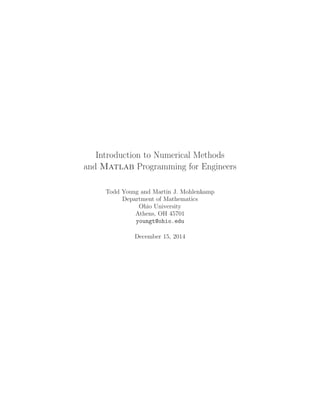
Book
- 1. Introduction to Numerical Methods and Matlab Programming for Engineers Todd Young and Martin J. Mohlenkamp Department of Mathematics Ohio University Athens, OH 45701 youngt@ohio.edu December 15, 2014
- 2. ii Copyright c 2008, 2009, 2011, 2014 Todd Young and Martin J. Mohlenkamp. Original edition 2004, by Todd Young. Permission is granted to copy, distribute and/or modify this document under the terms of the GNU Free Documentation License, Version 1.3 or any later version published by the Free Software Foundation; with no Invariant Sections, no Front-Cover Texts, and no Back-Cover Texts. A copy of the license is included in the section entitled “GNU Free Documentation License”.
- 3. Preface These notes were developed by the first author in the process of teaching a course on applied numerical methods for Civil Engineering majors during 2002-2004 and was modified to include Mechanical Engineering in 2005. The materials have been periodically updated since then and underwent a major revision by the second author in 2006-2007. The main goals of these lectures are to introduce concepts of numerical methods and introduce Matlab in an Engineering framework. By this we do not mean that every problem is a “real life” engineering application, but more that the engineering way of thinking is emphasized throughout the discussion. The philosophy of this book was formed over the course of many years. My father was a Civil Engineer and surveyor, and he introduced me to engineering ideas from an early age. At the University of Kentucky I took most of the basic Engineering courses while getting a Bachelor’s degree in Mathematics. Immediately afterward I completed a M.S. degree in Engineering Mechanics at Kentucky. While working on my Ph.D. in Mathematics at Georgia Tech I taught all of the introductory math courses for engineers. During my education, I observed that incorporation of computation in coursework had been extremely unfocused and poor. For instance during my college career I had to learn 8 different programming and markup languages on 4 different platforms plus numerous other software applications. There was almost no technical help provided in the courses and I wasted innumerable hours figuring out software on my own. A typical, but useless, inclusion of software has been (and still is in most calculus books) to set up a difficult ‘applied’ problem and then add the line “write a program to solve” or “use a computer algebra system to solve”. At Ohio University we have tried to take a much more disciplined and focused approach. The Russ College of Engineering and Technology decided that Matlab should be the primary com- putational software for undergraduates. At about the same time members of the Mathematics Department proposed an 1804 project to bring Matlab into the calculus sequence and provide access to the program at nearly all computers on campus, including in the dorm rooms. The stated goal of this project was to make Matlab the universal language for computation on campus. That project was approved and implemented in the 2001-2002 academic year. In these lecture notes, instruction on using Matlab is dispersed through the material on nu- merical methods. In these lectures details about how to use Matlab are detailed (but not verbose) and explicit. To teach programming, students are usually given examples of working programs and are asked to make modifications. The lectures are designed to be used in a computer classroom, but could be used in a lecture format with students doing computer exercises afterward. The lectures are divided into four Parts with a summary provided at the end of each Part. Todd Young iii
- 4. Contents Preface iii I Matlab and Solving Equations 1 Lecture 1. Vectors, Functions, and Plots in Matlab 2 Lecture 2. Matlab Programs 5 Lecture 3. Newton’s Method and Loops 8 Lecture 4. Controlling Error and Conditional Statements 11 Lecture 5. The Bisection Method and Locating Roots 14 Lecture 6. Secant Methods 17 Lecture 7. Symbolic Computations 20 Review of Part I 23 II Linear Algebra 27 Lecture 8. Matrices and Matrix Operations in Matlab 28 Lecture 9. Introduction to Linear Systems 32 Lecture 10. Some Facts About Linear Systems 36 Lecture 11. Accuracy, Condition Numbers and Pivoting 39 Lecture 12. LU Decomposition 43 Lecture 13. Nonlinear Systems - Newton’s Method 46 Lecture 14. Eigenvalues and Eigenvectors 50 Lecture 15. An Application of Eigenvectors: Vibrational Modes 53 Lecture 16. Numerical Methods for Eigenvalues 56 Lecture 17. The QR Method* 60 Lecture 18. Iterative solution of linear systems* 62 Review of Part II 63 III Functions and Data 67 Lecture 19. Polynomial and Spline Interpolation 68 Lecture 20. Least Squares Fitting: Noisy Data 72 Lecture 21. Integration: Left, Right and Trapezoid Rules 75 Lecture 22. Integration: Midpoint and Simpson’s Rules 80 Lecture 23. Plotting Functions of Two Variables 84 Lecture 24. Double Integrals for Rectangles 87 Lecture 25. Double Integrals for Non-rectangles 91 iv
- 5. CONTENTS v Lecture 26. Gaussian Quadrature* 94 Lecture 27. Numerical Differentiation 95 Lecture 28. The Main Sources of Error 98 Review of Part III 101 IV Differential Equations 107 Lecture 29. Reduction of Higher Order Equations to Systems 108 Lecture 30. Euler Methods 111 Lecture 31. Higher Order Methods 115 Lecture 32. Multi-step Methods* 118 Lecture 33. ODE Boundary Value Problems and Finite Differences 119 Lecture 34. Finite Difference Method – Nonlinear ODE 122 Lecture 35. Parabolic PDEs - Explicit Method 125 Lecture 36. Solution Instability for the Explicit Method 129 Lecture 37. Implicit Methods 132 Lecture 38. Insulated Boundary Conditions 135 Lecture 39. Finite Difference Method for Elliptic PDEs 140 Lecture 40. Convection-Diffusion Equations* 143 Lecture 41. Finite Elements 144 Lecture 42. Determining Internal Node Values 148 Review of Part IV 151 V Appendices 153 Lecture A. Sample Exams 154 Lecture B. Glossary of Matlab Commands 159 GNU Free Documentation License 166 1. APPLICABILITY AND DEFINITIONS . . . . . . . . . . . . . . . . . . . . . . . . . . 166 2. VERBATIM COPYING . . . . . . . . . . . . . . . . . . . . . . . . . . . . . . . . . . . 168 3. COPYING IN QUANTITY . . . . . . . . . . . . . . . . . . . . . . . . . . . . . . . . . 168 4. MODIFICATIONS . . . . . . . . . . . . . . . . . . . . . . . . . . . . . . . . . . . . . . 169 5. COMBINING DOCUMENTS . . . . . . . . . . . . . . . . . . . . . . . . . . . . . . . . 171 6. COLLECTIONS OF DOCUMENTS . . . . . . . . . . . . . . . . . . . . . . . . . . . . 171 7. AGGREGATION WITH INDEPENDENT WORKS . . . . . . . . . . . . . . . . . . . 172 8. TRANSLATION . . . . . . . . . . . . . . . . . . . . . . . . . . . . . . . . . . . . . . . 172 9. TERMINATION . . . . . . . . . . . . . . . . . . . . . . . . . . . . . . . . . . . . . . . 172 10. FUTURE REVISIONS OF THIS LICENSE . . . . . . . . . . . . . . . . . . . . . . . 173 11. RELICENSING . . . . . . . . . . . . . . . . . . . . . . . . . . . . . . . . . . . . . . . 173 ADDENDUM: How to use this License for your documents . . . . . . . . . . . . . . . . . 174
- 6. vi CONTENTS
- 7. Part I Matlab and Solving Equations c Copyright, Todd Young and Martin Mohlenkamp, Mathematics Department, Ohio University, 2007
- 8. Lecture 1 Vectors, Functions, and Plots in Matlab In this book > will indicate commands to be entered in the command window. You do not actually type the command prompt > . Entering vectors In Matlab, the basic objects are matrices, i.e. arrays of numbers. Vectors can be thought of as special matrices. A row vector is recorded as a 1 × n matrix and a column vector is recorded as a m × 1 matrix. To enter a row vector in Matlab, type the following at the prompt ( > ) in the command window: > v = [0 1 2 3] and press enter. Matlab will print out the row vector. To enter a column vector type > u = [9; 10; 11; 12; 13] You can access an entry in a vector with > u(2) and change the value of that entry with > u(2)=47 You can extract a slice out of a vector with > u(2:4) You can change a row vector into a column vector, and vice versa easily in Matlab using > w = v’ (This is called transposing the vector and we call ’ the transpose operator.) There are also useful shortcuts to make vectors such as > x = -1:.1:1 and > y = linspace(0,1,11) Basic Formatting To make Matlab put fewer blank lines in its output, enter > format compact To make Matlab display more digits, enter > format long Note that this does not change the number of digits Matlab is using in its calculations; it only changes what is printed. Plotting Data Consider the data in Table 1.1.1 We can enter this data into Matlab with the following commands entered in the command window: 1 Adapted from Ayyup &McCuen 1996, p.174. 2
- 9. 3 T (C◦ ) 5 20 30 50 55 µ 0.08 0.015 0.009 0.006 0.0055 Table 1.1: Viscosity of a liquid as a function of temperature. > x = [ 5 20 30 50 55 ] > y = [ 0.08 0.015 0.009 0.006 0.0055] Entering the name of the variable retrieves its current values. For instance > x > y We can plot data in the form of vectors using the plot command: > plot(x,y) This will produce a graph with the data points connected by lines. If you would prefer that the data points be represented by symbols you can do so. For instance > plot(x,y,’*’) > plot(x,y,’o’) > plot(x,y,’.’) Data as a Representation of a Function A major theme in this course is that often we are interested in a certain function y = f(x), but the only information we have about this function is a discrete set of data {(xi, yi)}. Plotting the data, as we did above, can be thought of envisioning the function using just the data. We will find later that we can also do other things with the function, like differentiating and integrating, just using the available data. Numerical methods, the topic of this course, means doing mathematics by computer. Since a computer can only store a finite amount of information, we will almost always be working with a finite, discrete set of values of the function (data), rather than a formula for the function. Built-in Functions If we wish to deal with formulas for functions, Matlab contains a number of built-in functions, including all the usual functions, such as sin( ), exp( ), etc.. The meaning of most of these is clear. The dependent variable (input) always goes in parentheses in Matlab. For instance > sin(pi) should return the value of sin π, which is of course 0 and > exp(0) will return e0 which is 1. More importantly, the built-in functions can operate not only on single numbers but on vectors. For example > x = linspace(0,2*pi,40) > y = sin(x) > plot(x,y) will return a plot of sin x on the interval [0, 2π] Some of the built-in functions in Matlab include: cos( ), tan( ), sinh( ), cosh( ), log( ) (natural logarithm), log10( ) (log base 10), asin( ) (inverse sine), acos( ), atan( ). To find out more about a function, use the help command; try > help plot
- 10. 4 LECTURE 1. VECTORS, FUNCTIONS, AND PLOTS IN MATLAB User-Defined Inline Functions If we wish to deal with a function that is a combination of the built-in functions, Matlab has a couple of ways for the user to define functions. One that we will use a lot is the inline function, which is a way to define a function in the command window. The following is a typical inline function: > f = inline(’2*x.^2 - 3*x + 1’,’x’) This produces the function f(x) = 2x2 − 3x + 1. To obtain a single value of this function enter > f(2.23572) Just as for built-in functions, the function f as we defined it can operate not only on single numbers but on vectors. Try the following: > x = -2:.2:2 > y = f(x) This is an example of vectorization, i.e. putting several numbers into a vector and treating the vector all at once, rather than one component at a time, and is one of the strengths of Matlab. The reason f(x) works when x is a vector is because we represented x2 by x.^2. The . turns the exponent operator ^ into entry-wise exponentiation, so that [-2 -1.8 -1.6].^2 means [(−2)2 , (−1.8)2 , (−1.6)2 ] and yields [4 3.24 2.56]. In contrast, [-2 -1.8 -1.6]^2 means the matrix product [−2, −1.8, −1.6][−2, −1.8, −1.6] and yields only an error. The . is needed in .^, .*, and ./. It is not needed when you * or / by a scalar or for +. The results can be plotted using the plot command, just as for data: > plot(x,y) Notice that before plotting the function, we in effect converted it into data. Plotting on any machine always requires this step. Exercises 1.1 Find a table of data in an engineering textbook or engineering website. Input it as vectors and plot it. Use the insert icon to label the axes and add a title to your graph. Turn in the graph. Indicate what the data is and where it came from. 1.2 Make an inline function g(x) = x + cos(x5 ). Plot it using vectors x = -5:.1:5; and y = g(x);. What is wrong with this graph? Find a way to make it look more like the graph of g(x) should. Turn in both plots.
- 11. Lecture 2 Matlab Programs In Matlab, programs may be written and saved in files with a suffix .m called M-files. There are two types of M-file programs: functions and scripts. Function Programs Begin by clicking on the new document icon in the top left of the Matlab window (it looks like an empty sheet of paper). In the document window type the following: function y = myfunc(x) y = 2*x.^2 - 3*x + 1; Save this file as: myfunc.m in your working directory. This file can now be used in the command window just like any predefined Matlab function; in the command window enter: > x = -2:.1:2; . . . . . . . . . . . . . . . . . . . . . . . . . . . . . . . . . . . . . . . . . . . . . . . . . . . . . . . . . . . Produces a vector of x values. > y = myfunc(x); . . . . . . . . . . . . . . . . . . . . . . . . . . . . . . . . . . . . . . . . . . . . . . . . . . . . . . . . .Produces a vector of y values. > plot(x,y) Note that the fact we used x and y in both the function program and in the command window was just a coincidence. In fact, it is the name of the file myfunc.m that actually mattered, not what anything in it was called. We could just as well have made the function function nonsense = yourfunc(inputvector) nonsense = 2* inputvector .^2 - 3* inputvector + 1; Look back at the program. All function programs are like this one, the essential elements are: • Begin with the word function. • There is an input and an output. • The output, name of the function and the input must appear in the first line. • The body of the program must assign a value to the output. Functions can have multiple inputs, which are separated by commas. For example: function y = myfunc2d(x,p) y = 2*x.^p - 3*x + 1; Functions can have multiple outputs, which are collected into a vector. Open a new document and type: function [x2 x3 x4] = mypowers(x) x2 = x.^2; x3 = x.^3; x4 = x.^4; 5
- 12. 6 LECTURE 2. MATLAB PROGRAMS Save this file as mypowers.m. In the command window, we can use the results of the program to make graphs: > x = -1:.1:1 > [x2 x3 x4] = mypowers(x); > plot(x,x,’black’,x,x2,’blue’,x,x3,’green’,x,x4,’red’) Script Programs Matlab uses a second type of program that differs from a function program in several ways, namely: • There are no inputs and outputs. • A script program may use and change variables in the current workspace (the variables used by the command window.) Below is a script program that accomplishes the same thing as the function program plus the commands in the previous section: x2 = x.^2; x3 = x.^3; x4 = x.^4; plot(x,x,’black ’,x,x2 ,’blue ’,x,x3 ,’green ’,x,x4 ,’red’) Type this program into a new document and save it as mygraphs.m. In the command window enter: > x = -1:.1:1; > mygraphs Note that the program used the variable x in its calculations, even though x was defined in the command window, not in the program. Many people use script programs for routine calculations that would require typing more than one command in the command window. They do this because correcting mistakes is easier in a program than in the command window. Program Comments For programs that have more than a couple of lines it is important to include comments. Comments allow other people to know what your program does and they also remind yourself what your program does if you set it aside and come back to it later. It is best to include comments not only at the top of a program, but also with each section. In Matlab anything that comes in a line after a % is a comment. For a function program, the comments should at least give the purpose, inputs, and outputs. A properly commented version of the function with which we started this section is: function y = myfunc(x) % Computes the function 2x^2 -3x +1 % Input: x -- a number or vector; % for a vector the computation is elementwise % Output: y -- a number or vector of the same size as x y = 2*x.^2 - 3*x + 1; For a script program it is often helpful to include the name of the program at the beginning. For example:
- 13. 7 % mygraphs % plots the graphs of x, x^2, x^3, and x^4 % on the interval [-1,1] % fix the domain and evaluation points x = -1:.1:1; % calculate powers % x1 is just x x2 = x.^2; x3 = x.^3; x4 = x.^4; % plot each of the graphs plot(x,x,’black ’,x,x2 ,’blue ’,x,x3 ,’green ’,x,x4 ,’red’) The Matlab command help prints the first block of comments from a file. If we save the above as mygraphs.m and then do > help mygraphs it will print into the command window: mygraphs plots the graphs of x, x^2, x^3, and x^4 on the interval [-1,1] Exercises 2.1 Write a function program for the function x2 e−x2 , using entry-wise operations (such as .* and .^). To get ex use exp(x). Include adequate comments in the program. Plot the function on [−5, 5]. Turn in printouts of the program and the graph. 2.2 Write a script program that graphs the functions sin x, sin 2x, sin 3x, sin 4x, sin 5x and sin 6x on the interval [0, 2π] on one plot. (π is pi in Matlab.) Include comments in the program. Turn in the program and the graph.
- 14. Lecture 3 Newton’s Method and Loops Solving equations numerically For the next few lectures we will focus on the problem of solving an equation: f(x) = 0. (3.1) As you learned in calculus, the final step in many optimization problems is to solve an equation of this form where f is the derivative of a function, F, that you want to maximize or minimize. In real engineering problems the function you wish to optimize can come from a large variety of sources, including formulas, solutions of differential equations, experiments, or simulations. Newton iterations We will denote an actual solution of equation (3.1) by x∗ . There are three methods which you may have discussed in Calculus: the bisection method, the secant method and Newton’s method. All three depend on beginning close (in some sense) to an actual solution x∗ . Recall Newton’s method. You should know that the basis for Newton’s method is approximation of a function by it linearization at a point, i.e. f(x) ≈ f(x0) + f′ (x0)(x − x0). (3.2) Since we wish to find x so that f(x) = 0, set the left hand side (f(x)) of this approximation equal to 0 and solve for x to obtain: x ≈ x0 − f(x0) f′(x0) . (3.3) We begin the method with the initial guess x0, which we hope is fairly close to x∗ . Then we define a sequence of points {x0, x1, x2, x3, . . .} from the formula: xi+1 = xi − f(xi) f′(xi) , (3.4) which comes from (3.3). If f(x) is reasonably well-behaved near x∗ and x0 is close enough to x∗ , then it is a fact that the sequence will converge to x∗ and will do it very quickly. The loop: for ... end In order to do Newton’s method, we need to repeat the calculation in (3.4) a number of times. This is accomplished in a program using a loop, which means a section of a program which is repeated. The simplest way to accomplish this is to count the number of times through. In Matlab, a for ... end statement makes a loop as in the following simple function program: 8
- 15. 9 function S = mysum(n) % gives the sum of the first n integers S = 0; % start at zero % The loop: for i = 1:n % do n times S = S + i; % add the current integer end % end of the loop Call this function in the command window as: > mysum(100) The result will be the sum of the first 100 integers. All for ... end loops have the same format, it begins with for, followed by an index (i) and a range of numbers (1:n). Then come the commands that are to be repeated. Last comes the end command. Loops are one of the main ways that computers are made to do calculations that humans cannot. Any calculation that involves a repeated process is easily done by a loop. Now let’s do a program that does n steps (iterations) of Newton’s method. We will need to input the function, its derivative, the initial guess, and the number of steps. The output will be the final value of x, i.e. xn. If we are only interested in the final approximation, not the intermediate steps, which is usually the case in the real world, then we can use a single variable x in the program and change it at each step: function x = mynewton(f,f1 ,x0 ,n) % Solves f(x) = 0 by doing n steps of Newton ’s method starting at x0. % Inputs: f -- the function , input as an inline % f1 -- it ’s derivative , input as an inline % x0 -- starting guess , a number % n -- the number of steps to do % Output: x -- the approximate solution format long % prints more digits format compact % makes the output more compact x = x0; % set x equal to the initial guess x0 for i = 1:n % Do n times x = x - f(x)/f1(x) % Newton ’s formula , prints x too end In the command window define an inline function: f(x) = x3 − 5 i.e. > f = inline(’x^3 - 5’) and define f1 to be its derivative, i.e. > f1 = inline(’3*x^2’). Then run mynewton on this function. By trial and error, what is the lowest value of n for which the program converges (stops changing). By simple algebra, the true root of this function is 3 √ 5. How close is the program’s answer to the true value? Convergence Newton’s method converges rapidly when f′ (x∗ ) is nonzero and finite, and x0 is close enough to x∗ that the linear approximation (3.2) is valid. Let us take a look at what can go wrong. For f(x) = x1/3 we have x∗ = 0 but f′ (x∗ ) = ∞. If you try > f = inline(’x^(1/3)’) > f1 = inline(’(1/3)*x^(-2/3)’)
- 16. 10 LECTURE 3. NEWTON’S METHOD AND LOOPS > x = mynewton(f,f1,0.1,10) then x explodes. For f(x) = x2 we have x∗ = 0 but f′ (x∗ ) = 0. If you try > f = inline(’x^2’) > f1 = inline(’2*x’) > x = mynewton(f,f1,1,10) then x does converge to 0, but not that rapidly. If x0 is not close enough to x∗ that the linear approximation (3.2) is valid, then the iteration (3.4) gives some x1 that may or may not be any better than x0. If we keep iterating, then either • xn will eventually get close to x∗ and the method will then converge (rapidly), or • the iterations will not approach x∗ . Exercises 3.1 Enter: format long. Use mynewton on the function f(x) = x5 − 7, with x0 = 2. By trial and error, what is the lowest value of n for which the program converges (stops changing). How close is the answer to the true value? Plug the program’s answer into f(x); is the value zero? 3.2 Suppose a ball is dropped from a height of 2 meters onto a hard surface and the coefficient of restitution of the collision is .9 (see Wikipedia for an explanation). Write a script program to calculate the total distance the ball has traveled when it hits the surface for the n-th time. Include lots of comments. Enter: format long. By trial and error approximate how large n must be so that total distance stops changing. Turn in the program and a brief summary of the results. 3.3 For f(x) = x3 − 4, perform 3 iterations of Newton’s method with starting point x0 = 2. (On paper, but use a calculator.) Calculate the solution (x∗ = 41/3 ) on a calculator and find the errors and percentage errors of x0, x1, x2 and x3. Put the results in a table.
- 17. Lecture 4 Controlling Error and Conditional Statements Measuring error and the Residual If we are trying to find a numerical solution of an equation f(x) = 0, then there are a few different ways we can measure the error of our approximation. The most direct way to measure the error would be as {Error at step n} = en = xn − x∗ where xn is the n-th approximation and x∗ is the true value. However, we usually do not know the value of x∗ , or we wouldn’t be trying to approximate it. This makes it impossible to know the error directly, and so we must be more clever. One possible strategy, that often works, is to run a program until the approximation xn stops changing. The problem with this is that sometimes doesn’t work. Just because the program stop changing does not necessarily mean that xn is close to the true solution. For Newton’s method we have the following principle: At each step the number of significant digits roughly doubles. While this is an important statement about the error (since it means Newton’s method converges really quickly), it is somewhat hard to use in a program. Rather than measure how close xn is to x∗ , in this and many other situations it is much more practical to measure how close the equation is to being satisfied, in other words, how close yn = f(xn) is to 0. We will use the quantity rn = f(xn) − 0, called the residual, in many different situations. Most of the time we only care about the size of rn, so we look at |rn| = |f(xn)|. The if ... end statement If we have a certain tolerance for |rn| = |f(xn)|, then we can incorporate that into our Newton method program using an if ... end statement: function x = mynewton(f,f1 ,x0 ,n,tol) % Solves f(x) = 0 by doing n steps of Newton ’s method starting at x0. % Inputs: f -- the function , input as an inline % f1 -- it ’s derivative , input as an inline % x0 -- starting guess , a number % tol -- desired tolerance , prints a warning if |f(x)|>tol % Output: x -- the approximate solution x = x0; % set x equal to the initial guess x0 for i = 1:n % Do n times x = x - f(x)/f1(x) % Newton ’s formula end r = abs(f(x)) if r > tol warning(’The desired accuracy was not attained ’) end 11
- 18. 12 LECTURE 4. CONTROLLING ERROR AND CONDITIONAL STATEMENTS In this program if checks if abs(y) > tol is true or not. If it is true then it does everything between there and end. If not true, then it skips ahead to end. In the command window define the function > f = inline(’x^3-5’,’x’) and its derivative > f1 = inline(’3*x^2’,’x’) Then use the program with n = 5, tol = .01, and x0 = 2. Next, change tol to 10−10 and repeat. The loop: while ... end While the previous program will tell us if it worked or not, we still have to input n, the number of steps to take. Even for a well-behaved problem, if we make n too small then the tolerance will not be attained and we will have to go back and increase it, or, if we make n too big, then the program will take more steps than necessary. One way to control the number of steps taken is to iterate until the residual |rn| = |f(x)| = |y| is small enough. In Matlab this is easily accomplished with a while ... end loop. function x = mynewtontol(f,f1 ,x0 ,tol) x = x0; % set x equal to the initial guess x0 y = f(x); while abs(y) > tol % Do until the tolerence is reached. x = x - y/f1(x) % Newton ’s formula y = f(x) end The statement while ... end is a loop, similar to for ... end, but instead of going through the loop a fixed number of times it keeps going as long as the statement abs(y) > tol is true. One obvious drawback of the program is that abs(y) might never get smaller than tol. If this happens, the program would continue to run over and over until we stop it. Try this by setting the tolerance to a really small number: > tol = 10^(-100) then run the program again for f(x) = x3 − 5. You can use Ctrl-c to stop the program when it’s stuck. One way to avoid an infinite loop is add a counter variable, say i and a maximum number of iterations to the programs. Using the while statement, this can be accomplished as: function x = mynewtontol(f,f1 ,x0 ,tol) x = x0; % set x equal to the initial guess x0. i=0; % set counter to zero y = f(x); while abs(y) > tol & i < 1000 % Do until the tolerence is reached or max iter. x = x - y/f1(x) % Newton ’s formula y = f(x) i = i+1; % increment counter end
- 19. 13 Exercises 4.1 In Calculus we learn that a geometric series has an exact sum: ∞ i=0 ri = 1 1 − r provided that |r| < 1. For instance, if r = .5 then the sum is exactly 2. Below is a script program that lacks one line as written. Put in the missing command and then use the program to verify the result above. How many steps does it take? How close is the answer to 2? Change r = .5 to r=.9. How many steps does it take now? How accurate is the answer? Try this also for r = .99, .999, .9999. Report your results. At what point is the program’s output different from the known exact answer? % Computes a geometric series until it seems to converge format long r = .5; Snew = 0; % start sum at 0 Sold = -1; % set Sold to trick while the first time i = 0; % count iterations while Snew > Sold % is the sum still changing? Sold = Snew; % save previous value to compare to Snew = Snew + r^i; i=i+1; Snew % prints the final value. i % prints the # of iterations. 4.2 Modify your program from exercise 3.2 to compute the total distance traveled by the ball while its bounces are at least 1 centimeter high. Use a while loop to decide when to stop summing; do not use a for loop or trial and error. Turn in your modified program and a brief summary of the results.
- 20. Lecture 5 The Bisection Method and Locating Roots Bisecting and the if ... else ... end statement Recall the bisection method. Suppose that c = f(a) < 0 and d = f(b) > 0. If f is continuous, then obviously it must be zero at some x∗ between a and b. The bisection method then consists of looking half way between a and b for the zero of f, i.e. let x = (a + b)/2 and evaluate y = f(x). Unless this is zero, then from the signs of c, d and y we can decide which new interval to subdivide. In particular, if c and y have the same sign, then [x, b] should be the new interval, but if c and y have different signs, then [a, x] should be the new interval. (See Figure 5.1.) x0x1 x2a0 b0 a1 b1 a2 b2 ✉ ✉ ✉ ✉ Figure 5.1: The bisection method. Deciding to do different things in different situations in a program is called flow control. The most common way to do this is the if ... else ... end statement which is an extension of the if ... end statement we have used already. Bounding the Error One good thing about the bisection method, that we don’t have with Newton’s method, is that we always know that the actual solution x∗ is inside the current interval [a, b], since f(a) and f(b) have different signs. This allows us to be sure about what the maximum error can be. Precisely, the error is always less than half of the length of the current interval [a, b], i.e. {Absolute Error} = |x − x∗ | < (b − a)/2, where x is the center point between the current a and b. The following function program (also available on the webpage) does n iterations of the bisection method and returns not only the final value, but also the maximum possible error: 14
- 21. 15 function [x e] = mybisect(f,a,b,n) % function [x e] = mybisect(f,a,b,n) % Does n iterations of the bisection method for a function f % Inputs: f -- an inline function % a,b -- left and right edges of the interval % n -- the number of bisections to do. % Outputs: x -- the estimated solution of f(x) = 0 % e -- an upper bound on the error format long c = f(a); d = f(b); if c*d > 0.0 error(’Function has same sign at both endpoints.’) end disp(’ x y’) for i = 1:n x = (a + b)/2; y = f(x); disp ([ x y]) if y == 0.0 % solved the equation exactly e = 0; break % jumps out of the for loop end if c*y < 0 b=x; else a=x; end end x = (a + b)/2; e = (b-a)/2; Another important aspect of bisection is that it always works. We saw that Newton’s method can fail to converge to x∗ if x0 is not close enough to x∗ . In contrast, the current interval [a, b] in bisection will always get decreased by a factor of 2 at each step and so it will always eventually shrink down as small as you want it. Locating a root The bisection method and Newton’s method are both used to obtain closer and closer approximations of a solution, but both require starting places. The bisection method requires two points a and b that have a root between them, and Newton’s method requires one point x0 which is reasonably close to a root. How do you come up with these starting points? It depends. If you are solving an equation once, then the best thing to do first is to just graph it. From an accurate graph you can see approximately where the graph crosses zero. There are other situations where you are not just solving an equation once, but have to solve the same equation many times, but with different coefficients. This happens often when you are developing software for a specific application. In this situation the first thing you want to take advantage of is the natural domain of the problem, i.e. on what interval is a solution physically reasonable. If that is known, then it is easy to get close to the root by simply checking the sign of the function at a fixed number of points inside the
- 22. 16 LECTURE 5. THE BISECTION METHOD AND LOCATING ROOTS interval. Whenever the sign changes from one point to the next, there is a root between those points. The following program will look for the roots of a function f on a specified interval [a0, b0]. function [a,b] = myrootfind(f,a0 ,b0) % function [a,b] = myrootfind(f,a0 ,b0) % Looks for subintervals where the function changes sign % Inputs: f -- an inline function % a0 -- the left edge of the domain % b0 -- the right edge of the domain % Outputs: a -- an array , giving the left edges of subintervals % on which f changes sign % b -- an array , giving the right edges of the subintervals n = 1001; % number of test points to use a = []; % start empty array b = []; x = linspace(a0 ,b0 ,n); y = f(x); for i = 1:(n-1) if y(i)*y(i+1) < 0 % The sign changed , record it a = [a x(i)]; b = [b x(i+1)]; end end if size(a,1) == 0 warning(’no roots were found ’) end The final situation is writing a program that will look for roots with no given information. This is a difficult problem and one that is not often encountered in engineering applications. Once a root has been located on an interval [a, b], these a and b can serve as the beginning points for the bisection and secant methods (see the next section). For Newton’s method one would want to choose x0 between a and b. One obvious choice would be to let x0 be the bisector of a and b, i.e. x0 = (a + b)/2. An even better choice would be to use the secant method to choose x0. Exercises 5.1 Modify mybisect to solve until the error is bounded by a given tolerance. Use a while loop to do this. How should error be measured? Run your program on the function f(x) = 2x3 + 3x − 1 with starting interval [0, 1] and a tolerance of 10−8 . How many steps does the program use to achieve this tolerance? (You can count the step by adding 1 to a counting variable i in the loop of the program.) How big is the final residual f(x)? Turn in your program and a brief summary of the results. 5.2 Perform 3 iterations of the bisection method on the function f(x) = x3 − 4, with starting interval [1, 3]. (On paper, but use a calculator.) Calculate the errors and percentage errors of x0, x1, x2, and x3. Compare the errors with those in exercise 3.3.
- 23. Lecture 6 Secant Methods In this lecture we introduce two additional methods to find numerical solutions of the equation f(x) = 0. Both of these methods are based on approximating the function by secant lines just as Newton’s method was based on approximating the function by tangent lines. The Secant Method The secant method requires two initial approximations x0 and x1, preferrably both reasonably close to the solution x∗ . From x0 and x1 we can determine that the points (x0, y0 = f(x0)) and (x1, y1 = f(x0)) both lie on the graph of f. Connecting these points gives the (secant) line y − y1 = y1 − y0 x1 − x0 (x − x1) . Since we want f(x) = 0, we set y = 0, solve for x, and use that as our next approximation. Repeating this process gives us the iteration xi+1 = xi − xi − xi−1 yi − yi−1 yi (6.1) with yi = f(xi). See Figure 6.1 for an illustration. ✉ xi ✉ xi−1xi+1 Figure 6.1: The secant method in the case where the the root is bracketed. For example, suppose f(x) = x4 − 5, which has a solution x∗ = 4 √ 5 ≈ 1.5. Choose x0 = 1 and x1 = 2 as initial approximations. Next we have that y0 = f(1) = −4 and y1 = f(2) = 11. We may then calculate x2 17
- 24. 18 LECTURE 6. SECANT METHODS from the formula (6.1): x2 = 2 − 2 − 1 11 − (−4) 11 = 19 15 ≈ 1.2666.... Pluggin x2 = 19/15 into f(x) we obtain y2 = f(19/15) ≈ −2.425758.... In the next step we would use x1 = 2 and x2 = 19/15 in the formula (6.1) to find x3 and so on. Below is a program for the secant method. Notice that it requires two input guesses x0 and x1, but it does not require the derivative to be input. function x = mysecant(f,x0 ,x1 ,n) format long % prints more digits format compact % makes the output more compact % Solves f(x) = 0 by doing n steps of the secant method % starting with x0 and x1. % Inputs: f -- the function , input as an inline function % x0 -- starting guess , a number % x1 -- second starting geuss % n -- the number of steps to do % Output: x -- the approximate solution y0 = f(x0); y1 = f(x1); for i = 1:n % Do n times x = x1 - (x1 -x0)*y1/(y1 -y0) % secant formula. y=f(x) % y value at the new approximate solution. % Move numbers to get ready for the next step x0=x1; y0=y1; x1=x; y1=y; end The Regula Falsi (False Position) Method The Regula Falsi method is a combination of the secant method and bisection method. As in the bisection method, we have to start with two approximations a and b for which f(a) and f(b) have different signs. As in the secant method, we follow the secant line to get a new approximation, which gives a formula similar to (6.1), x = b − b − a f(b) − f(a) f(b) . Then, as in the bisection method, we check the sign of f(x); if it is the same as the sign of f(a) then x becomes the new a and otherwise let x becomes the new b. Convergence If we can begin with a good choice x0, then Newton’s method will converge to x∗ rapidly. The secant method is a little slower than Newton’s method and the Regula Falsi method is slightly slower than that. However, both are still much faster than the bisection method. If we do not have a good starting point or interval, then the secant method, just like Newton’s method, can fail altogether. The Regula Falsi method, just like the bisection method, always works because it keeps the solution inside a definite interval.
- 25. 19 Simulations and Experiments Although Newton’s method converges faster than any other method, there are contexts when it is not convenient, or even impossible. One obvious situation is when it is difficult to calculate a formula for f′ (x) even though one knows the formula for f(x). This is often the case when f(x) is not defined explicitly, but implicitly. There are other situations, which are very common in engineering and science, where even a formula for f(x) is not known. This happens when f(x) is the result of experiment or simulation rather than a formula. In such situations, the secant method is usually the best choice. Exercises 6.1 Perform 3 iterations of the Regula Falsi method on the function f(x) = x3 − 4, with starting interval [1, 3]. (On paper, but use a calculator.) Calculate the errors and percentage errors of x0, x1, x2, and x3. Compare the errors with those in exercises 3.3 and 5.2. 6.2 Write a function program myregfalsi that runs the Regula Falsi method until the absolute value of the residual is below a given tolerance. Run your program on the function f(x) = 2x3 + 3x − 1 with starting interval [0, 1] and a tolerance of 10−8 . How many steps does the program use to achieve this tolerance? Compare with exercise 5.1. Turn in your program and a brief summary of the results.
- 26. Lecture 7 Symbolic Computations The focus of this course is on numerical computations, i.e. calculations, usually approximations, with floating point numbers. However, Matlab can also do symbolic computations which means exact calculations using symbols as in Algebra or Calculus. You should have done some symbolic Matlab computations in your Calculus courses and in this chapter we review what you should already know. Defining functions and basic operations Before doing any symbolic computation, one must declare the variables used to be symbolic: > syms x y A function is defined by simply typing the formula: > f = cos(x) + 3*x^2 Note that coefficients must be multiplied using *. To find specific values, you must use the command subs: > subs(f,pi) This command stands for substitute, it substitutes π for x in the formula for f. If we define another function: > g = exp(-y^2) then we can compose the functions: > h = compose(g,f) i.e. h(x) = g(f(x)). Since f and g are functions of different variables, their product must be a function of two variables: > k = f*g > subs(k,[x,y],[0,1]) We can do simple calculus operations, like differentiation: > f1 = diff(f) indefinite integrals (antiderivatives): > F = int(f) and definite integrals: > int(f,0,2*pi) To change a symbolic answer into a numerical answer, use the double command which stands for double precision, (not times 2): > double(ans) Note that some antiderivatives cannot be found in terms of elementary functions, for some of these it can be expressed in terms of special functions: > G = int(g) and for others Matlab does the best it can: > int(h) For definite integrals that cannot be evaluated exactly, Matlab does nothing and prints a warning: > int(h,0,1) We will see later that even functions that don’t have an antiderivative can be integrated numerically. You 20
- 27. 21 −6 −4 −2 0 2 4 6 −1 −0.5 0 0.5 1 x cos(x5 ) Figure 7.1: Graph of cos(x5) produced by the ezplot command. It is wrong because cos u should oscillate smoothly between −1 and 1. The problem with the plot is that cos(x5) oscillates extremely rapidly, and the plot did not consider enough points. can change the last answer to a numerical answer using: > double(ans) Plotting a symbolic function can be done as follows: > ezplot(f) or the domain can be specified: > ezplot(g,-10,10) > ezplot(g,-2,2) To plot a symbolic function of two variables use: > ezsurf(k) It is important to keep in mind that even though we have defined our variables to be symbolic variables, plotting can only plot a finite set of points. For intance: > ezplot(cos(x^5)) will produce a plot that is clearly wrong, because it does not plot enough points. Other useful symbolic operations Matlab allows you to do simple algebra. For instance: > poly = (x - 3)^5 > polyex = expand(poly) > polysi = simplify(polyex) To find the symbolic solutions of an equation, f(x) = 0, use: > solve(f) > solve(g) > solve(polyex) Another useful property of symbolic functions is that you can substitute numerical vectors for the
- 28. 22 LECTURE 7. SYMBOLIC COMPUTATIONS variables: > X = 2:0.1:4; > Y = subs(polyex,X); > plot(X,Y) Exercises 7.1 Starting from mynewton write a function program mysymnewton that takes as its input a symbolic function f and the ordinary variables x0 and n. Let the program take the symbolic derivative f′ , and then use subs to proceed with Newton’s method. Test it on f(x) = x3 − 4 starting with x0 = 2. Turn in the program and a brief summary of the results.
- 29. Review of Part I Methods and Formulas Solving equations numerically: f(x) = 0 — an equation we wish to solve. x∗ — a true solution. x0 — starting approximation. xn — approximation after n steps. en = xn − x∗ — error of n-th step. rn = yn = f(xn) — residual at step n. Often |rn| is sufficient. Newton’s method: xi+1 = xi − f(xi) f′(xi) Bisection method: f(a) and f(b) must have different signs. x = (a + b)/2 Choose a = x or b = x, depending on signs. x∗ is always inside [a, b]. e < (b − a)/2, current maximum error. Secant method: xi+1 = xi − xi − xi−1 yi − yi−1 yi Regula Falsi: x = b − b − a f(b) − f(a) f(b) Choose a = x or b = x, depending on signs. Convergence: Bisection is very slow. Newton is very fast. Secant methods are intermediate in speed. Bisection and Regula Falsi never fail to converge. Newton and Secant can fail if x0 is not close to x∗ . 23
- 30. 24 REVIEW OF PART I Locating roots: Use knowledge of the problem to begin with a reasonable domain. Systematically search for sign changes of f(x). Choose x0 between sign changes using bisection or secant. Usage: For Newton’s method one must have formulas for f(x) and f′ (x). Secant methods are better for experiments and simulations. Matlab Commands: > v = [0 1 2 3] . . . . . . . . . . . . . . . . . . . . . . . . . . . . . . . . . . . . . . . . . . . . . . . . . . . . . . . . . . . . . . . . . . . Make a row vector. > u = [0; 1; 2; 3] . . . . . . . . . . . . . . . . . . . . . . . . . . . . . . . . . . . . . . . . . . . . . . . . . . . . . . . . . . . . Make a column vector. > w = v’ . . . . . . . . . . . . . . . . . . . . . . . . . . . . . . . . . . . . . . . . . . . . . . . . . . . . . . . Transpose: row vector ↔ column vector > x = linspace(0,1,11) . . . . . . . . . . . . . . . . . . . . . . . . . . . . . . . . . . . Make an evenly spaced vector of length 11. > x = -1:.1:1 . . . . . . . . . . . . . . . . . . . . . . . . . . . . . . . . . . . . . .Make an evenly spaced vector, with increments 0.1. > y = x.^2 . . . . . . . . . . . . . . . . . . . . . . . . . . . . . . . . . . . . . . . . . . . . . . . . . . . . . . . . . . . . . . . . . . . . . . . . . . .Square all entries. > plot(x,y) . . . . . . . . . . . . . . . . . . . . . . . . . . . . . . . . . . . . . . . . . . . . . . . . . . . . . . . . . . . . . . . . . . . . . . . . . . . . . .plot y vs. x. > f = inline(’2*x.^2 - 3*x + 1’,’x’) . . . . . . . . . . . . . . . . . . . . . . . . . . . . . . . . . . . . . . . . . . . Make a function. > y = f(x) . . . . . . . . . . . . . . . . . . . . . . . . . . . . . . . . . . . . . . . . . . . . . . . . . . . . . . . . . . . . A function can act on a vector. > plot(x,y,’*’,’red’) . . . . . . . . . . . . . . . . . . . . . . . . . . . . . . . . . . . . . . . . . . . . . . . . . . . . . . . . . . . A plot with options. > Control-c . . . . . . . . . . . . . . . . . . . . . . . . . . . . . . . . . . . . . . . . . . . . . . . . . . . . . . . . . . . . . . . . . . . . .Stops a computation. Program structures: for ... end example: for i=1:20 S = S + i; end if ... end example: if y == 0 disp(’An exact solution has been found ’) end while ... end example: while i <= 20 S = S + i; i = i + 1; end if ... else ... end example: if c*y>0 a = x; else
- 31. 25 b = x; end Function Programs: • Begin with the word function. • There are inputs and outputs. • The outputs, name of the function and the inputs must appear in the first line. i.e. function x = mynewton(f,x0,n) • The body of the program must assign values to the outputs. • Internal variables are not visible outside the function. Script Programs: • There are no inputs and outputs. • A script program may use and change variables in the current workspace. Symbolic: > syms x y > f = 2*x^2 - sqrt(3*x) > subs(f,sym(pi)) > double(ans) > g = log(abs(y)) . . . . . . . . . . . . . . . . . . . . . . . . . . . . . . . . . . . . . . . . . . . .Matlab uses log for natural logarithm. > h(x) = compose(g,f) > k(x,y) = f*g > ezplot(f) > ezplot(g,-10,10) > ezsurf(k) > f1 = diff(f,’x’) > F = int(f,’x’) . . . . . . . . . . . . . . . . . . . . . . . . . . . . . . . . . . . . . . . . . . . . . . . . . . . .indefinite integral (antiderivative) > int(f,0,2*pi) . . . . . . . . . . . . . . . . . . . . . . . . . . . . . . . . . . . . . . . . . . . . . . . . . . . . . . . . . . . . . . . . . . . . . . . definite integral > poly = x*(x - 3)*(x-2)*(x-1)*(x+1) > polyex = expand(poly) > polysi = simple(polyex) > solve(f) > solve(g) > solve(polyex)
- 32. 26 REVIEW OF PART I
- 33. Part II Linear Algebra c Copyright, Todd Young and Martin Mohlenkamp, Mathematics Department, Ohio University, 2007
- 34. Lecture 8 Matrices and Matrix Operations in Matlab Matrix operations Recall how to multiply a matrix A times a vector v: Av = 1 2 3 4 −1 2 = 1 · (−1) + 2 · 2 3 · (−1) + 4 · 2 = 3 5 . This is a special case of matrix multiplication. To multiply two matrices, A and B you proceed as follows: AB = 1 2 3 4 −1 −2 2 1 = −1 + 4 −2 + 2 −3 + 8 −6 + 4 = 3 0 5 −2 . Here both A and B are 2 × 2 matrices. Matrices can be multiplied together in this way provided that the number of columns of A match the number of rows of B. We always list the size of a matrix by rows, then columns, so a 3 × 5 matrix would have 3 rows and 5 columns. So, if A is m × n and B is p × q, then we can multiply AB if and only if n = p. A column vector can be thought of as a p × 1 matrix and a row vector as a 1 × q matrix. Unless otherwise specified we will assume a vector v to be a column vector and so Av makes sense as long as the number of columns of A matches the number of entries in v. Printing matrices on the screen takes up a lot of space, so you may want to use > format compact Enter a matrix into Matlab with the following syntax: > A = [ 1 3 -2 5 ; -1 -1 5 4 ; 0 1 -9 0] Also enter a vector u: > u = [ 1 2 3 4]’ To multiply a matrix times a vector Au use *: > A*u Since A is 3 by 4 and u is 4 by 1 this multiplication is valid and the result is a 3 by 1 vector. Now enter another matrix B using > B = [3 2 1; 7 6 5; 4 3 2] You can multiply B times A with > B*A but A times B is not defined and > A*B will result in an error message. You can multiply a matrix by a scalar: > 2*A Adding matrices A + A will give the same result: > A + A You can even add a number to a matrix: > A + 3 . . . . . . . . . . . . . . . . . . . . . . . . . . . . . . . . . . . . . . . . . . . . . . . . . . . . . . . . . .This should add 3 to every entry of A. 28
- 35. 29 Component-wise operations Just as for vectors, adding a ’.’ before ‘*’, ‘/’, or ‘^’ produces entry-wise multiplication, division and exponentiation. If you enter > B*B the result will be BB, i.e. matrix multiplication of B times itself. But, if you enter > B.*B the entries of the resulting matrix will contain the squares of the same entries of B. Similarly if you want B multiplied by itself 3 times then enter > B^3 but, if you want to cube all the entries of B then enter > B.^3 Note that B*B and B^3 only make sense if B is square, but B.*B and B.^3 make sense for any size matrix. The identity matrix and the inverse of a matrix The n×n identity matrix is a square matrix with ones on the diagonal and zeros everywhere else. It is called the identity because it plays the same role that 1 plays in multiplication, i.e. AI = A, IA = A, Iv = v for any matrix A or vector v where the sizes match. An identity matrix in Matlab is produced by the command > I = eye(3) A square matrix A can have an inverse which is denoted by A−1 . The definition of the inverse is that AA−1 = I and A−1 A = I. In theory an inverse is very important, because if you have an equation Ax = b where A and b are known and x is unknown (as we will see, such problems are very common and important) then the theoretical solution is x = A−1 b. We will see later that this is not a practical way to solve an equation, and A−1 is only important for the purpose of derivations. In Matlab we can calculate a matrix’s inverse very conveniently: > C = randn(5,5) > inv(C) However, not all square matrices have inverses: > D = ones(5,5) > inv(D) The “Norm” of a matrix For a vector, the “norm” means the same thing as the length. Another way to think of it is how far the vector is from being the zero vector. We want to measure a matrix in much the same way and the norm is such a quantity. The usual definition of the norm of a matrix is
- 36. 30 LECTURE 8. MATRICES AND MATRIX OPERATIONS IN MATLAB Definition 1 Suppose A is a m × n matrix. The norm of A is |A| ≡ max |v|=1 |Av|. The maximum in the definition is taken over all vectors with length 1 (unit vectors), so the definition means the largest factor that the matrix stretches (or shrinks) a unit vector. This definition seems cumbersome at first, but it turns out to be the best one. For example, with this definition we have the following inequality for any vector v: |Av| ≤ |A||v|. In Matlab the norm of a matrix is obtained by the command > norm(A) For instance the norm of an identity matrix is 1: > norm(eye(100)) and the norm of a zero matrix is 0: > norm(zeros(50,50)) For a matrix the norm defined above and calculated by Matlab is not the square root of the sum of the square of its entries. That quantity is called the Froebenius norm, which is also sometimes useful, but we will not need it. Some other useful commands Try out the following: > C = rand(5,5) . . . . . . . . . . . . . . . . . . . . . . . . . . . . . . . . . . . . .random matrix with uniform distribution in [0, 1]. > size(C) . . . . . . . . . . . . . . . . . . . . . . . . . . . . . . . . . . . . . . . . . . . . . . . . . . . . . . . . . . .gives the dimensions (m × n) of C. > det(C) . . . . . . . . . . . . . . . . . . . . . . . . . . . . . . . . . . . . . . . . . . . . . . . . . . . . . . . . . . . . . . . . the determinant of the matrix. > max(C) . . . . . . . . . . . . . . . . . . . . . . . . . . . . . . . . . . . . . . . . . . . . . . . . . . . . . . . . . . . . . . . . .the maximum of each column. > min(C) . . . . . . . . . . . . . . . . . . . . . . . . . . . . . . . . . . . . . . . . . . . . . . . . . . . . . . . . . . . . . . . . . the minimum in each column. > sum(C) . . . . . . . . . . . . . . . . . . . . . . . . . . . . . . . . . . . . . . . . . . . . . . . . . . . . . . . . . . . . . . . . . . . . . . . . . . . . sums each column. > mean(C) . . . . . . . . . . . . . . . . . . . . . . . . . . . . . . . . . . . . . . . . . . . . . . . . . . . . . . . . . . . . . . . . . . the average of each column. > diag(C) . . . . . . . . . . . . . . . . . . . . . . . . . . . . . . . . . . . . . . . . . . . . . . . . . . . . . . . . . . . . . . . . . . . just the diagonal elements. > C’ . . . . . . . . . . . . . . . . . . . . . . . . . . . . . . . . . . . . . . . . . . . . . . . . . . . . . . . . . . . . . . . . . . . . . . . . . . . . . . . tranpose the matrix. In addition to ones, eye, zeros, rand and randn, Matlab has several other commands that automati- cally produce special matrices: > hilb(6) > pascal(5) Exercises 8.1 Enter the matrix M by > M = [1,3,-1,6;2,4,0,-1;0,-2,3,-1;-1,2,-5,1] and also the matrix N = −1 −3 3 2 −1 6 1 4 −1 2 −1 2 . Multiply M and N using M * N. Can the order of multiplication be switched? Why or why not? Try it to see how Matlab reacts.
- 37. 31 8.2 By hand, calculate Av, AB, and BA for: A = 2 4 −1 −2 1 9 −1 −1 0 , B = 0 −1 −1 1 0 2 −1 −2 0 , v = 3 1 −1 . Check the results using Matlab. Think about how fast computers are. Turn in your hand work. 8.3 (a) Write a well-commented Matlab function program myinvcheck that • makes a n × n random matrix (normally distributed, A = randn(n,n)), • calculates its inverse (B = inv(A)), • multiplies the two back together, • calculates the residual (difference from the desired n × n identity matrix eye(n)), and • returns the norm of the residual. (b) Write a well-commented Matlab script program that calls myinvcheck for n = 10, 20, 40, . . . , 2i 10 for some moderate i, records the results of each trial, and plots the error versus n using a log plot. (See help loglog.) What happens to error as n gets big? Turn in a printout of the programs, the plot, and a very brief report on the results of your experiments.
- 38. Lecture 9 Introduction to Linear Systems How linear systems occur Linear systems of equations naturally occur in many places in engineering, such as structural analysis, dynamics and electric circuits. Computers have made it possible to quickly and accurately solve larger and larger systems of equations. Not only has this allowed engineers to handle more and more complex problems where linear systems naturally occur, but has also prompted engineers to use linear systems to solve problems where they do not naturally occur such as thermodynamics, internal stress-strain analysis, fluids and chemical processes. It has become standard practice in many areas to analyze a problem by transforming it into a linear systems of equations and then solving those equation by computer. In this way, computers have made linear systems of equations the most frequently used tool in modern engineering. In Figure 9.1 we show a truss with equilateral triangles. In Statics you may use the “method of joints” to write equations for each node of the truss1 . This set of equations is an example of a linear system. Making the approximation √ 3/2 ≈ .8660, the equations for this truss are .5 T1 + T2 = R1 = f1 .866 T1 = −R2 = −.433 f1 − .5 f2 −.5 T1 + .5 T3 + T4 = −f1 .866 T1 + .866 T3 = 0 −T2 − .5 T3 + .5 T5 + T6 = 0 .866 T3 + .866 T5 = f2 −T4 − .5 T5 + .5 T7 = 0, (9.1) where Ti represents the tension in the i-th member of the truss. You could solve this system by hand with a little time and patience; systematically eliminating variables and substituting. Obviously, it would be a lot better to put the equations on a computer and let the computer solve it. In the next few lectures we will learn how to use a computer effectively to solve linear systems. The first key to dealing with linear systems is to realize that they are equivalent to matrices, which contain numbers, not variables. As we discuss various aspects of matrices, we wish to keep in mind that the matrices that come up in engineering systems are really large. It is not unusual in real engineering to use matrices whose dimensions are in the thousands! It is frequently the case that a method that is fine for a 2 × 2 or 3 × 3 matrix is totally inappropriate for a 2000 × 2000 matrix. We thus want to emphasize methods that work for large matrices. 1 See http://en.wikipedia.org/wiki/Truss or http://en.wikibooks.org/wiki/Statics for reference. 32
- 39. 33 ✉ r ✉ r r A B C D E 1 2 3 4 5 6 7 ✲f1 ❄ f2 ✻ R2 ✻ R3 ✛R1 Figure 9.1: An equilateral truss. Joints or nodes are labeled alphabetically, A, B, . . . and Members (edges) are labeled numerically: 1, 2, . . . . The forces f1 and f2 are applied loads and R1, R2 and R3 are reaction forces applied by the supports. Linear systems are equivalent to matrix equations The system of linear equations x1 − 2x2 + 3x3 = 4 2x1 − 5x2 + 12x3 = 15 2x2 − 10x3 = −10 is equivalent to the matrix equation 1 −2 3 2 −5 12 0 2 −10 x1 x2 x3 = 4 15 −10 , which is equivalent to the augmented matrix 1 −2 3 4 2 −5 12 15 0 2 −10 −10 . The advantage of the augmented matrix, is that it contains only numbers, not variables. The reason this is better is because computers are much better in dealing with numbers than variables. To solve this system, the main steps are called Gaussian elimination and back substitution. The augmented matrix for the equilateral truss equations (9.1) is given by .5 1 0 0 0 0 0 f1 .866 0 0 0 0 0 0 −.433f1 − .5 f2 −.5 0 .5 1 0 0 0 −f1 .866 0 .866 0 0 0 0 0 0 −1 −.5 0 .5 1 0 0 0 0 .866 0 .866 0 0 f2 0 0 0 −1 −.5 0 .5 0 . (9.2) Notice that a lot of the entries are 0. Matrices like this, called sparse, are common in applications and there are methods specifically designed to efficiently handle sparse matrices.
- 40. 34 LECTURE 9. INTRODUCTION TO LINEAR SYSTEMS Triangular matrices and back substitution Consider a linear system whose augmented matrix happens to be 1 −2 3 4 0 −1 6 7 0 0 2 4 . (9.3) Recall that each row represents an equation and each column a variable. The last row represents the equation 2x3 = 4. The equation is easily solved, i.e. x3 = 2. The second row represents the equation −x2 + 6x3 = 7, but since we know x3 = 2, this simplifies to: −x2 + 12 = 7. This is easily solved, giving x2 = 5. Finally, since we know x2 and x3, the first row simplifies to: x1 − 10 + 6 = 4. Thus we have x1 = 8 and so we know the whole solution vector: x = 8, 5, 2 . The process we just did is called back substitution, which is both efficient and easily programmed. The property that made it possible to solve the system so easily is that A in this case is upper triangular. In the next section we show an efficient way to transform an augmented matrix into an upper triangular matrix. Gaussian Elimination Consider the matrix A = 1 −2 3 4 2 −5 12 15 0 2 −10 −10 . The first step of Gaussian elimination is to get rid of the 2 in the (2,1) position by subtracting 2 times the first row from the second row, i.e. (new 2nd = old 2nd - (2) 1st). We can do this because it is essentially the same as adding equations, which is a valid algebraic operation. This leads to 1 −2 3 4 0 −1 6 7 0 2 −10 −10 . There is already a zero in the lower left corner, so we don’t need to eliminate anything there. To eliminate the third row, second column, we need to subtract −2 times the second row from the third row, (new 3rd = old 3rd - (-2) 2nd), to obtain 1 −2 3 4 0 −1 6 7 0 0 2 4 . This is now just exactly the matrix in equation (9.3), which we can now solve by back substitution. Matlab’s matrix solve command In Matlab the standard way to solve a system Ax = b is by the command > x = A b This command carries out Gaussian elimination and back substitution. We can do the above computations as follows: > A = [1 -2 3 ; 2 -5 12 ; 0 2 -10] > b = [4 15 -10]’ > x = A b
- 41. 35 Next, use the Matlab commands above to solve Ax = b when the augmented matrix for the system is 1 2 3 4 5 6 7 8 9 10 11 12 , by entering > x1 = A b Check the result by entering > A*x1 - b You will see that the resulting answer satisfies the equation exactly. Next try solving using the inverse of A: > x2 = inv(A)*b This answer can be seen to be inaccurate by checking > A*x2 - b Thus we see one of the reasons why the inverse is never used for actual computations, only for theory. Exercises 9.1 Set f1 = 1000N and f2 = 5000N in the equations (9.1) for the equailateral truss. Input the coefficient matrix A and the right hand side vector b in (9.2) into Matlab. Solve the system using the command to find the tension in each member of the truss. Save the matrix A as A_equil_truss and keep it for later use. (Enter save A_equil_truss A.) Print out and turn in A, b and the solution x. 9.2 Write each system of equations as an augmented matrix, then find the solutions using Gaussian elimination and back substitution. Check your solutions using Matlab. (a) x1 + x2 = 2 4x1 + 5x2 = 10 (b) x1 + 2x2 + 3x3 = −1 4x1 + 7x2 + 14x3 = 3 x1 + 4x2 + 4x3 = 1
- 42. Lecture 10 Some Facts About Linear Systems Some inconvenient truths In the last lecture we learned how to solve a linear system using Matlab. Input the following: > A = ones(4,4) > b = randn(4,1) > x = A b As you will find, there is no solution to the equation Ax = b. This unfortunate circumstance is mostly the fault of the matrix, A, which is too simple, its columns (and rows) are all the same. Now try > b = ones(4,1) > x = [ 1 0 0 0]’ > A*x So the system Ax = b does have a solution. Still unfortunately, that is not the only solution. Try > x = [ 0 1 0 0]’ > A*x We see that this x is also a solution. Next try > x = [ -4 5 2.27 -2.27]’ > A*x This x is a solution! It is not hard to see that there are endless possibilities for solutions of this equation. Basic theory The most basic theoretical fact about linear systems is Theorem 1 A linear system Ax = b may have 0, 1, or infinitely many solutions. Obviously, in most engineering applications we would want to have exactly one solution. The following two theorems show that having one and only one solution is a property of A. Theorem 2 Suppose A is a square (n × n) matrix. The following are all equivalent: 1. The equation Ax = b has exactly one solution for any b. 2. det(A) = 0. 3. A has an inverse. 4. The only solution of Ax = 0 is x = 0. 5. The columns of A are linearly independent (as vectors). 6. The rows of A are linearly independent. If A has these properties then it is called non-singular. On the other hand, a matrix that does not have these properties is called singular. 36
- 43. 37 Theorem 3 Suppose A is a square matrix. The following are all equivalent: 1. The equation Ax = b has 0 or ∞ many solutions depending on b. 2. det(A) = 0. 3. A does not have an inverse. 4. The equation Ax = 0 has solutions other than x = 0. 5. The columns of A are linearly dependent as vectors. 6. The rows of A are linearly dependent. To see how the two theorems work, define two matrices (type in A1 then scroll up and modify to make A2) : A1 = 1 2 3 4 5 6 7 8 9 , A2 = 1 2 3 4 5 6 7 8 8 , and two vectors: b1 = 0 3 6 , b2 = 1 3 6 . First calculate the determinants of the matrices: > det(A1) > det(A2) Then attempt to find the inverses: > inv(A1) > inv(A2) Which matrix is singular and which is non-singular? Finally, attempt to solve all the possible equations Ax = b: > x = A1 b1 > x = A1 b2 > x = A2 b1 > x = A2 b2 As you can see, equations involving the non-singular matrix have one and only one solution, but equation involving a singular matrix are more complicated. The residual vector Recall that the residual for an approximate solution x of an equation f(x) = 0 is defined as r = f(x). It is a measure of how close the equation is to being satisfied. For a linear system of equations we define the residual of an approximate solution, x by r = Ax − b. Notice that r is a vector. Its size (norm) is an indication of how close we have come to solving Ax = b.
- 44. 38 LECTURE 10. SOME FACTS ABOUT LINEAR SYSTEMS Exercises 10.1 By hand, find all the solutions (if any) of the following linear system using the augmented matrix and Gaussian elimination: x1 + 2x2 + 3x3 = 4, 4x1 + 5x2 + 6x3 = 10, and 7x1 + 8x2 + 9x3 = 14 . 10.2 (a) Write a well-commented Matlab function program mysolvecheck with input a number n that makes a random n × n matrix A and a random vector b, solves the linear system Ax = b, calculates the norm of the residual r = Ax − b, and outputs that number as the error e. (b) Write a well-commented Matlab script program that calls mysolvecheck 5 times each for n = 5, 10, 50, 100, 500, 1000, . . ., records and averages the results, and makes a log-log plot of the average e vs. n. Turn in the plot and the two programs.
- 45. Lecture 11 Accuracy, Condition Numbers and Pivoting In this lecture we will discuss two separate issues of accuracy in solving linear systems. The first, pivoting, is a method that ensures that Gaussian elimination proceeds as accurately as possible. The second, condition number, is a measure of how bad a matrix is. We will see that if a matrix has a bad condition number, the solutions are unstable with respect to small changes in data. The effect of rounding All computers store numbers as finite strings of binary floating point digits. This limits numbers to a fixed number of significant digits and implies that after even the most basic calculations, rounding must happen. Consider the following exaggerated example. Suppose that our computer can only store 2 significant digits and it is asked to do Gaussian elimination on .001 1 3 1 2 5 . Doing the elimination exactly would produce .001 1 3 0 −998 −2995 , but rounding to 2 digits, our computer would store this as .001 1 3 0 −1000 −3000 . Backsolving this reduced system gives x1 = 0 and x2 = 3. This seems fine until you realize that backsolving the unrounded system gives x1 = −1 and x2 = 3.001. Row Pivoting A way to fix the problem is to use pivoting, which means to switch rows of the matrix. Since switching rows of the augmented matrix just corresponds to switching the order of the equations, no harm is done: 1 2 5 .001 1 3 . Exact elimination would produce 1 2 5 0 .998 2.995 . 39
- 46. 40 LECTURE 11. ACCURACY, CONDITION NUMBERS AND PIVOTING Storing this result with only 2 significant digits gives 1 2 5 0 1 3 . Now backsolving produces x1 = −1 and x2 = 3, which is the true solution (rounded to 2 significant digits). The reason this worked is because 1 is bigger than 0.001. To pivot we switch rows so that the largest entry in a column is the one used to eliminate the others. In bigger matrices, after each column is completed, compare the diagonal element of the next column with all the entries below it. Switch it (and the entire row) with the one with greatest absolute value. For example in the following matrix, the first column is finished and before doing the second column, pivoting should occur since | − 2| > |1|: 1 −2 3 4 0 1 6 7 0 −2 −10 −10 . Pivoting the 2nd and 3rd rows would produce 1 −2 3 4 0 −2 −10 −10 0 1 6 7 . Condition number In some systems, problems occur even without rounding. Consider the following augmented matrices: 1 1/2 3/2 1/2 1/3 1 and 1 1/2 3/2 1/2 1/3 5/6 . Here we have the same A, but two different input vectors: b1 = (3/2, 1)′ and b2 = (3/2, 5/6)′ which are pretty close to one another. You would expect then that the solutions x1 and x2 would also be close. Notice that this matrix does not need pivoting. Eliminating exactly we get 1 1/2 3/2 0 1/12 1/4 and 1 1/2 3/2 0 1/12 1/12 . Now solving we find x1 = (0, 3)′ and x2 = (1, 1)′ which are not close at all despite the fact that we did the calculations exactly. This poses a new problem: some matrices are very sensitive to small changes in input data. The extent of this sensitivity is measured by the condition number. The definition of condition number is: consider all small changes δA and δb in A and b and the resulting change, δx, in the solution x. Then cond(A) ≡ max |δx|/|x| |δA| |A| + |δb| |b| = max Relative error of output Relative error of inputs .
- 47. 41 Put another way, changes in the input data get multiplied by the condition number to produce changes in the outputs. Thus a high condition number is bad. It implies that small errors in the input can cause large errors in the output. In Matlab enter > H = hilb(2) which should result in the matrix above. Matlab produces the condition number of a matrix with the command > cond(H) Thus for this matrix small errors in the input can get magnified by 19 in the output. Next try the matrix > A = [ 1.2969 0.8648 ; .2161 .1441] > cond(A) For this matrix small errors in the input can get magnified by 2.5 × 108 in the output! (We will see this happen in the exercise.) This is obviously not very good for engineering where all measurements, constants and inputs are approximate. Is there a solution to the problem of bad condition numbers? Usually, bad condition numbers in engi- neering contexts result from poor design. So, the engineering solution to bad conditioning is redesign. Finally, find the determinant of the matrix A above: > det(A) which will be small. If det(A) = 0 then the matrix is singular, which is bad because it implies there will not be a unique solution. The case here, det(A) ≈ 0, is also bad, because it means the matrix is almost singular. Although det(A) ≈ 0 generally indicates that the condition number will be large, they are actually independent things. To see this, find the determinant and condition number of the matrix [1e-10,0;0,1e-10] and the matrix [1e+10,0;0,1e-10]. Exercises 11.1 Let A = 1.2969 .8648 .2161 .1441 . (a) Find the determinant and inverse of A. (b) Let B be the matrix obtained from A by rounding off to three decimal places (1.2969 → 1.297). Find the determinant and inverse of B. How do A−1 and B−1 differ? Explain how this happened. (c) Set b1 = [1.2969; 0.2161] and do x = A b1 . Repeat the process but with a vector b2 obtained from b1 by rounding off to three decimal places. Explain exactly what happened. Why was the first answer so simple? Why do the two answers differ by so much? 11.2 Try > B = [sin(sym(1)) sin(sym(2)); sin(sym(3)) sin(sym(4))] > c = [1; 2] > x = B c > pretty(x) Next input the matrix: Cs = 1 2 2 4 symbolically as above. Create a numerical version via Cn = double(Cs) and define the two vec- tors d1 = [4; 8] and d2 = [1; 1]. Solve the systems Cs*x = d1, Cn*x = d1, Cs*x = d2, and Cn*x = d2. Explain the results. Does the symbolic or non-symbolic way give more information?
- 48. 42 LECTURE 11. ACCURACY, CONDITION NUMBERS AND PIVOTING 11.3 Recall the matrix A that you saved using A_equil_truss in exercise 9.1. (Enter > load A_equil_truss or click on the file A_equil_truss.mat in the folder where you saved it; this should reproduce the matrix A.) Find the condition number for this matrix. Is it good or bad? Now change any of the entries in A and recalculate the condition number and compare. What does this say about the equilateral truss?
- 49. Lecture 12 LU Decomposition In many applications where linear systems appear, one needs to solve Ax = b for many different vectors b. For instance, a structure must be tested under several different loads, not just one. As in the example of a truss (9.2), the loading in such a problem is usually represented by the vector b. Gaussian elimination with pivoting is the most efficient and accurate way to solve a linear system. Most of the work in this method is spent on the matrix A itself. If we need to solve several different systems with the same A, and A is big, then we would like to avoid repeating the steps of Gaussian elimination on A for every different b. This can be accomplished by the LU decomposition, which in effect records the steps of Gaussian elimination. LU decomposition The main idea of the LU decomposition is to record the steps used in Gaussian elimination on A in the places where the zero is produced. Consider the matrix A = 1 −2 3 2 −5 12 0 2 −10 . The first step of Gaussian elimination is to subtract 2 times the first row from the second row. In order to record what we have done, we will put the multiplier, 2, into the place it was used to make a zero, i.e. the second row, first column. In order to make it clear that it is a record of the step and not an element of A, we will put it in parentheses. This leads to 1 −2 3 (2) −1 6 0 2 −10 . There is already a zero in the lower left corner, so we don’t need to eliminate anything there. We record this fact with a (0). To eliminate the third row, second column, we need to subtract −2 times the second row from the third row. Recording the −2 in the spot it was used we have 1 −2 3 (2) −1 6 (0) (−2) 2 . Let U be the upper triangular matrix produced, and let L be the lower triangular matrix with the records and ones on the diagonal, i.e. L = 1 0 0 2 1 0 0 −2 1 and U = 1 −2 3 0 −1 6 0 0 2 , 43
- 50. 44 LECTURE 12. LU DECOMPOSITION then we have the following wonderful property: LU = 1 0 0 2 1 0 0 −2 1 1 −2 3 0 −1 6 0 0 2 = 1 −2 3 2 −5 12 0 2 −10 = A. Thus we see that A is actually the product of L and U. Here L is lower triangular and U is upper triangular. When a matrix can be written as a product of simpler matrices, we call that a decomposition of A and this one we call the LU decomposition. Using LU to solve equations If we also include pivoting, then an LU decomposition for A consists of three matrices P, L and U such that PA = LU. (12.1) The pivot matrix P is the identity matrix, with the same rows switched as the rows of A are switched in the pivoting. For instance, P = 1 0 0 0 0 1 0 1 0 , would be the pivot matrix if the second and third rows of A are switched by pivoting. Matlab will produce an LU decomposition with pivoting for a matrix A with the command > [L U P] = lu(A) where P is the pivot matrix. To use this information to solve Ax = b we first pivot both sides by multiplying by the pivot matrix: PAx = Pb ≡ d. Substituting LU for PA we get LUx = d. Then we need only to solve two back substitution problems: Ly = d and Ux = y. In Matlab this would work as follows: > A = rand(5,5) > [L U P] = lu(A) > b = rand(5,1) > d = P*b > y = Ld > x = Uy > rnorm = norm(A*x - b) . . . . . . . . . . . . . . . . . . . . . . . . . . . . . . . . . . . . . . . . . . . . . . . . . . . . . . . . . .Check the result. We can then solve for any other b without redoing the LU step. Repeat the sequence for a new right hand side: c = randn(5,1); you can start at the third line. While this may not seem like a big savings, it would be if A were a large matrix from an actual application.
- 51. 45 Exercises 12.1 Solve the systems below by hand using the LU decomposition. Pivot if appropriate. In each of the two problems, check by hand that LU = PA and Ax = b. (a) A = 2 4 .5 4 , b = 0 −3 (b) A = 1 4 3 5 , b = 3 2 12.2 Finish the following Matlab function program: function [x1 , e1 , x2 , e2] = mysolve(A,b) % Solves linear systems using the LU decomposition with pivoting % and also with the built -in solve function Ab. % Inputs: A -- the matrix % b -- the right -hand vector % Outputs: x1 -- the solution using the LU method % e1 -- the norm of the residual using the LU method % x2 -- the solution using the built -in method % e2 -- the norm of the residual using the % built -in method format long Test the program on both random matrices (randn(n,n)) and Hilbert matrices (hilb(n)) with n large (as big as you can make it and the program still run). Print your program and summarize your observations. (Do not print any random matrices or vectors.)
- 52. Lecture 13 Nonlinear Systems - Newton’s Method An Example The LORAN (LOng RAnge Navigation) system calculates the position of a boat at sea using signals from fixed transmitters. From the time differences of the incoming signals, the boat obtains differences of distances to the transmitters. This leads to two equations each representing hyperbolas defined by the differences of distance of two points (foci). An example of such equations from [2] are x2 1862 − y2 3002 − 1862 = 1 and (y − 500)2 2792 − (x − 300)2 5002 − 2792 = 1 . (13.1) Solving two quadratic equations with two unknowns, would require solving a 4 degree polynomial equa- tion. We could do this by hand, but for a navigational system to work well, it must do the calculations automatically and numerically. We note that the Global Positioning System (GPS) works on similar princi- ples and must do similar computations. Vector Notation In general, we can usually find solutions to a system of equations when the number of unknowns matches the number of equations. Thus, we wish to find solutions to systems that have the form f1(x1, x2, x3, . . . , xn) = 0 f2(x1, x2, x3, . . . , xn) = 0 f3(x1, x2, x3, . . . , xn) = 0 ... fn(x1, x2, x3, . . . , xn) = 0. (13.2) For convenience we can think of (x1, x2, x3, . . . , xn) as a vector x and (f1, f2, . . . , fn) as a vector-valued function f. With this notation, we can write the system of equations (13.2) simply as f(x) = 0, i.e. we wish to find a vector that makes the vector function equal to the zero vector. As in Newton’s method for one variable, we need to start with an initial guess x0. In theory, the more variables one has, the harder it is to find a good initial guess. In practice, this must be overcome by using physically reasonable assumptions about the possible values of a solution, i.e. take advantage of engineering knowledge of the problem. Once x0 is chosen, let ∆x = x1 − x0. 46
- 53. 47 Linear Approximation for Vector Functions In the single variable case, Newton’s method was derived by considering the linear approximation of the function f at the initial guess x0. From Calculus, the following is the linear approximation of f at x0, for vectors and vector-valued functions: f(x) ≈ f(x0) + Df(x0)(x − x0). Here Df(x0) is an n × n matrix whose entries are the various partial derivative of the components of f. Specifically, Df(x0) = ∂f1 ∂x1 (x0) ∂f1 ∂x2 (x0) ∂f1 ∂x3 (x0) . . . ∂f1 ∂xn (x0) ∂f2 ∂x1 (x0) ∂f2 ∂x2 (x0) ∂f2 ∂x3 (x0) . . . ∂f2 ∂xn (x0) ... ... ... ... ... ∂fn ∂x1 (x0) ∂fn ∂x2 (x0) ∂fn ∂x3 (x0) . . . ∂fn ∂xn (x0) . (13.3) Newton’s Method We wish to find x that makes f equal to the zero vectors, so let’s choose x1 so that f(x0) + Df(x0)(x1 − x0) = 0. Since Df(x0) is a square matrix, we can solve this equation by x1 = x0 − (Df(x0))−1 f(x0), provided that the inverse exists. The formula is the vector equivalent of the Newton’s method formula we learned before. However, in practice we never use the inverse of a matrix for computations, so we cannot use this formula directly. Rather, we can do the following. First solve the equation Df(x0)∆x = −f(x0). (13.4) Since Df(x0) is a known matrix and −f(x0) is a known vector, this equation is just a system of linear equations, which can be solved efficiently and accurately. Once we have the solution vector ∆x, we can obtain our improved estimate x1 by x1 = x0 + ∆x. For subsequent steps, we have the following process: • Solve Df(xi)∆x = −f(xi) for ∆x. • Let xi+1 = xi + ∆x An Experiment We will solve the following set of equations: x3 + y = 1 y3 − x = −1. (13.5) You can easily check that (x, y) = (1, 0) is a solution of this system. By graphing both of the equations you can also see that (1, 0) is the only solution (Figure 13.1).
- 54. 48 LECTURE 13. NONLINEAR SYSTEMS - NEWTON’S METHOD −4 −3 −2 −1 0 1 2 3 4 −4 −3 −2 −1 0 1 2 3 4 x y x3 +y=1, y3 −x=−1 Figure 13.1: Graphs of the equations x3 + y = 1 and y3 − x = −1. There is one and only one intersection; at (x, y) = (1, 0). We can put these equations into vector-function form (13.2) by letting x1 = x, x2 = y and f1(x1, x2) = x3 1 + x2 − 1 f2(x1, x2) = x3 2 − x1 + 1. or f(x) = x3 1 + x2 − 1 x3 2 − x1 + 1 . Now that we have the equation in vector-function form, write the following script program: format long f = inline(’[ x(1)^3+x(2)-1 ; x(2)^3 -x(1)+1 ]’); x = [.5;.5] x = fsolve(f,x) Save this program as myfsolve.m and run it. You will see that the internal Matlab solving command fsolve approximates the solution, but only to about 7 decimal places. While that would be close enough for most applications, one would expect that we could do better on such a simple problem. Next we will implement Newton’s method for this problem. Modify your myfsolve program to: % mymultnewton format long n=8 % set some number of iterations , may need adjusting f = inline(’[x(1)^3+x(2)-1 ; x(2)^3 -x(1)+1] ’); % the vector function % the matrix of partial derivatives Df = inline(’[3*x(1)^2 , 1 ; -1, 3*x(2)^2] ’); x = [.5;.5] % starting guess
- 55. 49 for i = 1:n Dx = -Df(x)f(x); % solve for increment x = x + Dx % add on to get new guess f(x) % see if f(x) is really zero end Save and run this program (as mymultnewton) and you will see that it finds the root exactly (to machine precision) in only 6 iterations. Why is this simple program able to do better than Matlab’s built-in program? Exercises 13.1 (a) Put the LORAN equations (13.1) into the function form (13.2). (b) Construct the matrix of partial derivatives Df in (13.3). (c) Adapt the mymultnewton program to find a solution for these equations. By trying different starting vectors, find at least three different solutions. (There are actually four solutions.) Think of at least one way that the navigational system could determine which solution is correct.
- 56. Lecture 14 Eigenvalues and Eigenvectors Suppose that A is a square (n × n) matrix. We say that a nonzero vector v is an eigenvector (ev) and a number λ is its eigenvalue (ew) if Av = λv. (14.1) Geometrically this means that Av is in the same direction as v, since multiplying a vector by a number changes its length, but not its direction. Matlab has a built-in routine for finding eigenvalues and eigenvectors: > A = pascal(4) > [v e] = eig(A) The results are a matrix v that contains eigenvectors as columns and a diagonal matrix e that contains eigenvalues on the diagonal. We can check this by > v1 = v(:,1) > A*v1 > e(1,1)*v1 Finding Eigenvalues for 2 × 2 and 3 × 3 If A is 2 × 2 or 3 × 3 then we can find its eigenvalues and eigenvectors by hand. Notice that Equation (14.1) can be rewritten as Av − λv = 0. It would be nice to factor out the v from the right-hand side of this equation, but we can’t because A is a matrix and λ is a number. However, since Iv = v, we can do the following: Av − λv = Av − λIv = (A − λI)v = 0 If v is nonzero, then by Theorem 3 in Lecture 10 the matrix (A−λI) must be singular. By the same theorem, we must have det(A − λI) = 0. This is called the characteristic equation. 50
- 57. 51 For a 2 × 2 matrix, A − λI is calculated as in the following example: A − λI = 1 4 3 5 − λ 1 0 0 1 = 1 4 3 5 − λ 0 0 λ = 1 − λ 4 3 5 − λ . The determinant of A − λI is then det(A − λI) = (1 − λ)(5 − λ) − 4 · 3 = −7 − 6λ + λ2 . The characteristic equation det(A − λI) = 0 is simply a quadratic equation: λ2 − 6λ − 7 = 0. The roots of this equation are λ1 = 7 and λ2 = −1. These are the ew’s of the matrix A. Now to find the corresponding ev’s we return to the equation (A − λI)v = 0. For λ1 = 7, the equation for the ev (A − λI)v = 0 is equivalent to the augmented matrix −6 4 0 3 −2 0 . (14.2) Notice that the first and second rows of this matrix are multiples of one another. Thus Gaussian elimination would produce all zeros on the bottom row. Thus this equation has infinitely many solutions, i.e. infinitely many ev’s. Since only the direction of the ev matters, this is okay, we only need to find one of the ev’s. Since the second row of the augmented matrix represents the equation 3x − 2y = 0, we can let v1 = 2 3 . This comes from noticing that (x, y) = (2, 3) is a solution of 3x − 2y = 0. For λ2 = −1, (A − λI)v = 0 is equivalent to the augmented matrix 2 4 0 3 6 0 . Once again the first and second rows of this matrix are multiples of one another. For simplicity we can let v2 = −2 1 . One can always check an ev and ew by multiplying: Av1 = 1 4 3 5 2 3 = 14 21 = 7 2 3 = 7v1 and Av2 = 1 4 3 5 −2 1 = 2 −1 = −1 −2 1 = −1v2 . For a 3×3 matrix we could complete the same process. The det(A−λI) = 0 would be a cubic polynomial and we would expect to usually get 3 roots, which are the ew’s.
- 58. 52 LECTURE 14. EIGENVALUES AND EIGENVECTORS Larger Matrices For a n × n matrix with n ≥ 4 this process is too long and cumbersome to complete by hand. Further, this process is not well suited even to implementation on a computer program since it involves determinants and solving a n-degree polynomial. For n ≥ 4 we need more ingenious methods. These methods rely on the geometric meaning of ev’s and ew’s rather than solving algebraic equations. We will overview these methods in Lecture 16. Complex Eigenvalues It turns out that the eigenvalues of some matrices are complex numbers, even when the matrix only contains real numbers. When this happens the complex ew’s must occur in conjugate pairs, i.e. λ1,2 = α ± iβ. The corresponding ev’s must also come in conjugate pairs: w = u ± iv. In applications, the imaginary part of the ew, β, often is related to the frequency of an oscillation. This is because of Euler’s formula eα+iβ = eα (cos β + i sin β). Certain kinds of matrices that arise in applications can only have real ew’s and ev’s. The most common such type of matrix is the symmetric matrix. A matrix is symmetric if it is equal to its own transpose, i.e. it is symmetric across the diagonal. For example, 1 3 3 −5 is symmetric and so we know beforehand that its ew’s will be real, not complex. Exercises 14.1 Find the eigenvalues and eigenvectors of the following matrix by hand: A = 2 1 1 2 . 14.2 Find the eigenvalues and eigenvectors of the following matrix by hand: B = 1 −2 2 1 . Can you guess the ew’s of the matrix C = a −b b a ?
- 59. Lecture 15 An Application of Eigenvectors: Vibrational Modes One application of ew’s and ev’s is in the analysis of vibration problems. A simple nontrivial vibration problem is the motion of two objects with equal masses m attached to each other and fixed outer walls by equal springs with spring constants k, as shown in Figure 15.1. Let x1 denote the displacement of the first mass and x2 the displacement of the second, and note the displacement of the walls is zero. Each mass experiences forces from the adjacent springs proportional to the stretch or compression of the spring. Ignoring any friction, Newton’s law of motion ma = F, leads to m¨x1 = −k(x1 − 0) +k(x2 − x1) = −2kx1 + kx2 and m¨x2 = −k(x2 − x1) +k(0 − x2) = kx1 − 2kx2 . (15.1) Dividing both sides by m we can write these equations in matrix form ¨x = −Ax, (15.2) where A = k m B = k m 2 −1 −1 2 . (15.3) For this type of equation, the general solution is x(t) = c1v1 sin kλ1 m t + φ1 + c2v2 sin kλ2 m t + φ2 (15.4) where λ1 and λ2 are ew’s of B with corresponding ev’s v1 and v2. One can check that this is a solution by substituting it into the equation (15.2). We can interpret the ew’s as the squares of the frequencies of oscillation. We can find the ew’s and ev’s of B using Matlab: > B = [2 -1 ; -1 2] > [v e] = eig(B) This should produce a matrix v whose columns are the ev’s of B and a diagonal matrix e whose entries are the ew’s of B. In the first eigenvector, v1, the two entries are equal. This represents the mode of oscillation where the two masses move in sync with each other. The second ev, v2, has the same entries but opposite ✉ ✉ ✲ x1 ✲ x2 Figure 15.1: Two equal masses attached to each other and fixed walls by equal springs. 53
- 60. 54 LECTURE 15. AN APPLICATION OF EIGENVECTORS: VIBRATIONAL MODES ✉ ✉ ✉ ✉ ✉ ✉ ✉ ✉ ✉ ✉ ✉ ✉ ✉ ✉ ✉ ✉ ✉ ✉ ✉ ✉ Figure 15.2: Two vibrational modes of a simple oscillating system. In the left mode the weights move together and in the right mode they move opposite. Note that the two modes actually move at different speeds. signs. This represents the mode where the two masses oscillate in anti-synchronization. Notice that the frequency for anti-sync motion is √ 3 times that of synchronous motion. Which of the two modes is the most dangerous for a structure or machine? It is the one with the lowest frequency because that mode can have the largest displacement. Sometimes this mode is called the fundamental mode. To get the frequencies for the matrix A = k/mB, notice that if vi is one of the ev’s for B then Avi = k m Bvi = k m λivi. Thus we can conclude that A has the same ev’s as B, but the ew’s are multiplied by the factor k/m. Thus the two frequencies are k m and 3k m . We can do the same for three equal masses. The corresponding matrix B would be B = 2 −1 0 −1 2 −1 0 −1 2 . Find the ev’s and ew’s as above. There are three different modes. Interpret them from the ev’s. Exercises 15.1 Find the frequencies and modes for 4 equal masses with equal springs. Interpret the modes.
- 61. 55 15.2 Find the frequencies and modes for non-identical masses with equal springs in the following cases. How does this affect the modes? (a) Two masses with m1 = 1 and m2 = 2. (b) Three masses with m1 = 1, m2 = 2 and m3 = 3.
- 62. Lecture 16 Numerical Methods for Eigenvalues As mentioned above, the ew’s and ev’s of an n × n matrix where n ≥ 4 must be found numerically instead of by hand. The numerical methods that are used in practice depend on the geometric meaning of ew’s and ev’s which is equation (14.1). The essence of all these methods is captured in the Power method, which we now introduce. The Power Method In the command window of Matlab enter the following: > A = hilb(5) > x = ones(5,1) > x = A*x > el = max(x) > x = x/el Compare the new value of x with the original. Repeat the last three lines (you can use the scroll up button). Compare the newest value of x with the previous one and the original. Notice that there is less change between the second two. Repeat the last three commands over and over until the values stop changing. You have completed what is known as the Power Method. Now try the command > [v e] = eig(A) The last entry in e should be the final el we computed. The last column in v is x/norm(x). Below we explain why our commands gave this eigenvalue and eigenvector. For illustration consider a 2 × 2 matrix whose ew’s are 1/3 and 2 and whose corresponding ev’s are v1 and v2. Let x0 be any vector which is a combination of v1 and v2, e.g., x0 = v1 + v2. Now let x1 be A times x0. It follows from (14.1) that x1 = Av1 + Av2 = 1 3 v1 + 2v2. (16.1) Thus the v1 part is shrunk while the v2 is stretched. If we repeat this process k times then xk = Axk−1 = Ak x0 = 1 3 k v1 + 2k v2. (16.2) Clearly, xk grows in the direction of v2 and shrinks in the direction of v1. This is the principle of the Power Method, vectors multiplied by A are stretched most in the direction of the ev whose ew has the largest absolute value. 56
- 63. 57 The ew with the largest absolute value is called the dominant ew. In many applications this quantity will necessarily be positive for physical reasons. When this is the case, the Matlab code above will work since max(v) will be the element with the largest absolute value. In applications where the dominant ew may be negative, the program must use flow control to determine the correct number. Summarizing the Power Method: • Repeatedly multiply x by A and divide by the element with the largest absolute value. • The element of largest absolute value converges to largest absolute ew. • The vector converges to the corresponding ev. Note that this logic only works when the eigenvalue largest in magnitude is real. If the matrix and starting vector are real then the power method can never give a result with an imaginary part. Eigenvalues with imaginary part mean the matrix has a rotational component, so the eigenvector would not settle down either. Try > A = rand(15,15) ; > e = eig(A) You can see that for a random square matrix, many of the ew’s are complex. However, matrices in applications are not just random. They have structure, and this can lead to real eigenvalues as seen in the next section. Symmetric, Positive-Definite Matrices As noted in the previous paragraph, the power method can fail if A has complex eigenvalues. One class of matrices that appear often in applications and for which the eigenvalues are always real are called the symmetric matrices. A matrix is symmetric if A′ = A, i.e. A is symmetric with respect to reflections about its diagonal. Try > A = rand(5,5) > C = A’*A > e = eig(C) You can see that the eigenvalues of these symmetric matrices are real. Next we consider an even more specialized class for which the eigenvalues are not only real, but positive. A symmetric matrix is called positive definite if for all vectors v = 0 the following holds: Av · v > 0. Geometrically, A does not rotate any vector by more than π/2. In summary: • If A is symmetric then its eigenvalues are real. • If A is symmetric positive definite, then its eigenvalues are positive numbers. Notice that the B matrices in the previous section were symmetric and the ew’s were all real. Notice that the Hilbert and Pascal matrices are symmetric.
- 64. 58 LECTURE 16. NUMERICAL METHODS FOR EIGENVALUES The Inverse Power Method In the application of vibration analysis, the mode (ev) with the lowest frequency (ew) is the most dangerous for the machine or structure. The Power Method gives us instead the largest ew, which is the least important frequency. In this section we introduce a method, the Inverse Power Method which produces exactly what is needed. The following facts are at the heart of the Inverse Power Method: • If λ is an ew of A then 1/λ is an ew for A−1 . • The ev’s for A and A−1 are the same. Thus if we apply the Power Method to A−1 we will obtain the largest absolute ew of A−1 , which is exactly the reciprocal of the smallest absolute ew of A. We will also obtain the corresponding ev, which is an ev for both A−1 and A. Recall that in the application of vibration mode analysis, the smallest ew and its ev correspond exactly to the frequency and mode that we are most interested in, i.e. the one that can do the most damage. Here as always, we do not really want to calculate the inverse of A directly if we can help it. Fortunately, multiplying xi by A−1 to get xi+1 is equivalent to solving the system Axi+1 = xi , which can be done efficiently and accurately. Since iterating this process involves solving a linear system with the same A but many different right hand sides, it is a perfect time to use the LU decomposition to save computations. The following function program does n steps of the Inverse Power Method. function [v e] = myipm(A,n) % Performs the inverse power method. % Inputs: A -- a square matrix. % n -- the number of iterations to perform. % Outputs: v -- the estimated eigenvector. % e -- the estimated eigenvalue. [L U P] = lu(A); % LU decomposition of A with pivoting m = size(A ,1); % determine the size of A v = ones(m ,1); % make an initial vector with ones for i = 1:n pv = P*v; % Apply pivot y = Lpv; % solve via LU v = Uy; % figure out the maximum entry in absolute value , retaining its sign M = max(v); m = min(v); if abs(M) >= abs(m) el = M; else el = m; end v = v/el; % divide by the estimated eigenvalue of the inverse of A end e = 1/el; % reciprocate to get an eigenvalue of A