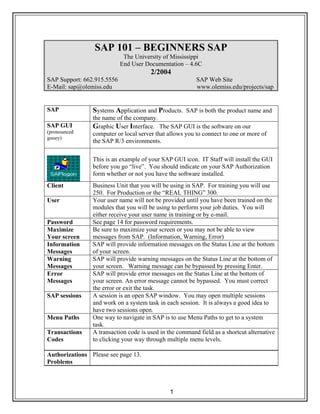
Abap sap 101_beginners_2_04
- 1. 1 SAP 101 – BEGINNERS SAP The University of Mississippi End User Documentation – 4.6C 2/2004 SAP Support: 662.915.5556 SAP Web Site E-Mail: sap@olemiss.edu www.olemiss.edu/projects/sap SAP Systems Application and Products. SAP is both the product name and the name of the company. SAP GUI (pronounced gooey) Graphic User Interface. The SAP GUI is the software on our computer or local server that allows you to connect to one or more of the SAP R/3 environments. This is an example of your SAP GUI icon. IT Staff will install the GUI before you go “live”. You should indicate on your SAP Authorization form whether or not you have the software installed. Client Business Unit that you will be using in SAP. For training you will use 250. For Production or the “REAL THING” 300. User Your user name will not be provided until you have been trained on the modules that you will be using to perform your job duties. You will either receive your user name in training or by e-mail. Password See page 14 for password requirements. Maximize Your screen Be sure to maximize your screen or you may not be able to view messages from SAP. (Information, Warning, Error) Information Messages SAP will provide information messages on the Status Line at the bottom of your screen. Warning Messages SAP will provide warning messages on the Status Line at the bottom of your screen. Warning message can be bypassed by pressing Enter. Error Messages SAP will provide error messages on the Status Line at the bottom of your screen. An error message cannot be bypassed. You must correct the error or exit the task. SAP sessions A session is an open SAP window. You may open multiple sessions and work on a system task in each session. It is always a good idea to have two sessions open. Menu Paths One way to navigate in SAP is to use Menu Paths to get to a system task. Transactions Codes A transaction code is used in the command field as a shortcut alternative to clicking your way through multiple menu levels. Authorizations Problems Please see page 13.
- 2. 2 Navigating in SAP The University of Mississippi End User Documentation – 4.6C 2/2004 SAP Support: 662.915.5556 SAP Web Site E-Mail: sap@olemiss.edu www.olemiss.edu/projects/sap Title Bar SAP R/3 System - The Title Bar displays the name of the current application, function or system task. Menu Bar Menu Edit Favorites Extras System Help - The Menu Bar contains menus for the functional and administrative areas of the system. Toolbar The Toolbar contains buttons with icons that provide quick access to commonly used SAP functions. The Toolbar also contains the Command field where you can enter fast path commands that take you directly to a system task without using menus. Note: When the Toolbar button is gray, it is not available for use on that particular screen. Function Bar The Function Bar contain buttons that duplicate functions available from the menu bar, but provide a quicker access to some of the most commonly used functions for the current screen and system task. Main Body The Main Body typically has entry fields (boxes) in which you can enter, change, or display information pertaining to your system task. Status Bar The Status Bar, located at the bottom of the SAP Screen, displays system messages and other session information. SAP Standard Menu Tree The SAP Standard Menu Tree contains more menus for the functional and administrative areas of the system.
- 3. 3 TOOLBAR Icons Keyboard Shortcuts Description Enter button Enter Key Left-click on the Enter button when you want the system to accept your field entry and move to the next function, or screen, in a system task. Note: Enter does NOT save the information you entered. Command Field The Command field is used for fast path commands that take you directly to a system task without using menus. To open and close command field, click on the arrow to the right of the field. Save button Ctrl S Left-click on the Save button when you want to save data or save changes to data in a system task. Back button F3 Left-click on the Back button when you want to move back to the previous screen or menu level. Exit Session button Shift F3 Left-click the Exit button when you want to exit the current menu level or system task without saving the data. Cancel button F12 Left-click on the Cancel button when you want to cancel the data you entered in the current system task. Print button Ctrl P Left-click on the Print button to print the SAP document displayed on the screen. (See page 9) Find and Continue Search button Find Ctrl F Continue Search Ctrl C Left-click on the Find button (binoculars) when you want the system to search for words and alphanumeric combinations in the open documents or display screen. Use the Continue Search button (the binoculars with the + sign) to continue searching for a previously selected search item. Page button (first page) Ctrl Page up Left-click on the double-arrow up button to move to the first page. Page button (previous page) Page up Left-click on the single-arrow up button to move to the previous page.
- 4. 4 Page button (next page) Page Down Left-click on the single-arrow down button to move to the next page. Page button (last page) Ctrl Page Down Left-click on the double-arrow down to move to the last page. New Session Left-click on the New Session button to create a new session. Shortcut Left-click on the Shortcut button to generate a shortcut on your desktop. Help button F1 The Yellow question mark is the Help button. It displays generic SAP Online Help. Customizing Option Alt + F12 You may change the way information, warning and errors messages are displayed. You may also use this icon to print a screen shot, - select Hardcopy. Screen Icons Icons Icons Icons Icons Create Search help Sort in Ascending Order Approve Maintain Display Matchcode list Sort in Descending Order Reject Display Select All Execute Delete Display <> Change Deselect All Refresh More Fields Overview Choose Detail Set Filter End More Fields
- 5. 5 Campus Management Icons Student File – Function Bar 2/2003 Icons Keyboard Shortcuts Description Send Mail Ctrl + F2 Left-click on the Send Mail Icon to send E-mail to a student. Timetable Ctrl + F3 Left-click on the Timetable Icon to view a student’s schedule in calendar format. (Must have access to view) Message Log Ctrl + F4 Left-click on the Message Log to view the user that processed an override during booking. Account Balance Shift + F11 Left-click on the Account Balance Icon to view a student’s balance. (Must have access to view) Payment at Cash Desk Shift + F7 Left-click on the Payment at Cash Desk Icon to receive a payment (Bursar’s Office Only). Fee Calculation Shift + F6 Left-click on Fee Calculation Icon to calculate Fees (Must have access) Program Content F8 Left-click on Program Content Icon to book a student into a class (Register a student into a course). Note Overview Ctrl + F12 Left-click on the Note Overview Icon to view notes (Must have access). Academic Work Overview Ctrl + F11 Left-click on the Academic Work Overview to view a student’s academic work history (Must have access).
- 6. 6 SAP 101 - BEGINNERS SAP SAP Screen Shots The University of Mississippi End User Documentation – 4.6C 2/2004 SAP Support: 662.915.5556 SAP Web Site E-Mail: sap@olemiss.edu www.olemiss.edu/projects/sap Logging on - Before you log on the R/3 System, you need to know Client User Password After you logon, you should ALWAYS do two things. 1. Maximize your screen. 2. Create a new session. Maximize your screen by double clicking on the top Menu Bar Line (Blue Bar) or you may use the maximize button on the Menu Bar Line. QAS - Training – Use Client 250 PROD - Production - The Real Thing – Use Client 300
- 7. 7 Create a new session by using the Create a New Session button or by using the Menu Path (System > Create Session) Create a new session button Menu Path – System > Create Session To get the Command Field Block to appear, left click on the right arrow. To close the Command Field Block, left click on the left arrow. The Command Field Block is used for fast path commands that take you directly to a system task without using the menus. Maximize ButtonMenu Bar Create a new session button >System > Create session Arrow
- 8. 8 TOOL BAR Title Bar Menu Bar Tool Bar Session Number Client Status Bar Enter Arrow to open Command Field SAVE Back Exit Session Cancel Print Search Previous Page First Page Next Page Last Page New Session Shortcut Help Customizing Options Function Bar SAP Standard Menu Tree To open and close status bar line, click on arrow.
- 9. 9 SAP Printing The University of Mississippi End User Documentation – 4.6C 2/2004 SAP Support: 662.915.5556 SAP Web Site E-Mail: sap@olemiss.edu www.olemiss.edu/projects/sap Note: Printer icon must be “in color” before SAP will allow you to use the printer icon to print. Icons that are gray are not valid selections. Output Device: To print to your local printer type LOCL in Output device. Information Message: You should get a pop-up box “Format set to..”, click on green check Left click on Printer icon LOCL Green Check Press Enter or left-click on the Enter icon (green check)
- 10. 10 Continue: Left-click on the continue button Spool Request message: You should receive a message at the bottom of your page “Spool request…..” Network Printers: You may also print to a network printer. To view the network printers that are set up in SAP, use drop-down box. Network Printer: Select appropriate printer by double clicking on appropriate line. Continue button icon Use drop-down box - Output device should be blank. 1 Press enter or left-click on enter icon. 2
- 11. 11 Default Printer: To set your default printer – System > User profile > Own data (left-click on Own data) Defaults: Left click on the Defaults tab. To have your printer default to your local windows printer, type in LOCL in the OutputDevice box. Left click on Output immediately, if it is not already selected. SAVE – Left click on the save icon (diskette). Printing when printing is not available: SAP will allow you to do a print screen by using the “Customizing” icon and selecting Hardcopy. This will print what is currently displaying on your screen. Use drop-down box to find appropriate printer. 1 SAVE 2
- 12. 12 Printing when “Customizing” icon is not available: Sometimes you wish to print something and SAP will not allow, you can always use the “Print Screen” key on your keyboard and paste into Word. Internal Error: If you receive this message, the report is too large and you will have to go to transaction ‘zshow_spool’. This will probably on reports that were executed in the background, please see “Running Jobs (Execute) in the background”handout for additional information. ZSHOW_SPOOL: Enter the Spool number and then execute.
- 13. 13 Authorization Problems The University of Mississippi End User Documentation – 4.6C 2/2003 SAP Support: 662.915.5556 SAP Web Site E-Mail: sap@olemiss.edu www.olemiss.edu/projects/sap If you receive a message from SAP that states that you do not have authorization and you believe you should have authorization because of the training you have attended, please do the following. 1) Verify the transaction code to try to verify you are at the right location in the system. 2) Call SAP Support at 915-5556 or send e-mail to sap@olemiss.edu. 3) If you are asked to send this information, please follow these steps. In the Command Field Box type /OSU53, press enter or follow the menu path – Systems > Utilities > Display Authorization Check. If the system will not allow you to get to the Command Field, you can go to your second session and type in SU53. Send this information to basis@olemiss.edu. Send to the basis team by going to System > List > Send. Recipient: Enter basis@olemiss.edu Document contents: You may enter text, if you need to explain anything. Send: Left-click on the Send Icon.
- 14. 14 The basis team will receive the E-mail and try to correct any problems as quickly as possible. Note: the “email job” that picks these up and sends them is only executed every five minutes. Once they have tried to correct the problem, you will receive a “pop-up” in SAP asking you to log off and log back on. If there is still a problem, you must do this process again. If you do not continue with this process, we have no way of knowing if the problem is resolved. SAP may require several of these authorization checks before the problem can be corrected. Please remember you will not receive access unless you have 1) A signed SAP Authorization Form on file with SAP Training. The form must indicate that you are to receive access and you must have been granted an SAP License. 2) A signed SAP User Agreement on File. 3) You have attended the needed training class or classes and access has been granted. 4) The access is needed to perform your job duties. If you receive an ABAP Run Time Error – do not send an SU53. Call SAP Support at 5556. Note: Sometime SAP does not give an authorization error when there is actually an authorization problem. Therefore when you call SAP Support, you may be asked to process an SU53 (Authorization Check) when you are experiencing problems and have not received an authorization error message.
- 15. 15 Password Security in the R3 System The University of Mississippi End User Documentation – 4.6C 2/2003 SAP Support: 662.915.5556 SAP Web Site E-Mail: sap@olemiss.edu www.olemiss.edu/projects/sap Logging On • To access the R/3 System, a user must enter both a valid user ID and password. The user ID and password are NOT case sensitive. • If a user has not entered a valid user ID, the system allows the logon attempt to continue until the user enters a valid user ID. Password Requirements • The minimum length is 3 characters • The expiration for a password is currently set to 90 days. The system will require the user to change his/her password after 90 days has transpired since the last change. • The first character may not be ! or ?. • The first 3 characters of the password may not be in the same sequence as the User ID. • The first 3 characters may not be identical (Ex: AAA). • A space is not allowed within the first 3 characters. • A password may not be PASS or SAP*. • Any character which may be typed on the keyboard is allowed in a password • A user can change his or her password no more than once a day. • A password may not be changed to any of the user’s last five passwords. • If a user enters an invalid password, the system allows 2 re-tries before terminating the logon attempt. Should the user continue to enter an incorrect password in subsequent logon attempts, the system automatically locks the user against further logon attempts. The default maximum number of consecutive incorrect password entries is set to 12. • If the user does not remember his/her SAP password, they should call SAP Support 662-915-5556 and have the password reset.
