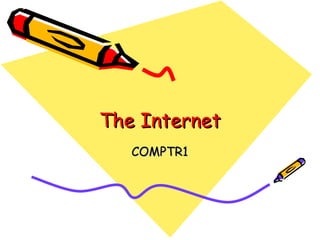
The internet
- 1. The Internet COMPTR1
- 2. Definition Internet – a worldwide collection of computer networks, cooperating with each other to exchange data using common software standards. Through telephone wires and satellite links, Internet users can share information in a variety of forms.
- 3. Introduction • The Internet was: – A project of the US Defense Department in the late 1960’s – Intended to link scientists working on defense and research projects to create a nationwide computer network
- 4. Introduction • 1992: – Commercial entities offered internet access to the general public for the first time – Beginning of the Internet’s astonishing expansion
- 5. Uses • Sharing research and business data among colleagues and like minded individuals • Communicating with others and transmitting files via e-mail • Requesting and providing assistance with problems and questions
- 6. Uses (continued) • Marketing and publicizing products and services • Gathering valuable information and suggestions from customers and business partners • Post information for other users to access and read
- 7. Web Surfing Basics • Website: refers to the entire collection of web pages and other information (such as images, sound, and video files, etc) that are made available to users • Home Page: the starting point of a website. It is like the cover of a book
- 8. The Basics of a Web Browser • Web Browser: helps filter out information available on the Internet so that only those that are related to the topic you are searching will be displayed.
- 9. Main Browser Window Title Bar Main Menu Bar Toolbar Address Bar Main Browser Window Status Bar
- 10. Components • Title Bar – displays the title of the page that you are viewing and the web browser application that is currently active. It is located at the very top of the window.
- 11. Components (continued) • Main Menu Bar – the bar that has many different sub- menus that control all options, functions, and commands for the entire Internet Explorer program. It is located under the Title Bar.
- 12. Components (continued) • Toolbar – contains all the most frequently used commands and all of the browsing functions. It is located under the main menu bar.
- 13. Components (continued) • Address Bar – displays the exact URL location of the page you are currently viewing. You can type the Web address into this bar and then press the “Go” icon to go to that site. It is located under the toolbar.
- 14. Components (continued) • Main Browser Window – Displays all the information that is located at the Web site you are currently viewing. Scrollbars are located at the right and bottom part of the window to allow you to view the whole page if it is too large to fit the screen. It is located below the address bar
- 15. Components (continued) • Status Bar – Displays the progress of the browser while it downloads files to the page, where links go to when you move the mouse pointer over them, whether or not a document is secure, as well as additional information.
- 16. Toolbar Icons • Back Button: takes you back to the previous document you were viewing • Forward Button: takes you forward to the next document if you have browsed multiple documents and had then backed-up to the page you were currently viewing.
- 17. Toolbar Icons (continued) • Stop Button: stops any current operations by the Internet Explorer. Once pressed, the page will display everything it had finished loading before you pressed the stop button. • Refresh Button: reloads the current document that you are viewing.
- 18. Toolbar Icons (continued) • Home Button: returns you to the page you have selected as the default start-up page for the Internet Explorer. • Search Button: takes you to the default Web search page for Internet Explorer
- 19. Toolbar Icons (continued) • Favorites Button: opens up the favorites menu. • History Button: opens the history folder containing all the links to pages that you have previously visited while browsing the Internet.
- 20. Toolbar Icons (continued) • Mail Button: opens into a drop down menu from which you can select to read or send e-mail. • Print Button: brings up the Print dialog box if you decide to print the content of the page. • Edit Button: opens up a webpage editor where you can edit the webpage.
- 21. Keyboard Shortcuts • Ctrl + C Copy text • Ctrl + V Paste text • Ctrl + F Find in page • Ctrl + N Open new window • Ctrl + H Open History • Alt + tab Alternate between open windows
- 22. How to Search the Internet • Using the Search Button • Search Engine: a website that indexes, organizes, and allows you to search for information on other websites. For example, if you type the word “university” and you press “Search”, all sites using the word university will be displayed.
- 23. How to Search the Internet • If you know the site’s Uniform Resource Locator (URL), you may just type it in the Address Bar and press “Go” and it will go directly to the home page of that site.
- 24. Domain Name • A group of network resources assigned to a group of users. • Domains are commonly used to divide global areas of a corporation and/or a corporation’s departments
- 25. Top-level Domains • Aero: air-transport industry • Biz: business • Com: unrestricted but intended for commercial registrants • Coop: Cooperatives • Edu: educational institutions • Gov: government
- 26. Top-level Domains (continued) • Info: unrestricted use • Int: organizations established by international treaties between governments • Museum: museums • Name: for registration by individuals
- 27. Top-level Domains (continued) • Net: unrestricted but intended for network providers, etc. • Org: Unrestricted but intended for organizations that do not fit elsewhere • Pro: accountants, lawyers, physicians, and other proffesionals
- 28. Tips for searching the Internet • Get target results by being specific • Get more result by being general • Define your search using Boolean operators – AND: solar and car (both) – OR: orchid or bromeliad (either) – AND NOT: impala and not car
- 29. Tips for searching the Internet • - : (the same as AND NOT) impala-car • “” : (exact phrase) “Verdi operas” • () : (group parts) chainsaw and (rentals or repair • * : (various forms) poet* = poet, poets, poetry, and so on
- 30. Communicating on the Internet via E-mail • E-mail: Electronic mail – A message that is sent via computers or other electronic devices rather than using the traditional postal service. Texts, pictures, videos and even sound can be sent.
- 31. E-mail • Advantages: – It can take only seconds to arrive at their destination – It is a cheaper way to communicate over long distance – It saves natural resources by allowing you to send a message to multiple recipients
- 32. E-mail (continued) • Requirements: – Internet account – Access to computer with Internet access – Correct Internet E-mail address of the recipient
- 33. E-mail (continued) • Hotmail and Yahoomail: 2 most popular E-mail services. • Syntax: username@machine_address Ex: cdlagpey@ubaguio.edu – Username: unique name assigned to the user of an Internet account
- 34. E-mail (continued) – @: separates the person from the Internet computer where mail will be received – Machine_address: the domain name of the internet host, or mail server • Note: each individual has a unique E- mail address
- 35. Features of E-mail • Send mail • Receive mail • Reply • Forward • Save • Print • Address book
- 36. Steps on how to send mail 1. In the “To:” field, specify the recipients’ EXACT e-mail address 2. In the “Subject:” field, enter the subject of your message (optional) 3. Enter the body of the message into the large textbox 4. Click on the Send button
- 37. Note • Carbon Copy (Cc): used when the E-mail is meant to be received by multiple recipients. Everyone listed in the “Cc:” field will receive exactly the same message (optional) • Blind Carbon Copy (Bcc): identical to Cc except that Bcc recipients are invisible to the “To:” and “Cc:” recipients of the message as well as to each other (optional)
- 38. Receiving E-mail 1. Login to your E-mail account 2. Click Inbox (or Check Mail, Read Mail, etc.) 3. Locate the hyperlink that will open your E-mail, usually it is the subject line of the message or the name of the sender.
- 39. Deleting Messages • Click on Check Mail located at the left panel of the screen • The inbox will display all new and old messages • Click in the box preceding the sender field of the message to select the message to be deleted. Once all messages have been checked, click on Delete to delete the message(s)
- 40. Forwarding a Message • In the Inbox, click on the subject of the message you want to forward to display the message • Click on forward • Enter the E-mail address for each receiver • Enter the subject of the message • Enter your message and click on Send to send the message
- 41. Sending Attachments • Attachment: a file sent with an attached message
