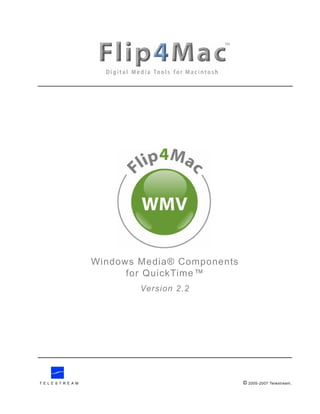
Windows Media Components for QuickTime Guide
- 1. Windows Media® Components for QuickTime™ Version 2.2 T E L E S T R E A M © 2005-2007 Telestream,
- 2. Ta b l e o f C o n t e n t s Overview Windows Media® Components for QuickTimeTM . . . . . . . . . . . . . . 1 Feature Comparison . . . . . . . . . . . . . . . . . . . . . . . . . . . . . . . . . . . 1 Supported Applications . . . . . . . . . . . . . . . . . . . . . . . . . . . . . . . . . 2 System Requirements . . . . . . . . . . . . . . . . . . . . . . . . . . . . . . . . . . 2 Installing & Upgrading Installing Flip4Mac WMV . . . . . . . . . . . . . . . . . . . . . . . . . . . . . . . . 2 Removing Flip4Mac WMV. . . . . . . . . . . . . . . . . . . . . . . . . . . . . . . 2 Web Browser Support . . . . . . . . . . . . . . . . . . . . . . . . . . . . . . . . . . 3 Upgrading Flip4Mac WMV . . . . . . . . . . . . . . . . . . . . . . . . . . . . . . 3 Flip4Mac WMV System Preferences. . . . . . . . . . . . . . . . . . . . . . . 4 Checking for Updates . . . . . . . . . . . . . . . . . . . . . . . . . . . . . . . . . . 4 Purchasing an Upgrade. . . . . . . . . . . . . . . . . . . . . . . . . . . . . . . . . 5 Manually Entering a Serial Number. . . . . . . . . . . . . . . . . . . . . . . . 6 Deactivating a Serial Number . . . . . . . . . . . . . . . . . . . . . . . . . . . . 7 Activating a Serial Number . . . . . . . . . . . . . . . . . . . . . . . . . . . . . . 8 Basic Features Playing Windows Media in QuickTime Player . . . . . . . . . . . . . . . 10 Playing Windows Media in Web Browsers . . . . . . . . . . . . . . . . . 11 Browser Plug-in Settings . . . . . . . . . . . . . . . . . . . . . . . . . . . . . . . 12 Movie Playback Settings . . . . . . . . . . . . . . . . . . . . . . . . . . . . . . . 13 Audio Playback Settings . . . . . . . . . . . . . . . . . . . . . . . . . . . . . . . 14 Advanced Features Importing Windows Media (Player Pro|Studio) . . . . . . . . . . . . . . 15 Exporting Windows Media (Flip4Mac Studio) . . . . . . . . . . . . . . . 16 Export Settings . . . . . . . . . . . . . . . . . . . . . . . . . . . . . . . . . . . . . . 17 Video Encoder Settings . . . . . . . . . . . . . . . . . . . . . . . . . . . . . . . . 17 Audio Encoder Settings. . . . . . . . . . . . . . . . . . . . . . . . . . . . . . . . 19 Content Settings . . . . . . . . . . . . . . . . . . . . . . . . . . . . . . . . . . . . . 20 Silverlight Settings. . . . . . . . . . . . . . . . . . . . . . . . . . . . . . . . . . . . 21 Encoder Profiles . . . . . . . . . . . . . . . . . . . . . . . . . . . . . . . . . . . . . 22 Appendices Appendix A: Internet Resources . . . . . . . . . . . . . . . . . . . . . . . . . 23 Appendix B: Supported Codecs, Formats, & Protocols. . . . . . . . 24 Prologue Copyright and Trademark Notice. . . . . . . . . . . . . . . . . . . . . . . . . 25 Obtaining Support and Information . . . . . . . . . . . . . . . . . . . . . . . 25 Limited Warranty and Disclaimers. . . . . . . . . . . . . . . . . . . . . . . . 25 Windows Media Components for QuickTime Contents-i
- 3. Windows Media® Components for QuickTimeTM Flip4MacTM WMV is a collection of QuickTimeTM components, which allow you to play, import, and export Windows Media® video and audio files. Flip4Mac WMV can be used with most of your favorite QuickTime applications including QuickTime Player, iMovie and Final Cut Pro. After installing Flip4Mac WMV you can play Windows Media files using QuickTime Player and view Windows Media content on the Internet using Safari and other Web browsers. By upgrading Flip4Mac WMV you will be able to import Windows Media files for editing and create Windows Media files for distribution. These features are optional, but are available in trial mode until you’re ready to purchase an upgrade. You can purchase an upgrade online at the Flip4Mac Store or directly from the software by selecting Flip4Mac WMV in the System Preferences application. See Upgrading Flip4Mac WMV on page 3 for more information. Flip4Mac WMV Player Allows you to play Windows Media in QuickTime Player, Safari and other Web browsers. In fact, you can play Windows Media in almost any application that supports QuickTime, including Keynote and PowerPoint. Flip4Mac WMV Player Pro Allows you to import Windows Media video and audio for editing or conversion to other QuickTime formats. You can import Windows Media directly into applications including Final Cut Pro, Final Cut Express HD and iMovie. You can also convert Windows Media into other formats using QuickTime Pro, Cleaner 6 and Sorenson Media Squeeze 4.1. Flip4Mac WMV Studio Adds the ability to create Windows Media files by exporting video and audio from a QuickTime application. You can export Windows Media directly from applications like Final Cut Pro, Final Cut Express HD, QuickTime Pro and iMovie. The export process is simplified by using preset encoding profiles. Flip4Mac WMV Studio Pro Adds the ability to create your own standard definition, one-pass encoding profiles. Flip4Mac WMV Studio Pro HD Adds the ability to create high-definition, multichannel audio and two-pass encoding profiles. Feature Comparison Use this chart to determine which features are provided in each Flip4Mac WMV upgrade. Windows Media Components for QuickTime Page 1
- 4. Supported Applications • Final Cut Pro 4.5 and higher • Final Cut Express HD • iMovie 3.0.3 and higher • Discreet Cleaner 6.0.1 • Sorenson Squeeze 4.1 and higher • Compressor 2 • Safari System Requirements • Mac OS X (on Intel or PowerPC) Version 10.3.9, 10.4 and higher • QuickTime Version 7.0 and higher Installing Flip4Mac WMV Flip4Mac WMV software is distributed as an Internet-enabled disk image file. When you download it, Safari automatically mounts the disk image and runs the Flip4Mac WMV installer. Follow the instructions in the installer to complete installation. If you are using a different Web browser or you received the software on CD: 1. Double-click the disk image file (Flip4Mac WMV.dmg) to mount the disk image. 2. Locate and launch Flip4Mac WMV.mpkg, the installer file. 3. Relaunch your Web browser and QuickTime applications. Note: You must restart your Web browser and all QuickTime applications for Flip4Mac WMV to work correctly. Also, you must provide an administrator name and password during installation. If you installed Flip4Mac WMV with a QuickTime application open, you should reboot your Macintosh before using Flip4Mac WMV. Removing Flip4Mac WMV To remove Flip4Mac WMV software from your computer: 1. Using the Finder, open the Applications > Flip4Mac folder. 2. Launch the uninstaller (Flip4Mac Uninstaller.pkg) and follow the instructions. 3. Relaunch your Web browser and QuickTime applications. Note: The uninstaller does not remove your Flip4Mac WMV preferences or serial numbers you’ve purchased. Windows Media Components for QuickTime Page 2
- 5. Web Browser Support Flip4Mac WMV includes a browser plug-in that plays Windows Media streams within Safari and other Web browsers. If Microsoft Windows Media Player 9 is installed, the Flip4Mac WMV plug-in replaces the plug-in provided by Microsoft Windows Media Player 9 for Mac OS X. The Flip4Mac WMV plug-in provides superior playback performance, but the WMV plug-in cannot play Windows Media content that has been protected using Windows Digital Rights Management (DRM). If you want to continue using the Microsoft-supplied Web browser plug-in: 1. Run the Flip4Mac WMV installer and proceed to the Installation Type phase. 2. Click Customize and un-check the Web Browser Support option. Note: If you choose to install the Web browser support it can be enabled or disabled at any time from the Flip4Mac WMV preference pane. Upgrading Flip4Mac WMV After installing Flip4Mac WMV you can play Windows Media files using QuickTime Player and view Windows Media content on the Internet using Safari and other Web browsers. Upgrading Flip4Mac WMV allows you to import Windows Media files for editing and to create Windows Media files for distribution. To enable these features you need to purchase and activate a serial number using one of these methods: Purchase in System Preferences If your computer is connected to the Internet, you can purchase a serial number directly from System Preferences. Open System Preferences, click the Flip4Mac WMV icon and click Upgrade. Unlock the panel to make changes, and click Purchase License. Click Upgrade to purchase a serial number directly from System Preferences. When the purchase is complete your serial number is automatically entered and activated on your computer. See Purchasing an Upgrade on page 5 for further details. Purchase at the Flip4Mac Store If you installed Flip4Mac WMV on a computer without Internet access, purchase an upgrade by visiting the Flip4Mac Store from another computer. When the purchase is complete you’ll receive an email receipt containing your serial number. Go to Manually Entering a Serial Number on page 6 for instructions on manually entering your serial number and activating it. Purchase by Phone or Fax You can purchase an upgrade by faxing a copy of the Flip4Mac Store Order Form. You can also purchase an upgrade by calling the Flip4Mac Store at 402-323-6692 (9 a.m. to 5 p.m. Central Time, Monday–Friday, except holidays). When the purchase is complete, you’ll receive an email receipt that contains your serial number. Go to Manually Entering a Serial Number on page 6 for instructions on manually entering and activating your serial number. Windows Media Components for QuickTime Page 3
- 6. Flip4Mac WMV System Preferences Use System Preferences applications to manage system-wide settings. Flip4Mac WMV adds a preference pane so you can customize playback settings, check for software updates, and purchase feature upgrades. Choose Apple menu > System Preferences, then click the Flip4Mac WMV icon to display the preference pane. Note: Some Flip4Mac WMV preferences are locked. Click the lock icon and enter credentials to change them. Click this icon to display the Flip4Mac WMV preference pane. Checking for Updates Use the Flip4Mac WMV preference pane to check for software updates manually or on a schedule. 1. Open the Flip4Mac WMV preference pane and click Update. 2. Choose Daily, Weekly, Monthly or Never from the pop-up menu. Click to manually check for a software update. Click here to display online help (this guide). If an update is available, you’ll be notified. Click the Update button to download the software. Follow the installation instructions and restart all QuickTime applications before proceeding. Windows Media Components for QuickTime Page 4
- 7. Purchasing an Upgrade If you installed Flip4Mac WMV on a computer that’s connected to the Internet, you can upgrade directly from the System Preferences application by purchasing a license for the version of Flip4Mac WMV that you want. To purchase an upgrade, follow these steps: 1. Open the Flip4Mac WMV preference pane and click the Upgrade tab: Click the lock icon and authenticate yourself to change these preferences. 2. Click the lock icon to display the Authenticate dialog: Enter your administrator name and password, then click OK. 3. Enter your administrator name and password and click OK to activate the Purchase License button: This button may be labelled Purchase or Upgrade License. Click here to display online help (this guide). 4. Click Purchase License or Upgrade License to start the secure Flip4Mac Software Purchase Wizard. When the purchase is complete your serial number is automatically entered and activated. You will receive an order confirmation via email containing your serial number. Save this receipt in case you need to re-install the software or re-enter the serial number. Windows Media Components for QuickTime Page 5
- 8. Manually Entering a Serial Number If you purchased an upgrade at the Flip4Mac Store (online, phone or fax) you received an email receipt containing your serial number. To enable the upgraded features you must enter and activate the serial number: 1. Open the Flip4Mac WMV preference pane and click the Upgrade tab. Click the Enter Serial Number button after unlocking this panel. Click the lock icon and enter an administrator name and password to change these preferences. 2. Click the lock icon to display the Authenticate dialog: Enter your administrator name and password, then click OK. 3. Enter your administrator name and password and click OK to activate the Enter Serial Number button: Click Enter Serial Number. Click here to display online help (this guide). 4. Click Enter Serial Number to display the Activate Serial Number dialog: Windows Media Components for QuickTime Page 6
- 9. 5. Enter the registration name and serial number exactly as they appear in your receipt email. If possible you should copy and paste these fields to avoid typing mistakes. 6. When the registration name and serial number are entered correctly you can click Activate. Flip4Mac WMV contacts the Flip4Mac Store and activates the serial number for this computer. Note: You must restart your Web browser and all QuickTime applications for Flip4Mac WMV to work correctly. Also, you must provide an administrator name and password during installation. If you installed Flip4Mac WMV with a QuickTime application open, you should reboot your Macintosh before using Flip4Mac WMV. Deactivating a Serial Number A Flip4Mac WMV serial number can only be active on one computer at a time, but you can enter it in two or more computers, and then activate it and deactivate it as necessary to use it on more than one computer. This makes the use of the serial number more flexible, and avoids purchasing extra licenses. If you want to deactivate a Flip4Mac WMV serial number on a particular computer so that you can use the same serial number on another computer, follow these steps: 1. Open the Flip4Mac WMV preference pane and click the Upgrade tab. Click the lock icon and enter an administrator name and password to change these preferences. 2. Click the lock icon to display the Authenticate dialog: Enter your administrator name and password, then click OK. Windows Media Components for QuickTime Page 7
- 10. 3. Enter your administrator name and password and click OK to activate the Deactivate Serial Number button: Click Deactivate Serial Number. 4. Click Deactivate Serial Number to display the Deactivate Serial Number dialog: 5. Click Deactivate to deactivate your serial number on this Macintosh (it must have Internet access). Now, you can enter or activate this same serial number on another computer where you’ve already installed Flip4Mac WMV. Activating a Serial Number If you previously deactivated a serial number so that you could use it on another computer, you can activate it (provided it has been deactivated on the other computer) following these steps: 1. Open the Flip4Mac WMV preference pane and click the Upgrade tab. Click the lock icon and enter an administrator name and password to change these preferences. 2. Click the lock icon to display the Authenticate dialog: Windows Media Components for QuickTime Page 8
- 11. Enter your administrator name and password, then click OK. 3. Enter your administrator name and password and click OK to activate the buttons: Click Activate Serial Number. 4. Click Activate Serial Number to display the Activate Serial Number dialog, pre populated with your name and Serial Number: 5. Click Activate to contact the Flip4Mac Store and activate your serial number on this Macintosh again. Windows Media Components for QuickTime Page 9
- 12. Playing Windows Media in QuickTime Player With Flip4Mac WMV installed, Windows Media files are associated with QuickTime. Opening a Windows Media file from the Finder should automatically launch the QuickTime Player application. You can determine if the file association is correct by examining the file icon: A Windows Media file that is properly associated will display a QuickTime document similar to the one shown here. A Windows Media file that displays this type of icon is not associated with QuickTime. Opening this file will launch Microsoft Windows Media Player 9 for Mac OS X. To re-associate a Windows Media file with QuickTime Player, hold down the control key and click the file icon to display the shortcut menu. Next, choose Open with > WMV Player. The WMV Player application changes the file association and then opens the file with QuickTime Player. For convenience you can add the WMV Player application to your dock. Then, to re-associate a Windows Media file simply drag and drop it onto the WMV Player icon. Drag the WMV Player to your dock to add it there for convenience. Re-associate a Windows Media file by dropping it onto the WMV Player icon. Windows Media Components for QuickTime Page 10
- 13. Playing Windows Media in Web Browsers Flip4Mac WMV provides a browser plug-in, which enables you to view Windows Media in Safari and other Web browsers. The Flip4Mac WMV plug-in plays Windows Media using the familiar QuickTime movie controller. When installed, the Flip4Mac WMV browser plug-in replaces the plug-in provided by Microsoft Windows Media Player 9 for Mac OS X. See Web Browser Support on page 3 for installation details. The Flip4Mac WMV browser plug-in provides superior playback performance, but it is not able to play Windows Media content that has been protected using Windows Digital Rights Management (DRM). See Browser Plug-in Settings on page 12 for instructions on how to enable or disable the Flip4Mac WMV browser plug-in. Windows Media Components for QuickTime Page 11
- 14. Browser Plug-in Settings Open the Flip4Mac WMV preference pane and click the Browser tab to change the browser plug-in settings. Note: These settings are only available if the Flip4Mac WMV browser plug-in has been installed. See Web Browser Support on page 3 for installation details. Click here to display online help (this guide). Use Flip4Mac Browser plug-in. When checked the Flip4Mac WMV browser plug-in is used to view Windows Media content in your Web browser. This option is always checked and disabled by default unless Windows Media Player is installed. If unchecked, the plug-in provided by Windows Media Player 9 for Mac OS X is used to view Windows Media content in your browser. Note: You must relaunch your Web browser after changing this setting. Always show movie controller. When checked, the QuickTime movie controller is visible even when the Web page you’re viewing tries to hide it. If unchecked, the movie controller is visible only if the Web page specifies that it should be displayed. Maintain aspect ratio. When checked, the movie is scaled to fit the plug-in display area while maintaining the original aspect ratio. Unused areas at the top, bottom or sides are filled with the current background color. If unchecked, the movie is scaled to completely fill the plug-in display area. Launch QuickTime Player. When checked, any Windows Media contained in the Web page is opened by QuickTime Player. If unchecked, Windows Media content is played within the Web page by the plug-in. Background Color. Allows you to change the color that fills the unused areas of the plug-in display area. Windows Media Components for QuickTime Page 12
- 15. Movie Playback Settings The movie playback settings control how Windows Media files are converted to QuickTime movies by Flip4Mac WMV. Open the Flip4Mac WMV preference pane and click the Player tab to change these settings. Click here to display online help (this guide). Play movies automatically. When checked, Windows Media files will automatically begin playing whenever they are opened. Open local files immediately. When checked, Windows Media files that are local to your computer are completely imported when they are opened. While this may cause a slight delay when the file is opened, it ensures that the entire movie is available for editing or export. If unchecked, all Windows Media files are imported progressively in the background, allowing the movie start playing with minimal delay. If unchecked, all Windows Media files are progressively downloaded from the remote server. Open AVI Files. When checked, you can open and play AVI files that contain Microsoft MPEG-4 video. File and Link Associations. If you run Windows Media Player on your Macintosh, it automatically associates all WMV files with Windows Media Player. Now, you can’t automatically play WMV files using Flip4Mac WMV. To reclaim WMV file types (both local WMV files and MMS streams in your browser), click Reclaim. Windows Media Components for QuickTime Page 13
- 16. Audio Playback Settings The audio playback settings control how Windows Media Audio (WMA) Professional is handled by QuickTime. Open the Flip4Mac WMV preference pane and click the Audio tab to change these settings. Note: These settings are not enabled in this version. These options are disabled in this version, but may be enabled in a future software update Click here to display online help (this guide). Down mix surround sound to stereo. When checked, 5.1 or 7.1 surround sound is mixed down to stereo during playback. Requantize to 16 bit. When checked, 24 bit audio tracks are requantized to 16 bit during playback. Down sample to 48 kHz. When checked, 96 kHz audio tracks are down-sampled to 48 kHz during playback. Windows Media Components for QuickTime Page 14
- 17. Importing Windows Media (Player Pro|Studio) When you upgrade to Flip4Mac WMV Player Pro (or any WMV Studio version) you can import Windows Media files into supported QuickTime editing applications, and convert Windows Media files into other media formats. This example illustrates how to import a Windows Media file into iMovie: 1. Launch iMovie and select File > Import. 2. Navigate to and select the Windows Media file you want to import and click Open. The Windows Media file is imported and decoded by WMV. iMovie re-encodes the media as a DV stream for editing in iMovie. The procedure is similar for Final Cut Pro and Express: the media is re-encoded as DV/NTSC when you render the sequence, (or other format based on your sequence timeline settings). Windows Media Components for QuickTime Page 15
- 18. Exporting Windows Media (Flip4Mac Studio) When you upgrade to Flip4Mac WMV Studio, Studio Pro or Studio Pro HD, you can create Windows Media files directly from supported QuickTime applications. In most QuickTime applications, choose the Export command to display a dialog similar to the one shown below: To export a Windows Media file from a QuickTime application: 1. Display the Save exported file (or similarly named) dialog (details directly below). QuickTime Player. Choose File menu > Export to display the Save exported file as dialog. Note: You must have QuickTime Pro to use the export option in QuickTime Player. Final Cut Pro / Final Cut Pro HD and Final Cut Express (HD). Choose File menu > Export > Using QuickTime Conversion to display the Save dialog. iMovie HD. Choose File menu > Share and click the QuickTime icon at the top of the dialog. Select Expert Settings from the Compress movie for pop-up list. Click Share to display the Save exported file as dialog. Discreet Cleaner 6. Make a copy of the default preset. Select Output on the right. Select Windows Media from the Format popup list. (Don’t select Windows media near the top of window.) Optionally, select Set from the Options button to display the Windows Media Export Settings dialog. 2. Select Movie to Windows Media from the Export pop-up list. 3. Enter a name for the Windows Media file in the Save As field. By convention, you should use the .wmv extension for video files and .wma for audio files. 4. Select an encoding profile from the Use pop-up list. See Encoder Profiles on page 22 for more information. 5. Click Options to view or change the current settings. See Export Settings on page 17 for more information. Windows Media Components for QuickTime Page 16
- 19. Export Settings When you export a Windows Media file, you can click Options in the Save dialog to display the Flip4Mac WMV Export Settings dialog. This dialog allows you to view the current export settings or change them. WMV Studio Pro or Studio Pro HD. When you upgrade to Flip4Mac WMV Studio Pro or Studio Pro HD you can change individual encoder settings and save those changes in a new profile (Note the Profiles dropdown list at the top of the Flip4Mac WMV Export Settings dialog). You can also select New Profile from the popup menu (near the bottom of the dropdown list), and create a new, custom profile. See Encoder Profiles on page 22 for more information. Video Encoder Settings Use the Video settings panel to control how the video track is encoded. Note: The video settings panel is disabled if your source media does not contain a video track. Click to select, create or modify an encoding profile in Studio Pro or Studio Pro HD. Click to view or change the advanced video settings. Export using: When checked, the video track is encoded using the selected video codec. If unchecked, the Windows Media file will not contain a video stream. Coding Method. For constant bit rate (CBR) encoding, you enter the desired bit rate and the encoder dynamically adjusts the quality to maintain that bit rate. The encoder maintains the bit rate by adjusting the quality of each frame or by dropping frames completely. The quality setting emphasizes which method the encoder should use. Smoother quality produces better motion, but potentially reduces the quality of each frame. Sharper quality produces better images, but potentially drops more frames. When selecting variable bit rate (VBR) encoding, you set the desired quality to emphasize smoother or sharper output. Smoother quality produces better motion, but potentially reduces the quality of each frame. Sharper quality produces better images, but potentially drops more frames. During encoding the bit rate will vary based Windows Media Components for QuickTime Page 17
- 20. on the size, frame rate, and complexity of each frame. In two-pass VBR, you can specify the target bit rate, but in one-pass VBR you can not edit the bit rate. Frame Format. Determines the width, height and frame rate of the encoded video track. Advanced Video Settings When you click Advanced, the Advanced Video Settings panel displays: Size: Select Current (same as input), a preset dimension, or Custom from the dropdown list for a custom size. Frame Rate: Select the number of frames per second from the dropdown list. Advanced: Click to display the advance panel to make these advanced adjustments for encoding. Complexity. This setting controls the effort used to identify areas of similarity between consecutive frames. Live modes apply less effort and may sacrifice image quality for encoding speed. Offline modes apply more effort and are slower but produce the best image quality. Profile. Specifies a target application: Simple or Main (WMA 9 Standard), plus Broadcast (WMV 9 Advanced). The Simple profile targets low-rate Internet streaming and low-complexity applications – mobile communications, or playback of media in personal digital assistants. There are two levels in this profile. The Main profile targets high-rate Internet applications – streaming, movie delivery via IP, or TV/VOD over IP. The Broadcast profile is the only profile available for WMV 9 Advanced, and targets broadcast applications. Key frame every. Specifies the maximum interval allowed between successive key (I) frames. Buffer Delay. Specifies the duration of the delay buffer used for bit rate control. Longer delays can produce better overall quality at the expense of larger fluctuations in the bit rate. Windows Media Components for QuickTime Page 18
- 21. B Frame Distance Delay. The Windows Media video codec employs intra (I), predictive (P) and bidirectional (B) coded frames. This value specified the number of B frames to insert between successive I or P frames. Frame Format. Specifies the format of the source (input) video track and the desired format of the encoded (output) video stream. The encoder uses this information to optimize the conversion between interlaced and progressive formats. Audio Encoder Settings Use the Audio settings panel to control how the audio track is encoded. Note: The audio settings panel is disabled if your source media does not contain an audio track. Click to select or create an encoding profile. Click to view or change the advanced audio settings. Export using. When checked the audio track is encoded using the selected audio codec. If unchecked the Windows Media file will not contain an audio stream. Coding Method. For constant bit rate (CBR) encoding you select the audio format (sample rate and number of channels) and the desired bit rate. The encoder converts the track to that format and dynamically adjusts the quality to maintain the selected bit rate. For variable bit rate (VBR) encoding you select the audio format and desired quality. During encoding the bit rate will vary based on the complexity of the audio content. Advanced: Click to display the advance panel to make these advanced adjustments for encoding. Windows Media Components for QuickTime Page 19
- 22. Buffer Delay. Specifies the duration of the delay buffer used for bit rate control. Longer delays can produce better overall quality at the expense of larger fluctuations in the bit rate. Content Settings Use the Content settings panel to provide optional metadata. This information is stored in the Windows Media file and displayed by most Windows Media players. Windows Media Components for QuickTime Page 20
- 23. Silverlight Settings When encoding media for use with Silverlight, use the Silverlight settings panel to select a Silverlight template. Select Template. Click to select a Silverlight template. Copy presentation to unique subfolder. Due to the way QuickTime works, you can not name the exported media the same as another file that exists. Check Copy presentation to unique subfolder, to create a new folder for the presentation in a new directory named with a date and time stamp. Note: If QuickTime prompts you to overwrite an existing file, select No, and change the filename. Attempting to overwrite an existing file when exporting a Silverlight presentation will cause the export to fail at the end of the encoding process. Windows Media Components for QuickTime Page 21
- 24. Encoder Profiles Flip4Mac WMV Studio provides a number of preset audio and video encoder profiles. These presets are designed to meet a wide variety of media distribution needs including Web streaming, Web download and desktop presentation. Creating New, Custom Profiles If you have upgraded to Flip4Mac WMV Studio Pro or Studio Pro HD you can create your own encoder profiles, or collection of settings. A new profile can be created from scratch or created by using an existing preset as a starting point. If you have upgraded to Flip4Mac WMV Studio Pro HD your custom profiles can employ multichannel audio, two-pass encoding and HD resolutions. To create a new profile: 1. Click Options to display the Export Settings dialog. 2. Select New profile from near the bottom of the Profiles pop-up list. 3. Enter a new name for the new profile and click Done. Your custom profiles display at the top of the list. 4. Use the settings panels to adjust individual video and audio encoder settings. Click OK to save your changes to the new profile. To create a new profile based on an existing preset: 1. Click Options to display the Export Settings dialog. 2. Select Edit profiles from the bottom of the Profiles pop-up list. 3. Choose an existing profile from the list and click Duplicate. 4. Enter a new name for the new profile and click Done. 5. Use the settings panels to adjust individual video and audio encoder settings. Click OK to save your changes to the new profile. Windows Media Components for QuickTime Page 22
- 25. Appendix A: Internet Resources These Web sites offer additional resources related to Windows Media encoding. Beyond Basic Encoding (www.microsoft.com/windows/windowsmedia/knowledgecenter/Videos/beyond_basic_encoding.aspx) This article takes you inside the encoder to briefly describe what all those mysterious settings do, so you can fine-tune the encoding process to create great-looking videos no matter what tool you use. Advanced Encoding Techniques with Windows Media 9 Series (www.microsoft.com/windows/windowsmedia/howto/articles/AdvancedEncoding.aspx) This document provides information about advanced techniques you can apply when using Microsoft Windows Media Encoder 9 Series to create the best-quality content possible. The target audience for this document are audio and video professionals, and anyone else interested in creating high-quality encoded content. Support for Windows Media (www.microsoft.com/windows/windowsmedia/support.aspx) Here you'll find information about support and resources for Microsoft Windows Media. Microsoft Silverlight www.silverlight.net Here you'll find news and information about Silverlight, and how to get started. Windows Media Components for QuickTime Page 23
- 26. Appendix B: Supported Codecs, Formats, & Protocols Audio Codec Play/Import Export Windows Media Audio 9 Professional (162) Windows Media Audio 9 Lossless (162) Windows Media Audio 9 Standard (161) Windows Media Audio (160) ISO MPEG Layer 3 (55) Microsoft G.726 (45) Microsoft IMA ADPCM (11) Microsoft G.711 aLaw (7) Microsoft G.711 uLaw (6) Microsoft ADPCM (2) Video Codec Play/Import Export Windows Media Video 9 Advanced (WMVA) Windows Video Codec 1 (WVC1) Windows Media Video 9 Standard (WMV3) Windows Media Video 8 (WMV2) Windows Media Video 7 (WMV1) ISO MPEG-4 V1.1 (M4S2) ISO MPEG-4 V1.0 (MP4S) Microsoft MPEG-4 V3 (MP43) Microsoft MPEG-4 V2 (MP42) Microsoft Motion JPEG (MJPG) File Format Play/Import Export Advanced Systems Format (ASF) Advanced Stream Redirector (ASX) Audio/Video Interleaved (AVI) Network Protocols MMS-RTSP MMS-HTTP HTTP FTP Windows Media Components for QuickTime Page 24
- 27. Obtaining Support and Copyright and Information Trademark Notice To learn more about Windows Media Components ©2004-7 Telestream, Inc. All rights reserved. No for QuickTime and how other digital media part of this publication may be reproduced, enthusiasts are using Flip4Mac WMV, go to transmitted, transcribed, altered, or translated into www.flip4mac.com/support.htm. any languages without written permission of Telestream, Inc. Information and specifications in When you ask for help or information, please let us this document are subject to change without notice know your Mac OS X and QuickTime version, the and do not represent a commitment on the part of application you’re using with Flip4Mac WMV, the Telestream. Flip4Mac WMV component you’re using, and any other characteristics that may be helpful. Telestream is a registered trademark of Telestream, Inc. Flip4Mac is a trademark of Telestream, Inc. All other brand, product, and company names are property of their respective owners and are used only for identification purposes. Limited Warranty and Disclaimers Telestream, Inc. warrants to you, as the original licensee only, that the software you licensed will perform as stated below for a period of one (1) year from the date of purchase of the software: The software will operate in substantial conformance with its specifications as set forth in the applicable product user guide/published specifications/product description. Telestream does not warrant that operation of the software will be uninterrupted or error-free, will meet your requirements, or that software errors will be corrected. Telestream's sole liability in this Limited Warranty shall be to use reasonable commercial efforts to bring the Software's performance into substantial conformance with the specifications in the applicable product user's guide/published specifications/product description. Limitations of Warranties. EXCEPT AS EXPRESSLY SET FORTH ABOVE, NO OTHER WARRANTY, EXPRESS OR IMPLIED, IS MADE WITH RESPECT TO THE SOFTWARE, INCLUDING WITHOUT LIMITATION ANY IMPLIED WARRANTY OF MERCHANTABILITY, FITNESS FOR A PARTICULAR PURPOSE, NON-INFRINGEMENT OF THIRD PARTY RIGHTS AND THOSE ARISING FROM A COURSE OF DEALING OR USAGE OF TRADE. NO WARRANTY IS MADE THAT USE OF THE SOFTWARE WILL BE ERROR FREE OR UNINTERRUPTED, THAT ANY ERRORS OR DEFECTS IN THE LICENSED MATERIALS WILL BE CORRECTED, OR THAT THE SOFTWARE'S FUNCTIONALITY WILL MEET YOUR REQUIREMENTS. October, 2007 Telestream Part No. 74-0042-06 Windows Media Components for QuickTime Page 25