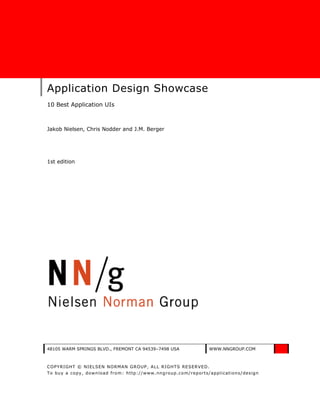
10 Best Application UIs Showcased
- 1. Application Design Showcase 10 Best Application UIs Jakob Nielsen, Chris Nodder and J.M. Berger 1st edition 48105 WARM SPRINGS BLVD., FREMONT CA 94539–7498 USA WWW.NNGROUP.COM COPYRIGHT © NIELSEN NORMAN GROUP, ALL RIGHTS RESERVED. To buy a copy, download from: http://www.nngroup.co m/reports/applicatio ns/design
- 2. This page is left blank for reports that will be printed double sided 2 INFO@NNGROUP.COM 48105 WARM SPRINGS BLVD., FREMONT CA 94539–7498 USA
- 3. Contents Executive Summary ....................................................................... 4 Overview of the Winners ............................................................. 10 Common Themes Among the Winners ......................................... 13 Campaign Monitor ....................................................................... 14 CMSbox ....................................................................................... 38 FotoFlexer ................................................................................... 60 PRISMAprepare ........................................................................... 88 Seating Management ................................................................. 120 SQL diagnostic manager ............................................................ 140 SugarSync ................................................................................. 167 SuperSaaS ................................................................................. 197 Wufoo ........................................................................................ 229 Xero........................................................................................... 259 Applications Not Selected: Common Issues ............................... 297 Selection Criteria and Process ................................................... 298 About the Authors ..................................................................... 300 Acknowledgements ................................................................... 301 © NIELSEN NORMAN GROUP WWW.NNGROUP.COM 3
- 4. Executive Summary The winners of the first competition to identify the 10 best-designed application user interfaces are: • Campaign Monitor by Eyeblaster (Israel): Integrated management of multiple advertising campaigns for media buyers. • CMSBox by CMSBox (Switzerland): Content management system. • FotoFlexer by Arbor Labs (USA): Photo editor. • PRISMAprepare by Océ (The Netherlands): Print shop software. • Seating Management by Magellan Network and DesignMap (USA): Hostess- stand reservation book for restaurants. • SQL diagnostic manager by Idera (USA): Database performance monitoring and diagnostics. • SugarSync by Sharpcast (USA): Synchronizing files across multiple computers. • SuperSaaS by SuperSaaS (The Netherlands): Creating and hosting scheduling and reservation systems. • Wufoo by Infinity Box, Inc. (USA): Online forms, surveys, invitations, and payments. • Xero by Xero (New Zealand): Accounting for small businesses. As with all our design competitions, winners came from around the world, covering 4 continents. In this competition, we had our first winner from the Middle East, as well as a strong showing from The Netherlands, given its size. Of the winning applications, 70% are Web-based and 40% are locally hosted. Yes, this sums to 110%—we counted SugarSync twice because it’s both Web-based and PC-/Mac-based. In fact, like several other winners, it also has a component for mobile devices. Although dedicated mobile apps are not yet good enough to win in their own right, it was striking how many of this year’s winners have a mobile component. Mobile is definitively the trend to watch for next year, and any application owner should think hard about whether and how to add mobile features in 2009. BUSINESS-ORIENTED INTERACTION You’d think that there would be little common ground between marketing managers overseeing advertising campaigns and database administrators overseeing SQL servers. And you’d be right, as indicated by the many differences in the detailed design of the 2 winning applications for these distinct business users. You can’t just plop a “dashboard” design pattern into your app and expect it to support business users; they have highly domain-specific needs. Still, the similarities are amazing when comparing the Campaign Monitor and the SQL diagnostic manager. Both need alerts, and both must avoid issuing too many alerts because doing so could cause users to overlook the most-important emergencies. Both also need drilldowns. Finally, both display selected forms of 4 INFO@NNGROUP.COM 48105 WARM SPRINGS BLVD., FREMONT CA 94539–7498 USA
- 5. current status in a single overview, which lets users see the health of their ads or servers in a glance. The general challenges of managing large amounts of information and giving users a single view of complexity was addressed across many of the winning applications. Seating Management, for example, shows which tables are expected to be vacated (and when), as indicated by color-coding on a floor plan of the restaurant. A very different UI tied into a physical space, and yet one that also offers an overview-at-a- glance. Most winners also use progressive disclosure to great effect. It’s a simple idea that improves usability across a very broad range of contexts. FREEFORM VS. LINEAR TASK FLOW Many of the winning applications target a broader audience than similar apps have aimed for in the past. That’s of course why they emphasized usability, and why they achieved an award-winning user experience. A primary challenge in simplifying the initial experience for less-expert users is that you might create something that’s too restrained for your traditional users. Many of our winners addressed this dilemma by emphasizing a linear task flow for the newbies, while also offering a more traditional open-ended set of commands for the experts. Wizards abound this year as the preferred approach for guiding users through the application. But these wizards are more flexible and less dumbed-down than the restrictive wizards we’ve seen in the past. So, having witnessed this improved user experience, we now declare that it’s time for a wizard renaissance. (Still, in most cases, you should also provide a non-wizard UI for expert users or people who prefer a freeform task flow.) OFFICE 2007 RIBBON SEES FAST UPTAKE Several winners employed a ribbon as their main control, taking a lead from Microsoft Office 2007’s new user interface. Considering how revolutionary it is to abandon traditional pull-down menus, having additional applications implement this idea only a year after it was introduced is very fast indeed. Ribbon from SQLdm. For decades, we’ve heard enterprise users say, “just give me a UI that looks like Office.” There is definitely much to be said for familiarity and for leveraging users’ existing knowledge and expectations, but we’ve been a bit cautious about following this request for several reasons. First, it’s a basic tenet of usability that you shouldn’t listen to what users say; you should watch what they do. End users are not interaction designers, so the specific dialog elements they request are usually not what’s best for them. © NIELSEN NORMAN GROUP WWW.NNGROUP.COM 5
- 6. Second, Microsoft user interfaces have not always been shining examples of good usability; the company has embraced usability in a big way only in recent years. About 10 years ago, the main design criterion was to pass a Bill Gates review, and Billg’s definitely not an average user. Third, even as Microsoft’s designs improved, it wasn’t a given that the Office UI would transfer to enterprise apps. After all, Office is a productivity suite consisting mainly of document editors (text editing, slide editing, spreadsheet editing). While enterprise apps have some editing, most tasks are very different than Office-style tasks. Based on this year’s winners, however, it seems that the ribbon has legs and transfers beyond its document-editing origins. MODAL DIALOG BOXES: YES OR NO? When it comes to modal dialog boxes, our winners have very distinct ideologies. At one extreme is Seating Management. As a real-time application monitoring a physical environment, Seating Management didn’t set out to interrupt hostess work in any way. If a hostess wants to seat 5 guests at a table that the database says has a capacity of 4, the system won’t halt the running of the restaurant by saying that it can’t be done. Maybe that party looked friendly enough that they can squeeze in an extra chair. At the other extreme, several apps use modal dialog boxes—and plenty of them—in ways that clearly stop users in their tracks and require them to do something before they can proceed. As discussed below, the lightbox was a preferred technique to this end. So, what’s the answer here? There is none. Generally, a user experience feels more accommodating if modal dialog boxes are avoided or downplayed. But, when something does need fixing, it’s better to make sure that the user knows about it. LIGHTBOX: INTERACTION DESIGN TECHNIQUE OF THE YEAR In UI terms, a lightbox draws the user’s attention to a dialog box, error message, or other design element in the middle of the screen by dimming the rest of the screen. The following screenshot from Xero shows a typical lightbox design: 6 INFO@NNGROUP.COM 48105 WARM SPRINGS BLVD., FREMONT CA 94539–7498 USA
- 7. We’ve seen lightboxes in some interfaces over the last 4 years, but so many of this year’s winning applications employed the idea that we’ve named the lightbox the dialog design technique of the year for 2008. The lightbox benefit is obvious: it’s impossible for users to overlook the only bright part of the screen. This is in stark contrast to many traditional designs, where users often remain blissfully ignorant of notifications that are camouflaged within busy pages. Lightboxes do have downsides, however, and they shouldn’t be used everywhere. • A lightbox is a blunt instrument that hits users over the head and causes them to stop everything they’re doing. Don’t use them for low-priority items or background information. • Talk about modal dialog boxes. A lightbox takes that concept to the extreme. (Even though it’s theoretically possible to enable interaction with the dimmed parts of the screen, in practice this just isn’t done because something that’s dimmed should be inactive.) • Users often have to refer to information on the background display to resolve the situation in the foreground dialog box. If the background is dimmed too much, such information can be hard to read. DOUBLE USABILITY CHALLENGE Several winners were construction kits that let users create something for a different set of end users: • In CMSBox, the user creates Web pages for others to browse. • In SuperSaaS, the user creates reservation systems so that other users can make bookings. © NIELSEN NORMAN GROUP WWW.NNGROUP.COM 7
- 8. • In Wufoo, the user creates online forms for other users to fill in. Such apps face a double usability challenge. First, the user interface must be easy enough for the direct users to create their desired outcomes. But second, these outcomes must be easy for the ultimate users to use. This second issue is particularly difficult because the ultimate users don’t use the application; instead they use the direct user’s creation. The solution in all cases was the same: Make it particularly easy for direct users to create highly usable designs. True, users might hang themselves by going beyond the defaults and thus creating a miserable experience for their end users. But most people are lazy and stay with the defaults as much as possible. USER ASSISTANCE User assistance ran the gamut from applications with no help or manuals, to fully described applications with extensive online help, knowledge bases, and other elaborate forms of user assistance. Mostly, the trend is to downplay user assistance as a separate feature. Most applications integrate helpful hints and descriptions with the main user interface, using on-screen instructions, beefed-up super-tooltips, and click-tips. (The difference between tooltips and click-tips is that the user has to explicitly request a click-tip by clicking, whereas a tooltip appears when the mouse hovers over a design element.) EMOTIONAL DESIGN Applications are about features, but they are also about connecting with users. Several applications explicitly targeted emotional design that puts users at ease and projects a sense of playfulness. Wufoo is the most prominent example of this approach, with its bold graphics and humorous assistance text. For that matter, their tagline is “making forms easy + fast + fun.” (For once a tagline that makes sense and explains what the site does in 5 words.) But Xero might be a more interesting example, simply because it targets the traditionally dry domain of accounting. One of its main features lets users automatically reconcile bookkeeping entries with bank account transactions. As a match is made, the 2 matching entries are removed from the list of stuff to be reconciled. Users compared this interaction to playing Tetris and described it as fun and addictive. Come on, making accounting fun? That’s an award-winning design. USABILITY METHODS: CHEAP BUT CONTEXTUAL The winning designs are revolutionary, but there’s nothing revolutionary about the usability methods employed to ensure their quality. The teams used well-known and long-established usability methods that we’ve advocated for decades. These winning methods deviate from most companies’ usability efforts in two key ways: Most winners used a very rapid approach to usability, emphasizing small-N user testing and paper prototypes to generate user feedback before investing in coding. Several teams squeezed a large amount of usability work into a budget of only 80 8 INFO@NNGROUP.COM 48105 WARM SPRINGS BLVD., FREMONT CA 94539–7498 USA
- 9. hours. This is perfectly reasonable, and proof that good results can come from small investments—as long as the designers actually follow the user research findings. Many winners conducted field studies or other forms of contextual research in the workplace. After all, when you’re designing mission-critical software for print shops, you need to move your precious behind out of the office and into some real print shops. © NIELSEN NORMAN GROUP WWW.NNGROUP.COM 9
- 10. Overview of the Winners Diverse applications and design team structures are represented in this year’s winning group. FIVE COUNTRIES A highly international set of submissions resulted in winners from Israel, The Netherlands, New Zealand, Switzerland and the USA. The products developed by these teams are used in many more countries again. DOMAINS Applications ranged from online photo editing for occasional users through to document setup software for professional print shop employees. Small business owners wanting a simple accounting package are catered for, as are marketing executives controlling massive online advertizing budgets. Three of the winners are not just applications in their own right, but are application creation environments aimed at allowing end users to build their own interfaces. The one common thread was that each of the winning teams had thoroughly investigated their intended domain, extracted the key tasks and designed for their vision of the key users. In each case, this clear focus on users, task and environment contributed to their winning designs. TEAM SIZES One-person teams can still produce winning software. Indeed four of the applications were developed by teams ranging from one to five people total. At the other end of the spectrum, one application had a design and modeling department of 24 people in an organization of 24,000. IN-HOUSE OR DESIGN CONSULTANCY Sometimes a team will realize that they don’t have all the resources they need on their staff. At least two of the winners worked with outside companies to bring in design expertise at stages of the process. Several of the entrants—including a few of the winning designs—took this outsourcing one stage further, involving third parties in the development work as well. This approach requires very clear communication between the designer and the contract developer in order to ensure that the interaction and interface behave as originally envisaged. 10 INFO@NNGROUP.COM 48105 WARM SPRINGS BLVD., FREMONT CA 94539–7498 USA
- 11. THE 10 WINNERS in alphabetical order Campaign Monitor by Eyeblaster Presents a wealth of information from online (Israel) advertising campaigns in one concise dashboard- style interface to empower media buyers to plan, create, serve, manage and measure online campaigns. CMSBox by CMSBox Content management system that combines user (Switzerland) freedom where it matters (creating content) with guided constraints that keep users out of trouble for other aspects of page design. FotoFlexer by Arbor Labs A full-featured photo editor, delivered over the (USA) Web with no installation, no configuration and no footprint on a user’s hard drive. PRISMAprepare by OCE Allows print shop employees to take customers’ (Netherlands) content and turn it into professional print packages using the metaphors from their physical environment. Seating Management by Magellan Replaces the reservation book, wait list and floor Network and DesignMap plan typically found at the hostess stand in (USA) restaurants. Tracks the habits of specific customers and the patterns of dining in the restaurant to produce increasingly accurate estimates of dining time and wait time SQL diagnostic manager by Idera Performance monitoring and diagnostics for (USA) information technologists using Microsoft SQL Servers. Proactively notifies SQL administrators about the health, performance and capacity of their SQL Server environments SugarSync by Sharpcast Allows all of a user's devices and the web to work (USA) as one. It keeps the user’s digital media and files automatically in sync across multiple computers, backed up online, and remotely accessible from mobile phones and Web browsers. SuperSaaS by SuperSaaS A Web-based application used to create and host (Netherlands) online scheduling and reservation systems which are then used by the creator’s customers or user base. Wufoo by Infinity Box, Inc. Lets users easily create online forms, surveys, (USA) invitations and simple payment orders, then manage and analyze the data entered by customers. © NIELSEN NORMAN GROUP WWW.NNGROUP.COM 11
- 12. Xero by Xero Xero is a full-function accounting program for (New Zealand) small businesses and those who balance their books. It provides multiple tools toward this end, including cashbook, general ledger, invoicing and reporting. 12 INFO@NNGROUP.COM 48105 WARM SPRINGS BLVD., FREMONT CA 94539–7498 USA
- 13. Common Themes Among the Winners DESIGNED TO BE QUICKLY COMPREHENSIBLE Comprehension here means understandable to their target audience. For some, this means easy for anyone who has ever used a computer to pick up. For others, this means their specific, defined, domain-aware users. TELLING A SIMPLE STORY, AND COMMUNICATING WELL By making the goals of the application clear and then providing an easy and well signposted path to achieving these goals, the winners demonstrate that the narrative flow of the application is a defining factor in how usable it is for its target audience. A good story which sticks to consistent metaphors and unambiguous feature names makes applications easy to learn, remember, and then teach to others. The easier the learning process, the less users will have to rely on the crutch of help systems. USING INTERFACE ELEMENTS IN THE WAY THAT USERS EXPECT Innovation is wonderful, but it has to be introduced in a way which makes sense to the target audience. This is typically achieved by using common widgets to perform a novel task. The familiarity of the common widgets enables users to see how the novel story unfolds without losing them in unfamiliar interactions. HELPING USERS LEARN Leading users though novel areas and then giving them control in areas they are familiar with ensures that they are never bewildered but also never frustrated with a badly paced interface. Users often feel lost when approaching an unfamiliar task, so they need guidance. However, this same level of guidance can be irritating for frequent tasks. Many of the applications in this annual show a good balance between leading users through unfamiliar or infrequent tasks and then letting users define their own flow through the interface for more common tasks. © NIELSEN NORMAN GROUP WWW.NNGROUP.COM 13
- 14. Campaign Monitor COMPANY INFORMATION Company: Eyeblaster Design team: Application: Campaign Monitor Product Planning and User Research: • Yael Tolub, Nir Shimoni and Gefen Lamdan Headquarters: Ra’anana, Israel o Program Management Number of employees: 200+ • Ran Sarig and Gil Ditkovski o R&D Project Managers: Amichai Design motto: “Keep it simple.” Kidron and Tsufit Naor U.I. and Graphic Design: • Amihay Rotter (Member of UPA Israel) Technology Research: • Chen Bekor Development Project Team: • Amir Chervinsky, Giri Berenstein, Hadas Or, Helena Belyakova, Ilan Avigdor, Ilanit Molayem, Jermy Hoffman, Lena Bernstein, Meital Kankazil, Rany Shochat, Rinat Sherzer, Ruven Yusupov, Thierry Sitbon. OVERVIEW Eyeblaster’s Campaign Monitor is designed to present a wealth of information from online advertising campaigns in one concise dashboard-style interface. The company’s focus is empowering media buyers (including media agencies, creative agencies and advertisers) to plan, create, serve, manage and measure online campaigns. Involved in digital media advertising since 1999, Eyeblaster aims to provide advanced management tools—and Campaign Monitor is just that. A Web-based application, Campaign Monitor can track multiple ads and multiple campaigns, presenting metrics from several different sources in a unified view, directing users to campaigns which show problems so that they can be fixed. Campaign performance data is refreshed every 15 minutes (except for revenue, which is calculated daily). The design team’s slogan was “Keep it simple.” But with so much data flowing into the application, making a simple interface was an incredibly complicated task. “When it comes to presenting data it is very tempting to ‘show it all’ to the user,” says Amihay Rotter, Eyeblaster’s user experience design manager. Instead, the team decided on a strategy of progressive disclosure, in which each user action (mouseover, button click, etc.) serves up an increasing portion of the data and creates new opportunities for action. 14 INFO@NNGROUP.COM 48105 WARM SPRINGS BLVD., FREMONT CA 94539–7498 USA
- 15. Campaign Monitor shows the effectiveness of online advertising campaigns in real time, so that clients can manage their online spend and react quickly to pull underperforming advertisements. This is the primary Gantt or timeline view. WHAT DOES IT DO? Key metrics provided by Campaign Monitor include setup, delivery, performance and return on investment. In addition to providing raw data, the application calculates error warnings and evaluates campaign status according to predefined levels of performance (characterized as thresholds) for each available metric. Typical Campaign Monitor users are media planners or traffickers at digital media agencies, responsible for running large, complex campaigns generating vast quantities of metrics that are constantly in flux. The main thrust of the design, therefore, is empowering users to identify problems without drowning them in information about aspects of the campaign that are running smoothly. The dashboard view presented at sign-in offers a list of all current campaigns displayed in a Gantt timeline view. Inside each Gantt bar are three additional performance bars for the specific campaign. © NIELSEN NORMAN GROUP WWW.NNGROUP.COM 15
- 16. Campaigns are sorted according to their health, with the most urgent cases highlighted in the default sorting scheme. The dashboard is customizable, and campaigns can be sorted or filtered according to various criteria. The performance bars show the number of issues categorized as errors (in red), the number of issues at a warning level (in orange), and the number of normally behaving flights or ads (in green). The color scheme allows for a quick intuitive glimpse at the overall health of the campaign. “The Campaign Monitor was planned with one aim in mind—to troubleshoot problems or errors that may appear in a campaign,” says Rotter. Mousing over the campaign bar expands it in the first layer of progressive disclosure—a more detailed overview, including ordered impressions, served impressions, unique impressions, flights, ads, delivery rate, and campaign start and end dates. Gantt view, with campaign bar highlighted. The expanded campaign bar features buttons to access four categories of metrics classified under campaign setup, delivery, performance and ROI. The buttons are also indicators following the same red-orange-green color scheme established in the opening view. Here, the colors are a distillation of a wide range of metrics, such as click rates, impressions and other interactions. 16 INFO@NNGROUP.COM 48105 WARM SPRINGS BLVD., FREMONT CA 94539–7498 USA
- 17. Clicking on the button drills down to the next level of disclosure, opening a detailed screen of finely grained data concerning campaign specifics. Drill-down view showing campaign setup in graph view. Continuity runs all the way through the various views. In drill-down mode, users can select from graph or grid views, which can be sorted according to preference. Items are highlighted in color, with an icon that mirrors the campaign bar button indicators. Issues identified in the grid view can be dismissed or selected. Selecting a problem item takes users to Eyeblaster’s Campaign Manager, a separate application where modifications can be made to the campaign. For walkthrough purposes, this constitutes an exit from the program, but not a traditional endpoint. (Campaign Manager opens in a new window.) THE APPLICATION As a real-time monitoring tool, Campaign Monitor doesn’t follow a strict narrative storyline. It works more like a 3-D instrumentation panel, where each gauge can be expanded into a new and more detailed panel. For the main functional area of the program, navigation consists of drilling down and zooming out and switching between campaigns. © NIELSEN NORMAN GROUP WWW.NNGROUP.COM 17
- 18. Drill-down view with unresolved alerts. The red alert color-and-icon schemes serve as a magnet—pulling the eye and the user’s attention in a very deliberate manner, encouraging them to drill ever deeper, until the user reaches “bottom” and exits to Campaign Manager, where the red alert can be resolved. From there, the user can make several iterative runs from the dashboard view until all error and warning issues have been resolved. Users can bypass a return to the dashboard and move laterally from one campaign to another through a “campaign menu” which can be invoked or pinned to the right hand side of the screen. Given the volume of data and the number of campaigns run by a typical user, this represents a wide degree of freedom in how to resolve issues although the program obviously nudges users in the direction of fixing problems. “We did have a story or narrative in mind when we planned the application and we aim for a specific path,” says Rotter. “But we are doing so without putting any limitations on the users.” Although the natural path is to sort campaigns by urgency of issues and work through problems, there are plenty other ways to work with Campaign Monitor’s tools. 18 INFO@NNGROUP.COM 48105 WARM SPRINGS BLVD., FREMONT CA 94539–7498 USA
- 19. Filters allow the list of campaigns to be reduced to a more manageable size without leaving Gantt view. Here, filtering by advertiser gives focus to specific campaigns. Campaigns can be filtered or sorted by advertiser (to evaluate a desired campaign’s performance), or by type of error (to identify and diagnose systemic problems through multiple campaigns). Eyeblaster’s UI is obviously designed to be familiar to a particular type of user, and it’s expected that many users will take part in periodic online training sessions offered by the company’s product specialists. New users receive an overview training session and a “quick reference” one-page cheat sheet. However, the program does offer several paths to learning from within. These include an integrated (context-sensitive) help section with short video tutorials. These are organized first according to the section of the application, then by best practices in some commonly encountered situations. Many controls and displays feature tool tips, and most controls also feature click-tip help boxes, which are accessible by clicking the [?] icon. The click-tips offer extended explanations of what display data means and what each control does. “We want this application to be as intuitive as working with any other applications that our users use (such as) web browsers, MS Outlook, etc.,” says Eyeblaster © NIELSEN NORMAN GROUP WWW.NNGROUP.COM 19
- 20. Program Manager Gil Ditkovski, “so it will not require more than a few words of explanation over the phone on how users are supposed to use it. If users know the basic terminology of online advertising they will know their way around in the Campaign Monitor.” Tooltips provide more information on alerts without requiring a click. 20 INFO@NNGROUP.COM 48105 WARM SPRINGS BLVD., FREMONT CA 94539–7498 USA
- 21. Click-tips offer opportunities for learning within the program. These help balloons are different from tooltips because they must be clicked to invoke them, and then must be closed to remove them from the screen. Click-tips offer more space to describe features and (as in this example) can contain graphics to aid in explanation. INFORMATION DISPLAY Obviously, given the function Campaign Monitor performs, the development team’s greatest focus was on how to display information—what to display and how to display it, as well as the crucial question of how to ruthlessly distill a sea of metrics into the most Spartan format that retains high functionality. The developers followed the design philosophy of information visualization guru Stephen Few, who defines a dashboard as the “single-screen display of the most important information people need to do a job, presented in a way that allows them to monitor what’s going on in an instant.” The key principle for Campaign Monitor’s developers was “reduction”—how the raw information could be reduced to avoid overwhelming users, while still providing the maximum amount of direction and—most importantly—flagging critical issues that require immediate attention. © NIELSEN NORMAN GROUP WWW.NNGROUP.COM 21
- 22. The team opted to keep the number of alert colors to a minimum, and to deploy the same colors over and over again throughout the tiers of information. Separately, Eyeblaster’s online advertising experts isolated the major problems that could be expected to surface during an online campaign, as well as honing the numerical thresholds that would trigger an error or warning alert. This is functional usability, rather than design usability, and spotlights the advantage of bringing in expertise from all over an enterprise. The progressive disclosure philosophy comes into play as the user works through the application’s tiers. In the initial dashboard view, three key information items are spotlighted for each campaign—1) errors, 2) warnings and 3) healthy ads. Numerics and visual bars allow users to quantify these instantly, as well as to make a quick, intuitive comparison and estimate the relative overall health of the campaign. The progressive disclosure expands when the users mouses over the campaign of his or her choice, revealing a handful of metrics and four more color-coded categories for further exploration. These are: • Campaign Setup: Has the campaign ad been approved? Was the PO signed, etc.? • Delivery: Is the campaign getting the expected exposure by the publishing sites? • Performance: What is the current clickthrough rate? • ROI: What is the conversion rate? As previously noted, each of these categories can be clicked to reveal a data- intensive graph or grid view. The data graphs and grids in the campaign view are the most complex informational elements in the program. “The developers spent days on days working on the controls until it finally had the right functionality,” Rotter says. As a result, the graphs are easy to learn and understand, even at a glance and even for novice users (as long as they understand the actual mechanics of an online ad campaign, which is not by definition a usability issue). For future releases, the development team plans to allow users to customize alarm levels and color schemes. This will further increase dashboard and grid view usability for advanced users, who can tune the program to whatever cues they personally prefer. 22 INFO@NNGROUP.COM 48105 WARM SPRINGS BLVD., FREMONT CA 94539–7498 USA
- 23. Graphs used in the grid view reflect the colors used at the dashboard level. This color consistency keeps warnings simple. For users who can’t see the colors, each element has an associated icon or numerical scale. © NIELSEN NORMAN GROUP WWW.NNGROUP.COM 23
- 24. An earlier version of the graph view. Removing some of the “decoration” on each slider has made it easier to evaluate. The additional information provided in the more recent version also gives a faster indication of the underperforming campaigns and shows more of the information that users will want to see without requiring further clicks. 24 INFO@NNGROUP.COM 48105 WARM SPRINGS BLVD., FREMONT CA 94539–7498 USA
- 25. Some of the styles the team considered for the graph views. Note that the implemented version is one of the plainer options. INTERFACE ELEMENTS Campaign Monitor’s development team used Adobe Flex to create its UI, borrowing or buying standard elements such as checkboxes, dropdowns and various buttons used in the app. Familiarity works here—the red color-coding for an error, for instance, is accompanied by buttons and icons showing an instantly recognizable circle with an X in the center. Green elements use a checkmark, another piece of shorthand familiar to most tech-savvy users. Almost every clickable item is 3-D shaded, for a touchable consistency, even down to the checkboxes. Informational (non-action) clicks are presented as links. Text labeling is concise but more than adequately descriptive to the task at hand. Some controls, such as the zoom slider, were skinned to give them a distinctive feel within the context of the overall interface. These changes are largely cosmetic— everything works as you would expect it to. Thanks to the innovative approach to information display, traditional dialogs have been minimized; they are simple and quickly dispatched when they do appear. © NIELSEN NORMAN GROUP WWW.NNGROUP.COM 25
- 26. Usability isn’t all about being boring. The skinned version of the zoom control which Eyeblaster chose for the Campaign Monitor UI ties in visually with the rest of the UI and provides additional affordances (the white background gets thicker towards the “+” side of the slider). A go-to feature for most users is the Campaign Navigation Menu, a panel displayed from the drill-down levels that starts minimized and animates on rollover. It can be detached from its right-hand column placement for a better view and pinned in expanded mode if the user wants to keep the information highlighted. In expanded mode, the campaign names are easier to read and navigate. Given the complexity of the information being navigated, it’s good to remind users of where they can go and what they can do from inside the grid view rather than relying on them to remember to check back at the dashboard level for other alerts or pressing tasks. Another custom control is “select advertiser,” which allows users to navigate or select among multiple advertisers. That means control of campaigns can be both vertical and horizontal. For instance, if the application is configured to track an agency’s entire caseload, an employee can configure his or her view to show only the advertisers for which he or she is responsible. 26 INFO@NNGROUP.COM 48105 WARM SPRINGS BLVD., FREMONT CA 94539–7498 USA
- 27. Campaign menu, unpinned (left) and pinned (right). Pinning of information- rich interface elements allows users to keep them visible at all times. The campaign menu here is a primary source of navigation for users who manage multiple campaigns but may be less important for users who are focusing on just one campaign. © NIELSEN NORMAN GROUP WWW.NNGROUP.COM 27
- 28. Zooming in on the Gantt chart progressively discloses information. Conventional controls were used whenever possible, such as the filter menus (left) and checkboxes (right). 28 INFO@NNGROUP.COM 48105 WARM SPRINGS BLVD., FREMONT CA 94539–7498 USA
- 29. INNOVATION VS. CONVENTION Where Campaign Monitor most notably breaks with convention is the dashboard enhanced Gantt display. Rotter says it’s the first time a media trafficker has been empowered to monitor all of his or her campaigns simultaneously. More significant from a usability perspective is the format’s clever manipulation of psychology to provide a substantial chunk of information without requiring the user to consciously acknowledge each bit. The Gantt chart serves up start- and end-date information to the user at an almost subliminal level. The format also quietly draws attention to the current day—“what’s running now,”—most likely the best place to start fixing any issues. By the nature of the graph, start and end dates can be accessed by a glance in either direction, but they don’t demand to be consciously acknowledged by the user, because each floating bar is perceived as a running campaign rather than a measurement in itself. But when that information is sought, it’s there, and it can be expanded or contracted using the zoom slider, which is positioned to be accessible but not intrusive. Because this sharp departure with the norm is so central to the application, it’s a very good thing that users can touch ground with familiar controls to handle most tasks and actions. As previously noted, many controls were purchased or derived from open-source designs. In some cases, custom controls had to be developed, and the team focused on familiar feel whenever possible. Conventional controls “are easier to use since users are already familiar with them and have already established a mental model in terms of how to use them, what they do, and what to expect,” Rotter says. Additionally, they save on development time, since elements are readily available in development toolkits. The ability to sort and filter campaigns allows a user to quickly prioritize the display in the most helpful manner, so that the most important campaigns rise to the top of the window. Conventional controls were used for filtering functions, but the team developed new elements for the data graphs because they couldn’t find useful precedents elsewhere that did what they wanted. The team viewed the drilldown graphs as a usability feature, making them easy to learn and structuring them to lead to an action. Several different iterations of graph design were tested, and an initial design was discarded in favor of a simpler and more accessible version that emphasized relevance. The format of the status icons and dashboard performance bar displays also required some creative design, although they rely on very familiar metaphors (the red X for “problem,” for instance). The design went through several iterations. An early version of the Gantt view used a large colored dot as a sort of “stoplight” metaphor, representing the overall health of the campaign as distilled by a formula determined by Eyeblaster. Since the application mediates between the user and a massive amount of information, the question of visual design here became more than a formality. The visuals had to serve the purpose of distilling information, but they couldn’t just reduce ad infinitum. © NIELSEN NORMAN GROUP WWW.NNGROUP.COM 29
- 30. The problem was that when everything was reduced to a single number, the stoplight frequently returned an overall reading of “error” based even on the most liberal calculations they could devise that retained utility. “That it meant it was red and was very alarming to users,” Rotter says. Based on alpha version feedback, the element was revamped into the performance bar display. The team experimented with several different versions of this display and honed it through internal feedback and revisiting the alpha testers. An early draft of the Gantt view used a single “dot” to denote the project’s health. Distilling so many variables into a single number ultimately meant that most projects ended up showing red. Additionally, without further drill-down it was hard to see why the project was showing up as in trouble. Increasing the number of variables shown at this level allowed the team to better differentiate projects’ status. 30 INFO@NNGROUP.COM 48105 WARM SPRINGS BLVD., FREMONT CA 94539–7498 USA
- 31. An early version of the dashboard with a campaign highlighted. Current campaign pages contain more information but with less visual clutter. Careful attention to user feedback helped to shape the current view. © NIELSEN NORMAN GROUP WWW.NNGROUP.COM 31
- 32. Eyeblaster used wireframes during development to quickly mock up design concepts for initial usability work. Flash mockups were created from these early designs. Wireframing was also used for the graph view. Here, an early draft composed of cut-and-pasted elements shows how the initial thinking subsequently evolved. 32 INFO@NNGROUP.COM 48105 WARM SPRINGS BLVD., FREMONT CA 94539–7498 USA
- 33. A graphic design draft for the Gantt view. Significant elements from this version ended up in the final design. © NIELSEN NORMAN GROUP WWW.NNGROUP.COM 33
- 34. Another graphic design mock-up, here trying out different visual representations of the status indicators in the Gantt view. By comparing them side-by-side, the relative merits of each design can be more easily discussed. 34 INFO@NNGROUP.COM 48105 WARM SPRINGS BLVD., FREMONT CA 94539–7498 USA
- 35. USABILITY PROCESS Campaign Monitor went through a rigorous formal usability process. Total usability spend was about 20 percent of the development budget. User profiles and common task scenarios were identified in the development team’s initial market requirements document (MRD). “Usability evolution” sessions were carried out at the very beginning of development, starting with high-level design concept wireframes. These provided a touchstone for future reference as variations were deployed and tested. Interactive Flash demos were derived from the wireframes. The team went through a really impressive number of variations in their quest to find the right visual metaphors, the most relevant metrics to include, and the most accessible graph and grid views. The Flash demos were shared first with Eyeblaster account managers, the internal personnel who have the most direct contact with customers. Data was collected, discussed and processed into a second flash demo. Four feedback sessions then were conducted with four different account managers. Each time, their feedback was worked into the product, until a formal graphic design demo was produced, also using Flash. This demo included the Gantt view dashboard, but did not include drilldown displays. A follow-up version added the graph and grid views. The graph view went through a lot of changes during this period. The team approached the changes from a usability view point, with a focus on making them easy to understand and the goal of presenting the most important information without overwhelming users. Several different versions were experimented with. The design called for in the initial product requirements document (PRD) was redesigned from scratch after input from an early round of user testing. Based on the demos, feedback and testing, an alpha release was implemented to select external users. Eyeblaster’s quality assurance team conducted two usability training sessions with some alpha testers using Morae Usability Testing Software. The alpha version was also evaluated by two Eyeblaster account managers who had not taken part in the previous rounds of testing. The QA team prepared written and video reports for the development team outlining problems and difficulties encountered by users. This led to more changes at the drilldown level, which were incorporated into a beta version. Beta testers were invited to take part based on identifying a representative sample of Eyeblaster’s user base, with user requirements and location factored into the selection of the test group. Beta users were given a short training session and encouraged to use Campaign Monitor on a daily basis. Each week, the beta users were contacted to seek verbal feedback. Interviews were conducted both by phone and in person, when practical. Users were also asked to fill out questionnaires about the application’s different functions. This data was checked against actual usage, as collected by metrics within the application. Relatively few changes were made at the end of the beta period, based on the information collected, which showed users were generally happy with the existing © NIELSEN NORMAN GROUP WWW.NNGROUP.COM 35
- 36. functionality. However, many asked for new features, which are currently being developed for a future version. TEAM The design team included: • Product Planning and User Research o Yael Tolub, Nir Shimoni and Gefen Lamdan • Program Management o Ran Sarig and Gil Ditkovski • R&D Project Managers o Amichai Kidron and Tsufit Naor • U.I. and Graphic Design o Amihay Rotter (Member of UPA Israel) • Technology Research o Chen Bekor • Development Project Team o Amir Chervinsky, Giri Berenstein, Hadas Or, Helena Belyakova, Ilan Avigdor, Ilanit Moalyem, Jermy Hoffman, Lena Bernstein, Meital Kankazil, Rany Shochat, Rinat Sherzer, Ruven Yusupov, Thierry Sitbon. The team was heavily influenced by Stephen Few’s book “Information Dashboard Design: The Effective Visual Communication of Data.” “It inspired us and guided us throughout the design process, especially when it came to simplifying data visualizations,” says Rotter. Visual influences included websites such as www.nikeplus.com and www.bbc.co.uk/history. The team’s design motto of “keep it simple” was elaborated somewhat in a quote by jazz composer Charles Mingus: "Making the simple complicated is commonplace; making the complicated simple, awesomely simple, that's creativity." 36 INFO@NNGROUP.COM 48105 WARM SPRINGS BLVD., FREMONT CA 94539–7498 USA
- 37. Back row, standing up, from left to right: Amir Chervinsky, Itay Kinnrot, Tsufit Naor, Yael Tolub, Michael Zilberstein, Rany Shochat, Meital Kankazil, Amichai Kidron, Helena Belyakova. Front row, kneeling down, from left to right: Livne Rahamim, Giri Berenstein, Gil Ditkovski. Amihay Rotter, Jermy Hoffman, Asaf Sella, Rinat Sherzer. WHY THEY WERE CHOSEN Showing the fourth dimension—time—in computer applications is not always easy. Eyeblaster stays with a relatively traditional Gantt view of the campaigns they track, but through the clever application of status information they reduce the need to drill down into other views of the information. Because of the clear visual coding and good dashboard view, this is the kind of application where a regular user could easily start to see beyond the UI and visualize their campaigns directly. Timely and accurate customer communication is important in any industry, but the cost of underperforming campaigns makes quick data access essential in this market. Providing customers with an immediate overview of their investment and return allows these customers to quickly react to a changing market. © NIELSEN NORMAN GROUP WWW.NNGROUP.COM 37
- 38. CMSbox COMPANY INFORMATION Company: CMSBox GmbH Design team: Application: Campaign Monitor Simon Raess, Usability Engineer / Product Manager Headquarters: Bern, Switzerland Number of employees: 9 Design motto: “As little as possible, as much as necessary.” OVERVIEW/MOTTO CMSBox is a content-management system designed to make it easy to create, edit and enhance a website. Certainly, there is no shortage of such products, with varying degrees of utility. CMSBox distinguishes itself by offering an auspiciously usable method of creating a site with plenty of personalization. The parent company, CMSBox GmbH, is a young company targeting highly usable Web applications with nine employees, including system and software engineers, media psychologists and usability professionals. The usability mandate guiding CMSBox was to do “as little as possible, as much as necessary,” said Simon Raess, the company’s Usability Engineer and Product Manager. WHAT DOES IT DO? CMSBox creates semantic, valid and accessible XHTML source code so that users don’t have to. The system is aimed at relatively inexperienced users but tuned to accommodate professionals who come to a project with higher expectations. Users can work with a fairly generic but serviceable template, or they can commission professional designs which are then edited using the CMSBox interface. The code is generated through a combination of user interface elements—including text inputs, lists and forms. Elements are graphically arranged on the site in WYSIWYG style—the user is presented with the page as it will appear and can edit content right on the page simply by clicking the relevant element. The core idea of the application is “simplicity taken to the extreme” using user- centered design techniques, including rapid prototyping, contextual inquiry and log file analysis. A novice user can create a basic informational page using CMSBox just as fast as she or he can type its content, and multi-page sites are not far behind. 38 INFO@NNGROUP.COM 48105 WARM SPRINGS BLVD., FREMONT CA 94539–7498 USA
- 39. (Note: A new and significantly different version of CMSBox was released during the evaluation process for this report. The main section of this report discusses the application as originally submitted, since that is the version we judged in determining the winners. The new version is discussed at the end of the case study.) The CMSBox homepage: “Works simply/Simply professional” © NIELSEN NORMAN GROUP WWW.NNGROUP.COM 39
- 40. WHO IS THE USER? The user base can include anyone seeking a quick path to having a frequently updated website without the use of HTML coding, but a typical user is someone working in a small enterprise with a non-static website but no full-time designer. In addition to facilitating frequent updates, CMSBox is aimed at users who want to maintain a consistent corporate identity online, with a minimal learning commitment—the goal is one hour to basic proficiency, even for users with little or no experience in Web design. The sites produced are basic but attractive and functional, with minimal load times, and designed to meet with established standards and provide accessibility. The latter point reflects a slightly wider net being cast in terms of the user base. CMSBox isn’t just concerned with producing a Web page using visual editing—it’s concerned with producing good pages with clean code. Anyone who has used a WYSIWYG HTML editor can tell you that generating clean code is one of the biggest challenges. We often hear comments from developers along the lines of “We can either do standards or usability, not both.” CMSBox shows that you can do both. The use of professionally designed custom layouts helps make this possible, allowing the actual editing interface to be tightly constrained without prohibiting individuality. NARRATIVE/WALKTHROUGH When users log in for the first time, they’re presented with a Web page that describes how to use CMSBox. That’s not necessarily unusual for a Web-based application, but the tutorial in this case is also the workspace. The introductory page is a template and every element on the page can be edited, providing a unique jump start to the user process. 40 INFO@NNGROUP.COM 48105 WARM SPRINGS BLVD., FREMONT CA 94539–7498 USA
- 41. Starter page with tutorial boxes describing and providing editable examples of changing text, dragging and dropping elements and copying and pasting content. The intention is to show users how the system works from within the system. In this way, content creators can see early gains while they learn the intricacies of the system. Even the support links can be edited (possibly a problem for those who jump in both feet first and accidentally delete the tutorial links, although the information is available elsewhere on the site in case of mishap). Video tutorials are available which cover the basic mechanics of the application. Since the mechanics are pretty intuitive, a short video covers quite a bit of ground. But the primary path to user learning is play. Pages in CMSBox are made of “elements,” which are blocklike modules consisting of common HTML page features—text, image, forms, etc. On the introductory page, the blocks are already in place. When the mouse rolls over an editable block, it is highlighted in light blue, allowing the user to quickly get a sense of the page’s breakdown. There are two primary controls here—users can click on an editable block to customize its contents, or drag the block to move it elsewhere on the page. Drag- and-drop editing works intuitively and items snap into position smoothly. © NIELSEN NORMAN GROUP WWW.NNGROUP.COM 41
- 42. It’s about as simple as you can get. First time users can quickly orient to the application by playing with the elements already in place on the introductory page. This approach leads users through the mechanics of the site while still giving them total control over the content they add. Once the basic mechanics have been mastered, users turn to the toolbar ribbon for additional features. The ribbon here is an interesting hybrid. The left side of the ribbon features button controls. When clicked, the right side of the ribbon presents submenu-style options in a horizontal strip, text input fields and/or dropdown menus. The right-side elements are context-sensitive. Although there is a slightly different layout for each control, the consistent placement makes it easy to find what you need. The main buttons (below) are, from left to right, “CMSBox” (indicating the application’s editing mode), Editor (mode indicator), Archive, Edit, Insert, Copy and Undo. Buttons whose function is active or relevant to the user action are subtly highlighted with a blue flash. The toolbar ribbon shows that the user is in editor mode rather than archive mode and that the Edit submenu is being shown to the right Here the ribbon is shown with the Insert control active. The Insert submenu choices then appear to the right. The “Insert” button is really the master control here, allowing users to add pages or add elements to an existing page. Clicking on the button from the page view brings up submenu choices, including Page, Article (Text), Table and Form. Clicking the button while an element is highlighted brings up a list of additional context-relevant options for inserting text, titles, lists, images, forms, files (such as a downloadable PDF), video, links and rules. The available elements represent a pretty broad selection, including customizable forms and fields. Multimedia content—including images, various types of documents, and specific audio and video file formats—can also be embedded. Controls can be selected from the toolbar, but they are also activated in a context- sensitive manner when the user clicks on an element. For instance, clicking a text 42 INFO@NNGROUP.COM 48105 WARM SPRINGS BLVD., FREMONT CA 94539–7498 USA
- 43. block will highlight the “editor” control and invoke the appropriate submenu options on the right side of the toolbar. The robust Undo button invokes a dropdown with a long list of past actions. We couldn’t exceed the maximum number of entries during testing. Users can step backward and forward to their heart’s content. This feature is incredibly valuable as a confidence booster, because once users know that they can undo their actions they are much more likely to explore new functionality, safe in the knowledge that they can always back out if things go wrong. Time-sensitive options are also available. For instance, earlier versions of pages can be accessed, or a page revision can be scheduled to automatically publish in the future. CHOICE CMSBox presents an interesting mix of user freedom and tight constraints. Its building-block approach to page elements differs markedly from the template- based design that you more commonly see in WYSIWYG editors. Elements can be easily mixed and matched and rearranged. It “feels” freer—a good case of usability delight. The drag-and-drop scheme offers a lot of freedom for users in terms of the internal layout of the page, but there is a tradeoff. Major page design features—like page background, font, or a color chooser for text color—are absent from the user interface and can only be changed at the professional template level. Instead, users select from CSS-style option such as Body Text and Header. This was a deliberately chosen compromise, with the idea of giving users plenty of freedom to customize pages without allowing them to wander off the reservation. “The highest level of usability can be reached by relieving the user of tasks that do not require explicit user input in order to be completed,” says Raess. “Many important aspects such as human readable URLs, formal search engine optimizations, image and movie uploads and conversions, dynamic site-maps and full text search indices are generated automatically by the system.” In other words, the user is given plenty of freedom in the areas where it’s really needed—creating content—but they are strongly guided or even constrained in areas that are tangential to the content task. That might be frustrating for some expert users, but it’s perfect for busy content owners in the small to medium enterprise space, who more often than not just want to get their content onto the Web quickly. Other products in the Web design space focus more on the incremental design choices—selecting fonts, choosing from color palettes, deciding whether links should highlight on hover, and so on. CMSBox is much more focused on the informational content. “The main reason we restricted editing the design of the website is to guarantee the company's corporate identity,” says Raess. “We consciously reduced the number of elements, attributes and functions to a necessary minimum, while making them generic enough to be combined arbitrarily with each other.” © NIELSEN NORMAN GROUP WWW.NNGROUP.COM 43
- 44. Raess is too modest here. “Generic” doesn’t do justice to the design of the individual elements. They are workmanlike but cleanly designed. Combined on a page, they don’t look like disparate boxes that have been thrown together at random (a chronic problem with novice-designed pages). Rather, they flow well with each other and with the static elements on the page. Thanks to the designers putting this thought in at the design stage, users don’t have to worry about it during their implementations. A generous undo function inspires a sense of adventure: the more confident users are that they can back out of a bad choice, the more likely they are to experiment with novel features. 44 INFO@NNGROUP.COM 48105 WARM SPRINGS BLVD., FREMONT CA 94539–7498 USA
- 45. Authentication uses a lightbox effect (dimming the page, showing a “dialog” as a layer on top) to let users know they are now working with a feature which is “outside” their pages, while still understanding the context of the authentication dialog. © NIELSEN NORMAN GROUP WWW.NNGROUP.COM 45
- 46. Adding an image is as simple as browsing for it on the host computer. Image format, size and storage location are handled automatically by the application. For some more expert users this may feel like a loss of control, but for the target audience this kind of automation allows them to focus on the content, not the creation process. 46 INFO@NNGROUP.COM 48105 WARM SPRINGS BLVD., FREMONT CA 94539–7498 USA
- 47. Formatting a link is as simple as choosing its destination page. The application handles the rest based on its pre-determined styles. This has the added benefit of producing “clean” code where the look can be easily updated by global application of a style sheet change. © NIELSEN NORMAN GROUP WWW.NNGROUP.COM 47
- 48. Text formatting options appear on the right pane of the toolbar. Clicking into an area of text brings the correct controls to the pane contextually. (Showing the applicable commands, depending on the current context, is an approach similar to the “Ribbon” UI introduced in Microsoft Office 2007, though the specific design in CMSBox is simpler.) By simplifying the choices and focusing instead on how elements combine, “the number of rules that need to be learned by the user has been considerably reduced,” Raess says. It’s definitely a give-and-take situation. For example, form creation has a fairly constrained path. When only one option is available, it’s automatically formatted as a checkbox. Two to three options are automatically formatted as radio buttons, and four or more are formatted as a dropdown list. In other areas, the sky’s the limit. For instance, there are no restrictions on the number of elements that can go on any given page, or on how many different types of element can be added. “The application provides the most fundamental and necessary functions and features, says Raess. “All superfluous settings were done away with in order to help the user to focus on the essential tasks.” 48 INFO@NNGROUP.COM 48105 WARM SPRINGS BLVD., FREMONT CA 94539–7498 USA
- 49. This approach ensures that once good usability practices have been coded into the application, it becomes harder for content creators to “mess up” the page. This may prove frustrating to some content creators who have a specific effect in mind, but overall their end users will most likely thank Raess for constraining otherwise whimsical designs. INTERFACE ELEMENTS The toolbar ribbon has a metallic, technological feel. The buttons are big and icon- based. Change of state is indicated with a blue dot, and icons pulse on mouseover, resulting in a very tactile feel. Tooltips with very brief explanations accompany each major control. Many submenu controls appear in a retro computer stripe, white text labels on a green background that show an underline on mouseover. The major elements are capitalized; when context sensitive options appear they’re in title case. The application controls are concentrated in the toolbar, except for the context menu, where options are sensibly grouped and appear next to a smaller version of the toolbar icon. The context menu offers cut, copy and paste, undo, and options to duplicate or delete the highlighted element. The page itself can also be selected and manipulated. The context menu also features a title function that identifies the type of element, echoing the submenu choice and providing a little user learning on the cheap. Controls within the HTML workspace are also highly intuitive, which is a good thing, since they’re not conventional. Mousing over an element creates a highlight around the whole target area, clearly signaling where user actions can take place. Clicking on the element to enable editing switches the highlight to a dashed-line box. When an element can be dragged, the cursor transforms into a four-way pointer. “Working with the program allows the user to have a type of conversation with the application, which provides him with continuous feedback as to the changes made to content or format,” says Raess. Standard browser buttons and concise labels are used on the Web pages produced by CMSBox users. On horizontal forms, button position is fixed on the right, and on vertical forms, they are located on the bottom. © NIELSEN NORMAN GROUP WWW.NNGROUP.COM 49
- 50. Inline editing of a text box involves nothing more than clicking and typing. The other elements on the page flow around the box as it grows, and formatting is achieved by changing the options to the right of the tool ribbon buttons. 50 INFO@NNGROUP.COM 48105 WARM SPRINGS BLVD., FREMONT CA 94539–7498 USA
- 51. Form editing again provides the minimum options necessary to create a field, but with sufficient control to meet users’ needs—constraint to ensure compatibility, freedom to ensure editorial control. © NIELSEN NORMAN GROUP WWW.NNGROUP.COM 51
- 52. The context menu provides faster access to the key commands that users would need—undo, cut/copy/paste and a duplicate and delete function. 52 INFO@NNGROUP.COM 48105 WARM SPRINGS BLVD., FREMONT CA 94539–7498 USA
- 53. Publishing is as simple as setting a “live” date (which sensibly defaults to today) and hitting the button. Viewing archival versions of the site is equally easy using the date picker to see what the site looked like at that time in history. By re-using the same control types for these different actions, CMSBox reduces users’ learning requirements. © NIELSEN NORMAN GROUP WWW.NNGROUP.COM 53
- 54. USABILITY PROCESS “We first identified the most salient information the user needs to successfully complete his tasks, while the largest portion of the data remains completely invisible to the user,” says Raess. The minimum information needed by users was then divided into a relatively small number of clearly defined and semantically structured chunks containing up to 10 similar items. “For this purpose we employed methods such as card sorting and cluster analysis,” Raess says. User feedback and usability testing were incorporated into the development process from the moment the product was conceived. In order to define product requirements, CMSBox performed user needs analysis, such as customer interviews, in-depth competition analyses and focus groups. Rapid prototyping was used for basic conceptual modeling, card sorting for information architecture, and expert interviews were conducted while developing the interface design. Functional prototypes were built and evaluated using empirical methods such as contextual inquiries, shadowing and log-data analysis. User experience is continually evaluated with the help of longitudinal usability testing and systematically collected customer feedback. “Usability is half systematic user research and half anticipatory creativity,” says Raess. NEW VERSION AND FUTURE PLANS A substantial update was issued after the judging period for our contest. The revised design was not available until late in the process. The most significant and clearly visible change was the replacement of the toolbar ribbon with traditional dropdown menus. The menus include CMSBox, which is devoted to application controls that do not affect the contents of the page, Edit, Insert, Clipboard and History—essentially the same functions as before, but regrouped. “As with all aspects of application design, our motto here was: as little as possible, as much as necessary” says Raess. “We prefer clearly grouped menus to nested popup menus. Unavailable commands are not hidden but rather deactivated.” The context menus for handling elements were removed. Text boxes highlighted for editing now change the display font to signal the change in state. Future plans include the addition of a global CSS style-sheet editor. Individual items will remain tied to the global stylesheets in order to insure site-wide consistency. But users will be able to change global settings for color, size, text, etc. for specific elements such as headers, text boxes or links. 54 INFO@NNGROUP.COM 48105 WARM SPRINGS BLVD., FREMONT CA 94539–7498 USA
- 55. A newer version of CMSBox—The font now changes to show the highlighted area when editing inline. © NIELSEN NORMAN GROUP WWW.NNGROUP.COM 55
- 56. The newer CMSBox menu removes the need for the tool ribbon. A change in text case and a small dot show the active command (Editor in this image). 56 INFO@NNGROUP.COM 48105 WARM SPRINGS BLVD., FREMONT CA 94539–7498 USA
- 57. The newer Insert menu. Items that were shown in green to the right of the buttons are now menu items in the menu. © NIELSEN NORMAN GROUP WWW.NNGROUP.COM 57
- 58. TEAM Simon Raess is CMSBox’s usability engineer and product manager. He is also co- founder and partner of CMSBox Ltd. He studied Media Psychology at the University of Bern, Switzerland. He has taught usability at the university and worked as a usability engineer at Swisscom Innovations and the University of Bern. “Excellent application design is all about streamlining, consistency and elegance,” says Raess, who is co-author of several usability textbooks, a guest lecturer and a usability consultant. Simon Raess 58 INFO@NNGROUP.COM 48105 WARM SPRINGS BLVD., FREMONT CA 94539–7498 USA
- 59. WHY THEY WERE CHOSEN CMSBox has, along with a couple of the other applications in this annual, a double challenge. As they are a development environment they must be usable to their audience (content creators and publishers) but also to that audience’s audience (end users). The CMSBox team has successfully balanced on the fine line of just enough user freedom to provide a valuable tool, yet not so much user freedom that the end result becomes confusing or inconsistent to end users. To have done this without a markedly different editing environment is an additional challenge, and one which the team has met well. They have demonstrated that just one extra line of controls is all that is required to turn a website into a Web authoring environment. WYSIWYG interfaces are hard to do well, but here even the initial tutorial is embedded in the real interface. By ensuring that all interaction takes place in the view that visitors will have of the site, it becomes quickly apparent to content creators when their composition is incorrect. There are no modes to switch between, no edit windows to keep track of; it is immediately clear to users what effect their actions will have on the final layout because they are always working within that final layout. © NIELSEN NORMAN GROUP WWW.NNGROUP.COM 59
- 60. FotoFlexer COMPANY INFORMATION Company: ArborLabs Design team: Application: FotoFlexer • Heston Liebowitz, Lead Designer Headquarters: Berkeley, Calif. • Dominic Antonelli, Software Engineer Number of employees: 16 • Justin Fiedler, Software Engineer Design motto: “A design should be usable even by your mom.” OVERVIEW/MOTTO FotoFlexer is a full-featured photo editor, delivered over the Web and powered by Web design sensibilities. The company calls it “the world’s most advanced online digital photo editor” and it’s a pretty credible claim. Despite its impressive array of features, where FotoFlexer really stands out is in the realm of usability. Thanks to its Web deployment, it’s a high-power application with no installation, no configuration and no footprint on a user’s hard drive. The application is produced and hosted by Arbor Labs Inc. of Berkeley, Calif., a 2006 startup founded by a group of (mostly) alumni and graduate students from the University of California, Berkeley. It’s offered in seven languages, and comes as a standalone application or as an API. The app has partnered for easy photo importing and exporting from the Web’s leading photo sharing and social networks (including Facebook, Picasa and MySpace). “I believe a design should be usable even by your mom,” says Heston Liebowitz, lead UI designer and graphic designer for FotoFlexer. “Since my mother is not technically inclined at all, this places the bar quite high.” Liebowitz says “trained professionals” run into the same usability obstacles as casual users, making the placement of that bar a key measurement of the application’s overall utility. 60 INFO@NNGROUP.COM 48105 WARM SPRINGS BLVD., FREMONT CA 94539–7498 USA
- 61. FotoFlexer’s homepage must sell the application and allow easy access points. It also provides sample images in case users are scared to use their own. © NIELSEN NORMAN GROUP WWW.NNGROUP.COM 61
- 62. WHAT DOES IT DO? FotoFlexer is all about the features, boasting that it has 90 percent of the most popular features in the consumer-level edition of Photoshop. The list includes the necessities (cropping, resizing, rotation, contrast and exposure) as well as the most common pro-am features (red-eye, simple retouching, color balance). In the realm of special effects, FotoFlexer also shines, with features for captioning, speech bubbles, clip art additions, color manipulation, compositing, distortions, removing backgrounds, morphing, seam-carving, animation, layering and transparency, smart cutout and smart scissors. Filters include painting and sketching effects, sepia, bronzing, “cartoonify,” pop art, heat map, film grain, and blueprint, among other things. Navigating this mass of possibilities is only the first challenge. Usability is not just a question of managing volume here, it’s also about flexibility. Anyone who has worked with photo-editing tools knows that there’s a world of difference in how you manipulate layers, for instance, as opposed to curves. Each filter or effect uses different sorts of controls, whether handles for rotation or sliders for contrast. The Holy Grail is implementing all these features in a consistent manner, so that users don’t feel like they’re abruptly exiting one application and entering another. WHO IS THE USER? FotoFlexer’s user base is mainly casual photographers, including social networkers, bloggers and travelers. Most users are looking to share photos online, but the final product also needs to be printworthy, whether for a traditional snapshot or special formats such as a greeting card or poster. Since most users are using this application for fun, there’s a premium on features like adding captions, clipart, frames, and/or arty filters. FotoFlexer’s 1.6 million worldwide users skew young, as might be expected from the above, generally teenagers to people in their mid-20s. Regardless of whether they’re looking to print at some stage, most are interested in sharing photos online for self- expression and social communication. “They typically cannot afford, and don’t have the patience to learn, complicated desktop photo-editing software,” says Liebowitz. With a user profile like this, the learning curve needs to be virtually nonexistent. Fortunately, that’s very much the case here. 62 INFO@NNGROUP.COM 48105 WARM SPRINGS BLVD., FREMONT CA 94539–7498 USA
- 63. FotoFlexer’s editor page, which can be accessed without signup, provides the basic activities with no further exploration required. However, much fun is to be discovered on subsequent tabs. © NIELSEN NORMAN GROUP WWW.NNGROUP.COM 63
- 64. THE APPLICATION FotoFlexer aims to get users in and working as quickly as possible. “Even simple editing tasks such as fixing red eye are quite complex when performed through the streamlined interface of Photoshop or The Gimp,” says Liebowitz. In an application like Photoshop (aimed at trained professionals), the photo itself is the center of gravity. Tools are palletized, categorized, nested, piled on top of each other and generally minimized in terms of visual weight in the window. In contrast, FotoFlexer puts the tools front and center, organized in plain English and with strong weighting. The photo is still at the center of the universe, both visually and in terms of process, but the tools are given a dominant position in a series of tabs and hierarchically dependent ribbons across the top of the screen. The controls are structurally reminiscent of the Office 2007 toolbar ribbon, which provided inspiration to several of our winners this year, but like the other awardees, the reduced feature set makes this implementation more usable than the original. Until recently, we considered toolbars an expert feature, but FotoFlexer and our other winners have reversed that psychology. The generation of toolbars inspired by the Office 2007 ribbon have evolved sharply toward usability. Three examples of toolbars in FotoFlexer. 64 INFO@NNGROUP.COM 48105 WARM SPRINGS BLVD., FREMONT CA 94539–7498 USA
- 65. FotoFlexer’s Effects controls scroll horizontally. Also note the use of a “New” label on new buttons. Such internal advertising is decidedly untraditional for applications. It’s more of a website convention, but since FotoFlexer is a Web- based app, it can be appropriate to borrow selected Web design ideas. In this case, the “New” sash helps overcome the problem of experienced users’ fixation on already-known features: if nothing else, it’ll make them aware that something new has been added to the application. © NIELSEN NORMAN GROUP WWW.NNGROUP.COM 65
- 66. In contrast to the complexity of the Office ribbons, each FotoFlexer ribbon is just a set of buttons—featuring a consistent size, look and feel, comfortably spaced and usefully grouped. Non-button controls are progressively disclosed after clicking on a button. (See Idera’s SQLdm, page 140, for a similarly effective approach to the ribbon.) Under this layout, you can’t miss the tools. First-time users don’t even have to log in to start working—a sharp departure from other online tools of this sophistication. As soon as you activate the app, you’re invited to upload a photo or select a sample picture. Users are only asked to log in when absolutely necessary—for instance to save a photo, or change persistent settings. “We were very aware of “empty page” syndrome with applications of this sort, where users are unsure how to start,” says Liebowitz. “By encouraging users to upload a photo from the homepage, or edit a sample image, we made it very easy to get started with a photo from the get go. The purpose of the site homepage is to guide users to the application with a specific photo already loaded.” Users are immediately dropped into the main editing window. Basic controls (such as auto-fix, red-eye, cropping, contrast and rotate) are served immediately. Multiple images can be loaded and worked on concurrently. FotoFlexer’s narrative is generally organized along an exploratory model, with saving and sharing work as the easily accessed endpoint. “In certain areas (such as opening and saving images), it is more important to lead users towards the correct goal,” says Liebowitz. “We made options in these windows as simple as possible, so that the correct action could be determined and carried out quickly. If users cannot figure out how to open an image, then they can’t very well start editing it. Likewise if they cannot figure out how to save, they probably will not return.” Otherwise, users are expected and encouraged to wander among the application’s features, experimenting—or more accurately, learning by playing. The program doesn’t demand much in the way of recall, but even with the large number of features, the strong organization means most users will quickly determine and remember where they can find the items that interest them. This is a sharp contrast to desktop competitors like Photoshop, where arcane organization can make it difficult for even experienced users to rediscover the location of a feature they have used in the past. 66 INFO@NNGROUP.COM 48105 WARM SPRINGS BLVD., FREMONT CA 94539–7498 USA
- 67. FotoFlexer with multiple images loaded. These images can be worked on individually or more experienced users can treat them as layers, with opacity, blends and other more advanced features. © NIELSEN NORMAN GROUP WWW.NNGROUP.COM 67
- 68. INTERFACE ELEMENTS Controls are grouped on a series of tabs, Basic, Effects, Decorate, Animations, Beautify, Distort, Layers and Geek. The tabs proceed from left to right roughly in ascending order of complexity, so users scanning left to right will progress naturally from easier tasks to more complicated ones as they explore. The buttons and tabs are well-spaced to avoid accidental clicks. Both the controls and workspace resize themselves seamlessly to fit the browser window width, up to 1280 pixels wide. The proportionate size and spacing of the tabs and ribbon keep the visual grouping dynamic steady throughout. “We developed a method to automatically and continually adjust the zoom level of the canvas to properly fit within the available browser window space,” says Liebowitz. “As a result, no matter what size screen is in use, the photo always fits nicely on the canvas, allowing the user to see the entire photo.” This reflects an important interface rule—always let users see the entire canvas they are working on as a default. If they choose to change the size later that’s fine, but initially they should be able to view and work with the entire image. Each tab features a series of large, colorful buttons with a descriptive icon for each function. Hovering over the button produces a tooltip with just a couple words of descriptive text. Clicking a button makes the ribbon fade into a control dialog, generally including options for “apply,” “cancel” and “advanced options.” Where applicable, clicking on some buttons will produce brief, clear instructions on how to use the tool, and most clicks will immediately invoke a preview of how the effect will look. Tabs with more options than can be displayed on a single screen can scroll horizontally. This allows for future feature addition. Generally, however, the number of options under each FotoFlexer tab represents a single screen’s worth of actions. Dialogs appear where appropriate. Most of these are pretty simple, but some of the more sophisticated “geek” functions, such as smart recolor or smart cutout, will open a full-fledged dialog window with a series of fairly standard controls. Wherever possible, FotoFlexer employs a one-click-and-apply approach. Progressive disclosure techniques allow users to unfold more advanced settings for even the most basic functions, without forcing them on novice users. Another important element is the persistent Undo feature. Once users know that they can easily remove an effect, they will be much more inclined to explore and play with unfamiliar features, thus learning new tricks as they work through the application. 68 INFO@NNGROUP.COM 48105 WARM SPRINGS BLVD., FREMONT CA 94539–7498 USA
- 69. A simple dialog in FotoFlexer. Selecting a shape shows a larger preview, and then a single button click applies the action. © NIELSEN NORMAN GROUP WWW.NNGROUP.COM 69
- 70. An intermediate dialog requires choices in three sections, but still shows the preview as in the simple dialog. Users’ exploration of simpler dialogs should allow them to work with the more complex ones as they learn the application. WYSYWIG (What You See Is What You Get) display of fonts and borders here leaves users with no surprises. 70 INFO@NNGROUP.COM 48105 WARM SPRINGS BLVD., FREMONT CA 94539–7498 USA
- 71. Once users start working with advanced dialogs, the interface changes to a more typical image editing format. However, videos (top) or tutorials (bottom) are often provided to help users work with the different options. © NIELSEN NORMAN GROUP WWW.NNGROUP.COM 71
- 72. Often, informational or procedural dialogs will replace the tools within the tool bar. This is a very simple technique for ensuring that users see the dialog. In countless studies, we’ve observed users overlook error messages or informative dialogs when they were placed out of the way. And yet, in this application, it would often be inappropriate to brutally overlay the user’s photos with a more in-your-face dialog box. (Particularly in this example, where the user is asked to select an image.) Temporarily overlaying the buttons works well here. MENUS Probably the most compelling choice the design team made in implementing FotoFlexer was to completely abandon the nested menu model. The tab/ribbon hierarchy is completely intuitive and gives users a clear direction any time they want to employ a control. While menus are familiar, they are also the bane of many professional image applications, and the focus here is cultivating novice users. “We chose not to use menus for several reasons,” says Liebowitz. “First, we felt they were not ideal in a web application, since menus on websites are still relatively 72 INFO@NNGROUP.COM 48105 WARM SPRINGS BLVD., FREMONT CA 94539–7498 USA
- 73. unexpected and not standardized. Second, we didn’t want to hide the application’s features in menus, opting for tabs instead. One of the biggest complaints of desktop image editors is that users don’t know what features are available, let alone how to use them.” One notable exception to the “no menu” rule is a right-click context menu featuring several arrangement options, which is accessed when users select an image from among multiple images in the workspace. This is a familiar convention for those who have worked with layered image processing applications in the past, and it adds to FotoFlexer’s general feel, which resembles a desktop-installed application more than a Web app. (A technical distinction also helps this case—client-side processing. Since photo editing tends to be bandwidth-intensive, the user’s computer is tasked with most of the processing. The result is generally faster performance, and controls which are much more responsive than a typical Web control. The team also felt the tab/button scheme helped enhance the speed and flow of actions.) BUTTON DESIGN The design of the buttons also provides a key advantage. Manipulating images is a visual task, and the use of large illustrative icon/buttons meshes perfectly with the task at hand. Although each is distinguishable, they’re also similar enough that they group before the eye. Subtle shading gives them an understated 3D look that is eminently clickable. The button art does a good job of representing what the control will do to the image, and the familiar text labels clarify any function that might not be immediately apparent. The combination of text label and illustrative icon is greater than the sum of its parts. Whenever an effect has a default setting, clicking the button provides an instant preview of the resulting image, with an option to apply or cancel. The controls are consistent with each other to an impressive extent, given that “twirl” and “crop” and “sharpen” are like apples, oranges and pears. Action elements generally were kept to a minimum, in order to avoid overwhelming the user with too many focal-point options at any given moment. In most cases, there’s one “right” choice which is pretty apparent. Grouping is used effectively throughout the application to control the amount of information being displayed at any given time as well as to guide the user through different phases of work. The design teams also tried to keep the grouped organization along the lines of a page metaphor, as opposed to relying on scrolling (although this is not entirely absent). © NIELSEN NORMAN GROUP WWW.NNGROUP.COM 73
- 74. Image-distortion control buttons are visually indicative of their action, if the labels were not sufficiently descriptive. What will “squish” do to your photo? Seeing the icon makes this clear. Yet, seeing the icon in isolation (as done in many other apps’ toolbars), would not be sufficient for new users to understand the action. Truly, icons + labels reinforce each other and constitute the superior design in this case. 74 INFO@NNGROUP.COM 48105 WARM SPRINGS BLVD., FREMONT CA 94539–7498 USA
- 75. Once the Twirl control is selected, its options replace the tool bar buttons. © NIELSEN NORMAN GROUP WWW.NNGROUP.COM 75
- 76. DIALOGS Modal dialogs are used for some functions. As much as possible, the team tried to make the dialogs follow a consistent scheme of size and structure, and appear in the same location on the screen, with a preview or selection on the left and controls on the right. Some of these are unavoidable given the function being performed, but the team is working on ways to minimize or eliminate them, says Liebowitz. “It tends to be intrusive, and breaks up the flow of editing,” he says. The team realizes that modal dialogs break the flow of editing, and is working on ways to remove them. 76 INFO@NNGROUP.COM 48105 WARM SPRINGS BLVD., FREMONT CA 94539–7498 USA
- 77. Other dialogs use a “Lightbox” effect to show that they require attention before the user can proceed. This helps to focus attention on the important question and because the dialog is actually just another layer on the page, it prevents users from clicking on the main page and thus “hiding” the dialog. © NIELSEN NORMAN GROUP WWW.NNGROUP.COM 77
- 78. Even the regular Save dialog has been replaced with one which fits better with the application’s metaphor. “Saving” can mean different things when both the image and the application are online, and FotoFlexer makes the options clear. 78 INFO@NNGROUP.COM 48105 WARM SPRINGS BLVD., FREMONT CA 94539–7498 USA
- 79. Like all good applications, FotoFlexer shows a progress bar when actions could take time. © NIELSEN NORMAN GROUP WWW.NNGROUP.COM 79
- 80. HELP AND ERROR MESSAGING For the most part, FotoFlexer’s help schema is pay-as-you-play. For most functions, it’s assumed that users have a general sense of what’s going on, and by keeping the controls minimal and the preview instant, exploring users will quickly grasp what a slider for “softness” under “blur edges” is going to do. The program provides some limited handholding, but overall the help and guidance are pretty minimal, which is OK given the transparency of most functions. Occasional tips are provided, and the application will occasionally direct users to the next step in employing a tool. Most of these are pretty minimal and focused on short, clear actionable messages. It’s unavoidable that some functions are simply too complicated to stick with the click-and-apply model. In cases where a function simply exceeds the model, inline help videos are offered prominently—right inside the control window, where their relevance can’t be missed. One of the very few nitpicks we have about FotoFlexer is the prominent placement of a button featuring a bold, black question mark. When we see that icon, we think “help”—but what we got instead was a feedback window. “To be honest, there isn’t a good visual metaphor for ‘Give us Feedback,’ at least that we could find,” says Liebowitz. “Instead of making up an arcane icon that would rarely get clicked, we opted for the more universal question mark. It communicates ‘help’ as opposed to ‘feedback,’ but in the event that a user does need help, we probably did something wrong with the UI, and thus would like to know about it.” There is no “help” section in the traditional sense, at least not from within the application window (you can back out to the homepage and find a handful of demos). There are no tutorials (except those embedded similarly to videos), no FAQs, no right-click tooltips, no context sensitive help and no indexed list of basic instructions. Granted, you won’t find many applications that have so little need of these features, and we did not encounter a single user moment where we genuinely needed them. The absence did not create a usability obstacle, although it was a little shocking. “As strange as it may seem, we have never heard a user complain about a lack of help resources,” says Liebowitz. That’s a pretty strong testament to usability. Another factor that likely contributes to the lack of complaints is the application’s error-resistance. Short of tripping over the Ethernet cable, it’s pretty difficult for a user to create an error message in FotoFlexer. Short of that, the only way we found to trigger one during testing was entering an invalid username at login. When error messages do occur, a brief and straightforward message is provided. Multi-level undo provides pretty good insurance against the unlikely event that something does go seriously awry. Aside from the confidence the feature inspires in users generally, multiple undos are an absolute necessity in image processing, which always involves a certain amount of trial and error unrelated to the skill of the application’s programmers. Undo (and other functions) can be accessed via hotkey, but the function is irregularly available. 80 INFO@NNGROUP.COM 48105 WARM SPRINGS BLVD., FREMONT CA 94539–7498 USA