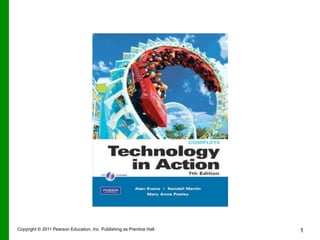
Tia7e ch08 ppt
- 1. Copyright © 2011 Pearson Education, Inc. Publishing as Prentice Hall 1
- 2. Technology in Action Chapter 8 Digital Lifestyle: Managing Digital Data and Devices Copyright © 2011 Pearson Education, Inc. Publishing as Prentice Hall 2
- 3. Chapter Topics • Changes that have brought us a digital lifestyle • The impact of a digital lifestyle • Cell phones and smartphones • Voice over Internet Protocol Copyright © 2011 Pearson Education, Inc. Publishing as Prentice Hall 3
- 4. Chapter Topics • Digital media versus analog media • Portable media players • How to create and watch digital video • Ubiquitous computing Copyright © 2011 Pearson Education, Inc. Publishing as Prentice Hall 4
- 5. Digital Lifestyle: What Are the Advantages of a Digital Format? • Sounds and images reproduce perfectly • Easy distribution • Small devices can hold huge collections of media • Easy access to digital information Copyright © 2011 Pearson Education, Inc. Publishing as Prentice Hall 5
- 6. Cellular Phones and Smartphones • Features include – Auto-redial – Voice mail – Voice-activated dialing – Internet access – Text messaging – Personal information management (PIM) • The most full-featured cell phones are categorized as smartphones Copyright © 2011 Pearson Education, Inc. Publishing as Prentice Hall 6
- 7. How Cell/Smartphones Work • Analog-to-digital converter chip converts voice sound waves into digital signals. • Digital signal processor compresses the signal so it can be sent to another phone. • Digital data is transmitted as radio waves. • Digital signal processor decompresses incoming calls. Copyright © 2011 Pearson Education, Inc. Publishing as Prentice Hall 7
- 8. How Cell/Smartphones Work • Base transceiver station – Picks up the request for service • Mobile switching center – Monitors the strength of the signal – When signal is weak, orders the next base station to take charge of your call. Copyright © 2011 Pearson Education, Inc. Publishing as Prentice Hall 8
- 9. Cell/Smartphone Hardware • Processor (CPU) – Coordinates sending data between components – Runs the operating system – Popular processors include • Samsung SC • Texas Instruments OMAP • Marvell Xscale • Apple A4 Copyright © 2011 Pearson Education, Inc. Publishing as Prentice Hall 9
- 10. Cell/Smartphone Operating Systems • Translate the user’s commands into instructions for the processor – Symbian – Windows Mobile – OS X – Android – OpenMoko • A free open-source mobile operating system Copyright © 2011 Pearson Education, Inc. Publishing as Prentice Hall 10
- 11. Cell/Smartphone Memory and Storage • ROM stores the operating system and the basic programs. • Separate internal memory chips store additional applications and data. • Flash cards are used for additional storage. Copyright © 2011 Pearson Education, Inc. Publishing as Prentice Hall 11
- 12. Cell/Smartphone Hardware • Input devices – Microphone – Keypad – Graffiti pad – Touch screen – Digital camera • Output devices – Speaker – LCD display Copyright © 2011 Pearson Education, Inc. Publishing as Prentice Hall 12
- 13. Cell/Smartphone Software • Standard software – To-do list – Contacts manager – Calendar • Additional software – Microsoft Word, Excel, Outlook, and PowerPoint – Games – Tools – References Copyright © 2011 Pearson Education, Inc. Publishing as Prentice Hall 13
- 14. Cell/Smartphone File Transfer and Synchronization • Cell/smartphone files can be transferred to a desktop – Flash card readers – Cradles • Synchronizing updates files on the cell/smartphone and desktop – Sync cables – Windows Sync Center • Wireless transfers – IrDA – Bluetooth Copyright © 2011 Pearson Education, Inc. Publishing as Prentice Hall 14
- 15. Cell/Smartphone Text Messaging • Text messaging – Short Message Service (SMS) • Sends messages of up to 160 characters – Multimedia Message Service (MMS) • Sends text, sound, images, and video clips Copyright © 2011 Pearson Education, Inc. Publishing as Prentice Hall 15
- 16. Cell/Smartphone Internet Connectivity • Wireless Internet service provider • Internet connectivity plans, usually known as data plans • Microbrowser software • Pages are written in Wireless Markup Language (WML) Copyright © 2011 Pearson Education, Inc. Publishing as Prentice Hall 16
- 17. Cell/Smartphone Internet Connectivity • 3G and Enhanced Data Rate for Global Evolution (EDGE) – Allow connectivity speeds of up to 1.7 Mbps – Conditions must be ideal to get this transfer rate – More reliable and less susceptible to interference than WiFi • 4G – Connection speeds of up to 50 Mbps Copyright © 2011 Pearson Education, Inc. Publishing as Prentice Hall 17
- 18. Voice Over Internet Protocol (VoIP) • A standard Internet connection can be used to make a phone call • Basic requirements for VoIP include: – Speakers – Microphone – Internet connection – VoIP provider • Allows free or low cost long distance Copyright © 2011 Pearson Education, Inc. Publishing as Prentice Hall 18
- 19. Cell/Smartphone Security • Viruses can target cell phones. • Antivirus software for mobile devices – Symantec – McAfee – F-Secure Copyright © 2011 Pearson Education, Inc. Publishing as Prentice Hall 19
- 20. Portable Media Players (PMPs) • Small devices that store and play music • Many also handle video and still images • Many formats for storing files – MP3, AAC, and WMA for music – DivX, MPEG-4, WMV and XviD for video • How much music/video can be stored depends on the PMP’s storage space Copyright © 2011 Pearson Education, Inc. Publishing as Prentice Hall 20
- 21. Other Choices for Portable Media Management • Some digital camera models • Sony Playstation Portable • Global positioning systems (GPS) • Tablet Copyright © 2011 Pearson Education, Inc. Publishing as Prentice Hall 21
- 22. PMP Flash Memory • Flash cards can add memory to portable media players – Nonvolatile – Noiseless – Use very little power – Hold between 64 MB and 64 GB of data Copyright © 2011 Pearson Education, Inc. Publishing as Prentice Hall 22
- 23. Legal Music Downloads • Tethered downloads – You pay for the music and you own it – You are subjected to restrictions on its use • DRM-free downloads – No digital rights management on the files – Song files can be moved from system to system and shared among users Copyright © 2011 Pearson Education, Inc. Publishing as Prentice Hall 23
- 24. Legal Music Downloads • Subscription services – Unlimited downloads to your PMP – Songs usable only as long as you pay your monthly subscription fee Copyright © 2011 Pearson Education, Inc. Publishing as Prentice Hall 24
- 25. Podcasting • Competes with radio and television • Podcasts can be information, radio or TV shows, books on tape, audio plays, etc. • People can listen when they wish. • Can use podcasting software to automatically transfer new content. Copyright © 2011 Pearson Education, Inc. Publishing as Prentice Hall 25
- 26. Digital Photography • Does not use film • See your images instantly • Better than cell phone cameras – Digital cameras have a higher image resolution • Most common file format is JPEG Copyright © 2011 Pearson Education, Inc. Publishing as Prentice Hall 26
- 27. Digital Video • Digital video can be captured using – Digital video cameras – Cell/smartphones – Webcams • Digital video software allows you to – Edit digital video – Review clips frame by frame – Reorder segments – Correct color, balance, brightness, or Copyright © 2011 Pearson Education, Inc. Publishing as Prentice Hall 27
- 28. Digital Video Files • Common file formats – QuickTime – MPEG – RealMedia – AVI • Consider codecs when choosing file formats – Rules that squeeze audio and video information into less space Copyright © 2011 Pearson Education, Inc. Publishing as Prentice Hall 28
- 29. Getting Your Video Out to Viewers • Transfer your video from digital device to computer – USB – Special sync cable • Special devices can transfer video directly to YouTube • Choose method of distribution – YouTube – DVD – Webcast Copyright © 2011 Pearson Education, Inc. Publishing as Prentice Hall 29
- 30. Access to Digital Assets • Netbooks – Run fully featured OSs – Weigh less than two pounds • Internet tablets – Lightweight, very portable – No keyboard • Notebook computers – All capabilities of a desktop – May weigh more than other two Copyright © 2011 Pearson Education, Inc. Publishing as Prentice Hall 30
- 31. Other Devices to Consider • Sony PlayStation Portable – Internet access – Stores data files, videos, music, and images • Amazon Kindle, Nook, Sony – Stores up to 3,500 e-books Amazon Kindle Copyright © 2011 Pearson Education, Inc. Publishing as Prentice Hall 31
- 32. Ubiquitous Computing • Computing that is inseparable from our everyday lifestyle Copyright © 2011 Pearson Education, Inc. Publishing as Prentice Hall 32
Notas do Editor
- \n
- This chapter discusses the technology and devices that have led us into a digital lifestyle. It looks at mobile computing devices and discusses their components, features, and capabilities. Along the way, you’ll learn how you can synchronize your mobile devices to make even better use of them and how to have constant access to your digital assets. You will also explore digital video and digital photography, and learn what ubiquitous computing is and how it may affect the future.\n
- Chapter topics include:\nChanges that have brought us a digital lifestyle\nThe impact of a digital lifestyle\nCell phones and smartphones\nVoice Over Internet Protocol\n
- Chapter topics include:\nDigital media versus analog media\nPortable media players\nHow to create and watch digital video\nUbiquitous computing\n
- The advantages of a digital format include\nSounds and images are reproduced perfectly.\nFiles and information are easily distributed.\nSmall devices can hold huge collections of media.\nDigital information is easily accessed.\n
- Cell phones offer all of the features available on traditional telephones, including auto-redial and voice mail. Some cell phones also feature voice-activated dialing, which is important for hands-free operation.\nIn addition, cell phones can offer Internet access, text messaging, personal information management (PIM) features, voice recording, and digital image and video capture.\nThe most full-featured cell phones are categorized as smartphones and often require a data plan from the service provider. Smartphone users are likely to spend a lot of time accessing the Internet to upload and download e-mail and data.\n
- When you speak into a cell phone, the sound enters the microphone as a sound wave. Because analog sound waves need to be digitized (that is, converted into a sequence of 1s and 0s that the cell phone’s processor can understand), an analog-to-digital converter chip converts your voice’s sound waves into digital signals. \nNext, the digital data must be compressed, or squeezed, into the smallest possible space so that it will transmit more quickly to another phone. The processor cannot perform the mathematical operations required at this stage quickly enough, so a specialized chip, called the digital signal processor, is included in a cell/smartphone to handle the compression work.\nFinally, the digital data is transmitted as a radio wave through the cellular network to the destination phone.\nWhen you receive an incoming call, the digital signal processor decompresses the incoming message. An amplifier boosts the signal to make it loud enough, and it is then passed on to the speaker, from which you hear the sound.\n
- When you place a call on a cell/smartphone, a base transceiver station picks up the request for service. The station then passes the request to a central location called a mobile switching center. (The reverse process occurs when you receive an incoming call on a cell/smartphone.) A telecommunications company builds its network by constructing a series of cells that overlap in an attempt to guarantee that its cell/smartphone customers have coverage no matter where they are.\nAs you move during your phone call, the mobile switching center monitors the strength of the signal between your cell/smartphone and the closest base station. When the signal is no longer strong enough between your cell/smartphone and the base station, the mobile switching center orders the next base station to take charge of your call. \n
- Cell/smartphones have some of the same components as a computer does: a processor, memory, and input and output devices.\nThe processor coordinates sending data between the components inside the phone. It also runs the cell phone’s OS, which provides a user interface so you can change phone settings, store information, and so on.\nSome popular processors are the Samsung SC, Texas Instruments OMAP, and Marvell Xscale.\n
- One popular operating system for smartphones is the Symbian OS. Many cell/smartphones also use the Windows Mobile operating system. Apple’s iPhone uses a version of the OS X operating system. These operating systems are necessary for translating the user’s commands into instructions for the processor.\nThere is also an open-source mobile operating system called OpenMoko.\n
- Cell/smartphones do not contain internal hard drives. ROM is used to hold the OS as well as the most basic programs the cell/smartphone runs, such as the calendar, to-do list, and contact list. \nSeparate internal memory chips hold additional applications and any data you load into the cell/smartphone. However, because RAM is volatile storage, and you do not want your data to disappear when you shut off your cell/smartphone, a small amount of power is taken from the battery to keep the data “alive” even while the cell/smartphone is off.\nFor memory needs beyond built-in memory chips, cell/smartphones use flash cards, which can store up to 32 gigabytes of information. \n
- The input devices for a cell phone are primarily the microphone and a keypad. Some phones feature the Palm Graffiti pad as well as touch-sensitive screens that allow you to input data. In addition, more and more cell/smartphones include digital cameras that can also record video.\nCell phone output devices include a speaker and an LCD display. Higher-end models include full-color, high-resolution plasma displays. Some cell phones include two displays: an outside LCD display you can see when the phone is folded and a separate display inside.\n
- Many cell/smartphones come with a standard collection of software, such as a to-do list, contacts manager, and calendar. \nSoftware applications such as Word and Excel are also available for cell/smartphones. Although these programs are not as full featured as their desktop counterparts, they can read and create files that can be transmitted to full-version applications on your home computer.\nIn addition, a variety of games, tools, and reference applications are available for cell/smartphones.\n
- If you’re transferring data from your cell/smartphone to a computer and the computer accepts the type of flash card you’re using, you can simply pull the flash card out of your cell/smartphone and slip it into the flash card reader on your computer. \nAnother way to transfer data from your cell/smartphone to a desktop is by using a device called a cradle. You can also use the cell/smartphone cradle to synchronize your cell/smartphone with your computer.\nThe process of updating your data so the files on your cell/smartphone and computer are the same is called synchronizing. To synchronize your desktop and cell/smartphone, you place the cell/smartphone in its cradle and touch a sync button. \nMicrosoft has integrated synchronization into the Windows operating system. This feature is known as Sync Center\nMany cell/smartphones include an IrDA port that transmits data signals using infrared light waves. Another type of wireless connection available for cell/smartphones is Bluetooth, which uses radio waves to transmit data signals over short distances (about 30-60 feet). \n
- Short Message Service (SMS) (often just called text messaging) is a technology that allows you to send short text messages (up to 160 characters) over mobile networks. To send SMS messages from your cell/smartphone, you simply use the numeric keypad or a presaved template and type in your message. \nAn extension of SMS, called Multimedia Message Service (MMS), allows you to send messages that include text, sound, images, and video clips to other phones or e-mail addresses.\n
- Just as you pay an Internet service provider (ISP) for Internet access for your desktop or notebook computer, connecting your cell phone to the Internet requires that you have a wireless Internet service provider (or wireless ISP). Phone companies that provide cell/smartphone calling plans (such as T-Mobile, Verizon, and Cingular) usually double as wireless ISPs. Internet connectivity plans, and often text messaging plans, usually are known as data plans. \nIt is difficult to display Web pages on cell/smartphones without a great deal of horizontal scrolling to view content. \nMicrobrowser software is optimized to display Web content effectively on a smaller screen. These pages are written in Wireless Markup Language (WML).\n
- Providers have introduced many cell/smartphones that support fast data transfer based on two standards: EDGE (short for Enhanced Data Rate for Global Evolution) and 3G. EDGE and 3G have brought mobile devices much faster data transfer: as high as 1.7 Mbps (or more) under ideal conditions. \nUsing cell/smartphones that support EDGE or 3G and a phone plan that allows data transfer, both uploading information (such as e-mail messages that include photos) and downloading information (such as from a company intranet or the Internet) can take place much more quickly. \n4G networks are beginning to be tested in two cities. The promise of 4G is incredible mobile connection speeds of up to 50 Mbps.\n
- Voice over Internet Protocol (VoIP) uses a standard Internet connection to make a phone call, including long distance calls.\nBasic requirements for VoIP include:\nSpeakers\nMicrophone\nInternet connection\nVoIP provider\nFor people who make many long-distance phone calls, the advantage of VoIP is its free or low cost.\n
- Viruses can target cell phones.\nSymantec, McAfee, and F-Secure are the leading companies currently providing antivirus software for mobile devices. \nYou can keep your cell/smartphone number private by using a virtual phone number. A virtual phone number is a phone number you create that can be assigned to ring on existing phone numbers (such as your cell/smartphone).\n
- Portable media players (PMPs) are small portable devices (such as an iPod) that enable the playing of music files anywhere. \nMany companies manufacture PMPs that handle video and still images as well as music files. \nMP3 is a popular format for efficiently storing music as digital files or a series of bits. AAC and WMA are also used.\nDigital files (using special data formats such as DivX or MPEG-4) can hold video, audio, or images. \nThe number of songs a PMP can hold depends on how much storage space it has.\nInexpensive PMPs use built-in flash memory, a type of nonvolatile memory, to store files. Some of the PMPs that use flash memory allow you to add storage capacity by purchasing removable flash memory cards. \nOther PMPs use a hard disk drive and can store a much larger amount of music.\nAnother factor that determines how much music a player can hold is the quality of the MP3 music files. The sampling rate is the number of times per second the music is measured and converted to a digital value. The higher the sampling rate, the better quality the sound, but the larger the file size.\n
- A number of electronic devices now incorporate the capability to carry electronic files and play music and video files. Some models of digital cameras, such as the Samsung NV3, have support for playing both music and videos. Gaming devices such as the Sony PlayStation Portable (PSP) allow you to play video games, play music and video files, and browse the Internet.\nIn the last few years, standalone GPS (global positioning system) devices have dropped dramatically in price and size. Now these small, handheld units organize music and photos as well as deliver turn-by-turn instructions and real-time traffic information. Full-featured GPS models such as the Garmin Nuvi 705 series include MP3 players, audio book players, and the capability to display photos and connect to the Internet. \n
- Some PMPs allow you to add removable flash memory cards. Flash memory cards are noiseless and very light, use very little power, and slide into a special slot in the player. \nBecause flash memory is nonvolatile, when you store data on a flash memory card, you won’t lose it when you turn off the player. In addition, flash memory can be erased and rewritten with new data.\nDifferent models of MP3 players support only certain types of flash cards, so check your manual to be sure you buy compatible memory cards.\n
- Music can be downloaded legally in a number of different ways:\nOne is called tethered downloads in which you pay for the music and own it but are subject to restrictions on its use.\nAnother approach to purchasing digital music is to buy DRM-free music--music without any digital rights management. These song files can be moved freely from system to system. For example, Apple’s iTunes store currently sells DRM-free songs that can be placed on as many computers or players as you wish. \n
- Other sites offer subscription services. For a monthly fee, Napster to Go, for instance, allows you to download as many songs as you like to your MP3 player. These songs will be usable only as long as you are paying the monthly subscription fee.\n
- Podcasting allows users to download audio and video content and then listen to those broadcasts on their PMPs whenever they want. \nPodcasting is paving the way toward the ability of anyone to create a radio show at home and easily distribute it to an audience.\n Loyal fans can use podcasting to find the latest episodes and automatically transfer them to their portable media players. \n
- Digital cameras do not use film, and you can see your images instantly.\nThere are hundreds of digital cameras to choose from.\nDigital cameras are better than cell/smartphone cameras, primarily because they are capable of achieving higher image resolutions.\nThe most common file format to store digital phototograpy in is Joint Photographic Expert Group (JPEG) format.\n
- Digital video that you watch comes from several sources, but now people often create their own digital videos. As a video creator, you may purchase dedicated digital camcorders to record digital video. \nMost cell/smartphones can record short videos, as well as digital still shots. \nWebcams are inexpensive devices for creating digital video as well. \nDigital video software can be used to edit your video. Digital video software allows you to:\nEdit digital video\nReview clips frame by frame\nReorder segments\nCorrect color, balance, brightness, or contrast\n
- Your choice of file format for your finished video will depend on what you want to do with your video. For example, the QuickTime streaming file format is a great choice if your file is really large and you plan to post it on the Web. The Microsoft AVI format is a good choice if you’re sending your file to a wide range of users because it’s extremely popular and commonly accepted as the standard video format for the Windows Media Player.\nYou also can try different compression choices to see which one does a better job of compressing your particular file. Codecs (compression/decompression) are rules, implemented in either software or hardware, that squeeze the same audio and video information into less space. \n
- In order to distribute your video to viewers, you first need to transfer your video to your computer, usually using a USB cable or special sync cable that comes with your video device. There are also devices available such as the Flip video camera that allow direct transfer to YouTube. \nAfter transferring your video, choose a distribution method. These include YouTube, live Webcast, or DVD. If you choose to distribute your video via DVD, there is special authoring software, such as Pinnacle, that allows you to prepare your video for DVD and also create a menu system such as those seen on commercial DVDs.\n
- If you’re on the road a lot and need to be able to access your digital assets away from home, there are many devices available that can help you do just that. Some of these devices include:\nNetbooks, also known as subnotebooks, run fully featured operating systems and weigh less than two pounds. \nInternet tablets are lightweight and very portable, but don’t have a keyboard.\nNotebook computers provide all the capabilities of a desktop computer, but may weigh more than other portable devices. \n
- Specialized computing devices designed for mobility are hitting the market with greater regularity. \nMany portable gaming systems are very sophisticated. The Sony PlayStation Portable (PSP) can play video games but also includes a Web browser, Skype, and an RSS reader.\nFor avid readers of e-books, the Amazon Kindle or Sony Reader Digital Book could be just what you are looking for. The newest version of the Kindle holds up to 3,500 e-books and has free Internet access. \n
- Digital computing devices are increasingly embedded in appliances, clothing, cars—all the items we physically interact with in our day. This inclusion of computing into our everyday lifestyle is referred to as ubiquitous computing.\nResearchers and inventors are creating devices that exploit the new digital nature of our world to make tasks easier. For example: \nWineM is a “smart” wine rack. Each bottle is labeled with an radio frequency identification (RFID) tag when it is stored by the owner. When it is time to pick the perfect bottle for dinner, the owner can ask the wine rack to show just the Chardonnay, and LEDs light up just those bottles.\nAt most major street corners in Germany there is a rack of Call a Bikes. Place a call to the phone number printed on the bike and it texts you a code you can use to unlock the bike lock. Ride the bike around and when you've arrived, you lock it. The amount of time you rode it automatically gets billed (by the minute) to your phone.\n