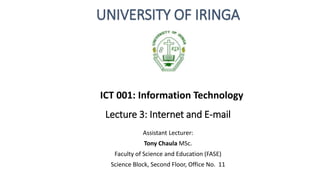
ICT 101 LECTURE 3 - INTERNET AND E-MAIL.pptx
- 1. Lecture 3: Internet and E-mail Assistant Lecturer: Tony Chaula MSc. Faculty of Science and Education (FASE) Science Block, Second Floor, Office No. 11 UNIVERSITY OF IRINGA ICT 001: Information Technology
- 2. Internet and E-mail Introduction • The evolution of The Internet has literally changed the course of history. • The ease and speed with which information can be shared globally. • It is a concept that even 30 years ago seemed farfetched. example video chat
- 3. Internet and E-mail Introduction • In this digital age, more and more of what we do is somehow related to the internet. • Want to apply for a job? You probably need to use the internet. • Want to view your bank statement? You probably need to use the internet. • Want to watch a movie, play a game, or listen to music? You probably need to use the internet.
- 4. Internet and E-mail Introduction • The internet is a massive “network of networks” • A networking infrastructure. • It connects millions of computers together globally. • The computer you are sitting at (as long as it’s connected to the internet) can communicate with the computer across the street, down the block, or even around the world so long as the computer on the other end is connected to the internet as well
- 5. Internet and E-mail What is the Internet? The internet is the largest computer network in the world, connecting millions of computers. Note: A network is a group of two or more computer systems linked together. • The internet is a vast, ever changing medium. • In the early days, most people just used the internet to search for information.
- 6. Internet and E-mail What is the Internet? • Today's internet is a constantly evolving tool. • Contains an amazing variety of information, but also provides new ways of accessing, interacting and connecting with people and content. • As a result, new terms are constantly appearing as new technologies are introduced
- 7. Internet and E-mail Servers and Clients • A server is a computer that "serves" many different computers in a Network • It runs a specialized software and stores a lot of information. For example, web pages are stored on servers.
- 8. Internet and E-mail • When you access a web page, your computer is acting as a client. • A client runs familiar software such as web browsers or email software, and it communicates with the server to get the information it requires. • In order for your browser to display a web page, it requests the data from the server where the page is stored. • The server processes the request, then sends the data to your browser, where it is displayed.
- 9. Internet and E-mail Servers and Clients • In peer-to-peer (P2P) networks, each computer acts as • both a server and a client. Examples of P2P software include Skype or zoom. • The Internet connects different services by using client-server model.
- 10. Internet and E-mail What is the internet used for? The internet is used for a lot of different things, People use the internet to:- • Apply for jobs • Play games • Do research • Watch movies • Listen to music • Go to school • Stay in contact with friends, family and co-workers • Run a small business • Buy or sell products • Search directions (Google Maps)
- 11. Internet and E-mail The World Wide Web (WWW) • When most people think of the Internet, the first thing they think about is the World Wide Web. Nowadays, the terms "internet" and "World Wide Web" are often used interchangeably—but they're actually not the same thing. • The internet and the web are two separate but related things. • The internet is the physical network of computers all over the world.
- 12. Internet and E-mail The World Wide Web (WWW) • The World Wide Web is a virtual network of web sites connected by hyperlinks (or "links"). • A website is a collection of webpages/webfiles that contain various information. • Web sites are stored on servers on the internet, so the World Wide Web is a part of the internet. • The World Wide Web is a way of accessing information over the medium of the internet.
- 13. Internet and E-mail HTML • The backbone of the World Wide Web is made of HTML files, which are specially-formatted documents that can contain links, as well as images and other media. • All web browsers can read HTML files. • To View the HTML file of a webpage, Right click on an empty space On the browser and select “View page source”
- 16. Internet and E-mail HTML • What is HTML? • HTML stands for HyperText Mark-up Language • It is the code that is used to structure a web page and all its contents. • It is used to display web content. • It is not a programming language.
- 17. Internet and E-mail Structure of HTML Code. It is a collection of tags that contain content between them Structure of HTML tag <opening tag> Affected Content </closing tag>
- 18. Internet and E-mail Example of HTML code
- 19. Internet and E-mail HTTP • Stands for HyperText Transfer Protocol • Which is only one of many languages used on the internet to transmit data, Email, instant messaging, uploading and downloading files. • The web uses special software called browsers to access web documents (more commonly known as webpages) • Web pages are linked to each other via hyperlinks. • Web pages contain some or all of the following: text, images, audio, and video.
- 20. Internet and E-mail URL • To get to a web page, you can type the URL (Uniform Resource Locator) in a browser. • The URL, also known as the web address, tells the browser exactly where to find the page. • However, most of the time, people get to a web page by following a link from a different page or by searching for the page with a search engine. • An example of search engines are google, Bing, Yahoo, Baidu
- 21. Internet and E-mail How do you connect to the internet? There are many different ways to connect to the internet from your personal computer. The most popular ways are listed below. 1. Dial-up 2. Broadband 3. Wi-Fi 4. Mobile
- 22. Internet and E-mail How do you connect to the internet? Dial-up: • With a dial-up connection you can connect to the Internet via a telephone line and an internet service provider (ISP). • Compared to other connection it offers the slowest overall connection speeds. • Broadband: • Cable, DSL, and fiber optics are in this category. • Cable connection - the user must subscribe to a cable television/internet service. Speeds up to 70 times faster than dial-up.
- 23. Internet and E-mail How do you connect to the internet? DSL (Digital Subscriber Line) Uses 2-wire copper telephone line connected to one's home so service is delivered at the same time as landline telephone service. Customers can still place calls while surfing the Internet. Fiber optic connections are more expensive than DSL and Broadband, and are not available in all areas (yet). Transfer data by using light waves. Provide the fastest speed of data transfer.
- 24. Internet and E-mail How do you connect to the internet? Wi-Fi • Wireless technology allows users to have mobile connections, accessing the web where and when they need to. • Wi-Fi networks can be found at many businesses, restaurants, and other public areas (parks, schools, libraries) • Home connection can be set up through your ISP.
- 25. Internet and E-mail How do you connect to the internet? Mobile • Many cell phone and smartphone providers offer voice plans with Internet access. • Mobile Internet connections provide good speeds and allow you to access the internet.
- 26. Internet and E-mail Getting Online There are two most common ways of accessing the internet • Using a web browser • Using Web Applications (Apps) Using a web browser It is the most common way of accessing the internet A web browser is a special computer software/program use to search, retrieve and view webpages.
- 27. Internet and E-mail Web browser There are dozens of web browsers. The most popular web browsers are • Internet Explorer (IE) • Mozilla Firefox • Google Chrome • Safari • Opera
- 28. Internet and E-mail Web browser • They may look different, but they all have the same basic elements. • They all work the same and will take you to the same place. Opening up the browser • Once you become more comfortable with using a computer you will notice one thing … • That is, “there are usually at least 3 different ways to anything”
- 29. Internet and E-mail Opening up the browser The Three ways to open up a browser are • By double clicking an icon on the desktop or right click on the icon and select open from the dropdown menu • By clicking the start button and searching your browser, a single click on a browser icon on the start menu opens up your browser • By a single click on a small icon on your desktop taskbar
- 30. Internet and E-mail Basic parts of the browser • When you open any browser window you will usually see several main parts. The Address Bar • It’s where the web address of the page you are currently on is displayed • It’s the white bar at the very top of your page. • If you want to go to a new website, click in the address bar and type in the address of the website known as a Uniform Resource Locator (URL)
- 31. Internet and E-mail The Address Bar • One cool feature about the address bar is that when typing the address a drop down list of websites appears. • This feature is called auto-suggest or auto-complete
- 32. Internet and E-mail The Address Bar • Next to the address bar on the left, you'll see the Back and Forward buttons/arrows. • Once you leave the first webpage you are on, the back button (the arrow pointing to the left) will become active. • Clicking on it will take you back— one page at a time along your path since opening up your web browser.
- 33. Internet and E-mail The Toolbar • The toolbar is located on the top of the screen and contains all of the various tools you might need while using the browser. • In most browsers the toolbar is located on the upper right side of the page.
- 34. Internet and E-mail Most common button on the toolbar • Home - will take you back to your home page. You can set it to any page you want. • Favorites - The star button is for adding sites for to your favorites list, making it easier to find them in the future. • Tools - (the button that looks like a gear) is the place to go for many different options, including printing, zooming in on a page, and adjusting your browser options. In most browsers now it appears as three dots arranged vertically.
- 36. Internet and E-mail Parts of a Web Address There are typically four main parts of a web address.
- 37. Internet and E-mail Parts of a Web Address • http:// • Stands for hypertext transfer protocol. • Helps your web browser locate the webpage or website, and to display it for you to see. • Most browsers will automatically add this prefix, no need to type. www. stands for World Wide Web Means the page you are looking for is somewhere in the world wide web For most websites its not necessary to type the www. part
- 38. Internet and E-mail Parts of a Web Address “Cincinnatilibrary” • Is the unique name of the webpage or the website (a.k.a the “host”) • Separated from other parts of the address by dots on both sides. .org • Is the top level domain name. • Tells you where the webpage is registered, and often tells you what kind of website it is. • .com usually means that you're looking at a commercial site) .edu (sites for educational institutions) .org (sites belonging to organizations) .gov (sites sponsored by local, state, or federal governments).
- 39. Internet and E-mail • It is important to have the exact website name to find exactly what you are looking for. Eg. www.youtube.com, www.facebook.com, • web page vs. a web site. • A web page typically refers to a single page on the web – for example www.cincinnatilibrary.org/programs/ While • a web site refers to the entire domain www.cincinnatilibrary.org
- 40. Internet and E-mail Using Search Engines A search engine is a tool for searching for information on the internet. • if you know the kind of information you are looking for but are uncertain of the exact address to go to with your browser. • Most search engines use a simple keyword search, which means you don't have to type in your whole question, just the most important words. • The most popular search engines are Google (www.google.com), Yahoo (www.yahoo.com), and Bing (www.bing.com),
- 41. Internet and E-mail Using Search Engines A search engine is a tool for searching for information on the internet. • if you know the kind of information you are looking for but are uncertain of the exact address to go to with your browser. • Most search engines use a simple keyword search, which means you don't have to type in your whole question, just the most important words. They work basically the same way. • The most popular search engines are Google (www.google.com), Yahoo (www.yahoo.com), and Bing (www.bing.com),
- 42. Internet and E-mail Google it! • Most popular search engine. • Just a simple search box • Google will begin to autosuggest words or phrases which it thinks you might be searching for • The suggestions become more specific the more letters you type.
- 43. Internet and E-mail Deciphering your search results • Once you a search, you will be taken to a new page with results for your search keyword(s). • The title for each result will be a link to a page • There will also be a brief description of the site underneath the link. • Clicking on the link will take you to the described website • After looking at the site, you can go back to the list of results by clicking the back arrow (button)
- 44. Internet and E-mail Deciphering your search results • The more information you provide on your keywords the more precise your results will be. • On top of the page you will notice it “Results 1-10 out of about…” • Sometimes the browser tells it took .10 seconds to find the info • On the bottom of the page it will show a list of related links • Also there will be a series of numbers to pages with results • Spelling impaired people (Google suggest proper spelling)
- 45. Internet and E-mail Deciphering your search results
- 46. E-mail Email (electronic mail) • It is a way to send and receive messages across the Internet. • It's similar to traditional mail, but it also has some key differences. Email advantages • Productivity tools: has a calendar, address book, instant messaging etc.. for convenience and productivity. • Access to web services: sign up for an account like Facebook or order products from services like Amazon, you will need an email address so you can be safely identified and contacted. • Easy mail management: Email service providers have tools that allow you to file, label, prioritize, find, group, and filter your emails for easy management
- 47. E-mail Email advantages (Continued …) • Privacy: Your email is delivered to your own personal and private account with a password required to access and view emails. • Communication with multiple people: You can send an email to multiple people at once. • Accessible anywhere at any time: You can access it from any computer or mobile device that has an Internet connection.
- 48. E-mail Understanding email addresses • To receive emails, you will need an email account and an email address. • Also, if you want to send emails to other people, you will need to obtain their email addresses • It's important to write email addresses correctly • If the address is not exactly right, your emails will not be delivered or might be delivered to the wrong person.
- 49. E-mail Email Address • Email addresses are always written using a standard format • An Email address includes 1. User name 2. The @ symbol 3. The Email provider’s domain
- 50. E-mail Email Address User name is the name you choose to identify yourself Example: marcedflores73@gmail.com
- 51. E-mail Email Address Email provider’s domain is the name of the website or company that hosts your email account.
- 52. E-mail Email Address Some businesses and organizations use email addresses with their own website domain.
- 53. E-mail About email providers • In the past, people usually received an email account from the same companies that provided their Internet access. • Today it's increasingly common to use a free web-based email service, also known as webmail. • Anyone can use these services, no matter who provides their Internet access.
- 54. E-mail Web mail providers • The top three webmail providers are 1. Yahoo!, 2. Microsoft's Outlook.com (previously Hotmail) 3. Google's Gmail. • They allow you to access your email account from anywhere with an Internet connection. • You can also access webmail on your mobile device.
- 55. E-mail Web mail providers • The top three webmail providers
- 56. E-mail Other email providers • Many people also have an email address hosted by their company, school, or organization. • These email addresses are usually for professional purposes. • Example. UoI staff may have emails hosted hosted with the university domain. alanmpagaze@uoi.ac.tz
- 57. E-mail Other email providers • Many hosted web domains end with a suffix other than .com • Depending on the organization, your provider's domain might end with a suffix like .gov (for government websites), .edu (for schools), .mil (for military branches), or .org (for nonprofit organizations).
- 58. E-mail Getting started with email Setting up your own email account • If you want to sign up for your own email account • Choose from one of the three major webmail providers. Practice using an email program • For the purpose of learning, visit Gmail.
- 59. E-mail Getting started with email We are going to learn how to :- • Sign up for an email account • Navigate and get to know the email interface • Compose, manage, and respond to email • Set up email on a mobile device
- 60. E-mail Common Email Features •To use email services you must learn how to interact with an email interface. •Including the inbox, the Message pane, and the Compose pane. •Depending on the email provider, the interfaces may look and feel different, but they all function in essentially the same way.
- 61. E-mail Understanding the email interface • The following are different email interfaces from Gmail. • Review the images below to become familiar with various email interfaces. • These examples will only provide a general overview. • You can visit our Gmail tutorial to learn how to use an email application in detail.
- 62. E-mail Understanding the email interface Inbox • The inbox is where you'll view and manage emails you receive. • Emails are listed with the name of the sender, the subject of the message, and the date received
- 63. E-mail
- 64. E-mail
- 65. E-mail Understanding the email interface Message pane • When you select an email in the inbox, it will open in the Message pane. • From here, you can read the message and choose how to respond with a variety of commands.
- 66. E-mail Understanding the email interface Compose pane • Use The Compose or New button from your inbox to open the Compose pane to create your own email message. • From here, you'll need to enter the recipient's email address and a subject. • You'll also have the option to upload files (photos, documents, etc.) as attachments and add formatting to the message.
- 67. E-mail Understanding the email interface
- 68. E-mail
- 69. E-mail Contacts In addition to email services, most webmail providers offer a address book • This feature makes it easy to stay organized and access your important information from anywhere.
- 70. E-mail Understanding the email interface • Adding contacts • It's easy to add people to your contacts list. • When you create a new contact, you should (at the very least) enter a first and last name, as well as an email address. • However, you can also enter other information, like a phone number, home address, and more. • In most email accounts, the name and email of anyone you correspond with will be added to your contacts list automatically
- 71. E-mail
- 72. E-mail Selecting Contact • Once you've added people to your contacts list, you'll never have to worry about remembering an email address. • Whenever you create a new email, you can select the To or Add Recipients button.
- 75. E-mail
- 76. E-mail Email attachment • Attachments are an easy way to share files, photos, and more … • Many people aren't aware of some of the most common attachment mistakes. • Mention included attachments • Most people mention the attachment but forget to attach the file • We recommend attaching any files before you start writing.
- 77. E-mail
- 78. E-mail Assignment 1 • Create a new Gmail account • On email subject write your name and registration number • Write anything on the message body (not more than 3 lines) • Attach a file (document file, picture) • Send it to itonycpe@gmail.com
- 79. E-mail Assignment 1 • Create a new Gmail account • On email subject write your name and registration number • Write anything on the message body (not more than 3 lines) • Attach a file (document file, picture) • Send it to itonycpe@gmail.com