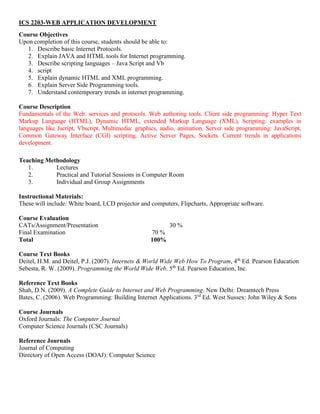
ICS 2203-WEB APPLICATION DEVELOPMENT-EDUC Y2S1_MATHCOMP.docx
- 1. ICS 2203-WEB APPLICATION DEVELOPMENT Course Objectives Upon completion of this course, students should be able to: 1. Describe basic Internet Protocols. 2. Explain JAVA and HTML tools for Internet programming. 3. Describe scripting languages – Java Script and Vb 4. script 5. Explain dynamic HTML and XML programming. 6. Explain Server Side Programming tools. 7. Understand contemporary trends in internet programming. Course Description Fundamentals of the Web: services and protocols. Web authoring tools. Client side programming: Hyper Text Markup Language (HTML), Dynamic HTML, extended Markup Language (XML), Scripting: examples in languages like Jscript, Vbscript. Multimedia: graphics, audio, animation. Server side programming: JavaScript, Common Gateway Interface (CGI) scripting, Active Server Pages, Sockets. Current trends in applications development. Teaching Methodology 1. Lectures 2. Practical and Tutorial Sessions in Computer Room 3. Individual and Group Assignments Instructional Materials: These will include: White board, LCD projector and computers, Flipcharts, Appropriate software. Course Evaluation CATs/Assignment/Presentation 30 % Final Examination 70 % Total 100% Course Text Books Deitel, H.M. and Deitel, P.J. (2007). Internets & World Wide Web How To Program, 4th Ed. Pearson Education Sebesta, R. W. (2009). Programming the World Wide Web. 5th Ed. Pearson Education, Inc. Reference Text Books Shah, D.N. (2009). A Complete Guide to Internet and Web Programming. New Delhi: Dreamtech Press Bates, C. (2006). Web Programming: Building Internet Applications. 3rd Ed. West Sussex: John Wiley & Sons Course Journals Oxford Journals: The Computer Journal Computer Science Journals (CSC Journals) Reference Journals Journal of Computing Directory of Open Access (DOAJ): Computer Science
- 2. CHAPTER 1 WORLD-WIDE WEB MODEL INTERNET This is a world-wide system of interconnected computers cooperating with each other to exchange data using a common software standard through telephone lines and satellite links. All the computers in the Internet can communicate with each other. These computers use a communication standard called HTTP. WWW What is the World Wide Web? The official definition of the WWW is "wide-area hypermedia information retrieval initiative aiming to give universal access to a large universe of documents." wide-area: The World Wide Web spans the whole globe. hypermedia: It contains various types of media (text, pictures, sound, movies ...) and hyperlinks that connect pages to one another. information retrieval: Viewing a WWW document (commonly called a Web page) is very easy thanks to the help of Web browsers. They allow you to retrieve pages just by clicking links, or entering addresses. universal access: It doesn't matter what type of computer you have, or what type of computer the page you want is stored on - your Web browser allows you to connect seamlessly to many different systems. large universe of documents: Anyone can publish a Web page - and nearly anyone has! No matter what obscure information you want to find, there is bound to be someone out there who has written a Web page about it. The World Wide Web (WWW) is most often called the Web. What's the relationship between the WWW and the Internet? The World Wide Web is just one of the many services that the Internet provides. Some other services provided by the Internet are email, FTP, gopher, telnet and usenet. Almost every protocol type available on the Internet is accessible on the web including the following components: Email, FTP, Telnet, User news, HTTP How does the WWW work? - Web information is stored in documents called Web pages. Web pages are web documents that are created using Hypertext markup language (HTML). It is everything you can see on your PC's browser window at one time. - A group of web pages that are related and logically connected is called a website. A web site may contain a single web page or many interconnected web pages. - There are different aspects of web pages: Entry Page - This is the first page a visitor views when entering a web site. It is not necessarily the home page. Home Page - This is the introductory, starting, first, or welcome page for a web page. - It is where other pages branch off. - It is the main page of a web site. - It acts as the introductory page by providing visitors with an overview of the web site and links to the rest of the site. Exit page
- 3. - This is the last page a visitor views before leaving the web site. - These web pages are stored on computers called Web servers. Types of Servers The Internet is made up of millions of machines, each with a unique IP address. Many of these machines are server machines, meaning that they provide services to other machines on the Internet. Examples of these servers include: e-mail servers, Web servers, FTP servers, Gopher servers and Telnet servers, to name a few. WEB SERVERS At its core, a web server serves static content to a web browser by loading a file from a disk and serving it across the network to a user’s web browser. This entire exchange is mediated by the browser and server talking to each other using HyperText Transfer Protocol (HTTP) DNS SERVERS Since most people have trouble remembering the strings of numbers that make up IP addresses, and because IP addresses sometimes need to change, all servers on the Internet also have human-readable names, called domain names. For example, www.howstuffworks.com is a permanent, human-readable name. It is easier for most of us to remember www.howstuffworks.com than it is to remember 209.116.69.66. The name www.howstuffworks.com actually has three parts: 1. The host name ("www") 2. The domain name ("howstuffworks") 3. The top-level domain name ("com") Domain names are managed by a company called VeriSign. VeriSign creates the top-level domain names and guarantees that all names within a top-level domain are unique. A set of servers called domain name servers (DNS) maps the human-readable names to the IP addresses. These servers are simple databases that map names to IP addresses, and they are distributed all over the Internet. Most individual companies, ISPs and universities maintain small name servers to map host names to IP addresses. There are also central name servers that use data supplied by VeriSign to map domain names to IP addresses. PROXY SERVERS Proxy servers sit between a client program (typically a web browser) and an external server (typically another server on the web) to filter requests, improve performance, and share connections. Computers reading the Web pages are called Web clients. Web clients view the pages with a program called a Web browser. A web browser is a piece of software that runs on your computer and allows you to view Web pages. There are two types of browsers; text based browsers like LYNX and graphic based browsers like Netscape Navigator and Internet Explorer. How does the browser fetch the pages? A browser fetches a Web page from a server by a request. A request is a standard HTTP request containing a page address. A page address looks like this: http://www.someone.com/page.html. How does the browser display the pages? All Web pages contain instructions for display The browser displays the page by reading these instructions. The most common display instructions are called HTML tags.
- 4. HTML tags look like this <p>This is a Paragraph</p>. Who is making the Web standards? The Web standards are not made up by Netscape or Microsoft. The rule-making body of the Web is the W3C. W3C stands for the World Wide Web Consortium. W3C puts together specifications for Web standards. The most essential Web standards are HTML, CSS and XML. The latest HTML standard is XHTML 1.0. Features of WWW - It has its own protocol i.e. HTTP - It creates a convenient and user friendly environment - It is the fastest components of Internet since it gathers together all the protocols into a single system. - It relies on the hypertext as means of Information retrieval. - It has the ability to work with multimedia and advanced programming languages i.e. text, graphics, video and audio. - It is a delivery medium, content provider and subject matter. - It connects users to almost any part of the Internet. - It is used to explore intellectual, verbal knowledge and effective learning. - It contains complex virtual web of connections and consist of files. It provides real-time collaboration, interactive pages and automatic push of information to client computers. USES OF INTERNET 1) For Business/ To make money: The Internet offers a wide range of business opportunities and facilities. One is able to trade online thus putting away all the tariffs and barriers experienced. I.e. The Internet is used to advertise and sell product and services. 2) To Communicate: The Internet has enabled users to get faster and more reliable communication. Communication ranges from electronic mail to Internet access. Through chatting and emails the Internet can be used to meet people. www.yahoo.com 3) To have Fun: The Internet provides access to many games that one can download to play online. (Entertainment in form of music, movies etc) 4) Research: Anyone can be able to find articles or information readily available on the Internet. It is an open library with access to some university online libraries.www.google.com 5) News: Ranging from headlines around the world to sports it is readily available. E.g www.nation.co.ke, www.cnn.com 6) Education: the Internet is a great learning tool. Many tutorials are available in various subjects thus allowing users to learn more. 7) To find software: The Internet contains a wealth of useful downloadable shareware (software you can use for free on a trial basis) e.g shareware.com 8) To shop: The Internet offers a wide range of goods that can be bought online e.g. cars, books e.t.c. However, security online is still questionable. E.g www.amazon.com INTRANET - Organizations can use Internet networking standards and web technology to create private networks called intranets. - An Intranet is an internal organizational network that can provide access to data across the enterprise. - It uses the existing company network infrastructure along with Internet connectivity standards and software developed for the World Wide Web.
- 5. - Intranets can create networked applications that can run on many different kinds of computers throughout the organization. √ The principal difference between the Internet and an Intranet is that whereas the Internet is open to anyone, the Intranet is private and is protected from public visits by firewalls. √ A firewall is a hardware or software placed between an organization’s internal network and an external network to prevent outsiders from invading private networks. EXTRANET - Private intranet that is accessible to select outsiders. - They are extended to authorized users outside the company eg authorized buyers could link to a portion of the company’s intranet to obtain information about the cost and features of its products. - The company can use firewalls to make sure that only authorized people can access the site. - Extranets are especially useful for linking organizations with customers or business partners. They often are used for providing product availability, pricing and shipment data and electronic data interchange (EDI) or for collaborating with other companies on joint development or training efforts. OTHER WEB TECHNOLOGIES/ INTERNET SERVICES/ INTERNET TOOLS (1) FTP - The Internet allows you to copy files between your computer and other computers on the Internet by using file transfer protocol (ftp). You connect your computer to an ftp server, an Internet host computer that stores files for transfer. You may be required to log in to retrieve a file, which varies from software, and text files to graphic files. (2) TCP/IP ( Transmission Control Protocol/Internet Protocol) - A special set of protocols that is used to send data in a more reliable way. (3) E-mail - This is online communication between computer users. It is quick, convenient, efficient and cheap way to communicate with both individuals and groups. - It’s the most popular internet service. (4) TELNET It’s a service that enables remote log in. Users are permitted to log in onto a host and perform tasks as if they are working on the remote computer itself. (5) USENET/newsgroups, mailing lists A huge network of discussion groups (6) Gopher This is a menu based system that allows a user to access information from a remote computer. Menu items point to a file which may be located on the same computer or on a different one. (7) IRC This is an Internet service that allows a number of users to connect to the same network node and communicate in real time. INTERNET ADDRESSING IP ADDRESS An IP address is a unique numerical address assigned to every machine on the Internet. The IP address is a 32 bit binary number normally represented as 4 decimal values i.e. octets. Each octet represents 8 bits in range from
- 6. 0 to 255 separated by decimal points. This method of notation is called the dotted decimal notation e.g. 216.27.61.137 To guarantee world-wide unique addresses, IP addresses are licensed from Network Information Center (NIC). An IP address and its subnet mask perform the following functions: - Enable the system to process the receipt and transmission of packets. - They specify the device’s local addresses. - They specify a range of addresses that share the cable with the device. Commands that can be used to verify IP configuration Router interfaces must be configured with an IP address if it is to be routed to or from the interface. PING This uses Internet Control Message Protocol (ICMP) protocol to verify the hardware connection and logical address at the network layer. This command is used to determine the response time of a host. TRACERT This command is used to determine the path of a packet. IPCONFIG This command is used to determine the IP address of your computer. DOMAIN NAMES This is a unique name that identifies an Internet site. It is an alpha-numeric representation of the IP address. The characters are separated by dots and correspond to an IP address e.g. www.nation.co.ke IP addresses are not user friendly and could cause typing errors; the domain name system (DNS) was created so people would not have to remember several confusing numbers. Domain names enable short, alphabetical names to be assigned to IP addresses. They are easier to remember and to work with than an IP address and are informative and convenient to people. A domain name is divided into two main parts: (i) First level It is an extension and is assigned according to what kind of domain it represents E.g. Domain name Type of domain Edu Educational institution Gov Government organization Mil Military organization Net Network service provider Com Commercial organization Org Organizations Au Australian domain Uk United Kingdom domain Ke Kenyan domain Za South African domain (ii) Second level It is a name one chooses or the main host of the Internet. E.g. www.mail.yahoo.com Domain name contains the following information - the name of the organization
- 7. - the organization itself - the country - the particular computer or network FQDN - A Fully Qualified Domain Name is a domain name that includes all higher level domains relevant to the entity named. - It is usually selected to give a clear indication of the site’s organization or sponsoring agent. DOMAIN NAME SERVICE (DNS) - This is a hierarchical, distributed method of organizing the name space of the Internet. It translates domain names to IP addresses and vice versa. - It provides a centralized, distributed database which keeps track of computers names and their corresponding IP addresses. - DNS servers are computers connected to the Internet host part of the DNS database and allow others to access it. - DNS servers contains a subset of the entire databases. DNS uses a client/server model where the DNS servers contain information about a portion of the DNS database and makes information available to clients. How DNS function - Enter the domain name in the address location - The browser software will ask Windows for the IP address it maps to - Windows then sends a request to the local name server(local ISP) - If the local ISP does not get the request then it forwards it to a higher name server until mapping is done. - Translation then takes place ie domain name to IP address and vice versa ROUTING - A router is a machine that routes packets and keep information used to get data to its destination in routing tables. - Each router knows about its sub-networks and which IP addresses they use. - Routers form a tree-like structure on the Internet with Network Service Provider (NSP) backbone at the roots. - When a packet(piece of data) arrives at a router, the router examines the IP address of its destination then checks its routing table. If the network containing the IP address is found the packet is sent to that network, if not, then the router sends the packet on a default route up the backbone to next router until it finds its destination. This process is called package routing.
- 8. CHAPTER 2 CONCEPTS OF WEB DESIGN Definitions Content The actual 'meat' of a document -- all of the words, images, and links which a user can read and interact with. The content is "whatever you put in the document." Hyperlink - This is a connection from one document to another or to any resource or within a document. It is a connection made on a piece of text or media that takes users to another web page. - It is a part of web that can be clicked to get to somewhere else. - A link from one document to another, or to any resource, or within a document. Hypertext This is text that contains links to other texts or documents. It refers to any word or phrase in an electronic document that can be used as a pointer to a related text page. In-line Almost always used in the context "in-line image," this refers to a resource of some type, which is placed directly into a document. As I say, this is nearly always an image, but the future could see things like in-line animations. Hypermedia - This is a system that has links between texts or media that takes users to another web page. - It contains various type of media hyper linked to connect a page to other page. Broken Link It is a link that references a page that no longer exists. URL The Uniform Resource Locator is a "standard" way of easily expressing the location and data type of a resource. URLs in general take the form "protocol://address" 1`where protocol is procedure or method like gopher, FTP, telnet, and so on, and the address is merely the server and pathname (if any) of a given resource or page. The syntax is: Scheme://host.domain[:port]/path/filename Where scheme is one of: File a file on your local system ftp a file on an anonymous FTP server http a file on a World Wide Web server gopher a file on a gopher server WAIS a file on a WAIS server News a Usenet newsgroup telnet a connection to a Telnet-based service Web design tools - HTML documents are plain-text (also known as ASCII) files that can be created using any text editor. Eg of text editors include notepad, web-edit, word processors like MS Word, DOS edit, Netscape composer - Some WYSIWYG editors can also be used eg Front page, Outlook Express, Claris Home page, Adobe PageMill. WYSIWYG is an acronym for What You See Is What You Get and it means that one can design the html document visually, as if you are using a word processor, instead of writing the mark up tags in a plain text file and imagining what the resulting page will look like. One can also use graphic tools like photoshop, Paint, Animated GIF construction set, PageMaker etc. These are used to create graphics that can be used in the web documents.
- 9. WEB DESIGN This is a user centered multi disciplinary design pursuit pertaining to planning and production of web sites. It includes influences from visuals arts technology, information structure and networked delivery. Factors to consider while designing a web site (i) The subject content - Should be relevant (ii) The coverage of the topic/scope of the resource - Size of page, wide or narrow scope (iii) Presentation of the information - Should be accurate, should be logical (iv) Interest of the authority - those responsible for the site, Is the author an expert on the subject? (v) The objectivity of the site – How balanced or bias is the coverage? (vi) Presentation – keep in mind the interest of the users (vii) Currency - availability of the updates - date of publication (viii) Usability – is information useful (ix) How long it takes to load a web page (x) How often visitors visit the site, register or buy products (xi) How long users use the site (xii) How users find the site (xiii) How likely users revisit the site Standard elements of a page Standard Header Each page should have a standard header that will contain information about where the user is in the web of pages. Standard Footer Every page should have the following information presented at the bottom of the page: 1. The author’s contacts. 2. A date indicating when the page was most recently modified to allow the user to determine whether a page is current or not. 3. The URL of the current page if you feel that users might want to print a page or will need to know where they are in your hierarchy. In addition to the above required information, the following information should be provided as necessary: 1. Copyright information on the text displayed. 2. Acknowledgements of copyrighted information. 3. A disclaimer.(legal claim) Modern web design 1. Web - centered versus designer - centered site design. One has to consider the designer and user needs hence the site should be developed with the users in mind. 2. Balance of form and function The site should contain function with form to inspire the user and to break the site boredom. There should be a clear and continuous relationship between form and function. The designer has to make sure that the visual form of the page related to its function. 3. Quality of execution A web site is considered excellent if it is useful, usable, correct and pleasing. The components of web development have to be compatible e.g. HTML, XML, JavaScript, Java, flash browser, compatibility and server capacity. 4. Conformity of conversion and innovation This includes how fast the site loads and how attractive the site is. 5. Size of the page The size of the page should be determined by the audience of the page, the intent of the page and the envisioned use of a page. 6. Navigational issues
- 10. Every page you make should have a link at the top level page. If applicable there should also be links to the next document in the series and to the previous document in the series. 7. Graphics The graphics should be small and simple due to the increasing web usage and the limited facilities to accommodate users. Each image should also have alternate text for viewers that cannot see graphics or for users who choose not to load them 8. Links Avoid broken links. The links should be self -explanatory. That means the description given should match the task at hand. Again do not use too much content on the link. Try to focus on the text that is relevant not to a whole sentence. 9. Browser specification enhancements Some tags like <BLINK> and <MARQUEE> are not supported by all the web browsers. View your web page in all common types of web browsers. 10. Aesthetics Your web page should be user friendly. Avoid a lot of movements eg blinking, scrolling text and images. This may distract the user and he/she may not focus on the rest of the page. (Note: Read Internet by Onunga pg 256 –271 for more details) TYPES OF DOCUMENTS (1) Static document - Documents are stored as a file on a server - The same content is delivered every time that URL is accessed. - Advantages: They are simple, reliable, fast and the documents can be cached locally at a client. - Disadvantages: Inflexible as content can only be changed by updating the file. Information can become boring easily. (2) Dynamic documents - The documents are created by a program like CGI -script. - Advantages: Information is timely and always reflect the latest information. - Disadvantages: They are not reliable. Require high cost of executing and maintenance. Slow to access (3) Active documents - These are documents that contain executable elements that are executed by the client on arrival. - Executable elements are in script language such as JavaScript, Active X, Java applets e.t.c - Advantages: Documents reflect the latest information. Good performance - Disadvantages: High cost of execution and maintenance. It is complex and poses a great security risks from servers and codes. client: most users of the web simply want to access content. they need an app that can receive incoming content and display it. this kind of app is called a client. (eg. strictly speaking, an email program is considered a client.) many kinds of possible web clients (real player, winamp), but most popular is a web browser (displays html, plus many other common media formats). client cache: the location data is temporarily stored while it is displayed in your browser. server: so where does a web page come from? servers, the host computers that act as storage and distribution centres for web content waiting to be delivered to web clients. a web server is a 24-hour
- 11. communication application that works something like an automated telephone switchboard. it listens for calls ("requests") placed by people using web browsers asking for web pages. once a request is made by a browser, the server checks to see if it can find the requested page. if it can find the page, the server sends it back to the browser and the browser displays it. if the server can't find the page, or there is some other problem, it sends back an error response in the form of a numeric code. some responses are: "404-- the web server can't find the page you asked for", "403--you're not allowed to access the page you asked for without authorization". servers: o are actual computers physically hooked up to the internet via ethernet, cable, telephone line, etc. o run software that listens for requests for web content and returns messages and data. o can perform tasks (run programs/scripts, query databases) before responding to clients. o can cease functioning without affecting the stability of the rest of the web/internet. protocol: the language used by the a client and server to negotiate the transfer of data. web: http (hyper- text transfer protocol), file transfer: ftp (file transfer protocol), transmission control protocol/internet protocol (tcp/ip...tcp disassembles data into packets, ip handles addressing and routing of the packets).
- 12. CHAPTER 3 OVERVIEW OF HTML HTML CODING - HTML stands for Hyper Text Markup Language. - Hyper means active. - It represents textual and image content. - It is platform independent. This means that the text and the content are encoded in a way that they can be displayed on a wide range of computers. Advantages of HTML 1. It can be written in any editor. 2. It is universal and simple to learn and implement. 3. It gives an opportunity to further explore and add more features. HTML DOCUMENT STRUCTURE - HTML files usually have the extension of htm, html, or shtml. - Document tags define the overall structure of an HTML document. - HTML is structured i.e. it has a beginning, body and end. - Pages are made of text, images and URL links. - HTML is composed of tags which are always enclosed in angle brackets <> - Tags in HTML are not case sensitive. - In HTML there are two types of tags, container tags, and empty tags. - Container tags occur in pairs. An example of a container tag is the <title></title> tag. Whatever is contained within this tag is assigned to the title. Notice that the closing tag has a slash in it. - Empty tags require no closing tag. An example of an empty tag is the break tag <br>. This forces the cursor to a new line. - Tags should always be balanced hence containers should be nested within each other. HTML Tags HTML tags are used to mark-up HTML elements An element is a fundamental component of the structure of a text document. Some examples of elements are heads, tables, paragraphs, and lists. Some elements may include an attribute, which is additional information that is included inside the start tag. HTML tags are surrounded by the two characters < and > The surrounding characters are called angle brackets HTML tags normally come in pairs like <b> and </b> The first tag in a pair is the start tag, the second tag is the end tag HTML tags are not case sensitive, <b> means the same as <B> - There are four tags every HTML document should have. These tags define what type of document it is, and the major sections. - These tags are <HTML>, <HEAD>, <TITLE>, and <BODY ...>. e.g. <!--DOCTYPE HTML PUBLIC "-//W3C//DTD HTML 4.0 Transitional//EN"--> <HTML> <HEAD>
- 13. <TITLE>This is my first web page</TITLE> </HEAD> <BODY> <P>Hello world!</P> </BODY> </HTML> - COMMENT TAG The first line of the code usually starts with !. It is usually for commenting and it is an empty tag. Comment tags do not show up in the browser window. They are ignored by the browser. One can tell your web browser what version of HTML being used. This needs to be written exactly as is. This, unlike the rest of the HTML language is case sensitive. You can write all the other tags in upper or lower case. You can also use comments to explain your code, which can help you when you edit the source code at a later date. <!-- This is a comment --> Note that you need an exclamation point after the opening bracket, but not before the closing bracket. Its an empty tag. - <HTML> </HTML> This is now the beginning of the document. It tells the browser that the file contains HTML coded information. The file extension .html indicates that the file is a HTML document.</html>tells the browser that this is the end of the document. - <HEAD> </HEAD> This identifies the first part of the HTML - coded document that contains the title. The title is shown as part of the browser’s window. - <TITLE> </TITLE> The title element contains the document title and identifies its content in a global context. The title is typically displayed in the title bar at the top of the browser window, but not inside the window itself. The title is also what is used to identify the page for search engines and also what is displayed on a bookmark list. Titles should be descriptive, unique and relatively short. - <BODY> </BODY> The body tag defines the look of the page as a whole – specifically global settings for the color of the text, the color of the background and the color of the links. This is the second and the largest part of the HTML document. The Body section of HTML contains other tags, which display text, images, links and multimedia. Body Tag Attributes BGCOLOR Defines the background color of the page. The color setting can be expressed in one or two ways, either by name e.g. “ blue” or as a six digit hexadecimal number e.g. Blue – 0000ff, Green – 00ff00, Red – ff0000, White – ffffff, Black – 000000 e.t.c BACKGROUND Defines a background image. The images get tiled in the browser.
- 14. TEXT Defines the color of the text of the page. NB/ Make sure your background Contrasts with the text color. LINK Defines the color of hyperlinks which have yet to be selected. ALINK Defines the color of hyperlinks as they are being clicked. VLINK Defines the color of hyperlinks which have already been visited. BGPROPERTIES Only available in some modern browsers which “watermarks” the page, fixing any image specified with the BACKGROUND tag so it does not move if a user scrolls up and down a HTML page. e.g. <HTML> <HEAD> <TITLE>Welcome to my page </TITLE> </HEAD> <BODY BGCOLOR=”Blue” TEXT=”White” LINK= “Green” ALINK= “Lightgreen” VLINK= “DarkGreen”> The bulk of the page goes here </BODY> </HTML> OTHER TAGS HEADINGS Html has six levels of headings numbered H1 to H6 with H1 being the largest. Headings are typically displayed in larger and/or bolder fonts than normal body text. <HTML> <HEAD> <TITLE>Welcome to my page </TITLE> </HEAD> <BODY BGCOLOR=”Blue” TEXT=”White” > <H1> This is Heading 1 </H1> <H2> This is heading 2 </H2> The bulk of the page goes here </BODY> </HTML> PARAGRAPH The amount of spaces and carriage returns are automatically compressed into a single space when the HTML document is displayed in a browser. Hence, the paragraph tag ,<P> </P> is used. Attributes of Paragraph tag <P ALIGN= CENTER></P> <P ALIGN= RIGHT></P>
- 15. <P ALIGN=LEFT></P> is the default alignment i.e. if the align attribute is not included, the paragraph will be left aligned. LINE BREAK When your HTML document is viewed, normally the text will do a word-wrap at the end of a line. Using the <BR> tag forces a line break with no extra space between lines. This <BR> tag has no closing tag. HORIZONTAL RULE The <HR> tag produces a horizontal line the width of the browser window. A horizontal rule is useful to separate major sections of your document. Attributes WIDTH The width of the rule can be expressed in two way: as a number or a as a percentage. e.g <HR WIDTH=500> or <HR WIDTH = 75%> SIZE Allows the designer to specify how high, in pixels, the line will be. NOSHADE By default horizontal rules come with a 3D look. By using NOSHADE the line is displayed without the drop shadow that would normally accompany the basic line. e.g. <HR SIZE= 4 WIDTH="50%" NOSHADE>
- 16. CHAPTER 4 HTML TEXT Html has two types of styles for individual words or sentences. (i) Logical styles (ii) Physical styles Logical styles These styles tag text according to its meaning. These tags do not directly specify the type of highlighting they will employ. - The advantage of this approach is that it reduces repetition of modification of text e.g. when you want to change the appearance of level one heading from 24-point times centered to 30 Helvetica right aligned, all one has to do is change the definition of level one in the web browser. - Another advantage of logical styles is that they enforce consistency. Examples of logical styles <DFN> For a word being defined, Typically displays the words in Italics. <EM> For emphasis. Typically displays the words in Italics. <CITE> For titles of books e.t.c. Typically displays words in Italics <CODE> For computer code. Displayed in a fixed width font. <KBD> For user keyboard entry. Displays words in plain text width font <SAMP> For a sequence of literal characters. Displayed in a fixed width font <STRONG> For strong emphasis. Typically displays words in bold. <VAR> For a variable, where you will replace the variable with specific information. Typically displays words in Italics. <ADDRESS> Displays a block of text in Italics and offsets it to a new line Physical styles They offer consistency in that something you tag a certain way will always be displayed that way for readers of your document. Examples of physical styles <B> Bold text <I> Italic text <TT> Typewriter text e.g. fixed-width font <U> Underline text <Strike> Strikethrough text <blink> Causes text to blink <Basefont> Used to specify the overall font for your page. It is added immediately after the <body> tag. It has a face, size and color attributes. It has no closing tag. E.g. <body> <basefont face =”arial, verdana, courier” size=”5” color =”red”> Hello this is my page.<br>This is text<br></body> <Font> It has face, size and color attributes. Font size: Used to set the size of the font from 1(smallest) to 7(largest) with size 3 being the normal text. Format- <font size =”6”>font size 6</font>
- 17. The other method for using font tag is provided by relative size change from basefont size i.e. <basefont size=”5”>size five<br> <font size = “+1”> size six<br> <font size = “-1”>size four</font><br> Font face: Used to specify the desired font typeface. The faces selected should be standard. The browser uses the first font in the list available on the visitor’s computer. e.g. <body> <font face =”verdana, Helvetica,courier”>Some text here</font> Attributes <div align =”left”> This text is left aligned</div> <div align=right”> This text is right aligned</div> Superscript <sup>…..</sup> The text is raised e.g. km<sup>3</sup> would be km3 Subscript <sub>…..</sub> The text is lowered e.g. H <sub>2</sub>O would be H2O Text justification/ Alignment The text is justified according to the align attribute indicated to align the text in the page layout. The justification tag is <div>…….</div> Blockquote <blockquote>…… </blockquote> Forces a paragraph break above and below the text. Used to include lengthy quotations in separate block on the screen. Most browsers generally change the margins for the quotation to separate it from the surrounding text. Preformatted text <PRE>….</PRE> Used to generate text exactly as typed in including spaces, new lines and tabs. Useful for program listings. e.g. <pre> mangoes sh 5 Oranges sh 10 </pre> Note: Most websites stick to fonts like Times Roman and Arial, because most computers have these fonts installed. If you were to use an elaborate font and your viewers didn't have that font, it will revert to Sans-Serif or Helvetica, as default. SPECIAL CHARACTERS The ASCII characters <,> and & have special meanings in HTML therefore, they cannot be used in text. The angle brackets are used to indicate the beginning and end of tags while the ampersand sign is used to indicate the beginning of an escape sequence. & lt Is used to display < less than > Is used to display > greater than & Is used to display & ampersand © Is used to display copyright ® Is used to display trademark " Is used to display " quote ± Is used to display /- plus or minus
- 18. ¬ Is used to display - negative ° Is used to display degree sign £ Is used to display pound sign µ Is used to display micron ¶ Is used to display ¶ paragraph mark ¥ Is used to display yen sign § Is used to display § section ¢ Is used to display cent » Is used to display double greater that « Is used to display double less than · Is used to display midline dot   Is used to display space character It is used to add extra spaces. ö Is used to display a lower case o with an umlaut: ñ Is used to display a lower case n with a tilde: È Is used to display an uppercase E with a grave accent: NB/ Unlike the rest of HTML, the escape sequences are case sensitive. MARQUEE ELEMENT This is a tag that creates a scrolling text. i.e. <marquee>……….</marquee> It can not be nested and it must have an ending tag. Attributes Marquee Align= top/middle/bottom This align the marquee with the top, middle or bottom of neighboring text line. Marquee behavior = scroll/ slide / alternate This specifies the text behavior. Marquee bgcolor = red Sets the background color of marquee. Marquee direction = left/right This defines the direction in which the text scrolls Marquee loop= number/infinitive This specifies the number of loops as a number value or infinite. Marquee scrollamount = number Sets the number of pixels to move the content for each scroll movement Marquee scrolldelay = number Specifies the delay in milliseconds between successive movement of the marquee content. Marquee Hspace = number Sets the amount of space to clear left or right of the marquee. Marquee Vspace= number Sets the amount of space to clear above or below the marquee. e.g. <marquee behavior= alternate bgcolor= "white" hspace= 2 vspace="4" >Some text here </marquee>
- 19. CHAPTER 5 HTML LISTS Lists are often used to present information in an easy to read format. It can also be used to indent information. Lists can be numbered, unnumbered or definition lists. Lists tags can be nested. There are three types of lists: - Unordered/ Unumbered Lists (Bullets) - Ordered/ Numbered Lists (Numbers) - Definition Lists (no numbers or bullets) Unordered Lists These are bulleted lists i.e. a list of items is preceded by bullets or markers. It is a single item list. The list begins and ends with this tag. To make a bulleted list: - Start with an opening list<UL> (for unnumbered list) tag - Enter the <LI> (list item) tag followed by the individual item; no closing</LI> tag is needed. - End the entire list with a closing list </UL> tag. The <LI> items can contain multiple paragraphs. Indicate the paragraphs with the <P> paragraph tags. e.g. <UL> <LI>Monday <LI>Tuesday <LI>Wednesday </UL> Attributes Type: This is used to set different kind of bullet character. The options are: - disc <UL type = square> - circle - square Ordered Lists A numbered list is identical to the unnumbered list only you use <OL> to number the list <OL> <LI>Monday <LI>Tuesday <LI>Wednesday </OL> Attributes Type: This is used to set different kind of numbered lists. E.g. Plain number - <OL type =1> Capital Letter - <OL type = A> Small Letter - <OL type = a> Capital Roman numbers - <OL type = I> Small Roman numbers - <OL type = I> Value: This is used to change the number within a list and is used as part of LI command. <OL> <LI value ="7">Item 7 <LI>Item 2 </OL>
- 20. Definition Lists It consists of alternating a definition term<DT> and a definition <DD>. Web browsers generally format the definition on a new line and indent it. The <DT> and <DD> entries can contain multiple paragraphs. e.g. <DL> <DT> Alligator <DD>A large reptile with very sharp teeth. <DT>Alliance <DD>A union, relationship </DL> The COMPACT attribute can be used routinely in case your definition terms are very short. e.g. <DL COMPACT> <DT>ctrl s <DD>Short cut for saving in Windows </DL> Nested Lists Lists can be nested. You can also have a number of paragraphs, each containing a nested list, in a single item. e.g. <UL> <LI> A few provinces of Kenya: <UL> <LI>Nairobi <LI>Coast <LI>Western <LI> Two towns in Central Province <UL> <LI>Nyeri <LI>Kiambu <LI>Muranga </UL>
- 21. CHAPTER 6 HTML LINKS The chief power of HTML comes from its ability to link text and/or an image to another document or section of a document. A browser highlights the identified text or image with color and/or underlines to indicate that it is hypertext link. Links are used to: - Jump from section to section within the same web page.(Internal) - Link to different page within your web site. (Local) - Link to another web page in another web site. (Global) - Link to a graphical image - Link to documents in other directories. Relative pathnames You can link to documents in other directories by specifying the relative path from the current document to the linked document. Relative links are useful because: 1. It is easier to move a group of documents to another location (because the relative path names will still be valid. 2. It is more efficient connecting to the server 3. There is less to type Ways of providing links - Clicking on a word, phrase r text - Clicking on a button - Clicking on an image HTML uses <A> tag which stands for anchor. To include an anchor in your document: - Start the anchor with <A (include a space after A) - Specify the document you're linking to by entering the parameter HREF="filename" followed by a closing right bracket > - Enter the text that will serve as the hypertext link in the current document. - Enter the ending anchor tag. </A> e.g. <A HREF ="C:/practice.html> This is practice document</A> URLs This is the address or location of the link. The World Wide Web uses Uniform Resource Locators (URLs) to specify the location of files on other servers. A URL includes the type of resource being accessed (e.g. web, gopher, ftp), the address of the server and the location of the file. The syntax is: Scheme://host.domain [:port]/path/filename Where scheme is one of the following: File a file on your local system ftp a file on an anonymous FTP server http a file on a world wide web server gopher a file on a gopher server WAIS a file on a WAIS server News a Usenet newsgroup
- 22. telnet a connection to a Telnet-based service. NB/ Unless otherwise the port number can be omitted. Attributes Href - Stands for hypertext reference. - This is the location of the file or section of page that is referenced. Color The general color of the text links is specified in the <body> tag i.e. <body link="ff00ff" vlink=#808080" alink="#ff0000" where link is the color of the link that has not been visited, vlink is the color of the link that has been visited and alink is the color displayed when the mouse hovers over the text. - One can also define colors for individual links on the page. There are two methods: (a) Placing font tags between <a href> and </a> e.g. Click <a href = "http://www.w3.com.org/addressing"><font color="ffOOCC">here</font></a> to go to w3. This works for most browsers except IE 3.0 (b) Using a style setting in the <a> tag e.g. click<a href="http://www.mail.yahoo.com" style=color:rgb(0,255,0)"> here </a> to go to w3. This works for all browsers. Target The target is used if you want the link to open in another window or frame than where the link itself is placed. The format is <a href="url" target =" "> The predetermined targets are: - Blank : loads the page into a new browser window - Self : loads the page into the current widow - Parent : loads the page into the frame that is superior to the frame the hyperlink is in. - Top : Cancels all frames and loads in full browser window E.g. <a href =http://www.jkuat.ac.ke target="blank"> here</a> Name attribute - This is used to set up named anchors. - You can invisibly mark certain points of a document as places that can be jumped directly instead of loading the document. - The value of the Href attribute value of name attribute must be enclose with quotation marks. - The anchor should have either name or Href attribute but not both. - The anchor can not be nested. Links to sections of a page Links within a page Anchors can be used to move a reader to a particular section in a document. To create the links, you require two items: (a) HREF attribute (b) NAME attribute e.g. <a href ="#linkname"> word</a> linkname is the name of the section that you are linking to The # symbol instructs the browser to look through the HTML document for a named anchor.
- 23. A named anchor is a hidden reference marker for a particular section of the same page. It is also used to mark a section of another page. e.g. <body> <a name ="top"></a> . . <a href ="top">TOP</a> </body> or <a href ="#linkname"> word</a> . . <A name ="linkname">about some text here</a> Links between sections of different documents The HTML code for linking to a named anchor in another local HTML document is as follows: Suppose you want to link from documentA.html to documentB.html In documentA.html: <a href = "documentB.html#linkname"> Text to activate link</a> In documentB.html: <a name ="linkname">Text that responds to the link</a> Linking to another page anywhere in the Internet This is used to create a link to a page in the Internet and the format is: <a href=http://www.yahoo.com>Yahoo page</a> Mailto - Used to hyperlink email addresses, but this scheme is unique in that it uses only a colon (:) instead of :// between the scheme and the address. - You can make it easy for a reader to send electronic mail to a specific person or mail alias by including the mailto attribute in a hyperlink. The format is: <A HREF ="mailto:emailinfo@host">Name</a> e.g. <A HREF = " mailto:danil2000@yahoo.com"> Send me mail</a> - Mailto allows users to send emails by clicking on the hyperlink and a mail windo appears. - One can also set the subject,cc and bcc to be part of the the mailto link: e.g. <a href ="mailto:danil2000@yahoo.com?subject= topic">Greetings</a> <a href "mailto:danil2000@yahoo.com?cc=person@hotmail.com>Greetings</a> NB/ It is important to note that UNIX is case-sensitive operating system where filenames are concerned.
- 24. CHAPTER 7 HTML IMAGES Images are also called pictures, graphics, icons, cliparts. Most web browsers support two inline image formats ie GIF and JPEG GIF (Graphic Interchange Formats) - All the graphical browsers use it for in line images. - It compresses the picture information and translates it to binary codes that can be sent over the Internet. It is, however, not good in compressing photographs. - It is excellent for banners, buttons and cliparts. - It is limited to a maximum of 256 colors for any image. - It has a feature of defining a color to be transparent. JPEG or JPG (Joint Photographic Expert Group) - It can support any number of colors. - It takes significantly longer than GIF image to decompress and display. It has good image quality though it occupies larger file size. - JPEG images do not have the ability to have transparency. Factors to consider when using graphics in web pages. - Large and numerous images may look great on high-end computers but frustrate users who might wait for images to load. Keep images no wider than 480 pixels and no higher than 300 pixels to avoid users to scroll or resize their web browser window. A single image can appear several times in a web page with little time delay. - Image should add meaning to the page. - Images can also be linked as external images. Using same image in several web pages will load them very fast. HTML TAG FOR IMAGE The basic HTML format for an inline image tag is: <IMG SRC = “filename.gif”> The first part of the tag tells the browser to expect an image, the second part specifies the location of the image <IMG> is an empty tag hence has no closing tag. Attributes Size - This scales the image and sets the appropriate space (in pixels) as it downloads the image. < IMG SRC =”filename.gif” HEIGHT=100 WIDTH = 100> Hspace and Vspace - This tag allows the designer to put space between the edge of the image and the surrounding text. - They both take numeric values which specify the amount of horizontal and vertical space surrounding any image they are applied to. This value is specified in pixels. <IMG SRC = “filename.gif” VSPACE=”10” HSPACE =”20”> Alignment - By default an image is left aligned. - This attributes controls text around the graphic. The align attribute can take the following values: CENTER, RIGHT, LEFT, TOP, and BOTTOM.
- 25. <IMG SRC =”filename.gif” ALIGN=RIGHT> Border - This is used to place or eliminate a border round the image. - Border widths are measured in pixels. <IMG SRC =”filename.gif” BORDER=”0”> Alt attribute - This is used to define an alternate text for the image. - It improves the display and usefulness for people using text only browsers or when image autoload is off. - It is used to give the user more information about the image. <IMG SRC=”filename.gif” alt =”picture of a lion”> Background Graphics - Newer versions of web browsers can load an image and use it as a backgroundwhen displaying a page. - Background images can be a texture or an image of a logo. - Using a feature called tiling, a browser takes the image and repeats it across and down to fill your browser window. <BODY BACKGROUND = “filename.gif”> Images as Hyperlinks - Inline images can be used as hyperlinks just like plain text. Ie. They can be used as connectors to other web pages <A HREF =”index.html”><IMG SRC =”filename.gif BORDER=”50” ALT=”Picture of a cat”></A> - Images can also link to other images forming hyperlinked images. <A HREF=”picture.gif”><IMG SRC=”hyper.gif” BORDER =”0”> hyper.gif acts s hyperlink to picture.gif IMAGE MAPS - This is an active click able image that sends visitors to different web pages depending on different parts of the image clicked. These are called hotspots. - Using an image one can tell the browser that particular sections of the graphic, when clicked, will trigger a jump to a particular page. - The image is divided into regions or areas with each area linked to a different URL. - An image map has three components: o An image o A set of map data o A HTML host entry - An image map is a normal web page typically stored in GIF or JPEG format. - Map data is a set of description of the mapped regions within the image. - There are two types of image map which can be used in a web page: o Server-side image mapping: It is the older technique and is compatible with all browsers. It relies on information being passed on back to the server when a visitor clicks on a map. The information is translated and the relevant link is passed back and acted upon by the browser. The process is interpreted by the web server when the visitor clicks on the image, the browser program transfer the coordinates of the click to a program running on the web server to be processed. This program then examines the map data and coordinates to determine the link then the URL or coordinates associated with those that well clicked on is sent back to the client’s browser and page is loaded.
- 26. How server side maps are stored depends on software installed on the web server. This program is CGI script which examines the map data and determines the link. CGI is a standard method for a web server to interact with programs running on a client browsers. Common Gateway Interface The two most common server-side map standards ARE: - NCSA - CERN - Both of these standards requires the map data to be stored in a text file separate from the HTML document usually with a .map extension to file name. Merit - It is supported by all browsers. Demerits - It takes a lot of time to load. - It requires more system and programs e.g. CGI on your web server. - Status bar shows only coordinates flying by along with the name of the image mp file include URL. o Client-side image mapping: A client side image map is made up of two elements: the graphical map and the code which tells the browser how to operate it. The code itself requires two elements, the <IMG> tag which will display the map and the <MAP> tag which provides instructions on what it will do. With a client-side map, all of the data required to operate the selection procedure is included with the HTML page, cutting out the need for streams of communications with the server. Client-side maps data is stored in HTML files and embedded directly into a page containing other HTML elements and are interpreted by the web browser program. It works independently of your web server hence interpreted by the visitors’ web browser. The web data are embedded in the host page and when the client clicks on the image, the browser processes without interaction with the server. The <IMG> tag takes all the attributes including two extra ones: ISMAP which tells the browser this is an image map and USEMAP which contains an anchor link to the map definition data. USEMAP assigns a name to the image which must be unique. The value of the name is case sensitive. e.g. <IMG SRC ="mymap.gif" WIDTH =100 HEIGHT =100 ISMAP USEMAP ="#mapdata"> The map data sits inside the <MAP> container and looks like: <MAP NAME ="mapdata"> <AREA ….> <AREA ….> <AREA ….> </MAP> The map definition contains a number of AREA definitions, each of which sets up areas of the graphic map which will trigger active links when the mouse pointer moves over them.. Merits No interaction with web servers is required to determine what URL to use. It is very fast to load and process. The status bar at the bottom of browser’s window tells you the URL or web page you would be loading.
- 27. Demerits Older browsers do not support it. The attributes of AREA tag SHAPE This defines the different shapes, regions or hotspots. Can be a standard shape i.e RECT, CIRCLE, POLY or DEFAULT that allows the designer to specify an action for instances where none of the user-defined shapes have been selected. RECT Two pairs of coordinates are needed to specify a rectangle. The first pair specifies the top left corner of the rectangle while the second pair specifies the bottom right corner of the rectangle. e.g. <AREA SHAPE ="RECT" COORDS="100,100,200,200" Href=http://www.apage.co.uk"> CIRCLE This is defined by its center and its distance from the center to any point on the circle. <AREA SHAPE ="CIRCLE" COORDS ="67,97,34"> 67,97 is where the center is located and its radius is 34. POLYGON This is a figure that has got any number of sides. Polygon is built by a list of adjacent vertices. E.g. <AREA SHAPE ="POLY" COORDS =16,13,35,62,72,27,16,13> COORDS Specifies sets of X and Y coordinates within the map image that will act as hotspots. When the mouse moves over a hotspot the browser detects that a link has been activated. If a mouse button is pressed the browser will act in the same way as if a hyperlink has been selected. HREF Contains the URL the browser will jump to when the hotspot is clicked by the page visitor. Advantages of using image maps - Image maps provide an alternative to loading a page containing several linked pages. - Image maps can provide an alternative to a cluttered page. - Image map allows you to use a single image to provide links to a number of different URLs.
- 28. CHAPTER 8 HTML BACKGROUNDS Modifying the background involves including attributes in the <BODY> tag: BGCOLOR It adds solid background color. <BODY BGCOLOR= red> TEXT Is used to add color of normal body text. LINK Adds the color for hypertext links items. VLINK - This attribute adds color for the recently visited link.(Visited link) ALINK - This attribute adds color of the link that is currently being selected. (Active link) BACKGROUND This attribute overrides the BGCOLOR attribute since wallpaper goes on top of the background color. Before including the background image you must consider the following point: File size Effect of texture Readability of the text One can combine two or more attributes e.g <BODY BGCOLOR ="#FFFFFF" BACKGROUND ="bg.gif" TEXT = #000000 Link ="#0000FF" VLINK ="#660099"> BACKGROUND SOUND Sound for the web comes in two main formats, digital audio or WAV and synthesized music of MIDI format. Both are compatible with all browsers. WAV is a very versatile Microsoft Windows format, which allows anything from music samples to voice to be digitally recorded for later playback, either from a sound player or over the web. The MIDI format cannot handle digital data and instead draws on collections of preset musical sounds which are usually stored on a chip on your PC sound card. To add sound: <a href ="mysound.wav"> Click here for my sound</a> When the user clicks the hyperlink, the browser will automatically launch a suitable player if one exists. If not, the browser will ask you if you wish to save the file to disk. NB/ Care should be taken as these files are of a reasonable size. BGSOUND TAG It’s an easy way of adding a background sound: <BGSOUND SRC="mysound.wav" LOOP =50> Attributes SRC The SRC attribute allows the designer to specify which sound file is to be played, and where to find it.
- 29. LOOP This attribute takes one of two values. INFINITE which means the sound will continue to play forever and X, where X is any value which determines how many times the sound will play before ending. NB/ Netscape does not support the <BGSOUND> tag. MULTIMEDIA IN YOUR PAGE <EMBED> tag is used to allow content and plug-in applications to be included in a web page like sound, video clip, motion etc. <EMBED> tag supports many common file formats like: .wav, .mid, .au, .mov, etc SRC The SRC attribute allows the designer to specify which sound file should be played. WIDTH Allows the width of the sound playing control to be specified. Most sound controls have a small number of buttons including play, rewind and stop associated with them and by specifying the width and height it is possible to fix the size of the control and buttons. HEIGHT Specifies the height of the sound playing control. HIDDEN Takes the values "YES" and "NO". Hides the sound playing control from view- useful in conjunction with AUTOPLAY. AUTOPLAY Forces the file specified in SRC to play as soon as it is loaded. LOOP Takes the values TRUE or FALSE. Using TRUE forces the browser to endlessly repeat the sound file. VOLUME Entering a percentage value between 0 and 100 forces the sound tool to alter the playback volume of the sound to the specified level. Placing it in a page: <EMBED SRC =" mysound.wav" WIDTH="150" HEIGHT="250" CONTROLS ="TRUE" LOOP = "TRUE"> This would play back the the file mysound.wav, placing the sound player in an area 150 by 250 pixels. The controls for the player would be displayed and the sound will loop. As AUTOPLAY is not set the page visitor would have to use the player controls to start the sound. <EMBED SRC = "moresound.wav" HIDDEN ="TRUE" LOOP = "FALSE" VOLUME ="50%" AUTOPLAY = "YES"> The above example will hide the sound player, automatically starting the sound as soon as it is loaded. The sound itself will play once(LOOP is set to FALSE) at half of the maximum possible volume . NB/ You may use multiple embed tags within one page, but it is recommended to never set more than one on autoplay.
- 30. CHAPTER 9 HTML TABLES Tables establish a way of presenting data in a highly controlled tabulated form giving greater control over positioning of elements. Tables allow information to be in rows and columns. Apart for allowing text to be arranged in columns tables can be used: 1. To divide the page into various sections 2. To create menus 3. To add interactive form fields 4. To create fast loading headers of page 5. For easy alignment of images The <TABLE> tag is used to signify the start of a table definition. CAPTION tag This gives the caption for the title of the table. The default position of the title is centered at the top of the table. It is only permitted after the TABLE tag. A good caption should provide a short heading for the table. It has the following align attribute values: ALIGN=BOTTOM, TOP, LEFT, RIGHT. NOTE The content of a table is not shown until the entire table is loaded. The table must be declared using the table tag Attributes of <table> tag WIDTH Allows designers to set the width of the table using two methods, either as an explicit value or a percentage value. Using the first method it is possible to create a table to exact horizontal dimensions. e.g. <TABLE WIDTH=500> gives the table which is fixed to 500 pixels. The second method, whilst not as exact, uses a percentage of the available space which allows the table to expand or contract along with the browser if it is resized at any point. e.g. <TABLE WIDTH="90%"> forces the table to take 90% of the available horizontal space. HEIGHT It is declared just like the width attribute, however, not all browsers accept this attribute. BORDER This attribute sets the thickness of the borders surrounding the table. e.g. <TABLE BORDER =2> If no border is desired a value of 0 BORDER=0 is given. Every table is a collection of rows and cells. Each row contains a number of cells, each of which contains the table information. Rows must be set up before cells can be added in. In order, to create a table row the <TR> and </TR> container is used. Each row can contain a number of cells . The color of the border can be set by declaring: <TABLE BORDER COLOR = red>
- 31. Table rows The <TR> tag has the following attributes: ALIGN Specifies the horizontal alignment of cell data for a row. ALIGN can be either LEFT, RIGHT, or CENTER. VALIGN Specifies the vertical alignment of cell data for a row. It takes one of the values TOP, MIDDLE, or BOTTOM. BGCOLOR A recent addition to the table attributes, BGCOLOR takes the same values as the BGCOLOR attribute of the BODY tag. NB/ This tag is not supported by all browsers. Table Cells For every ROW in a table there must be a number of cells which contain the data to be displayed. There are two elements for table cells ie <TH> and <TD> <TD> tag that defines a table data cell. By default the text in this cell is aligned left and centered vertically. It specifies the start and end tag of a cell which may hold data. <TH> tag that defines a table header cell. By default the text in this cell is bold and centered. Every <TH> and <TD> tags have the following attributes: CELLSPACING This attribute sets the size of the "invisible" margin between individual cells in a table as well as the size of the gap between the cells and the border of the table overall. e.g. <TABLE BORDER = 1 BORDERCOLOR=#ff0000 CELLSPACING=20> <TR><TD>Data1<TD>Data2<TD>Data 3 <TR><TD>Data 4<TD>Data 5<TD>Data 6 </TABLE> CELLPADDING Allows the setting of the gap between the left hand edge of table cells and the start of the cell contents. Cellpadding can be used to create areas of space within cells so that the cell contents don't appear to be pushed up close to the edge of that cell. e.g. <TABLE CELLSPACING = 20 or = 50%> <TR><TD>D1<TD>D2<TD>D3 </TR><TD>D4<TD>D5<TD>D6 </Table> ALIGN This allows the horizontal position of the table overall to be set. Giving values of RIGHT or LEFT allows the table to be pushed against the respective page edge, using CENTER will align the table so it sits neatly in the middle of the page. VALIGN This allows the designer to specify where the cell contents will physically appear.
- 32. BGCOLOR Allows the background color of individual cells to be specified. WIDTH This attribute allows the width of individual table cell to be specified either as an explicit value or as percentage of the total table width. NB/ Care should be taken when specifying cell widths as the browser will only allow one width to be used per column. If multiple widths are specified the browser will resize all cells in that column to the width of the widest. HEIGHT Takes values explicitly or percentages. NB/ It is not supported by all browsers. NOWRAP Tells the browser that any text in any cell which uses the NOWRAP attribute must appear as a single line, rather than over a number of lines. NOWRAP can be useful if a specific sentence is required to fill just one line. It turns off word wrapping. e.g <TABLE> <CAPTION ALIGN =Bottom> Table Head Summary </CAPTION> <TR> <TD>Row 1 Col 1</TD> <TD>Row 1 Col 2</TD> </TR> <TR> <TD> Row 2 Col 1 </TD> <TD> Row 2 Col 2 </TD> </TR> </TABLE> Spanning Rows and Columns - Using COLSPAN and ROWSPAN attributes it is possible to expand cells. - The values of COLSPAN and ROWSPAN can be anything from 2 to the maximum number of cells in the width and height. - Values greater than the total number of cells have no effect though care should be taken as this may cause problems later on when the table is extended. - Spanned cells always extend to the right of their own position (in the case of row span) and into the space below their own position (if it’s a colspan) It is not possible to tell a cell to span into space above or to the left of its own position. COLSPAN = number This is an attribute that specifies the number of columns spanned by the current cell. The value 0 means that cells span all columns from the current column to the last column of the column group. Cells may span several columns. e.g <TABLE BORDER =1> <TR> <TD>1 <TD>2
- 33. <TD>3 </TR> <TR> <TD>4 <TD>6 <TD Colspan="2">8 </TR> <TR> <TD>9 <TD>10 </TR> </TABLE> ROWSPAN = number This attribute specifies the number of rows spanned by the current cell including the current row. e.g. <TABLE BORDER =1> <TR> <TD>A <TD rowspan = 2>B <TD>C <TR> <TD>D <TD>E <TR> <TD>F <TD>G </TABLE> e.g <TABLE> <CAPTION ALIGN =Bottom> Table Head Summary </CAPTION> <TR> <TD ROWSPAN=2>Row 1 Col 1</TD> <TD COLSPAN=2>Row 1 Col 2</TD> </TR> <TR> <TD> Row 2 Col 1 </TD> <TD> Row 2 Col 2 </TD> </TR> </TABLE> e.g. <TABLE BORDER=1> <TR><TD>Row 1 Cell 1</TD><TD>Row1 Cell 2</TD> <TD>Row 1 Cell 3</TD> </TR>
- 34. <TR><TD ROWSPAN = 2>Row 2 Cell 1</TD> <TD COLSPAN =2>Row 2 Cell 2</TD> </TR> <TR><TD>Row 3 Cell 2</TD><TD>Row 3 Cell 3</TD> </TR> </TABLE> ROW GROUP ELEMENTS Table rows may be grouped into a table head, table foot and the table body sections. This division enables the browser to support scrolling of table bo….. independent of the table head and foot. Table head and foot information can be repeated each page that contains table data. THEAD This contains the header information about the columns. This element defines a group of header rows in a table. It follows caption, colspangroup elements and precedes the optional TFOOT element and TBODY. TFOOT This contains the footer information about the columns. This element defines a group of footer rows in a table. It follows the THEAD and precedes TBODY. It provides a summary row or footnotes that apply to the entire table or portions of it. TBODY This defines a group of data rows in a table. A table must have one or more TBODY element. It contains row groups e.g. <TABLE> <THEAD> <TR> <TH>ABBR </TH> <TH>Long Form </TH> </TR> </THEAD> <TFOOT> <TR> <TD>Footer </TR> </TFOOT> <TBODY> <TR> </TBODY> </TABLE> COL ELEMENT This allows the designer to create structural divisions within a table. It allows designers to share attributes among several columns without implying any structural grouping.
- 35. CHAPTER 10 HTML FRAMES Frames allow author's to present or render documents in multiple views within sub windows of the main window. This help in keeping certain information stationary e.g. static banner, a small navigation bar. Frames make it difficult to print paper copies of the web and not all web browsers support frames. A web page consists of a master HTML document that define FRAMESETS or the arrangement of the framed areas on the page. Frame is a way to divide the browser screen to allow easier navigation under some circumstances. When is it appropriate to use frames? 1. Common Content: If you have a collection of documents that share information, you may want to display the common material in a frame. E.g a header, footer in the form of navigational aids, copyright information, etc 2. Form verification: If the user is to submit a form, you may want to have the original information displayed in one frame and the information that the server receives and sends back displayed in an adjacent frame. This way, a user can do a side-to-side comparison, to make sure that all the data is entered correctly. 3. Table of Contents: If your pages have a table of contents or an index, that you want to remain on-screen for navigational purposes, you could place this material in a separate frame. If the material fits into a small frame, hyperlinks could be set up to target a larger frame. NB/ Frames are not supported by all browsers. Only the latest versions can support frames. TAGS USED TO CREATE FRAMES The tags used to create a frame document are: The name frame is an analogy with window frame. A group of frames in a single browser window is called a frameset. <FRAMESET></FRAMESET> <FRAME> <NOFRAME> General Format: <HTML> <HEAD> <FRAMESET> </HTML> <FRAMESET>………..</FRAMESET> This specifies the layout of the main user window in terms of rectangular subspaces. It is used to declare multiple frames. This is a container element for dividing a window into rectangular subspaces called frames. It takes the place of the body element and immediately follows the head. It can be nested and contain one or more frames element. Attributes ROWS AND COLS These define the dimensions of each frame in the set. I.e. row gives the height of each row and cols give the width of each column. Each attribute takes a comma separated by a list of lengths. e.g. <FRAMESET ROWS="30%, 25%, 45%" COLS = "33%", 33%,34%"> If rows and columns are omitted the implied values for the attribute is 100%. This element accepts ONLOAD and ONUNLOAD attributes to specify client-side scripting actions to perform when frames have all been loaded or removed.
- 36. <FRAME> This element defines the contents and appearance of a single frame i.e. the rectangular subspace within a frameset documents. Each frame element must be contained within a frameset element that defines the dimensions of the frame. It can support the following attributes: - SRC - Frame border - Marginwidth - Marginheight - Scrolling - Name - Longdescr - Align - Width - Height Attributes of Frame SRC Attribute This provides the uniform resource identification of the frames content i.e. the source document which is a typical HTML document. It specifies the location of the initial contents to be contained in the frame. e.g. <HTML> <HEAD><TITLE>A two row framed page</TITLE> </HEAD> <FRAMESET ROWS ="15%","85%" > <FRAME SRC ="Frame-source1.html"> <FRAME SRC ="Frame-source2.html"> </FRAMESET> </HTML> NAME ATTRIBUTE Name = “data” This assigns a name to the current frame and may be used as the target of the subsequent links i.e. A, Link, Base element The name attribute must begin with a character in the range A-Z or a-z The name should be human-readable and based on the content of the frame. e.g. <FRAMESET COL = "40%", *"> <FRAME NAME = "Menu" SRC = "List.html" Title = "Menu"> <FRAME NAME = "Content" SRC = "add.html" Title = "Content"> </FRAMESET> FRAMEBORDER ATTRIBUTE This specifies whether or not the frame has a visible border. e.g. FRAMEBORDER =1 tells the browser to draw a border between the frame and all adjoining frames. It is the default value. FRAMEBORDER=0 tells the browser not to draw a border between this frame and every adjoining frame though borders from other frames will override this.
- 37. MARGINWIDTH This specifies the amount of space to the left between the frame's contents in the left and right margins. The value must be greater than zero in pixels. MARGINHEIGHT This specifies the amount of space to be left between the frames content in its top and bottom margins. NORESIZE This is a boolean attribute that tells the browser that the frame cannot be resized. SCROLLING This specifies whether the scrollbar should be provided for the frame. It takes the values of AUTO, YES or NO. The default value of AUTO generates scrollbars only when necessary. The YES value generates scrollbars at all times. The NO value suppress the scrollbar even if it is required hence should not be used. LONGDESC This specifies a link to a long description of the frame. It displays an alternate content for non-visual browsers. This description should supplement the short description provided using title attribute. It is useful for non-visual browsers. e.g. <HTML> <HEAD><TITLE>Some example of frames</TITLE> <FRAMESET COLS ="33%", "33%", "33%"> <FRAMESET ROWS ="*, 200"> <FRAME SRC ="Source1.html" Scrolling ="yes"> <FRAME SRC ="Source2.html" NORESIZE MARGINWIDTH ="10"> </FRAMESET> <FRAME SRC ="Source3.html" FRAMEBORDER ="0"> <FRAME SRC ="Source4.html" FRAMEBORDER ="0"> </FRAMESET> </HTML> TARGET ATTRIBUTE It is used to direct hyperlinks into specific frames. You specify the name by using the frame’s name as the value of the TARGET attribute. If the value of TARGET does not match the name of any frame, a completely new browser window will be created. This attribute may be set for elements that creates links (a, link) image maps (area) and forms (form) e.g. <HTML> <HEAD> </HEAD> <FRAMESET ROWS ="50%, 50%"> <FRAME NAME ="Dynamic" SRC = "dy.html"> <FRAME NAME ="Fixed" SRC = "fixed.html"> </FRAMESET> </HTML> E.G.
- 38. <HTML> <HEAD> </HEAD> <BODY> <P>Now you may have to advance to<A HREF ="doc.html TARGET ="Dynamic">Slide</A> ALIGN ATTRIBUTE This allows the content of Frame element: Left, right, bottom, and Center WIDTH and HEIGHT ATTRIBUTES This specifies the width and the height of the inline frame. e.g. <FRAME SRC ="Source.html" WIDTH="400" HEIGHT ="500" SCROLLING ="auto" FRAMEBORDER ="1"> <A HREF ="source.html"> Related document </A> </FRAME> <FRAME SRC ="doc.html" TITLE ="Famous"> <H2>Frames </H2> <H3>Gradient</H3> </FRAME> Note - The NOFRAME element and LONGDES attributes displays an alternate content. - Frameset definition never changes but the contents of one of its frames can. - Frameset definition never changes but the contents of one of its frames can. - Frameset may make navigation forward and backward through for user browsers. - Frameset cols ="50,**"> This means column of 50 pixels and * means the remain space left over. - Authors should not use an image or similar objects as content of a frame for better accessibility and better indexing with search engines. <NOFRAMES> ELEMENT NOFRAME element provide an alternate content for browsers that do not support frames. It contains text that should only be rendered when frames are not displayed or the browsers are configured not to display frames. NOFRAMES element must not contain the BODY element. A meaningful NOFRAMES element should always be provided in a frameset document and should at least contain links to the main frame. e.g. <HTML> <HEAD> <TITLE>This is an example</TITLE> </HEAD> <FAMESET COLS="50%, 50%> <FRAME SRC ="main.html"> <NOFRAMES> <P>Here is the <A HREF ="main.html">NONFRAME</A> </NOFRAMES>
- 39. </FRAMESET> </HTML> NB It allows the explanation of the document's purpose in cases when it is used with browsers that do not support frames.
- 40. CHAPTER 11 HTML FORMS An HTML form is a section of a document containing normal content, markup, special element called controls and labels on those controls (checkboxes, menus, radio buttons e.t.c) Forms are used to: - Add another level of interactivity to your web page. - Allow communication between your viewers and your website. - Gather information (take input from users) - Offer different means of navigation. Generally, a form is used in conjunction with a CGI, PHP, ASP script. Forms gather different kinds of users input i.e. fields to type in text, menus to select, radio buttons to choose items. The web browser takes this information wraps it up into a packaged format that can be sent directly to a web server where there is a customized program. The program can unpack the information, manipulate it, store data and send a feedback page back to the viewer. Users usually complete a form by modifying its controls before submitting the form to an agent for processing. Every form has three parts: 1. The FORM tag 2. The actual form elements where the visitor enters information. 3. The submit tag which creates the button that sends all collected information to the server. FORM ELEMENT <FORM>…….</FORM> defines an interactive form which is a web page form. It contains the following form control element which are in the container for the form. 1. <INPUT> 2. <SELECT>………</SELECT> 3. <OPTION> 4. <TEXTAREA>……….</TEXTAREA> 5. <BUTTON> 6. <LABEL> 7. <OPTGROUP> 8. <LEGEND> 9. <FIELDSET> Form element act as a container for controls: It specifies: - The layout of the form - The program that will handle the completed and submitted form - The receiving program must be able to place name/value pairs in order to make use of them.(action) - The method by which user data will be sent to the server (method) - The character encoding that will be accepted by the server in order to handle this form. ATTRIBUTES OF THE FORM ELEMENT 1. METHOD This specifies which HTTP method will be used to submit the form data set. The values are "GET" and "POST". Format is: <FORMAT METHOD ="GET">OR<FORM METHOD ="POST"> GET
- 41. Data from the form is posted by appendices the data to the end of script URL and send the form input in an URL to the processing agent server the amount of data that it can handle is limited by URL and what browser can process. It should be used when the form causes no side effects i.e. idempotent e.g database It restricts form data set values to ASCII characters. It allows form submission to be containers completely in a URL. POST ****Data from the form is sent as a separate packet to the HTTP server, the form is sent in the body of the submission ******* It does not entail the character encoding and length restrictions imposed by GET. The form data set is specified to cover the entire character set and is included in the body of the form. 2. ACTION=" " This specifies the URL of the script that the form should be sent to. The value of action attribute is the URL of the destination. It usually points to a CGI script or Java script that handles the form submission. The value is the place where the form is to be sent to. The URL identified does not have to be CGI script. It may point to mailto: URL <form action ="destination_url" method=GET/POST"> e.g <form action ="mailto:daniel2003@yahoo.com" METHOD ="POST"> Note: It is server side form handler and specifies the form processing agent. 3. ENCTYPE=" " This specifies the content type used in submitting the form to the server when the value of method is post. The default value is "application/x-www-form-url.encoded" the value "multipart/form -data" should be used in combination with input ELEMENT type="file". e.g. <form action =mailto:dan2003@yahoo.com METHOD="POST" ENCTYPE ="TEXT/PLAIN"> FORM CONTENTS </FORM> <FORM ACTION =http://amarco.co.ke/mg/aserver METHOD ="POST"> FORM CONTENT </FORM> 4. ACCEPT =" " It specifies a comma separated list of content types that a server processing this form will handle often it is used with INPUT element. 5. ACCEPT_CHARSET =" " This specifies the list of character encoding for input data that is accepted by the server processing the form. The default value is UNKNOWN considered as character encoding used to transmit the document containing form. 6. TARGET = This is used with frames to specify in which frame the form response should be rendered. If no frame with such a name exist, response is rendered in a new window.
- 42. Th values are case sensitive e.g. - TOP renders the response in the full unframed window. - SELF renders the response in current frame - BALNK renders the response in a new window - PARENT renders the response in the immediate frameset parent. The following attributes specify client side scripting actions for various events. 7. NAME It names the element so that it may be referred to from style sheets or scripts. 8. ONSUBMIT To specify when the form is submitted the action to be taken by the script. 9. ONRESET To specify the action to be taken by script when the form is reset. INPUT ELEMENT This is one of the useful tags used in form's container which is an empty element. It generates button, input fields and checkboxes. It inputs areas in a form and defines a form control for the used to enter input. The following attributes are used in INPUT tag. 1. NAME This assigns the control name i.e. assign names to the input are. 2. VALUE This specifies or sets the initial value of the area. It is optional except when type attribute has the value radio or checkbox. 3. SIZE=" " This sets the horizontal space of the area i.e. the initial width of the control. 4. MAXLENGTH This sets the maximum size of the characters allowed in the area. 5. CHECKED This boolean attribute specifies that the button is on. I.e. it initially sets either a radio button or checkbox areas as checked. 6. SRC=" " This specifies the source the source of an image to be used to decorate the graphical submit button. 7. ALT= This specifies the alternative text for an image. 8. ALIGN= This specifies the alignment of the graphical submit button to top, middle and bottom. 9. READONLY This sets the value of the area to read-only.
- 43. 10. DISABLED This disables the use of an area. 11. ACCESSKEY=" " This sets a key to access the area i.e. short cut key. 12. TABINDEX This sets the order in which the area should receive focus i.e. position in tabbing order. The following specify client-side scripting actions for various events. 13. ONCLICK Used to define the action taken when button is activated. e.g. <INPUT TYPE=button VALUE ="Hide non-strict attributes" ID = toggler ONCLICK ="TOGGLER()"> 14. ONFOCUS When the element receives focus. 15. ONBLUR When the element loses focus. 16. ONSELECT When text in an input of type text or password is selected. 17. ONCHANGE When the element loses focus and its value has changed since it received focus. TYPE= This specifies the type of control to create the default value for this attribute is "text". It defines the type of form control. It has the following value: text, password, checkbox, radio, submit, reset, file, hidden, image and button. e.g. <INPUT TYPE = "image src = "dol.gif"> <INPUT TYPE = text NAME = Username SIZE="8" MAXLENGTH ="8"> TYPE = text This creates a single line text input control area. E.g. <INPUT TYPE = text NAME="text1" SIZE="30" VALUE ="H11"> TYPE = Password Create a single line to input text but rendered as a series of asterisks. This contrtol type is used for sensitive inputs. e.g. <INPUT TYPE = password name ="pass" SIZE="30" VALUE ="Pass"> TYPE = Checkbox This produces a checkbox if checked. It will come up checked selected initially. For multiple checkboxes the name changes but value the same. e.g. <INPUT TYPE ="Checkbox" Name ="Rock" Value = "Yes" Checked>Hotdogs<BR> <INPUT TYPE ="Checkbox" Value ="Yes" Name ="ED> Chips <BR>
- 44. Note That every checkbox have a unique name and check boxes allows users to choose one or more options. TYPE = Radio This produces a radio button which always exist in a group. All members of this group have same name but different values hence allows users to choose only one of the several options i.e. only one button can be checked initially or latter. e.g. <INPUT TYPE ="radio" NAME = food VALUE =Dan>HOT<BR> <INPUT TYPE ="radio" NAME = food VALUE =Yes Checked>COLD<BR> <INPUT TYPE ="radio" NAME = food VALUE =Lock>WARM<BR> TYPE = Submit This produces a submit button which when pressed sends the content of the form to the servers. For multiple submit buttons each should have a different name. It sends all the selection, values and entered text to defined action destination. e.g. <INPUT TYPE="Submit" VALUE ="Send" Name ="Okoth> <INPUT TYPE ="Submit" VALUE ="Send" Name ="Dan"> TYPE = Reset This produces a reset button which will restore the form to its original state if pressed. The value of VALUE attributes is used as text on the button. e.g. <INPUT TYPE ="reset" VALUE ="Clear"> TYPE = file This creates a field through which users can upload files from their local computers or network. It is typically presented as an input box with a button to start browsing the local hard disk and you can specify one or more file names to upload. A form that include a file input must specify method =post and enctype = "multipart" form="data" in form tag. e.g. <FROM ACTION =http://serve.com/cgi/handle enctype = "multipart/ form - data" method ="post"> <P>Name<INPUT TYPE =text name ="Sender"> File sending?<INPUT TYPE ="file" NAME="files"> </P> </FORM> TYPE = Hidden It allows author's to include form data without having it rendered to the user. It is useful if the document is generated by a script and author need to store state information. User input can be carried from form to form by hidden inputs. It sends the form data without appearing in the layout of the web page. e.g. <INPUT TYPE ="hidden" NAME ="Instructor" VALUE =Mulei@yahoo.com> TYPE =Image This creates a graphical submit button and provide alt attribute to act as an alternative text to image you can also create an image map. e.g. <INPUT TYPE =Image SRC = source.gif ALT ="Submit"> If only act as submit but not reset buttons.
- 45. TYPE = "text area" Are text field that have more than one line and can scroll as the viewer enters more text. Example <INPUT TYPE ="Text" NAME ="Text" SIZE ="120"> <INPUT TYPE ="password" NAME ="pass" SIZE ="30"> <INPUT TYPE ="checkbox" NAME ="box" VALUE ="box" Checked> <INPUT TYPE ="Radio" NAME ="food" VALUE ="Yes"> <INPUT TYPE ="Submit" VALUE ="SEND"> <INPUT TYPE ="Reset" VALUE ="RE"> <INPUT TYPE ="Textarea" COLS =30 ROWS = 40> Quiz What is the structure of a web form. Describe the content of a web from data submission. What is the difference between radio button and checkboxes, submit and reset forms buttons. TEXTAREA ELEMENT This is a container element which defines a text input window, <textarea> is used for large textual areas. It allows users to enter multiple lines of text or information. When the form is submitted the current value of any textarea within the form is sent to the server as name/ value pair. The name attribute provides the name used and cols and rows attributes specify the number of visible rows and columns in visual browser. Readonly attribute prevent the user from editing the content of the textarea. Tabindex attribute specifies a number between 0 and 3276 to indicate te tabbing order of the element. Accessing attribute specified a single unicode character as a shortcut key for giving focus to the textarea. WRAP attribute This is automatically wrap the text according the values. Wrap = Virtual Means that the text in box wraps but it is sent as one long continuous string. Wrap = Physical Means that the text in the box wraps and is sent that way too. Wrap = Off Means that the text in the box does not wrap but it is sent exactly the way it was typed in. e.g. <TEXTAREA NAME="Comments" ROWS ="10" Cols ="45" WRAP ="Virtual"> </Textarea> DROP DOWN SELCT MENU ELEMENT <SELECT> This is a container element used to create a menu that will drop down when clicked on and allow the viewer to choose one from a list of choices. It defines a form control for the selection of options. It contains one or more OPTION or OPTGROUP elements to provide a menu of choices for the user. By default users can only select one option but multiple attribute of select allow multiple selection. The NAME attribute provides the control to sent to the server with the value of the selected option.
- 46. The SIZE attribute specifies the number of rows in the list that should be visible at the same time. e.g. <SELECT NAME = Section> <OPTION>Otieno <OPTION>Kamau <OPTION>Nyambane </Select> <Select name ="Section" Multiple> - STRUCTURAL DEFINITION Heading <H?></H?> (the spec. defines 6 levels) Align Heading <H? ALIGN=LEFT|CENTER|RIGHT> </H?> Division <DIV></DIV> Align Division <DIV ALIGN=LEFT|RIGHT|CENTER|JUSTIFY></DIV> 4.0 Defined Content <SPAN></SPAN> Block Quote <BLOCKQUOTE></BLOCKQUOTE > (usually indented)
- 47. 4.0 Quote <Q></Q> (for short quotations) 4.0 Citation <Q CITE="URL"></Q> Emphasis <EM></EM> (usually displayed as italic) Strong Emphasis <STRONG></STRONG> (usually displayed as bold) Citation <CITE></CITE> (usually italics) Code <CODE></CODE> (for source code listings) Sample Output <SAMP></SAMP> Keyboard Input <KBD></KBD> Variable <VAR></VAR> Definition <DFN></DFN> (not widely implemented) Author's Address <ADDRESS></ADDRESS> Large Font Size <BIG></BIG> Small Font Size <SMALL></SMALL> 4.0 Insert <INS></INS> (marks additions in a new version) 4.0 Time of Change <INS DATETIME=":::"></INS> 4.0 Comments <INS CITE="URL"></INS> 4.0 Delete <DEL></DEL> (marks deletions in a new version) 4.0 Time of Change <DEL DATETIME=":::"></DEL> 4.0 Comments <DEL CITE="URL"></DEL> 4.0 Acronym <ACRONYM></ACRONYM> 4.0 Abbreviation <ABBR></ABBR> PRESENTATION FORMATTING Bold <B></B> Italic <I></I> 4.0* Underline <U></U> (not widely implemented) Strikeout <STRIKE></STRIKE> (not widely implemented) 4.0* Strikeout <S></S> (not widely implemented) Subscript <SUB></SUB> Superscript <SUP></SUP> Typewriter <TT></TT> (displays in a monospaced font) Preformatted <PRE></PRE> (display text spacing as-is) Width <PRE WIDTH=?></PRE> (in characters) Center <CENTER></CENTER> (for both text and images) N1 Blinking <BLINK></BLINK> (the most derided tag ever) Font Size <FONT SIZE=?></FONT> (ranges from 1-7) Change Font Size <FONT SIZE="+|- ?"></FONT> Font Color <FONT COLOR="#$$$$$$"></F ONT> 4.0* Select Font <FONT FACE="***"></FONT>
- 48. N4 Point size <FONT POINT- SIZE=?></FONT> N4 Weight <FONT WEIGHT=?></FONT> 4.0* Base Font Size <BASEFONT SIZE=?> (from 1-7; default is 3) MS Marquee <MARQUEE></MARQUEE>