Spreadsheet Date & Time Functions
•
2 gostaram•2,512 visualizações
The important date and time functions in spreadsheet for the Cambridge AS & A Level Program
Denunciar
Compartilhar
Denunciar
Compartilhar
Baixar para ler offline
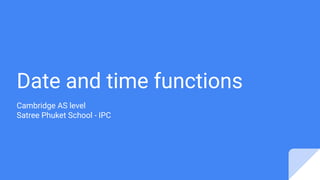
Recomendados
Recomendados
Mais conteúdo relacionado
Mais procurados
Mais procurados (20)
Semelhante a Spreadsheet Date & Time Functions
Semelhante a Spreadsheet Date & Time Functions (20)
GanttChartGantt ChartVersion 1.7.3© 2006-2014 Vertex42 LLCVert.docx

GanttChartGantt ChartVersion 1.7.3© 2006-2014 Vertex42 LLCVert.docx
GanttChartGantt Chart© 2008 Vertex42 LLC0HELP[Project Name][Compan.docx![GanttChartGantt Chart© 2008 Vertex42 LLC0HELP[Project Name][Compan.docx](data:image/gif;base64,R0lGODlhAQABAIAAAAAAAP///yH5BAEAAAAALAAAAAABAAEAAAIBRAA7)
![GanttChartGantt Chart© 2008 Vertex42 LLC0HELP[Project Name][Compan.docx](data:image/gif;base64,R0lGODlhAQABAIAAAAAAAP///yH5BAEAAAAALAAAAAABAAEAAAIBRAA7)
GanttChartGantt Chart© 2008 Vertex42 LLC0HELP[Project Name][Compan.docx
Walter Krohn;2,12,1891;15,3,2015Paula Nightingale;3,3,1933;2.docx

Walter Krohn;2,12,1891;15,3,2015Paula Nightingale;3,3,1933;2.docx
Microsoft Project for Professionals - 5 Simple & Practical Steps to Mastering...

Microsoft Project for Professionals - 5 Simple & Practical Steps to Mastering...
GanttChartGantt ChartVersion 1.7.3© 2006-2014 Vertex42 LLC0HELP[Pr.docx

GanttChartGantt ChartVersion 1.7.3© 2006-2014 Vertex42 LLC0HELP[Pr.docx
In Section 1 on the Data page, complete each column of the spreads.docx

In Section 1 on the Data page, complete each column of the spreads.docx
ch 9, Electronic Spreadsheet,Basic Information Technology-Uzair Javed

ch 9, Electronic Spreadsheet,Basic Information Technology-Uzair Javed
Mais de Anjan Mahanta
Mais de Anjan Mahanta (20)
Último
https://app.box.com/s/7hlvjxjalkrik7fb082xx3jk7xd7liz3TỔNG ÔN TẬP THI VÀO LỚP 10 MÔN TIẾNG ANH NĂM HỌC 2023 - 2024 CÓ ĐÁP ÁN (NGỮ Â...

TỔNG ÔN TẬP THI VÀO LỚP 10 MÔN TIẾNG ANH NĂM HỌC 2023 - 2024 CÓ ĐÁP ÁN (NGỮ Â...Nguyen Thanh Tu Collection
Último (20)
General Principles of Intellectual Property: Concepts of Intellectual Proper...

General Principles of Intellectual Property: Concepts of Intellectual Proper...
On National Teacher Day, meet the 2024-25 Kenan Fellows

On National Teacher Day, meet the 2024-25 Kenan Fellows
UGC NET Paper 1 Mathematical Reasoning & Aptitude.pdf

UGC NET Paper 1 Mathematical Reasoning & Aptitude.pdf
This PowerPoint helps students to consider the concept of infinity.

This PowerPoint helps students to consider the concept of infinity.
TỔNG ÔN TẬP THI VÀO LỚP 10 MÔN TIẾNG ANH NĂM HỌC 2023 - 2024 CÓ ĐÁP ÁN (NGỮ Â...

TỔNG ÔN TẬP THI VÀO LỚP 10 MÔN TIẾNG ANH NĂM HỌC 2023 - 2024 CÓ ĐÁP ÁN (NGỮ Â...
Spreadsheet Date & Time Functions
- 1. Date and time functions Cambridge AS level Satree Phuket School - IPC
- 2. Today’s date 1. To enter today's date in Excel, use the TODAY function. 2
- 3. Today’s date 2. To enter the current date and time, use the NOW function. 3
- 4. Today’s date 3. To enter the current time only, use NOW()-TODAY() and apply a time format. 4
- 5. Static Date & Time 1. To enter the current date as a static value, press CTRL + ; (semicolon). 5
- 6. Static Date & Time 2. To enter the current time as a static value, press CTRL + SHIFT + ; (semicolon). 6
- 7. Static Date & Time 3. To enter the current date and time as a static value, simply press CTRL + ; (semicolon), enter a space and press CTRL + SHIFT + ; (semicolon). 7
- 8. Date Difference 1. Fill in "d" for the third argument to get the number of days between two dates. Note: =A2-A1 produces the exact same result! 8
- 9. Date Difference 2. Fill in "m" for the third argument to get the number of months between two dates. 9
- 10. Date Difference 3. Fill in "y" for the third argument to get the number of years between two dates. 10
- 11. Date Difference 4. Fill in "yd" for the third argument to ignore years and get the number of days between two dates. 11
- 12. Date Difference 5. Fill in "md" for the third argument to ignore months and get the number of days between two dates. 12
- 13. Date Difference 6. Fill in "ym" for the third argument to ignore years and get the number of months between two dates. 13
- 14. Date Difference Important note: the DATEDIF function returns the number of complete days, months or years. This may give unexpected results when the day/month number of the second date is lower than the day/month number of the first date. See the example below. 14
- 15. Time Difference 1. Simply subtract the start time from the end time. 15
- 16. Time Difference 2. Change the number format of the values in cell A2, B2 and C2 to General. 16
- 17. Time Difference Formula The simple formula shown above doesn't work if the start time is before midnight and the end time is after midnight. 1. Times that are negative show as ######. 17
- 18. Time Difference Formula 2. To clearly see this, change the number format of the values in cell A2, B2 and C2 to General. 18
- 19. Time Difference Formula 3. The time difference formula below always works. Explanation: if the end time is greater than or equal to the start time, simply subtract the start time from the end time. If not, add 1 (full day) to the end time to represent a time on the next day and subtract the start time. 19
- 20. Time Difference in Hours as Decimal Value To calculate the difference between two times in hours as a decimal value, multiply the previous formula by 24 and change the number format to General.1. The formula below does the trick. 20
- 21. Calculate Age To calculate the age of a person in Excel, use the DATEDIF function and the TODAY function. The DATEDIF function has three arguments. 1. Enter the date of birth into cell A2. 21
- 22. Calculate Age 2. Enter the TODAY function into cell B2 to return today's date. 22
- 23. Calculate Age 3. The DATEDIF function below calculates the age of a person. Note: fill in "y" for the third argument to get the number of complete years between the date of birth and today's date. 23
- 24. Calculate Age 4. Calculate the age of a person without displaying today's date. 24
- 25. Calculate Age 5. Calculate the age of a person on a specific date. Note: the DATE function accepts three arguments: year, month and day. 25
- 26. Calculate Age 6. Calculate the age of a person in years, months and days. Note: fill in "ym" for the third argument to ignore years and get the number of months between two dates. Fill in "md" for the third argument to ignore months and get the number of days between two dates. Use the & operator to concatenate strings. 26
- 27. WeekDay Function 1. The WEEKDAY function in Excel returns a number from 1 (Sunday) to 7 (Saturday) representing the day of the week of a date. Apparently, 12/18/2017 falls on a Monday. 27
- 28. Week Days 2. You can also use the TEXT function to display the day of the week. 28
- 29. Week Days 3. Or create a custom date format (dddd) to display the day of the week. 29
- 30. Networkdays function 1. The NETWORKDAYS function returns the number of weekdays (weekends excluded) between two dates. 30
- 31. Networkdays function 2. If you supply a list of holidays, the NETWORKDAYS function returns the number of workdays (weekends and holidays excluded) between two dates. The calendar helps you understand the NETWORKDAYS function. 31
- 32. Workday function The WORKDAY function is (almost) the opposite of the NETWORKDAYS function. It returns the date before or after a specified number of weekdays (weekends excluded). The calendar helps you understand the WORKDAY function. 32
- 33. Days Until Birthday 1. Enter the date of birth into cell A2. 33
- 34. Days Until Birthday 2. Enter the TODAY function into cell B2 to return today's date. 34
- 35. Days Until Birthday 3. The most difficult part in order to get the number of days until your birthday is to find your next birthday. The formula below does the trick. 35
- 36. Days Until Birthday 4. Next, we use the DATEDIF function to find the number of days ("d") between Today and Next Birthday. 36
- 37. Time Sheet 1. To automatically calculate the next 4 days and dates when you enter a start date, use the formulas below. 37
- 38. Time Sheet 2. Select the cells containing the times. 38
- 39. Time Sheet 3. Right click, click Format Cells, and select the right Time format. Use the circled format for cell K12, K13 and K14. 39
- 40. Time Sheet 4. To automatically calculate the hours worked each day, the total hours and the overtime hours, use the formulas below. 40
