Tips and tricks for navigating the new windows 8 user interface
•
0 gostou•318 visualizações
Tips and tricks for navigating the new windows 8 user interface
Denunciar
Compartilhar
Denunciar
Compartilhar
Baixar para ler offline
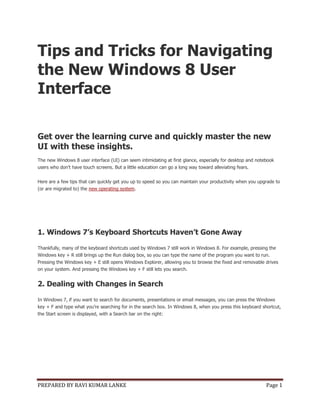
Recomendados
Mais conteúdo relacionado
Mais procurados
Mais procurados (15)
Windows7tipstrickspptversion 12599513345858-phpapp01

Windows7tipstrickspptversion 12599513345858-phpapp01
Windows operating system part 1 (Introduction to Computer)

Windows operating system part 1 (Introduction to Computer)
Primavera P6R8 Web Training (sample) - Activity Detail Tabs 

Primavera P6R8 Web Training (sample) - Activity Detail Tabs
Kendra Cooper's Resizing Images with Smart Art Tutorial

Kendra Cooper's Resizing Images with Smart Art Tutorial
Destaque
Presentatie van Wim Berns tijdens het 4e evenement van de Innovative Truth.
http://www.aninnovativetruth.nl/2012/home.html
Congres over duurzaamheid, ICT en energie.ICT & Energie in de gebouwde omgeving - Innoveren ... meters maken

ICT & Energie in de gebouwde omgeving - Innoveren ... meters makenNetherlands Enterprise Agency (RVO.nl)
Destaque (20)
Energy Performance of Buildings Directive en EPBD recast

Energy Performance of Buildings Directive en EPBD recast
College SIOB Opleiding Mediacoach - 030214 -John Leek

College SIOB Opleiding Mediacoach - 030214 -John Leek
ICT & Energie in de gebouwde omgeving - Innoveren ... meters maken

ICT & Energie in de gebouwde omgeving - Innoveren ... meters maken
Europees beleid voor duurzaamheid in de gebouwde omgeving

Europees beleid voor duurzaamheid in de gebouwde omgeving
Semelhante a Tips and tricks for navigating the new windows 8 user interface
Semelhante a Tips and tricks for navigating the new windows 8 user interface (20)
Understanding the Windows 8 Start Screen - by Denver Network Support Company

Understanding the Windows 8 Start Screen - by Denver Network Support Company
Mais de Ravi Kumar Lanke
Mais de Ravi Kumar Lanke (20)
Copying files between linux machines using scp and ssh without linux user pas...

Copying files between linux machines using scp and ssh without linux user pas...
Exporting schema to dmp file and importing it into other oracle database

Exporting schema to dmp file and importing it into other oracle database
Installing Endeca Server, Studio, Integrator ETL , Commerce and Platform Serv...

Installing Endeca Server, Studio, Integrator ETL , Commerce and Platform Serv...
Installing solaris on virtual box and installing weblogic server 

Installing solaris on virtual box and installing weblogic server
Enabling remote desktop connection on windows 7 64 bit

Enabling remote desktop connection on windows 7 64 bit
Connecting to the remote database through sql developer without database clie...

Connecting to the remote database through sql developer without database clie...
Setting home path class path and path for java on windows 7

Setting home path class path and path for java on windows 7
Installing and configuring informatica 910 and dac 11 g on windows 64 bit

Installing and configuring informatica 910 and dac 11 g on windows 64 bit
Installing bi applications 7.9.6.4 on obiee 11.1.1.7.0

Installing bi applications 7.9.6.4 on obiee 11.1.1.7.0
How to prevent access to command prompt and registry editing tools and window...

How to prevent access to command prompt and registry editing tools and window...
Deploying an application into oracle endeca tools and frame works

Deploying an application into oracle endeca tools and frame works
How to deploy rpd and catalog without enterprise manger

How to deploy rpd and catalog without enterprise manger
Último
God is a creative God Gen 1:1. All that He created was “good”, could also be translated “beautiful”. God created man in His own image Gen 1:27. Maths helps us discover the beauty that God has created in His world and, in turn, create beautiful designs to serve and enrich the lives of others.
Explore beautiful and ugly buildings. Mathematics helps us create beautiful d...

Explore beautiful and ugly buildings. Mathematics helps us create beautiful d...christianmathematics
Último (20)
Python Notes for mca i year students osmania university.docx

Python Notes for mca i year students osmania university.docx
Russian Escort Service in Delhi 11k Hotel Foreigner Russian Call Girls in Delhi

Russian Escort Service in Delhi 11k Hotel Foreigner Russian Call Girls in Delhi
Kodo Millet PPT made by Ghanshyam bairwa college of Agriculture kumher bhara...

Kodo Millet PPT made by Ghanshyam bairwa college of Agriculture kumher bhara...
ICT Role in 21st Century Education & its Challenges.pptx

ICT Role in 21st Century Education & its Challenges.pptx
Asian American Pacific Islander Month DDSD 2024.pptx

Asian American Pacific Islander Month DDSD 2024.pptx
Explore beautiful and ugly buildings. Mathematics helps us create beautiful d...

Explore beautiful and ugly buildings. Mathematics helps us create beautiful d...
Basic Civil Engineering first year Notes- Chapter 4 Building.pptx

Basic Civil Engineering first year Notes- Chapter 4 Building.pptx
Unit-IV; Professional Sales Representative (PSR).pptx

Unit-IV; Professional Sales Representative (PSR).pptx
ICT role in 21st century education and it's challenges.

ICT role in 21st century education and it's challenges.
Jual Obat Aborsi Hongkong ( Asli No.1 ) 085657271886 Obat Penggugur Kandungan...

Jual Obat Aborsi Hongkong ( Asli No.1 ) 085657271886 Obat Penggugur Kandungan...
UGC NET Paper 1 Mathematical Reasoning & Aptitude.pdf

UGC NET Paper 1 Mathematical Reasoning & Aptitude.pdf
Tips and tricks for navigating the new windows 8 user interface
- 1. PREPARED BY RAVI KUMAR LANKE Page 1 Tips and Tricks for Navigating the New Windows 8 User Interface Get over the learning curve and quickly master the new UI with these insights. The new Windows 8 user interface (UI) can seem intimidating at first glance, especially for desktop and notebook users who don't have touch screens. But a little education can go a long way toward alleviating fears. Here are a few tips that can quickly get you up to speed so you can maintain your productivity when you upgrade to (or are migrated to) the new operating system. 1. Windows 7’s Keyboard Shortcuts Haven’t Gone Away Thankfully, many of the keyboard shortcuts used by Windows 7 still work in Windows 8. For example, pressing the Windows key + R still brings up the Run dialog box, so you can type the name of the program you want to run. Pressing the Windows key + E still opens Windows Explorer, allowing you to browse the fixed and removable drives on your system. And pressing the Windows key + F still lets you search. 2. Dealing with Changes in Search In Windows 7, if you want to search for documents, presentations or email messages, you can press the Windows key + F and type what you’re searching for in the search box. In Windows 8, when you press this keyboard shortcut, the Start screen is displayed, with a Search bar on the right:
- 2. PREPARED BY RAVI KUMAR LANKE Page 2 This new Search bar (technically called the Search “charm,” but it looks like a bar to me) lets you specify what you're looking for: files, apps, settings or other items, such as web pages or emails. This takes some getting used to, but the nice thing is that you can type your search string first, and then use the up and down arrow keys to move through the different search items until you find what you're looking for. Or you can use different keyboard shortcuts to set the focus on specific types of search items, such as these: Windows key + Q sets the search focus on Apps Windows key + W sets the search focus on Settings Windows key + F sets the search focus on Files Some of the other types of search items are really cool. For example, here's what I got when I searched for "notepad.exe" and clicked the Bing item:
- 3. PREPARED BY RAVI KUMAR LANKE Page 3 3. Run Programs the Easy Way If you want to open Microsoft Paint in Windows 7, for example, you typically press the Windows key + R and type "mspaint" and then press Enter. This same procedure will work on Windows 8, but if the Start screen is currently displayed, there's an even easier way to do this: simply type "paint" and press Enter. This type-to-run feature of the Start screen can be powerful, once you get used to it. The feature works when you type anything while you’re on the Start screen; it automatically opens the Search bar, with the focus set on Apps. 4. Switch Between the Start Screen and the Desktop If you don't like the new Start screen, you can always switch back to the traditional Windows desktop by pressing the Windows key on your keyboard. You can quickly switch back to the Start screen by pressing the Windows key again. On a nontablet computer, I find this a lot easier than moving the mouse pointer into the bottom left or top right corner of the screen and then left- clicking. Remember: The Windows key is your friend. 5. Quickly Access Commonly Used Tools On either the Start screen or the desktop, move the mouse pointer to the bottom left corner of the screen and then right-click. A menu will be displayed that lets you quickly access some commonly used tools, as shown here:
- 4. PREPARED BY RAVI KUMAR LANKE Page 4 You can also bring this menu up at any time by pressing the Windows key + X. 6. Customize Your Environment Need to customize the settings of your PC or desktop environment? Just press the Windows key + I to open the Settings bar (okay, it's the Settings charm) on the right side of your screen. The bottom portion of the bar looks like this: If you click Change PC Settings, a new PC settings screen will appear, letting you personalize your Start screen, create users, configure notifications, modify search settings, and more:
- 5. PREPARED BY RAVI KUMAR LANKE Page 5 7. Putting the Magic of Charms to Good Use Okay, let's call it the Search charm instead of the Search bar. Are there other charms? Sure. Just press the Windows key + C (that's "C" for "charm," of course) and you'll see the different charms in a black bar on the right side of your screen:
- 6. PREPARED BY RAVI KUMAR LANKE Page 6 We've already seen what the Search charm is for, but what about the other charms? Basically, they are used when you have installed Windows Store apps on your computer. For example: Share: Lets you share content from your app or with people or services Settings: Lets you configure preferences for your app Devices: Lets you connect to devices to send content or print from your app Start: Returns you to the Start screen 8. Lock Your Computer Need to step away from your computer? Click on your user name or account picture at the top right of your Start screen and click Lock:
- 7. PREPARED BY RAVI KUMAR LANKE Page 7
