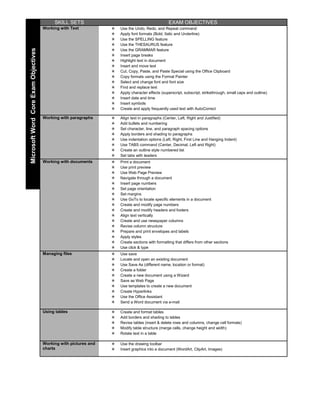
Mousobjectives
- 1. SKILL SETS EXAM OBJECTIVES Working with Text Use the Undo, Redo, and Repeat command Apply font formats (Bold, Italic and Underline) Use the SPELLING feature Use the THESAURUS feature Microsoft Word Core Exam Objectives Use the GRAMMAR feature Insert page breaks Highlight text in document Insert and move text Cut, Copy, Paste, and Paste Special using the Office Clipboard Copy formats using the Format Painter Select and change font and font size Find and replace text Apply character effects (superscript, subscript, strikethrough, small caps and outline) Insert date and time Insert symbols Create and apply frequently used text with AutoCorrect Working with paragraphs Align text in paragraphs (Center, Left, Right and Justified) Add bullets and numbering Set character, line, and paragraph spacing options Apply borders and shading to paragraphs Use indentation options (Left, Right, First Line and Hanging Indent) Use TABS command (Center, Decimal, Left and Right) Create an outline style numbered list Set tabs with leaders Working with documents Print a document Use print preview Use Web Page Preview Navigate through a document Insert page numbers Set page orientation Set margins Use GoTo to locate specific elements in a document Create and modify page numbers Create and modify headers and footers Align text vertically Create and use newspaper columns Revise column structure Prepare and print envelopes and labels Apply styles Create sections with formatting that differs from other sections Use click & type Managing files Use save Locate and open an existing document Use Save As (different name, location or format) Create a folder Create a new document using a Wizard Save as Web Page Use templates to create a new document Create Hyperlinks Use the Office Assistant Send a Word document via e-mail Using tables Create and format tables Add borders and shading to tables Revise tables (insert & delete rows and columns, change cell formats) Modify table structure (merge cells, change height and width) Rotate text in a table Working with pictures and Use the drawing toolbar charts Insert graphics into a document (WordArt, ClipArt, Images)
- 2. SKILL SETS EXAM OBJECTIVES Working with paragraphs Apply paragraph and section shading Use text flow options (Windows/Orphans options and keeping lines together) Sort lists, paragraphs, tables Working with documents Create and modify page borders Microsoft Word Expert Exam Objectives Format first page differently than subsequent pages Use bookmarks Create and edit styles Create watermarks Use find and replace with formats, special characters and non-printing elements Balance column length (using column breaks appropriately) Create or revise footnotes and endnotes Work with master documents and subdocuments Create and modify a table of contents Create cross-reference Create and modify an index Using Tables Embed worksheets in a table Perform calculations in a table Link Excel data as a table Modify worksheets in a table Working with pictures and Add bitmapped graphics charts Delete and position graphics Create and modify charts Import data into charts Using mail merge Create main document Create data source Sort records to be merged Merge main document and data source Generate labels Merge a document using alternate data sources Using advanced features Insert a field Create, apply and edit macros Copy, rename, and delete macros Create and modify form Create and modify a form control (e.g., add an item to a drop-down list) Use advanced text alignment features with graphics Customize toolbars Collaborating with Insert comments workgroups Protect documents Create multiple versions of a document Track changes to a document Set default file location for workgroup templates Round Trip documents from HTML
- 3. SKILL SETS EXAM OBJECTIVES Working with cells Use Undo and Redo Edit cell content and clear cell content Enter text, dates, and numbers Go to a specific cell Insert and delete selected cells Cut, copy, paste, paste special and move selected cells, use the Office Clipboard Use Find and Replace Clear cell formats Microsoft Excel Core Exam Objectives Work with series (AutoFill) Create hyperlinks Working with files Use Save and Save As (different name, location, format) Locate and open an existing workbook Create a folder Use templates to create a new workbook Save a worksheet/workbook as a Web Page Send a workbook via email Use the Office Assistant Formatting worksheets Apply font styles (typeface, size, color and styles) Apply number formats (currency, percent, dates, comma) Modify size of rows and columns Modify alignment of cell content Adjust the decimal place Use the Format Painter Apply AutoFormat Apply cell borders and shading Merging cells Rotate text and change indents Define, apply, and remove a style Page setup and printing Preview and print worksheets & workbooks Use Web Page Preview Print a selection Change page orientation and scaling Set page margins and centering Insert and remove a page break Set print, and clear a print area Set up headers and footers Set print titles and options (gridlines, print quality, row & column headings) Working with worksheets Insert and delete rows and columns & workbooks Hide and unhide rows and columns Freeze and unfreeze rows and columns Change the zoom setting Move between worksheets in a workbook Check spelling Rename a worksheet Insert and Delete worksheets Move and copy worksheets Link worksheets & consolidate data using 3D References Working with formulas & Enter a range within a formula by dragging functions Enter formulas in a cell and using the formula bar Revise formulas Use references (absolute and relative) Use AutoSum Use Paste Function to insert a function Use basic functions (AVERAGE, SUM, COUNT, MIN, MAX) Enter functions using the formula palette Use date functions (NOW and DATE) Use financial functions (FV and PMT) Use logical functions (IF) Using charts and objects Preview and print charts Use chart wizard to create a chart Modify charts Insert, move, and delete an object (picture) Create and modify lines and objects
- 4. SKILL SETS EXAM OBJECTIVES Importing and exporting Import data from text files (insert, drag and drop) data Import from other applications Microsoft Excel Expert Exam Objectives Import a table from an HTML file (insert, drag and drop - including HTML round tripping) Export to other applications Using templates Apply templates Edit templates Create templates Using multiple workbooks Using a workspace Link workbooks Formatting numbers Apply number formats (accounting, currency, number) Create custom number formats Use conditional formatting Printing workbooks Print and preview multiple worksheets Use the Report Manager Working with named Add and delete a named range ranges Use a named range in a formula Use Lookup Functions (Hlookup or Vlookup) Working with toolbars Hide and display toolbars Customize a toolbar Assign a macro to a command button Using macros Record macros Run macros Edit macros Auditing a worksheet Work with the Auditing Toolbar Trace errors (find and fix errors) Trace precedents (find cells referred to in a specific formula) Trace dependents (find formulas that refer to a specific cell) Displaying and Formatting Apply conditional formats Data Perform single and multi-level sorts Use grouping and outlines Use data forms Use subtotaling Apply data filters Extract data Query databases Use data validation Using analysis tools Use PivotTable AutoFormat Use Goal Seek Create pivot chart reports Work with Scenarios Use Solver Use data analysis and PivotTables Create interactive PivotTables for the Web Add fields to a PivotTable using the Web browser Collaborating with Create, edit and remove a comment workgroups Apply and remove worksheet and workbook protection Change workbook properties Apply and remove file passwords Track changes (highlight, accept, and reject) Create a shared workbook Merge workbooks
- 5. SKILL SETS EXAM OBJECTIVES Creating a presentation Delete slides Create a specified type of slide Create a presentation from a template and/or a Wizard Navigate among different views (slide, outline, sorter, tri-pane) Create a new presentation from existing slides Copy a slide from one presentation into another Insert headers and footers Create a Blank presentation Create a presentation using the AutoContent Wizard Send a presentation via e-mail Modifying a presentation Change the order of slide using Slide Sorter view Find and replace text Change the layout for one or more slides Microsoft PowerPoint Exam Objectives Change slide layout (Modify the Slide Master) Modify slide sequence in the outline pane Apply a design template Working with text Check spelling Change and replace text fonts (individual slide and entire presentation) Enter text in tri-pane view Import text from Word Change the text alignment Create a text box for entering text Use the Wrap text in TextBox feature Use the Office Clipboard Use the Format Painter Promote and demote text in slide & outline panes Working with visual Add a picture from the ClipArt Gallery elements Add and group shapes using WordArt or the Drawing Toolbar Apply formatting Place text inside a shape using a text box Scale and size an object including ClipArt Create tables within PowerPoint Rotate and fill an object Customizing a Add AutoNumber bullets presentation Add speaker notes Add graphical bullets Add slide transitions Animate text and objects Creating output Preview presentation in black and white Print slides in a variety of formats Print audience handouts Print speaker notes in a specified format Delivering a presentation Start a slide show on any slide Use on-screen navigation tools Print a slide as an overhead transparency Use the pen during a presentation Managing files Save changes to a presentation Save as a new presentation Publish a presentation to the Web Use Office Assistant Insert Hyperlink
- 6. SKILL SETS EXAM OBJECTIVES Planning and Determine appropriate data inputs for your database designing databases Determine appropriate data outputs for your database Create table structure Establish table relationships Working with Access Use the Office Assistant Select an object using the Objects Bar Print database objects (tables, forms, reports, queries) Navigate through records in a table, query, or form Create a database (using a Wizard or in Design View) Building and Create tables by using the Table Wizard modifying tables Set primary keys Modify field properties Microsoft Access Exam Objectives Use multiple data types Modify tables using Design View Use the Lookup Wizard Use the input mask wizard Building and Create a form with the Form Wizard modifying forms Use the Control Toolbox to add controls Modify Format Properties (font, style, font size, color, caption, etc.) of controls Use form sections (headers, footers, detail) Use a Calculated Control on a form Viewing and Use the Office Clipboard organizing Switch between object Views information Enter records using a datasheet Enter records using a form Delete records from a table Find a record Sort records Apply and remove filters (filter by form and filter by selection) Specify criteria in a query Display related records in a subdatasheet Create a calculated field Create and modify a multi-table select query Defining Establish relationships relationships Enforce referential integrity Producing reports Create a report with the Report Wizard Preview and print a report Move and resize a control Modify format properties (font, style, font size, color, caption, etc.) Use the Control Toolbox to add controls Use report sections (headers, footers, detail) Use a Calculated Control in a report Integrating with Import data to a new table other applications Save a table, query, form as a Web page Add Hyperlinks Using Access Tools Print Database Relationships Backup and Restore a database Compact and Repair a database
