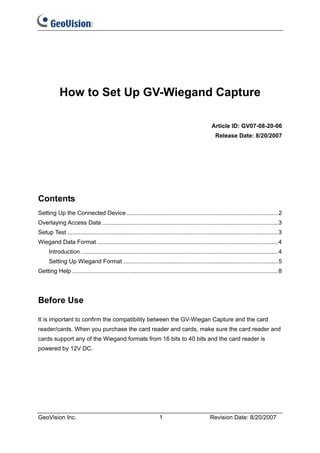
GeoVision : Access Control Solutions : How to : Wiegand settings
- 1. How to Set Up GV-Wiegand Capture Article ID: GV07-08-20-06 Release Date: 8/20/2007 Contents Setting Up the Connected Device ............................................................................................2 Overlaying Access Data ...........................................................................................................3 Setup Test ................................................................................................................................3 Wiegand Data Format ..............................................................................................................4 Introduction ........................................................................................................................4 Setting Up Wiegand Format ..............................................................................................5 Getting Help .............................................................................................................................8 Before Use It is important to confirm the compatibility between the GV-Wiegan Capture and the card reader/cards. When you purchase the card reader and cards, make sure the card reader and cards support any of the Wiegand formats from 16 bits to 40 bits and the card reader is powered by 12V DC. GeoVision Inc. 1 Revision Date: 8/20/2007
- 2. Setting Up the Connected Device 1. On the main screen, click the Configure button, and select GV Wiegand Capture Device Setup. This dialog box appears. 2. Click the Device Setting tab, and select New. This dialog box appears. Device: Name the access control system. COM: Select the COM port connected to the GV-Wiegand Capture. Address: Select the ID of the connected GV-Wiegand Capture from 0 to 9 and A to F. The address should match the ID setting on the front panel of the GV-Wiegand Capture. Camera: Assign the access control system to a channel on which access data would overlay. GeoVision Inc. 2 Revision Date: 8/20/2007
- 3. Overlaying Access Data To overlay access data on the surveillance videos, follow these steps: 1. On the main screen, click the Configure button, and select Text Overlay Setting. This dialog box appears. 2. Select the positions where the text and photo are overlaid. For details, see “4.4 Text Overlay Setting” in GV-Wiegand Capture User’s Manual. Setup Test After you finish the device connection and GV-Wiegand Capture settings, it is recommended to run a test by swiping the cards through the card reader. If the settings are successfully done, the card numbers should appear on the channel and the bottom of the computer screen. If the card numbers are not correctly displayed, the settings of data format may need to be modified. See “Wiegand Data Format” below for more details. GeoVision Inc. 3 Revision Date: 8/20/2007
- 4. Wiegand Data Format Introduction Before you can program Wiegand data format in the GV-System, you need to get the following information concerning the Weigand input: • total input bits • bit numbers of parity • bit length and bit numbers of facility code • bit length and bit numbers of ID code • the order of the bits NOTE • Order refers to the direction of the bits. Most access systems use MSB (Most Significant bits) first however some access systems can do LSB (Least Significant Bit) first instead. • Facility code is also known as site code. • ID code is also known as badge code. Example: the standard 26-bit Weigand format The 26-bit format consists of 2 parity bits, 8-bit facility code, and 16-bit ID code, for a total of 26 bits. The distribution of data fields is illustrated as below: P F F F F F F F F U U U U U U U U U U U U U U U U P Facility Code ID Code Parity Parity Code Parity Facility Code ID Code Parity Bit Number 1 2, 3, 4, 5, 6, 7, 8, 9 10, 11, 12, 13, 14, 15, 26 (MSB) 16, 17, 18, 19, 20, 21, (LSB) 22, 23, 24, 25 Table 1 GeoVision Inc. 4 Revision Date: 8/20/2007
- 5. Some access systems require Wiegand data format with LSB first as opposed to the standard MSB first. The bit numbers of facility code and ID code will change as the follows: P F F F F F F F F U U U U U U U U U U U U U U U U P Facility Code ID Code Parity Parity Code Parity Facility Code ID Code Parity Bit Number 26 18, 19, 20, 21, 22, 2, 3, 4, 5, 6, 7, 8, 9, 10, 1 (MSB) 23, 24, 25 11, 12, 13, 14, 15, 16, (LSB) 17 Table 2 With the basic understanding of how to analyze the information of the 26-bit Wiegand format, you can apply a similar convention to decode the data in other Wiegand formats, and extract the facility code and ID code. Setting Up Wiegand Format At the following steps, we also use the standard Weigand 26-bit format as example to set up Wiegand data format on the GV-System. 1. Before you can process to the next step, you need to get the following information from the card’s manufacturer or parse the Wiegand data format based on the introduction above. • total input bits • bit numbers of parity • bit length and bit numbers of facility code • bit length and bit numbers of ID code GeoVision Inc. 5 Revision Date: 8/20/2007
- 6. 2. Calculate the facility code and ID code using the following formula: 2 is standard, power is depended on facility bit length and ID bit length. For example, Wiegand 26-bit format has 8-bit facility code and 16-bit ID code, and then calculate them as below: Facility code: 28 -1= 255 (There are 3 digits of the result.) ID code: 216 -1= 65535 (There are 5 digits of the result.) 3. On the main screen, click the Configure button and select GV Wiegand Capture Device Setting. 4. In the GV-Wiegand Capture Setup dialog box, click the Code Format Setting tab, use the Code Format drop-down list to select Customized, and then click the Add button. This dialog box appears. 5. Because the Wiegand format we use here is the 26-bit format, select 26 in the Bit field. The calculation result of facility code has 3 digits; select 3 in the Facility Code field. The calculation result of ID code has 5 digits; select 5 in the I.D. Code field. GeoVision Inc. 6 Revision Date: 8/20/2007
- 7. 6. Click Next. This dialog box appears. 7. In the fields of Parity, Facility Code and I.D. Code, enter the bit numbers of each code. Refer to Table 1 in “Introduction” for details. In the Parity field, select 1 and 26. In the Facility Code field, select from 2 to 9 In the I.D Code field, select from 10 to 25. 8. Click Add. In the GV-Wiegand Capture Setup dialog box, you can view the format settings. GeoVision Inc. 7 Revision Date: 8/20/2007
- 8. 9. Test the settings by swiping the cards through the card reader. If the displayed card number cannot match the card, make sure the above settings are correctly configured. Or see “Getting Help” below. Getting Help If you are not certain about the information of Wiegand data format, please follow the steps below to get your card format information and send us for calculation. You need to know at least the total bit inputs to proceed with following steps. 1. On the main screen, click the Configure button, and select GV Wiegand Capture Device Setting. 2. In the GV-Wiegand Capture Setup dialog box, click the Code Format Setting tab, use the Code Format drop-down list to select Wiegand 26-bit, 37bit, and click OK. 3. Swipe different cards through the card reader and make sure at least 5 records of data have been processed. 4. Again, go to the GV-Wiegand Capture Setup dialog box to set up a new code format. Click the Code Format Setting tab, use the Code Format drop-down list to select Customized, and then click the Add button. This dialog box appears. 5. In the Bit field, select your total bit inputs, e.g. 33-bit format. In the Facility Code field, select O. In the I.D. Code field, select 1. GeoVision Inc. 8 Revision Date: 8/20/2007
- 9. 6. Click Next. This dialog box appears. 7. In the Parity field, enter 1 and the total bit inputs, e.g. 1 and 33. In the Facility Code field, keep it blank. In the ID Code field, enter from 2 to (the total bit inputs minus 1), e.g. from 2 to 32. 8. Click Add. The settings are displayed in the GV-Wiegand Capture Setup dialog box. Click OK to exit the dialog box. GeoVision Inc. 9 Revision Date: 8/20/2007
- 10. 9. Again, swipe different cards through the card reader and make sure at least 5 records of data have been processed. 10. Find the mdb file of POS that are stored on the hard disk. You can check the stored location by clicking the Configure button on the main screen, selecting System Log Setting and then clicking the Set Location… button to find out the location. 11. Send us the following information to AccessControl@geovision.com.tw for Wiegand data format calculation: • mdb file • the desired number of characters displayed on the computer Note the process will take at least 3 business days or even longer due to the follow-up questions and confirmations. GeoVision Inc. 10 Revision Date: 8/20/2007
