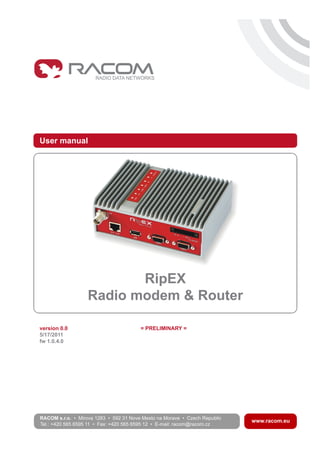
Ripex radio
- 1. User manual . RipEX Radio modem & Router . version 0.0 = PRELIMINARY = 5/17/2011 fw 1.0.4.0
- 3. Table of Contents Getting started ..................................................................................................................................... 7 1. RipEX – Radio router ...................................................................................................................... 9 1.1. Introduction ........................................................................................................................... 9 1.2. Key Features ........................................................................................................................ 9 1.3. Standards ........................................................................................................................... 10 2. RipEX in detail ............................................................................................................................... 11 2.1. Modes of operation ............................................................................................................. 11 2.2. Bridge mode ....................................................................................................................... 11 2.3. Router mode ....................................................................................................................... 16 2.4. Serial SCADA protocols ..................................................................................................... 21 2.5. Combination of IP and serial communication ..................................................................... 21 2.6. Diagnostics & network management .................................................................................. 22 2.7. Firmware update and upgrade ........................................................................................... 23 2.8. Software feature keys ......................................................................................................... 24 3. Product .......................................................................................................................................... 25 3.1. Dimensions ......................................................................................................................... 25 3.2. Connectors ......................................................................................................................... 26 3.3. Indication LEDs .................................................................................................................. 31 3.4. Technical specification ........................................................................................................ 32 3.5. Model offerings ................................................................................................................... 38 3.6. Accessories ........................................................................................................................ 39 4. Bench test ..................................................................................................................................... 42 4.1. Connecting hardware ......................................................................................................... 42 4.2. Powering up your RipEX .................................................................................................... 42 4.3. Connecting RipEX to a programming PC ........................................................................... 42 4.4. Basic setup ......................................................................................................................... 46 4.5. Functional test .................................................................................................................... 46 5. Installation ..................................................................................................................................... 47 5.1. Mounting ............................................................................................................................. 47 5.2. Antenna mounting .............................................................................................................. 50 5.3. Antenna feed line ............................................................................................................... 50 5.4. Grounding ........................................................................................................................... 51 5.5. Connectors ......................................................................................................................... 51 5.6. Power supply ...................................................................................................................... 51 6. Advanced Configuration ................................................................................................................ 53 6.1. Menu header ...................................................................................................................... 53 6.2. Status ................................................................................................................................. 54 6.3. Settings ............................................................................................................................... 55 6.4. Routing ............................................................................................................................... 79 6.5. Diagnostic ........................................................................................................................... 81 6.6. Maintenance ....................................................................................................................... 89 7. CLI Configuration .......................................................................................................................... 92 8. Troubleshooting ............................................................................................................................. 93 9. Safety, environment, licensing ....................................................................................................... 95 9.1. Frequency .......................................................................................................................... 95 9.2. Safety distance ................................................................................................................... 95 9.3. RoHS and WEEE compliance ............................................................................................ 95 9.4. Conditions of Liability for Defects and Instructions for Safe Operation of Equipment ........ 96 9.5. Important Notifications ........................................................................................................ 96 A. Revision History ............................................................................................................................ 98 3© RACOM s.r.o. – RipEX Radio modem & Router
- 4. List of Figures 1. RipEX radio router ........................................................................................................................... 7 2.1. Bridge mode example ................................................................................................................ 14 2.2. Addressing ................................................................................................................................. 19 2.3. Optimised addressing ................................................................................................................. 20 3.1. RipEX dimensions, see more ..................................................................................................... 25 3.2. L-bracket and Flat-bracket, see more ........................................................................................ 25 3.3. Connectors ................................................................................................................................. 26 3.4. Antenna connector TNC ............................................................................................................. 26 3.5. Separated Rx and TX antennas ................................................................................................. 27 3.6. Supply connector ........................................................................................................................ 28 3.7. Power and Control - cable plug .................................................................................................. 28 3.8. RJ-45F ........................................................................................................................................ 29 3.9. Serial connector ......................................................................................................................... 30 3.10. Serial connector ....................................................................................................................... 30 3.11. Reset ........................................................................................................................................ 30 3.12. GPS Connector SMA ............................................................................................................... 31 3.13. Indication LEDs ........................................................................................................................ 31 3.14. Ordering code ........................................................................................................................... 38 3.15. Assembly dimensions with fan ................................................................................................. 39 3.16. Dummy load ............................................................................................................................. 39 3.17. L-bracket .................................................................................................................................. 39 3.18. Flat bracket ............................................................................................................................... 40 3.19. 19" Rack shelf .......................................................................................................................... 40 3.20. X5 adapter ETH/USB ............................................................................................................... 40 3.21. Demo case ............................................................................................................................... 41 4.1. Bench test .................................................................................................................................. 42 4.2. Connecting to a PC over ETH and over ETH/USB adapter ....................................................... 43 4.3. PC address setting ..................................................................................................................... 44 4.4. Authentication ............................................................................................................................. 45 4.5. Status Menu ............................................................................................................................... 45 5.1. Flat lengthwise mounting to DIN rail – recommended ............................................................... 47 5.2. Flat widthwise mounting to DIN rail ............................................................................................ 47 5.3. Vertical widthwise mounting to DIN rail ...................................................................................... 48 5.4. Vertical lengthwise mounting to DIN rail ..................................................................................... 48 5.5. Flat mounting using Flat bracket ................................................................................................ 48 5.6. Rack shelf ................................................................................................................................... 49 5.7. Fan kit mounting ......................................................................................................................... 49 5.8. Fan kit using Alarm Output, recommended ................................................................................ 50 5.9. Fan kit, always on ....................................................................................................................... 50 5.10. 10-30 VDC Supplying ............................................................................................................... 52 5.11. PoE Supplying .......................................................................................................................... 52 6.1. Menu Header .............................................................................................................................. 53 6.2. Menu Status ............................................................................................................................... 54 6.3. Menu Settings ............................................................................................................................ 55 6.4. Menu Radio ................................................................................................................................ 63 6.5. Menu Ethernet ............................................................................................................................ 66 6.6. Menu COM ................................................................................................................................. 70 6.7. Menu Protocols COM ................................................................................................................. 72 6.8. Menu Routing ............................................................................................................................. 79 6.9. Menu Neighbours ....................................................................................................................... 81 6.10. Menu Statistic ........................................................................................................................... 84 RipEX Radio modem & Router – © RACOM s.r.o.4 RipEX Radio modem & Router
- 5. 6.11. Menu Graphs ............................................................................................................................ 85 6.12. Menu Ping ................................................................................................................................ 86 6.13. Menu SW feature keys ............................................................................................................. 89 6.14. Menu Maintenance Configuration ............................................................................................ 89 6.15. Menu Maintenance Firmware ................................................................................................... 90 6.16. Menu Maintenance Password .................................................................................................. 90 6.17. Menu Maintenance Configuration ............................................................................................ 90 List of Tables 3.1. Pin assignement ......................................................................................................................... 27 3.2. Ethernet to cable connector connections ................................................................................... 29 3.3. COM1,2 pin description .............................................................................................................. 30 3.4. USB pin description .................................................................................................................... 30 3.5. Key to LEDs ............................................................................................................................... 31 3.6. Technical parameters ................................................................................................................. 32 9.1. Minimum Safety Distance ........................................................................................................... 95 5© RACOM s.r.o. – RipEX Radio modem & Router RipEX Radio modem & Router
- 6. 6
- 7. Getting started RipEX is a widely configurable compact radio modem, more precisely a radio IP router. All you have to do to put it into operation is to connect it to an antenna and a power supply and configure it using a PC and a web browser. Antenna Indicator LEDs' Sleep Input Alarm Input - GND + Alarm Output + Supply +10 to +30 V - GND Ethernet + PoE USB COM1 RS232 COM2 RS232/485Default/Reset -- + +SI AI AO 10 – 30VDC ETH + POE USB ANT COM 1 COM 2 Fig. 1: RipEX radio router RipEX access defaults: IP 192.168.169.169/24, username: admin, password: admin Set a static IP 192.168.169.x/24 on your PC, power on the RipEX and wait 25 seconds for the RipEX OS to boot. Connect your PC to RipEXs' ETH interface, start your browser and type ht- tps://192.168.169.169 in the address line. When accessing RipEX for the first time, you have to accept the https security certificate issued by Racom. Before attempting to do any configuration, make sure your RipEX is the only one powered on around. Since all units coming from factory share the same default settings, you could be accessing a different unit over the air without being aware. When accessing over the optional “X5” USB/ETH adapter, your PC will get its IP settings from the built- in DHCP server and you have to type https://10.9.8.7 in your browser. Remaining steps are equal and you do not need to worry about other RipEX's, you will be connected to the local unit under any circum- stances. SCADA radio network step-by-step Building a reliable radio network for a SCADA system may not be that simple, even when you use such versatile and easy-to-operate device as the RipEX radio modem. The following step-by-step checklist can help you to keep this process fast and efficient. 1. Design your network to ensure RF signal levels meet system requirements. 2. Calculate and estimate the network throughput and response times when loaded by your application. 3. Perform a bench-test with 3-5 sets of RipEX's and SCADA equipment (Chapter 4, Bench test). 4. Design the addressing and routing scheme of the network (Chapter 2, RipEX in detail and RipEX App notes, Routing 1 ) 5. Preconfigure all RipEX's (Section 4.4, “Basic setup”). 6. Install individual sites 1 http://www.racom.eu/eng/products/m/ripex-an/routing.html 7© RACOM s.r.o. – RipEX Radio modem & Router Getting started
- 8. 1. Mount RipEX into cabinet (Section 5.1, “Mounting”). 2. Install antenna (Section 5.2, “Antenna mounting”). 3. Install feed line (Section 5.3, “Antenna feed line”). 4. Ensure proper grounding (Section 5.4, “Grounding”). 5. Run cables and plug-in all connectors except from the SCADA equipment (Section 3.2, “Connectors”) 6. Apply power supply to RipEX 7. Test radio link quality (Section 4.5, “Functional test”). 8. Check routing by the ping tool (Section 6.5.3, “Tools”) to verify accessibility of all IP addresses with which the unit will communicate. 9. Connect the SCADA equipment 7. Test your application RipEX Radio modem & Router – © RACOM s.r.o.8 Getting started
- 9. 1. RipEX – Radio router 1.1. Introduction RipEX is a best-in-class radio modem, not only in terms of data transfer speed. This Software Defined Radio with Linux OS has been designed with attention to detail, performance and quality. All relevant state-of-the-art concepts have been carefully implemented. RipEX provides 24x7 reliable service for mission-critical applications like SCADA & Telemetry for Util- ities, SmartGrid power networks or transaction networks connecting lottery terminals, POS or ATM’s. Any unit can serve as the central master, repeater, remote terminal, or all of these simultaneously, with a configuration interface easily accessible from a web browser. Anybody with even basic knowledge of IP networking can set up a RipEX within a matter of minutes and maintain the network quite easily. 1.2. Key Features • Exceptional data speeds on the radio channel - 83 kbps / 25 kHz, 42 kbps / 12.5 kHz, 21 kbps / 6.25 kHz • 1x ETH, 2x COM, 1x USB - Simultaneously on radio channel. COM1-RS232, COM2-RS232 or RS485, software configurable. USB for independent service access via USB/ETH adapter • 135–175; 290–350; 350–470; 928–960 MHz - Software-selectable channel spacing 25, 12.5 or 6.25 kHz • 10 watts - Transmission output control, nine stages from 0.1 to 10 W • Energy saving - Sleep mode - 0.07 VA, controlled via a digital input. Save mode - 1.5 VA, wake up by receiving a packet from the radio channel • Extended temperature range -30 to+55 ºC certified, -40 to+70 ºC functional • Easy to configure and maintain - Web interface, - Wizards, - On-line help, - Balloon tips, - Fastest web access to remote units • Bridge or Router - RipEX is a device with native IP support which can be set as a standard bridge or router. • Modbus, IEC101, DNP3, Comli, DF1, Profibus, Modbus TCP, IEC104, etc. - Unique implementation of industrial protocols enables a secure addressed transmission of all packets in all directions 9© RACOM s.r.o. – RipEX Radio modem & Router RipEX – Radio router
- 10. • Anti-collision protocol on radio channel - Allows multi polling & report-by-exception concurrently for several independent applications sim- ultaneously • Turbo – 3x higher throughput - Optimisation method which joins short packets, compresses data, optimises both the traffic to the link peer and the sharing of the radio channel capacity among the links. • Embedded diagnostic & NMS - Real time and historical (20 periods, e.g. days) statistics and graphs for the unit and its neighbours. - SNMP including generation of TRAP alarms when preset thresholds are exceeded • 256 AES encryption - The most secure encryption meets FIPS 140 2 requirements • Pay only for what you need - Software authorisation keys allow you to add advanced features when needed • Reliability - 3 years warranty, rugged die cast aluminium case, military or industrial components - Every single unit tested in a climatic chamber as well as in real traffic 1.3. Standards ETSI EN 300 113-2 V 1.4.2Radio ETSI EN 302 561 V1.2.1 FCC part 90 ETSI EN 301 489-1 V 1.8.1EMC ETSI EN 301 489-5 V 1.3.1 CENELEC EN 60 950-1:2006Safety CENELEC EN 61 373:1999Vibration IEEE 802.3iETH IEEE 802.3u IEEE 802.3af EIA-232-FRS232 EIA RS-485RS485 IEC 60870-5-101IEC101 IEC 60870-5-104IEC104 IEEE 1815-2010DNP3 IEC 61158 Type 3Profibus DP-V0 RipEX Radio modem & Router – © RACOM s.r.o.10 RipEX – Radio router
- 11. 2. RipEX in detail 2.1. Modes of operation Radio modem RipEX is best suited for transmission of a large number of short messages where a guaranteed delivery time is required, i.e. for mission critical applications. RipEX has the following basic uses: • Polling In poll-response networks a central master unit communicates with a number of remote radiomodems one at a time. The master unit exchanges data with the currently connected remote radio, and when finished, it establishes a new connection with the next remote radio according to the polling order. • Report-by-exception In report-by-exception networks remote units can be contacted similarly to polling networks. In ad- dition, any remote unit can spontaneously send data to the master unit (typically an alarm). • Mesh In mesh type networks any radio modem in the network can access any other radio modem randomly and spontaneously. Mesh network can also host polling or report-by-exception applications, even in several instances. 2.2. Bridge mode A packet received through any interface is broadcast to the appropriate interfaces of all units within the network. Packets received on COM are broadcast to both COM1 and COM2 at remote sites, allowing you to connect 2 RTU's to any radio modem. Any unit can be configured as a repeater. A repeater relays all packets it receives through the radio channel. The network implements safety mechanisms which prevent cyclic loops in the radio channel (e.g. when a repeater receives a packet from another repeater) or duplicate packets delivered to the user interface (e.g. when RipEX receives a packet directly and then from a repeater). Beside standard packet termination by an "Idle" period on the serial port (a pause between received bytes) the bridge mode also offers "streaming". While in streaming mode, transmission on the radio channel starts immediately, without waiting for the end of the received frame on COM => zero latency. The bridge mode is suitable for all polling applications. 2.2.1. Detailed Description Bridge mode is suitable for Point-to-Multipoint networks, where Master-Slave applications with polling- type communication protocol are used. RipEX in bridge mode is as easy to use as a simple transparent device, while providing communication reliability and spectrum efficiency by employing a sophisticated protocol in the radio channel. In bridge mode, the radio channel protocol do not solve collisions. There is a CRC check of data integrity, however, i.e. once a message is delivered, it is 100% error free. 11© RACOM s.r.o. – RipEX Radio modem & Router RipEX in detail
- 12. All the messages received from user interfaces (ETH&COM's) are immediately transmitted to the radio channel. ETH - The whole network of RipEX radiomodems behaves as a standard ethernet network bridge. Each ETH interface automatically learns which devices (MAC addresses) are located in the local LAN and which devices are accessible over the radio channel. Consequently, only the ethernet frames ad- dressed to remote devices are physically transmitted on the radio channel. This arrangement saves the precious RF spectrum from extra load which would be otherwise generated by local traffic in the LAN (the LAN to which the respective ETH interface is connected). COM1,COM2 - All frames received from COM1(2) are broadcast over the radio channel and transmitted to all COM's (COM1 as well as COM2) on all radio modems within the network, the other COM on the source RipEX excluding. There is a special parameter TX delay (Adv. Config., Device), which should be used when all substations (RTU's) reply to a broadcast query from the master station. In such case massive collisions would ensue because all substations (RTU's) would reply at nearly the same time. To prevent such collision, TX delay should be set individually in each slave RipEX. The length of responding frame, the length of radio protocol overhead, modulation rate have to be taken into account. 2.2.2. Functionality example In the following, common acronyms from SCADA systems are used: • FEP - Front End Processor, designates the communication interface equipment in the centre • RTU - Remote Telemetry Unit, the terminal SCADA equipment at remote sites The single digits in illustrations are “site names” and do not necessarily correspond with actual addresses of both the RipEX's and SCADA equipment. Address configuration examples are given in the next chapter. Step 1 Polling cycle starts: FEP sends a request packet for RTU3 through COM1 to the connected RipEX. Step 2 FEP’s RipEX broadcasts this packet on Radio channel. RipEX3 and RipEX1 receive this packet. RipEX2 doesn’t receive this packet, because it is not within radio coverage of FEP’s RipEX. RipEX Radio modem & Router – © RACOM s.r.o.12 RipEX in detail
- 13. Step 3 RipEX3 and RipEX1 send the received packet to their COM1 and COM2. Packet is addressed to RTU3, so only RTU3 responds. RipEX1 is set as a repeater, so it retransmits the packet on Radio channel. Packet is received by all RipEXes. Step 4 RipEX2 sends repeated packet to its COM1 and COM2. RTU2 doesn’t react, because the packet is addressed to RTU3. RipEX3 and FEP’s RipEX do not send the repeated packet to their COM ports, because it has already been sent (RipEX3) or received (FEP’s RipEX) on their COM (anti-duplication mechanism). RTU3 sends the reply packet. Step 5 RipEX3 broadcasts the reply packet from RTU3 on Radio channel. Packet is received by RipEX1 and FEP’s RipEX. Step 6 FEP’s RipEX sends the packet (the reply from RTU3) to FEP through COM1. RipEX1 sends this packet to RTU1. RTU1 doesn’t react, because the packet is addressed to FEP. RipEX1 repeats the packet on Radio channel. All RipEXes receive the packet. Step 7 RipEX2 sends repeated packet to its COM1 and COM2. RTU2 doesn’t react, because the packet is addressed to FEP. RipEX3 and FEP’s RipEXes do not send the repeated packet to their COM ports, because it has been handled already. FEP processes the reply from RTU3 and polling cycle continues….. 13© RACOM s.r.o. – RipEX Radio modem & Router RipEX in detail
- 14. 2.2.3. Configuration examples You can see an example of IP addresses of the SCADA equipment and RipEX's ETH interfaces in the picture below. In Bridge mode, the IP address of the ETH interface of RipEX is not relevant for user data communic- ation. However it is strongly recommended to assign a unique IP address to each RipEXs' ETH interface, since it allows for easy local as well as remote service access. Moreover, leaving all RipEX's with the same (= default) IP on the ETH interface may cause serious problems, when more RipEX's are con- nected to the same LAN, even if by accident (e.g. during maintenance). 192.168.5.51/24 192.168.5.50/24 192.168.5.12/24 192.168.5.2/24 192.168.5.3/24 192.168.5.11/24 192.168.5.1/24 192.168.5.13/24 3 FEP 50 1 2 REPEATER Fig. 2.1: Bridge mode example Repeater Because using the bridge mode makes the network transparent, the use of repeaters has certain limit- ations. To keep matters simple we recommend using a single repeater. However, if certain rules are observed, using multiple repeaters in the same network is possible. The total number of repeaters in the network is configured for every unit individually under Bridge mode parameters. This information is contained in every packet sent. All units that receive such packet will resume transmission only after sufficient time has been allowed for the packet to be repeated. The packets received from user ports remain buffered and are sent after the appropriate time passes. This prevents collisions between remote radio modems. There can be no repeater collisions if only one re- peater is used. RipEX Radio modem & Router – © RACOM s.r.o.14 RipEX in detail
- 15. Where two or more repeaters are used, collisions resulting from simultaneous reception of a repeated packet must be eliminated. Collisions happen because repeaters repeat packets immediately after re- ception, i.e. if two repeaters receive a packet from the centre, they both relay it at the same time. If there is a radiomodem which is within the range of both repeaters, it receives both repeated packets at the same time rendering them unreadable. Examples: 1. Repeaters connected serially A packet is transmitted and repeated in steps 1, 2, 3. Centre RPT1 RPT2 Remote 1 2 3 In improperly designed networks collisions happen if aremote radio modem lies in the range of two X COLLISION! 1 1 2 2 WRONG CEN RPT1 RPT2 REM repeaters (see the image): the packet sent from the centre (1) is received by both repeaters. It is repeated by them both (2) causing a collision at the remote. In other words – there should not be more than one repeater where the centre and re- motes' coverage areas overlap. Solution 1. Adjust signal coverage so that RPT2 is out of range of the centre and RPT1 is out of the range of the GOOD Coverage area 1 2 3 CEN RPT1 RPT2 REM remote radio modem. This can be achieved for example by reducing the output power or using a unidirectional antenna. Solution 2. Use a single repeater. (Whenever network layout allows that.) 1 2 Good CEN RPT1 REM 15© RACOM s.r.o. – RipEX Radio modem & Router RipEX in detail
- 16. 2. Parallel repeaters Improperly designed network: Centre Repeater1 Remote1 1 2 1 2 Remote2 Repeater2 XCOLLISION! GOOD WRONG 1 2 1 2 CEN CEN RPT1 RPT1 REM1 REM1 1 2 1 2 REM2 REM2 RPT2 RPT2 2 - RipEX REM1 is within the range of two repeaters (RPT1 and RPT2). The repeaters receive a packet (1) from the centre (CEN) and repeat it at the same time (2) causing a collision at REM1. Well-designed network: - A remote is only in the range of a single repeater (REM1-RPT1, REM2-RPT2). There is always only one repeater where the centre and remote cov- erage areas overlap. 2.3. Router mode RipEX works as a standard IP router with two interfaces (radio and ethernet) and two COM port devices. There is a sophisticated anti-collision protocol on the radio channel, which checks and verifies every single packet. Being an IP router, each unit can simultaneously work as a store-and-forward repeater and deliver packets to the connected equipment. The router mode is suitable for all uses. In contrast to the bridge mode, a packet reception is confirmed over the radio channel even in very simple polling type applications, and if necessary the packet is re- transmitted. 2.3.1. Detailed Description Router mode is suitable for multipoint networks, where multi-master applications with any combination of polling and/or spontaneous data protocols can be used. The proprietary link-layer protocol on the radio channel is very sophisticated, it can transmit both unicast and broadcast frames, it has collision avoidance capability, it uses frame acknowledgement, retransmissions and CRC checks to guarantee data delivery and integrity even under harsh interference conditions on the radio channel. RipEX works as a standard IP router with 2 independent interfaces: radio and ETH. Each interface has its own MAC address, IP address and mask. IP packets are processed according the routing table rules. You can also set the router’s default gateway (applies to both interfaces) in the routing table. The COM ports are treated as standard host devices, messages can be delivered to them as UDP datagrams to selected port numbers. The destination IP address of a COM port is either the IP of ETH or the IP of a radio interface. The source IP address of outgoing packets from COM ports is always the IP of the ETH interface. RipEX Radio modem & Router – © RACOM s.r.o.16 RipEX in detail
- 17. 2.3.2. Functionality example In the following example, there are two independent SCADA devices connected to RipEX's two COM ports. One is designated RTU (Remote Telemetry Unit) and is assumed to be polled from the centre by the FEP (Front End Processor). The other is labelled PLC (Programmable Logic Controller) and is assumed to communicate spontaneously with arbitrary chosen peer PLCs. Step 1 FEP sends a request packet for RTU1 through COM2 to its connected RipEX. Simultaneously PLC2 sends a packet for PLC1 to RipEX2 through COM1. Step 2 FEP’s RipEX transmits an addressed packet for RTU1 on Radio channel. RipEX1 receives this packet, checks data integrity and transmits the acknowledgement. At the same time packet is sent to RTU1 through COM2. RipEX3 receives this packet too. It doesn’t react, because this packet is directed to RipEX1 only. Step 3 RipEX2 waits till previous transaction on Radio channel is finished (anti-collision mechanism). Then RipEX2 transmits on Radio channel the addressed packet for PLC1. RipEX1 receives this packet, checks data integrity and transmits acknowledgement. At the same time packet is sent to PLC1 through COM1. Simultaneously the reply packet from RTU1 for FEP is re- ceived on COM2. Step 4 RipEX1 transmitts the reply packet from RTU1 for FEP on Radio channel. All RipEXes receive this packet. This packet is addressed to FEP’s RipEX, so only FEP’s RipEX reacts. It checks data integrity and transmits the acknowledgement to RipEX1. At the same time the packet is sent to FEP through COM2. 17© RACOM s.r.o. – RipEX Radio modem & Router RipEX in detail
- 18. Step 5 FEP receives the response from RTU1 and polling cycle continues… However any PLC or RTU can spontaneously send a packet to any destination anytime. 2.3.3. Configuration examples As it was mentioned above, RipEX radiomodem works as a standard IP router with two independent interfaces: radio and ETH. Each interface has got its own MAC address, IP address and mask. The IP router operating principles stipulate that every unit can serve as a repeater.. Everything what is needed is the proper configuration of routing tables. Radio IP addresses of the RipEX’s required to communicate over the radio channel must share the same IP network. We recommend planning your IP network so that every RipEX is connected to a separate sub-network over the ethernet port. This helps to keep the routing tables clear and simple. Note Even if the IP addresses of all RipEXes in a radio channel share a single IP network, they may not be communicating directly as in a common IP network. Only the RipEXes that are within the radio range of each other can communicate directly. When communication with radio IP addresses is required, routing tables must include even the routes that are within the same network (over repeaters), which is different from common IP networks. The example configuration below does not show such routing rules for the sake of simplicity (they are not needed in most cases). Example: RipEX Radio modem & Router – © RACOM s.r.o.18 RipEX in detail
- 19. 10.10.10.50/24 192.168.50.2/24 Routing table RipEX50: 192.168.1.0/24 10.10.10.1 192.168.2.0/24 10.10.10.1 192.168.3.0/24 10.10.10.3 Default GW 192.168.50.2 è è è 10.10.10.2/24 192.168.2.1/24 192.168.2.2/24 Routing table : 192.168.1.0/24 10.10.10.1 RipEX2 192.168.50.0/24 10.10.10.1 192.168.3.0/24 10.10.10.1 è è è 10.10.10.3/24 192.168.3.2/24 Routing table RipEX4: 192.168.50.0/24 10.10.10.50 192.168.1.0/24 10.10.10.50 192.168.2.0/24 10.10.10.50 è è è 10.10.10.1/24 192.168.1.1/24 192.168.1.2/24 Routing table : 192.168.2.0/24 10.10.10.2 RipEX1 192.168.50.0/24 10.10.10.50 192.168.3.0/24 10.10.10.50 è è è 192.168.3.1/24 3 50 FEP 1 2 192.168.50.1/24 Fig. 2.2: Addressing Formal consistency between the last byte of the radio IP address and the penultimate byte of the eth- ernet address is not necessary but simplifies orientation. The “Addressing” image shows a routing table next to every RipEX. The routing table defines the next gateway for each IP destination. In radio transmission, the radio IP of the next radio-connected RipEX serves as the gateway. Example of a route from FEP (RipEX 50) to RTU 2: - The destination address is 192.168.2.2 - The routing table of the RipEX 50 contains this record: Destination 192.168.2.0/24 Gateway 10.10.10.1 - Based on this record, all packets with addresses in the range from 192.168.2.1 to 192.168.2.254 are routed to 10.10.10.1 - Because RipEX 50’s radio IP is 10.10.10.50/24, the router can tell that the IP 10.10.10.1 belongs to the radio channel and sends the packet to that address over the radio channel - The packet is received by RipEX 1 with the address 10.10.10.1 where it enters the router - The routing table of RipEX 1 contains the record: Destination 192.168.2.0/24 Gateway 10.10.10.2 based on which the packet is routed to 10.10.10.2 over the radio channel - The packet is received by RipEX 2 - The router compares the destination IP 192.168.2.2 with its own ethernet address 192.168.2.1/24 and determines that the packet’s destination is within its ETH network and sends the packet over the ethernet interface – eventually, the packet is received by RTU 2. 19© RACOM s.r.o. – RipEX Radio modem & Router RipEX in detail
- 20. 2.3.4. Addressing hints In large and complex networks with numerous repeaters, individual routing tables may become long and difficult to comprehend. To keep the routing tables simple, the addressing scheme should follow the layout of the radio network. More specifically, every group of IP addresses of devices (both RipEX's and SCADA), which is accessed via a repeater, should fall in a range which can be defined by a mask and no address defined by that mask exists in different part of the network. A typical network consisting of a single centre and number of remotes has got a tree-like layout, which can be easily followed by the addressing scheme – see the example in the Figure Optimised addressing below. 10.10.10.50/24 192.168.50.1/24 192.168.50.2/24 Routing table RipEX50: 192.168.0.0/22 10.10.10.1 192.168.4.0/22 10.10.10.4 Default GW 192.168.50.2 è è 10.10.10.2/24 192.168.2.1/24 192.168.2.2/24 Routing table : 192.168.0.0/16 10.10.10.1 RipEX2 è 10.10.10.4/24 192.168.4.2/24 Routing table RipEX4: 192.168.0.0/16 10.10.10.50è 10.10.10.1/24 192.168.1.1/24 192.168.1.2/24 Routing table : 192.168.2.0/24 10.10.10.2 RipEX1 192.168.0.0/16 10.10.10.50 è è 192.168.4.1/24 3 50 FEP 1 2 Fig. 2.3: Optimised addressing The default gateway is also a very powerful routing tool, however be very careful whenever the default route would go to the radio interface, i.e. to the radio channel. If a packet to non-existing IP destination came to the router, it would be transmitted over the radio channel. Such packets increase the load of the network at least, cause excessive collisions, may end-up looping etc. Consequently the default route should always lead to the ETH interface, unless you are perfectly certain that a packet to non- existing destination IP may never appear (remember you are dealing with complex software written and configured by humans). RipEX Radio modem & Router – © RACOM s.r.o.20 RipEX in detail
- 21. 2.4. Serial SCADA protocols Even when the SCADA devices are connected via serial port, communication remains secured and address-based in all directions (centre-RTU, RTU-centre, RTU-RTU). In router mode, RipEX utilises a unique implementation of various SCADA protocols (Modbus, IEC101, DNP3, Comli, DF1, Profibus). In this implementation SCADA protocol addresses are mapped to RipEX addresses and individual packets are transmitted as acknowledged unicasts. Polled remote units respond to the unit that contacted them (multi master network possible) using secure packets. When needed, RTU-RTU parallel communication is also possible. 2.4.1. Detailed Description Each SCADA protocol, such as Modbus, DNP3, IEC101, DF1, etc., has its own unique message format, and more importantly, its unique way of addressing remote units. The basic task for protocol utility is to check whether a received frame is in the correct protocol format and uncorrupted. Most of the SCADA protocols use some type of error detection codes (Checksum, CRC, LRC, BCC, etc.) for data integrity control, so RipEX calculates this code and check it with the received one. RipEX radio network works in IP environment, so the basic task for the protocol interface utility is to convert SCADA serial packets to UDP datagrams. Address translation settings are used to define the destination IP address and UDP port. Then these UDP datagrams are sent to RipEX router, processed and typically forwarded as unicasts over the radio channel to their destination. If the gateway defined in the routing table belongs to the ethernet LAN, UDP datagrams are rather forwarded to the ethernet interface. After reaching the gateway (typically a RipEX router), the datagram is again forwarded ac- cording to the routing table. Note: UDP datagrams can be acknowledged on the radio channel (ACK parameter of router mode) but they are not acknowledged on the ethernet channel. When a UDP datagram reaches its final IP destination, it should be in a RipEX router again (either its ETH or radio interface). It is processed further according its UDP port. Either it is delivered to COM1(2) port daemon, where the datagram is decapsulated and the data received on serial interface of the source unit is forwarded to COM1(2), or the UDP port is that of a Terminal server or any other special protocol daemon on Ethernet like Modbus TCP etc. Then the datagram is processed by that daemon accordingly to the respective settings. RipEX uses a unique, sophisticated protocol on the radio channel. It guaranties data integrity even under heavy interference or weak signal conditions due to the 32 bit CRC used, minimises the likelihood of a collision and retransmits frames when collision happens, etc. These features allow for the most efficient SCADA application arrangements to be used, e.g. multi-master polling and/or spontaneous communication from remote units and/or parallel communication between remote units, etc. Note: The anti-collision protocol feature is available only in the router mode. The bridge mode is suitable for simple Master-Slave arrangements with polling-type application protocol. 2.5. Combination of IP and serial communication RipEX enables combination of IP and serial protocols within a single application. Five independent terminal servers are available in RipEX. A terminal server is a virtual substitute for devices used as serial-to-TCP(UDP) converters. It encapsulates serial protocol to TCP(UDP) and vice versa eliminating the transfer of TCP overhead over the radio channel. 21© RACOM s.r.o. – RipEX Radio modem & Router RipEX in detail
- 22. If the data structure of a packet is identical for IP and serial protocols, the terminal server can serve as a converter between TCP(UDP)/IP and serial protocols (RS232, RS485). RipEX also provides a built-in converter Modus RTU – Modus TCP, where data structure is not the same, so one application may combine both protocols, Modus RTU and Modus TCP. 2.5.1. Detailed Description Generally, a terminal server (also referred to as serial server) enables connection of devices with a serial interface to a RipEX over the local area network (LAN). It is a virtual substitute for the devices used as serial-to-TCP(UDP) converters. Examples of the use: A SCADA application in the centre should be connected to the radio network via serial interface, however, for some reason that serial interface is not used. The operating system (e.g. Windows) can provide a virtual serial interface to such application and converts the serial data to TCP (UDP) datagrams, which are then received by the terminal server in RipEX. This type of connection between RipEX and applic- ation provides best results when: - There is no hardware serial interface on the computer - Serial cable between RipEX and computer would be too long. E.g. the RipEX is installed very close to the antenna to reduce feed line loss. - LAN already exists between the computer and the point of installation Note: The TCP (UDP) session operates only locally between RipEX and the central computer, hence it does not increase the load on the radio channel. In special cases, the terminal server can reduce network load from TCP applications . A TCP session can be terminated locally at the terminal server in RipEX, user data extracted from the TCP messages and processed as if it came from a COM port. When the data reaches the destination RipEX, it can be transferred to the RTU either via the serial interface or via TCP (UDP), using the terminal server again. 2.6. Diagnostics & network management RipEX radiomodem offers a wide range of built-in diagnostics and network management tools. 2.6.1. Logs There are ‘Neighbours’ and Statistic logs in RipEX. For both logs there is a history of 20 log files available, so the total history of saved values is 20 days (assuming the default value of 1440 min. is used as the Log save period). Neighbours The ‘Neighbours’ log provides information about neighbouring units (RipEX’s which can be accessed directly over the radio channel, i.e. without a repeater). Every RipEX on the network regularly broadcasts its status, the set of so called “Watched values”: the probability of packet loss when transmitting data over the radio channel, current supply voltage, internal temperature, measured RF output power, the Voltage Standing Wave Ratio on the antenna feed line and the total number of packets received from / transmitted to ETH, COM1, COM2 interfaces. In addition, the RipEX that records this data in its log RipEX Radio modem & Router – © RACOM s.r.o.22 RipEX in detail
- 23. also keeps track of how many times it listened to its neighbouring unit as well as of the RSS and DQ recorded. See Adv. Conf., Diagnostic for more. Statistic The ‘Statistic’ log provides information about the volume of data traffic on all interfaces: radio, ETH, COM1, COM2. It offers detailed information about the number of transmitted packets, their size and the throughput per second. Moreover, a detailed division into user and service packets is available for the radio channel. See chapter Adv. Conf., Diagnostic for more. 2.6.2. Graphs An independent database periodically stores the Watched values (see 'Neighbours' log above) from up to five neighbouring RipEX's and from the local one, there including most important values from the Statistic log. All these values can be displayed as graphs. The graphs are available in summary and detailed versions. Detailed logging is triggered on when a threshold value has been reached for the specific item to enable a more detailed investigation into the units’ operation when an alarm event occurs. Each graph can display two different elements at once, including their set thresholds. Each of the values may originate from a different RipEX unit. See chapter Adv. Conf., Graphs for more. 2.6.3. SNMP RipEX implements an SNMP client ver. 1. The values provided by RipEX are shown in the MIB table. RipEX also allows generating SNMP traps when thresholds have been reached for the monitored values: RSScom, DQcom, TXLost[%], Ucc, Temp, PWR, VSWR, ETH[Rx/Tx], COM1[Rx/Tx], COM2[Rx/Tx], HW Alarm Input. See chapter RipEX App notes, SNMP for RACOM RipEX 1 for more. 2.6.4. Ping To diagnose the individual radio links RipEX is equipped with an enhanced Ping tool. In addition to the standard info such as the number of sent and received packets or the round trip time, it provides the overall load, the resulting throughput, BER, PER and specific data about the quality of the radio trans- mission, RSS and DQ for the weakest radio link on the route. 2.7. Firmware update and upgrade Occasionally RipEX firmware update or upgrade is released. An update improves functionality and/or fix software bugs. Updates can be downloaded for free from www.racom.eu. A firmware upgrade implements significant improvements and new functions which take the product to a new level. Downloading and applying a firmware upgrade is the same as with firmware update. However a software key may have to be purchased and applied to activate the new functionality or the upgrade itself (see the next chapter). 1 http://www.racom.eu/eng/products/m/ripex-an/snmp.html 23© RACOM s.r.o. – RipEX Radio modem & Router RipEX in detail
- 24. 2.8. Software feature keys Certain advanced RipEX features are activated with software keys. Among such code protected features are the Router mode, High speed, COM2, 10 W. This enables the users to initially purchase only the functionality they require and buy additional functions as the requirements and expectations grow. This protects the investment into the hardware. Thanks to SDR-based hardware design of RipEX no phys- ical replacement is necessary – the user simply buys a key and activates the feature. Software keys are always tied to a specific RipEX production code. When purchasing a software key, this production code must be given. Network Planning This chapter has not been completed yet. RipEX Radio modem & Router – © RACOM s.r.o.24 RipEX in detail
- 25. 3. Product RipEX is built into a rugged die-cast aluminium casing that allows for multiple installation possibilities, see Section 5.1, “Mounting”. 3.1. Dimensions DIN 35 RailDIN Rail Clip 134 150 118 58 50 Fig. 3.1: RipEX dimensions, see more 133 95 124 60 122 122 175 L - bracket Flat - bracket 8 70 2×o4,5 4×M3/ Fig. 3.2: L-bracket and Flat-bracket, see more 25© RACOM s.r.o. – RipEX Radio modem & Router Product
- 26. 3.2. Connectors All connectors are located on the front panel. The upper side features an LED panel. The RESET button is located in an opening in the bottom side. ALARM OUT. ALARM INPUT + – SLEEP - WAKE UP COM1 COM2 data equipment, RTU ETH data equipment, RTU LAN, control PC ETH/USB ADAPTER ANTENNA 10 – 30VDC ++ ETH+POE Fig. 3.3: Connectors 3.2.1. Antenna Fig. 3.4: Antenna connector TNC An antenna can connect to RipEX via TNC female 50 ohm con- nector. A model with two antenna connectors can be supplied to order, in which the Rx and Tx antennas are separate. See chapter Section 3.5, “Model offerings”. RipEX Radio modem & Router – © RACOM s.r.o.26 Product
- 27. Fig. 3.5: Separated Rx and TX antennas Warning: RipEX radio modem may be damaged when operated without an antenna or a dummy load. 3.2.2. Power and Control This connector connects to a power supply (if the RipEX isn’t PoE powered) and it contains control signals. A Plug with screw-terminals and retaining screws for power and control connector is supplied with each RipEX. It is Tyco 7 pin terminal block plug, part No. 1776192-7, contact pitch 3,81 mm. The connector is designed for electric wires with a cross section of 0.5 to 1.5 mm 2 . Strip the wire leads to 6 mm (1/4 inch). Isolated cables should receive PKC 108 or less end sleeves before they are inserted in the clip. Insert the cables in the wire ports, tightening securely. Tab. 3.1: Pin assignement signallabeledpin SLEEP INSI1 ALARM INAI2 - (GND) – for SLEEP IN, ALARM IN-3 + (PWR) – for ALARM OUT+4 ALARM OUTAO5 + PWR (10 to 30 V)+ 10-30VDC6 - PWR (GND)- 10-30VDC7 Pins 3 and 7, 4 and 6 are connected internally. 27© RACOM s.r.o. – RipEX Radio modem & Router Product
- 28. 1 2 3 4 5 6Pin No.: 7 SI AI - + A0 + - 10–30VDC Fig. 3.6: Supply connector Wire Ports (7) Retaining Screws (2) Lead Binding Screws (7) Fig. 3.7: Power and Control - cable plug 1 2 3 4 5 6Pin No.: 7 SI AI - + A0 + - 10–30VDC Sleep Input SLEEP IN SLEEP IN is the digital input for activating the Sleep mode. When this pin is grounded (for example when connected to pin 3), the RipEX switches into the Sleep mode. Using Power management (Advanced Config.), the Entering the Sleep mode can be delayed by a set time. Disconnecting SLEEP IN from GND (-) ends the Sleep mode. Note that RipEX takes 25 seconds to wake up from the Sleep mode. 1 2 3 4 5 6Pin No.: 7 SI AI - + A0 + - 10–30VDC Alarm Input ALARM IN ALARM IN is a digital input. If grounded (e.g. by connecting to PIN 3), an external alarm is triggered. This alarm can be used for example to transmit information using SNMP trap, informing for instance about a power outage or RTU problem. For details about Alarm management see chapter Advanced Configuration. 1 2 3 4 5 6Pin No.: 7 SI AI - + A0 + - 10–30VDC Alarm Output max. 30 V DC, 1 A ALARM OUT ALARM OUT is a digital output. It can be activated in Alarm management settings, chapter Advanced Configuration. It may be used for instance to switch on the Fan kit if the preset maxim- um internal temperature is exceeded or to inform the connected RTU about a RipEX alarm. If an alarm is triggered, ALARM OUT is internally connected to GND. If the external device requires connection to positive terminal of the power supply, PIN 4 should be used. PWR The PWR pins labelled + and - serve to connect a power supply 10 – 30 VDC. The requirements for a power supply are defined in Section 5.6, “Power supply” and Section 3.4, “Technical specification”. RipEX Radio modem & Router – © RACOM s.r.o.28 Product
- 29. 3.2.3. ETH + PoE Standard RJ45 connector for ethernet connection. RipEX has 10/100 BaseT Auto MDI/MDIX interface so it can connect to 10 Mbps or 100 Mbps ethernet network. The speed can be selected manually or recognised automatically by RipEX. RipEX is provided with Auto MDI/MDIX function which allows it to connect over both standard and cross cables, adapting itself automatically. This connector enables also powering RipEX over PoE (Power over Ethernet) supply according to the standard IEEE802.3af. When a RipEX is powered over PoE, its output is limited to 1 W, because of the IEEE802.3af standard power limitations. You can also use a passive PoE injector for PoE supply. PoE - pin assignement Fig. 3.8: RJ-45F Tab. 3.2: Ethernet to cable connector connections Crossed cableDirect cableSignalPIN green - whiteorange - whiteTX+1 greenorangeTX-2 orange - whitegreen - whiteRX+3 bluebluePoE+4 blue -whiteblue - whitePoE+5 orangegreenRx-6 brown - whitebrown - whitePoE-7 brownbrownPoE-8 PoE – via Ethernet connector RJ-45 using PoE standard IEEE802.3af. Voltage 36-57 V. Common version of supplying: Power supply connection: • plus to pins 4+5 • minus to pins 7+8 Power supply polarity can be reversed 3.2.4. COM1 and COM2 RipEX provides two serial interfaces COM1 and COM2 terminated by DSUB9F connectors. COM1 is always RS232, COM2 can be configured as RS232 or RS485 (more in Adv. Conf., COM's). RipEX‘s RS232 is a hard-wired DCE (Data Communication Equipment) device. Equipment connected to the RipEX’s serial ports should be DTE (Data Terminal Equipment) and a straight-through cable should be used. If a DCE device is connected to the RipEX‘s serial ports, a null modem adapter or cross cable has to be used. 29© RACOM s.r.o. – RipEX Radio modem & Router Product
- 30. Fig. 3.9: Serial connector Tab. 3.3: COM1,2 pin description COM2 – RS485COM1, 2 – RS232DSUB9F In/ OutsignalIn/ Outsignalpin —OCD1 I/Oline BORxD2 I/Oline AITxD3 —IDTR4 GNDGND5 —ODSR6 —IRTS7 —OCTS8 ———9 RipEX keeps pin 6 DSR at the level of 1 by RS232 standard permanently. 3.2.5. USB RipEX uses USB 1.1, Host A interface. USB interface is wired as standard: 1 2 3 4 Fig. 3.10: Serial connector Tab. 3.4: USB pin description wiresignalUSB pin red+5 V1 whiteData(-)2 greenData (+)3 blackGND zem.4 The USB interface is designed for the connection to the "X5" – external ETH/USB adapter. The "X5" is an optional accessory to RipEX, for more see Section 4.3, “Connecting RipEX to a programming PC”. The adapter is used for service access to RipEX’s web configuration interface. The USB connector also provides power supply (5 V/ 0.5 A). It can be used to temporarily power a connected device, for instance a telephone. The USB connector should not be used as permanent source of power supply. 3.2.6. Reset button Fig. 3.11: Reset RipEX’s bottom-side enclosure includes a reset button accessible through an opening. When this button is pressed, the STATUS diode on the LED panel goes dark (indicating that the button has been pressed). If you hold the button for 5 seconds, the STATUS diode starts flashing slowly indicat- ing that the reset is complete. If you continue to hold the button for 15 or more seconds (the STATUS diode starts flashing quickly) and then release it, you will reset the device’s access information to default: parameters such as the login, password and ethernet IP will be reset to their defaults. Resetting access parameters to defaults results also in clearing all firewall rules (which may have been blocking the access by accident). Remember to re-install your firewall if you are using one. RipEX Radio modem & Router – © RACOM s.r.o.30 Product
- 31. Note To reset the RipEX only use the RESET button as described above or use the button in RipEX’s web configuration, see Adv. Conf., Maintenance. Never use a power cycle (disconnecting and reconnecting power supply) to reset it. While power cycle resets, or rather reboots the RipEX, its software will not terminate correctly resulting in logs, statistics and graphs not saved properly. 3.2.7. GPS Fig. 3.12: GPS Connector SMA RipEX can be equipped with an internal GPS, see Section 3.5, “Model offerings”. The GPS module is used for time synchronisation of the NTP server inside RipEX. See Adv. Conf., Time for more. In this case the front panel contains a SMA female 50 ohm connector for connecting the GPS antenna. 3.3. Indication LEDs Fig. 3.13: Indication LEDs Tab. 3.5: Key to LEDs DescriptionColor The RipEX OS (Linux) is running succesfuly Green STATUS Reset button has been pressedDark reset after five-seconds pressing the Reset button Green flashes slowly default access after 15-seconds pressing the Reset button Green flashes quickly Status alarmRed transmitting to radio channelRedTX receiver is synchronised to a packet Green RX there is a signal stronger than -80 dBm on Radio channel Yellow data receivingGreen COM2 data transmittingYellow data receivingGreen COM1 data transmittingYellow 100 Mb/s speedYellow ON ETH 10 Mb/s speedYellow OFF connectedGreen ON ethernet dataGreen flashes powered succesfulyGreen PWR Save modeBlinks with a period of 1 sec Sleep modeFlashes once per 3 sec 31© RACOM s.r.o. – RipEX Radio modem & Router Product
- 32. 3.4. Technical specification Tab. 3.6: Technical parameters Radio parameters 135–175*; 300–370*; 370–470; 928–960* MHzFrequency bands 6.25 / 12.5 / 25 kHzChannel spacing +/- 1.0 ppmFrequency stability Detail 16DEQAM, D8PSK, π/4DQPSK, 4CPFSK, 2CPFSK Modulation max. 83.33 kbps / 25 kHz RF Data rate max. 41.66 kbps / 12.5 kHz Detailmax. 20.83 kbps / 6.25 kHz On/Off, 3/4 Trellis code with Viterbi soft-decoderFEC (Forward Error Correction) Transmitter 0.1 to 10W programmable Carrier Output power 0.1 - 0.2 - 0.5 - 1.0 - 2.0 - 3.0 - 4.0 - 5.0 - 10 W (0.1 to 2W for > 42kbps/25 kHz) (0.1 - 1W for PoE supply) ContinuousDuty cycle < 1.5 msRx to Tx Time > 40 dBIntermodulation Attenuation < -36 dBSpurious Emissions (Conducted) ETSI EN 300113Radiated Spurious Emissions < -60 dBcAdjacent channel power < -60 dBcTransient adjacent channel power Receiver DetailSensitivity > 84 dBBlocking 50 kHz @ -3dB BWAnti-aliasing Selectivity < 1.5 msTx to Rx Time 20 dBm (100 mW)Maximum Receiver Input Power < -56 dBmRx Spurious Emissions (Conducted) DetailAdjancent selectivity DetailCo-channel rejection DetailIntermodulation response rejection DetailBlocking or desensitization > 70 dBSpurious response rejection RipEX Radio modem & Router – © RACOM s.r.o.32 Product
- 33. Electrical 10 to 30 VDC, negative GND Primary power or PoE (36 - 57 V, IEEE802.3af standard) 5 VA (360 mA / 13.8 V; 200 mA/ 24 V)Rx 1.0 A / 13.8 V; 0.55 A/ 24V; 14 Watts0.1 W Tx 4CPFSK, 2CPFSK 1.1 A / 13.8 V; 0.6 A/ 24V; 15 Watts1 W 2.4 A / 13.8 V; 1.3 A/ 24V; 33 Watts5 W 3.0 A / 13.8 V; 1.6 A/ 24V; 42 Watts10 W 2.2 A / 13.8 V; 1.25 A/ 24V; 30 Watts0.1 WTx 16DEQAM, D8PSK, π/4DQPSK 2.2 A / 13.8 V; 1.25 A/ 24V; 30 Watts1 W 2.2 A / 13.8 V; 1.25 A/ 24V; 30 Watts2 W 5 mA / 13.8 V; 3 mA / 24 V; 0.07 WattsSleep mode 120 mA / 13.8 V; 70 mA / 24 V; 1.5 WattsSave mode Interfaces RJ4510/100 Base-T Auto MDI/MDIXEthernet DB9FRS232 COM 1 300 - 230 400 bps DB9FRS232/RS485 SW configurable COM 2 300 - 230 400 bps Host AUSB 1.1USB TNC female50 OhmsAntenna LED panel Power, ETH, COM1, COM2, Rx, Tx, Status7x tri-color status LEDs Enviromental -25 to +55 °C (-13 to +131 °F) certifiedOperating temperature -40 to +70 °C (-40 to +158 °F) functional 5 to 95% non-condensingHumidity -40 to +85 °C (-40 to +185 °F)Storage temperature Mechanical Rugged die-cast aluminiumCasing 50 H x 150 W x 118 mm D (1.97 x 5.9 x 4.65 in)Dimensions 1,1 kg (2,4 lbs)Weight DIN rail, L-bracket, Flat-bracket, 19" Rack shelfMounting SW 33© RACOM s.r.o. – RipEX Radio modem & Router Product
- 34. Bridge / RouterOperating modes Modbus, IEC101, DNP3, UNI, Comli, DF1, Profibus…User protocols on COM Modbus TCP, IEC104, DNP3 TCP, Comli TCP Terminal server…User protocols on Ethernet Modbus RTU / Modbus TCP, DNP3 / DNP3 TCPSerial to IP convertors Protocol on Radio channel YesMulti master applications YesReport by exception YesCollision Avoidance Capability YesRemote to Remote communication YesAddressed & acknowledged serial SCADA protocols CRC 32Data integrity control AES256Encryption up to 3x higher throughputOptimization Diagnostic and Management Yes (ping with RSS, Data Quality, Homogenity)Radio link testing Rx/Tx packets for ETH, COM1, COM2 Rx/Tx packets on User interfaces and for User data Watched values in each radiomodem (broadcast to other radiomodems) Rx/Tx Packets on User interfaces and for User data and Radio protocol (Repeates, Lost, ACK etc.) on Radio channel Statistics For Watched values and StatisticsGraphs 20 periods (configurable, e.g. days)History SNMPv1, SNMPv2 Trap alarms generation for Watched values SNMP Standards CE, FCC, RoHS ETSI EN 300 113-1 V1.6.2 (2009-11)Radio ETSI EN 302 561 V1.2.1 (2009-12) ETSI EN 301 166-1 V1.3.2 (2009-11) FCC Part 90 ETSI EN 301 489-1 V 1.8.1 (2008-04) EMC (electromagnetic compatibility) ETSI EN 301 489-5 V 1.3.1 (2002-08) EN 60950-1 ed.2 : 2006Electrical Safety * not available yet RipEX Radio modem & Router – © RACOM s.r.o.34 Product
- 35. ACS * IMRR BD Modulation FEC Code Rate Symbol Rate Raw Bit Rate BER 10 -2 BER 10 -3 BER 10 -6 3dB degrad. 12dB degrad. 3dB degrad. 3dB degrad. 3dB degrad. [-] [-] [kBaud] [kbit/s] EN 300 113 EN 302 561 FCC part 90 [dBm] [dBm] [dBm] [dB] [dB] [dB] [dB] [dB] 2CPFSK 0,75 10,42 7,81 Comply Comply LBT Comply -118 -115 -111 -7 -4 61 74 91 2CPFSK 1,00 10,42 10,42 Comply Comply LBT Comply -117 -114 -110 -8 -5 60 73 89 4CPFSK 0,75 10,42 15,63 Comply Comply LBT Comply -115 -112 -107 -12 -9 57 71 86 4CPFSK 1,00 10,42 20,83 Comply Comply LBT Comply -113 -110 -104 -13 -10 55 70 84 ACS * IMRR BD Modulation FEC Code Rate Symbol Rate Raw Bit Rate BER 10 -2 BER 10 -3 BER 10 -6 3dB degrad. 12dB degrad. 3dB degrad. 3dB degrad. 3dB degrad. [-] [-] [kBaud] [kbit/s] EN 300 113 EN 302 561 FCC part 90 [dBm] [dBm] [dBm] [dB] [dB] [dB] [dB] [dB] 2CPFSK 0,75 10,42 7,81 Comply Comply LBT Comply -119 -117 -112 -6 -3 61 75 92 2CPFSK 1,00 10,42 10,42 Comply Comply LBT Comply -118 -116 -111 -7 -4 60 74 90 4CPFSK 0,75 10,42 15,63 Comply Comply LBT Comply -116 -113 -108 -11 -8 57 72 87 4CPFSK 1,00 10,42 20,83 Comply Comply LBT Comply -114 -111 -105 -12 -9 55 71 86 ACS * IMRR BD Modulation FEC Code Rate Symbol Rate Raw Bit Rate BER 10 -2 BER 10 -3 BER 10 -6 3dB degrad. 12dB degrad. 3dB degrad. 3dB degrad. 3dB degrad. [-] [-] [kBaud] [kbit/s] EN 300 113 EN 302 561 FCC part 90 [dBm] [dBm] [dBm] [dB] [dB] [dB] [dB] [dB] p/4-DQPSK 0,75 17,36 26,04 Comply Comply LBT Comply -114 -111 -107 -12 -9 56 72 83 p/4-DQPSK 1,00 17,36 34,72 Comply Comply LBT Comply -112 -109 -105 -13 -10 54 70 81 D8PSK 0,75 17,36 39,06 Comply Comply LBT Comply -108 -105 -99 -16 -13 50 67 81 D8PSK 1,00 17,36 52,08 Comply Comply LBT Comply -106 -103 -96 -17 -14 48 65 79 16DEQAM 0,75 17,36 52,08 Comply Comply LBT Comply -106 -103 -96 -20 -17 48 64 79 16DEQAM 1,00 17,36 69,44 Comply Comply LBT Comply -104 -101 -94 -22 -19 46 62 77 ACS * IMRR BD Modulation FEC Code Rate Symbol Rate Raw Bit Rate BER 10 -2 BER 10 -3 BER 10 -6 3dB degrad. 12dB degrad. 3dB degrad. 3dB degrad. 3dB degrad. [-] [-] [kBaud] [kbit/s] EN 300 113 EN 302 561 FCC part 90 [dBm] [dBm] [dBm] [dB] [dB] [dB] [dB] [dB] p/4-DQPSK 0,75 20,83 31,25 Comply Comply Comply -113 -110 -106 -12 -9 55 71 82 p/4-DQPSK 1,00 20,83 41,66 Comply Comply Comply -111 -108 -104 -13 -10 53 69 80 D8PSK 0,75 20,83 46,87 Comply Comply Comply -106 -103 -98 -16 -13 49 66 79 D8PSK 1,00 20,83 62,49 Comply Comply Comply -104 -101 -95 -17 -14 47 64 77 16DEQAM 0,75 20,83 62,49 Comply Comply Comply -104 -101 -95 -20 -17 47 63 77 16DEQAM 1,00 20,83 83,32 Comply Comply Comply -102 -99 -93 -22 -19 45 61 75 ACS – Adjacent channel selectivity IMRR – Intermodulation response rejection BD – Blocking or desensivitation ACS – Adjacent channel selectivity IMRR – Intermodulation response rejection BD – Blocking or desensivitation ACS – Adjacent channel selectivity IMRR – Intermodulation response rejection BD – Blocking or desensivitation ACS – Adjacent channel selectivity IMRR – Intermodulation response rejection BD – Blocking or desensivitation Linear modulation | Symbol rate 17.36 kBaud || CE(LBT)+FCC Sensitivity Co-channel rejectionClassification Sensitivity Standard Classification Channel spacing 25 kHz Exponential modulation | Symbol rate 10.42 kBaud || FCC Channel spacing 25 kHz Standard Standard Sensitivity Co-channel rejection Sensitivity Co-channel rejection Channel spacing 25 kHz Exponential modulation | Symbol rate 10.42 kBaud || CE + FCC Channel spacing 25 kHz Classification Classification Standard Linear modulation | Symbol rate 20.83 kBaud || CE+FCC FCC rules allow a higher value ot the unwanted adjacent power to be permitted. Hence a frequency deviation in CPFSK mode is increased to get slightly better values of the Ripex receiver sensitivity (and overall communication efficiency). Co-channel rejection All values are guarenteed for temperatures from -25 to +55 °C (-13 to +131 °F) and for all frequency channels * roofing filter (anti-aliasing) 50 kHz BW-3 dB LBT – Listen Before Transmitt Note: How to understand basic radio parameters of a radio modem The very first parameter which is often required to be taken into consideration is the receiver sensitivity. Each of those interested in the wireless data transmission probably knows what this parameter means, but we should see it simultaneously in its relation to other receiver parameters, especially the blocking and desensitization and the Intermodulation response rejection. Today’s wireless communication arena tends to be overcrowded and a modern radio modem, which is demanded to compete, should have good dynamic range that is defined by the parameters listed above. The receiver of a radio modem, which is designed purely for optimum sensitivity, will not be able to give proper performance. However, the main receiver parameters determining its dynamic range go against each other and a clear trade-off between the sensitivity and the blocking (or the Intermodulation response rejection) is therefore an essential assumption. Then, from the viewpoint of a logical comparison, the consequence of better receiver sensitivity can be easily seen - a lower power level of the blocking and degradation parameters generally. 35© RACOM s.r.o. – RipEX Radio modem & Router Product
- 36. Co-channel rejection Modulation FEC Code Rate Symbol Rate Raw Bit Rate BER 10 -2 BER 10 -3 BER 10 -6 3dB degradation [-] [-] [kBaud] [kbit/s] EN 300 113 FCC part 90 [dBm] [dBm] [dBm] [dB] 2CPFSK 0,75 5,21 3,91 Comply Comply -120 -117 -113 -7 2CPFSK 1,00 5,21 5,21 Comply Comply -119 -116 -112 -8 4CPFSK 0,75 5,21 7,81 Comply Comply -117 -114 -108 -12 4CPFSK 1,00 5,21 10,42 Comply Comply -115 -112 -105 -13 Co-channel rejection Modulation FEC Code Rate Symbol Rate Raw Bit Rate BER 10 -2 BER 10 -3 BER 10 -6 3dB degradation [-] [-] [kBaud] [kbit/s] EN 300 113 FCC part 90 [dBm] [dBm] [dBm] [dB] 2CPFSK 0,75 5,21 3,91 Comply Comply -121 -119 -114 -6 2CPFSK 1,00 5,21 5,21 Comply Comply -120 -118 -113 -7 4CPFSK 0,75 5,21 7,81 Comply Comply -118 -115 -109 -11 4CPFSK 1,00 5,21 10,42 Comply Comply -116 -113 -106 -12 Co-channel rejection Modulation FEC Code Rate Symbol Rate Raw Bit Rate BER 10 -2 BER 10 -3 BER 10 -6 3dB degradation [-] [-] [kBaud] [kbit/s] EN 300 113 FCC part 90 [dBm] [dBm] [dBm] [dB] p/4-DQPSK 0,75 8,68 13,02 Comply Comply -116 -114 -110 -12 p/4-DQPSK 1,00 8,68 17,36 Comply Comply -115 -112 -108 -13 D8PSK 0,75 8,68 19,53 Comply Comply -110 -107 -102 -16 D8PSK 1,00 8,68 26,04 Comply Comply -108 -105 -99 -17 16DEQAM 0,75 8,68 26,04 Comply Comply -108 -106 -100 -20 16DEQAM 1,00 8,68 34,72 Comply Comply -106 -103 -97 -22 Co-channel rejection Modulation FEC Code Rate Symbol Rate Raw Bit Rate BER 10 -2 BER 10 -3 BER 10 -6 3dB degradation [-] [-] [kBaud] [kbit/s] EN 300 113 FCC part 90 [dBm] [dBm] [dBm] [dB] p/4-DQPSK 0,75 10,42 15,62 Comply Comply -115 -113 -109 -13 p/4-DQPSK 1,00 10,42 20,83 Comply Comply -114 -111 -106 -14 D8PSK 0,75 10,42 23,44 Comply Comply -109 -106 -101 -17 D8PSK 1,00 10,42 31,25 Comply Comply -107 -104 -98 -18 16DEQAM 0,75 10,42 31,25 Comply Comply -107 -104 -99 -21 16DEQAM 1,00 10,42 41,67 Comply Comply -105 -102 -96 -23 Classification Channel spacing 12.5 kHz Channel spacing 12.5 kHz Exponential modulation | Symbol rate 5.21 kBaud || CE + FCC Sensitivity Standard Classification Classification Linear modulation | Symbol rate 8.68 kBaud || CE+FCC Channel spacing 12.5 kHz Exponential modulation | Symbol rate 5.21 kBaud || FCC Sensitivity Sensitivity Standard FCC rules allow a higher value ot the unwanted adjacent power to be permitted. Hence a frequency deviation in CPFSK mode is increased to get slightly better values of the Ripex receiver sensitivity (and overall communication efficiency). Channel spacing 12.5 kHz Linear modulation | Symbol rate 10.42 kBaud || CE+FCC Standard Standard SensitivityClassification RipEX Radio modem & Router – © RACOM s.r.o.36 Product
- 37. Co-channel rejection Modulation FEC Code Rate Symbol Rate Raw Bit Rate BER 10 -2 BER 10 -3 BER 10 -6 3dB degradation [-] [-] [kBaud] [kbit/s] EN 300 113 FCC part 90 [dBm] [dBm] [dBm] [dB] 2CPFSK 0,75 2,604167 1,953125 Comply Comply -122 -120 -114 -7 2CPFSK 1 2,604167 2,6041667 Comply Comply -121 -119 -113 -8 4CPFSK 0,75 2,604167 3,90625 Comply Comply -119 -116 -111 -12 4CPFSK 1 2,604167 5,2083333 Comply Comply -117 -114 -108 -13 Co-channel rejection Modulation FEC Code Rate Symbol Rate Raw Bit Rate BER 10 -2 BER 10 -3 BER 10 -6 3dB degradation [-] [-] [kBaud] [kbit/s] EN 300 113 FCC part 90 [dBm] [dBm] [dBm] [dB] 2CPFSK 0,75 2,604167 1,953125 Comply Comply -123 -121 -115 -6 2CPFSK 1 2,604167 2,6041667 Comply Comply -122 -120 -114 -7 4CPFSK 0,75 2,604167 3,90625 Comply Comply -120 -117 -112 -11 4CPFSK 1 2,604167 5,2083333 Comply Comply -118 -115 -109 -12 Co-channel rejection Modulation FEC Code Rate Symbol Rate Raw Bit Rate BER 10 -2 BER 10 -3 BER 10 -6 3dB degradation [-] [-] [kBaud] [kbit/s] EN 300 113 FCC part 90 [dBm] [dBm] [dBm] [dB] p/4-DQPSK 0,75 4,340278 6,5104167 Comply Comply -118 -116 -113 -12 p/4-DQPSK 1 4,340278 8,6805556 Comply Comply -117 -114 -111 -13 D8PSK 0,75 4,340278 9,765625 Comply Comply -112 -110 -105 -16 D8PSK 1 4,340278 13,020833 Comply Comply -110 -107 -102 -17 16DEQAM 0,75 4,340278 13,020833 Comply Comply -110 -107 -103 -20 16DEQAM 1 4,340278 17,361111 Comply Comply -108 -105 -100 -22 Co-channel rejection Modulation FEC Code Rate Symbol Rate Raw Bit Rate BER 10 -2 BER 10 -3 BER 10 -6 3dB degradation [-] [-] [kBaud] [kbit/s] EN 300 113 FCC part 90 [dBm] [dBm] [dBm] [dB] p/4-DQPSK 0,75 5,208333 7,8125 Comply Comply -117 -115 -112 -13 p/4-DQPSK 1 5,208333 10,416667 Comply Comply -116 -113 -110 -14 D8PSK 0,75 5,208333 11,71875 Comply Comply -111 -109 -104 -17 D8PSK 1 5,208333 15,625 Comply Comply -109 -106 -101 -18 16DEQAM 0,75 5,208333 15,625 Comply Comply -109 -106 -102 -21 16DEQAM 1 5,208333 20,833333 Comply Comply -107 -104 -99 -23 Standard Linear modulation | Symbol rate 5.21 kBaud || CE+FCC Exponential modulation | Symbol rate 2.6 kBaud || FCC SensitivityClassification Channel spacing 6.25 kHz Sensitivity Standard Channel spacing 6.25 kHz Classification Sensitivity Standard Classification Channel spacing 6.25 kHz Exponential modulation | Symbol rate 2.6 kBaud || CE + FCC Channel spacing 6.25 kHz FCC rules allow a higher value ot the unwanted adjacent power to be permitted. Hence a frequency deviation in CPFSK mode is increased to get slightly better values of the Ripex receiver sensitivity (and overall communication efficiency). Standard SensitivityClassification Linear modulation | Symbol rate 4.34 kBaud || CE+FCC 37© RACOM s.r.o. – RipEX Radio modem & Router Product
- 38. 3.5. Model offerings Software feature keys Certain advanced RipEX features are activated with software keys. Among such code protected features are the Router mode, High speed (83 kbps), COM2, 10 W and others. A Master key, which activates all coded features, is also available.. Feature keys enable the users to initially purchase only the func- tionality they require and buy additional functions as the requirements and expectations grow.Similarly, when some features (e.g. COM2) are required on certain sites, the respective key can be activated only where needed.. Keys protect the investment into the hardware. Thanks to SDR-based hardware design of RipEX no physical replacement is necessary – the user simply buys a key and activates the feature. For evaluation and testing, Time-limited keys can be supplied. These keys activate the coded feature for a limited operational (power on) time only. Software keys are always tied to a specific RipEX production code. When purchasing a software key, this production code must be given. Model offerings RipEX radio modem has been designed to have minimum possible number of hardware variants. Up- grade of functionality does not result in on-site hardware changes – it is done by activating software keys (see chapter RipEX in detail and Adv. Config., Maintenance). Ordering code: RIPEX–xxxy xxx 370 400 = 370–402 MHz 400–432 MHz 430–462 MHz430 y empty= basic model D separate connectors for RX and TX antennas internal GPS module 430–462 MHzG Examples: RIPEX–370 RIPEX–400G RIPEX–430DG – RipEX for frequencies from 370 to 402 MHz – RipEX for frequencies from 400 to 432 MHz, with GPS module – RipEX for frequencies from 430 to 462 MHz, with two antenna connectors, with GPS module Fig. 3.14: Ordering code RipEX Radio modem & Router – © RACOM s.r.o.38 Product
- 39. 3.6. Accessories 1. RipEX Fan kit External Fan kit for additional cooling in extreme temperatures. For connection see chapter Con- nectors. 150 88 142 79 55 Fig. 3.15: Assembly dimensions with fan 2. Fig. 3.16: Dummy load RipEX - Dummy load antenna Dummy load antenna for RipEX is used to test the config- uration on a desk. It is unsuitable for higher output – use transmitting output of 0.1 W only. 3. Fig. 3.17: L-bracket RipEX - L-bracket Installation L bracket for vertical mounting. For details on use see chapter Mounting and chapter Dimensions. 39© RACOM s.r.o. – RipEX Radio modem & Router Product
- 40. 4. Fig. 3.18: Flat bracket RipEX - Flat-bracket Installation bracket for flat mounting. For details on use see chapter Mounting and chapter Di- mensions. 5. RipEX - 19" rack shelf - single For installation of a single RipEX into the standard 19” rack. 6. RipEX - 19" rack shelf - double For installation of 2 RipEX’s into the standard 19” rack. Fig. 3.19: 19" Rack shelf 7. Fig. 3.20: X5 adapter ETH/USB X5 - ETH/USB adapter ETH/USB adapter for service access to the web interface via USB connector. Includes a built-in DHCP server. To access the RipEX always use the fixed IP 10.9.8.7. For details on use see Section 4.3, “Connecting RipEX to a programming PC”. 8. RipEX - Demo and field test kit A rugged plastic case for carrying up to 3 RipEX's and accessories needed to perform an on-site signal measurement, complete application bench-test or a functional demostration of radiomodems. RipEX Radio modem & Router – © RACOM s.r.o.40 Product
- 41. Contains a MS2000/24 power supply connected via a switch to the 230 VAC socket. Three RipEX’s connected to 24 VDC power supply and complete with dummy loads are ready for testing. ETH/USB adapter can be used for service access. During a field test, RipEX's can be powered from the backup battery and external antenna can be connected to one of them through a connector on the case. Fig. 3.21: Demo case Contents: Brackets for installation of three RipEX’s (radiomodems are not part of the delivery) MS2000/24 power supply for 3 RipEX’s 1x Backup battery 3x Dummy load antenna 1x Pig-tail for connecting an external antenna 1x L-bracket, 1x Flat-bracket 1x Fan kit 1x X5 - ETH/USB adapter Network cable Printed user manual Outside dimension: 455 x 365 x 185 mm Weight ca. 4 kg (excluding the RipEx’s) 41© RACOM s.r.o. – RipEX Radio modem & Router Product
- 42. 4. Bench test 4.1. Connecting hardware Before installing a RipEX network in the field, a bench-test should be performed in the lab. The RipEX Demo case is great for this as it contains everything necessary: 3 RipEX’s, Power supply, dummy load antennas, etc. If you use your own installation for lab tests, don’t forget: • A dummy load or an actual antenna with 50 ohm impedance should be connected to the RipEX • The minimum RF output must be set to avoid overloading the dummy antenna and to keep the re- ceived signal at reasonable level, between –40 and -80 dBm. • The power supplies must meet the requirements given in the specifications, Table 3.6, “Technical parameters”. When using a PoE power source, use the PoE standard IEEE 802.3af. Make sure the power supplies do not generate interference in the radio channel and that they can handle very fast changes in the load when RipEX switches from reception to transmission and back. Center RTU RTU 24 VDC 24 VDC 24 VDC config. PC Fig. 4.1: Bench test 4.2. Powering up your RipEX Switch on your power supply. LED PWR flashes quickly and after 8 seconds it switches to green light. After approximately 30 seconds your RipEX will have booted and will be ready; the STATUS LED shines. You’ll find the description of the individual LED states in Section 3.3, “Indication LEDs”. 4.3. Connecting RipEX to a programming PC To configure a RipEX you can connect it to your PC in two ways: RipEX Radio modem & Router – © RACOM s.r.o.42 Bench test
- 43. 1. Using the "X5" - external ETH/USB adapter 2. Directly over the ethernet interface https://192.168.169.169 PC 192.168.169.250 https://10.42.42.255 PC DHCP Fig. 4.2: Connecting to a PC over ETH and over ETH/USB adapter 1. PC connected via ETH/USB adapter We recommend using the "X5" - external ETH/USB adapter (an optional accessory of the RipEX). The ETH/USB contains a built-in DHCP server, so if you have a DHCP client in your PC as most users, you don’t need to set anything up. The RipEX’s IP address for access over the ETH/USB adapter is fixed: 10.9.8.7. Go to 3. Login to RipEX 2. PC connected directly to ETH port Set a static IP address in PC, example for Windows XP: Start > Settings > Network Connections > Local Area Connections Right Click > Properties > General select Internet Protocol (TCP/IP) > Properties > General IP address 192.168.169.250 - for RipEX in the default state Subnet mask 255.255.255.0 Default gateway leave empty OK (Internet Protocol Properties window) OK (Local Area Properties window) Some Operating systems may require you to reboot your PC. 43© RACOM s.r.o. – RipEX Radio modem & Router Bench test
- 44. Fig. 4.3: PC address setting Note: When you change the RipEX ETH address from the default value later on and the new IP network does not include the default one, you will have to change your PC's static IP again to be able to continue configuring the RipEX. 3. Login to RipEX Start a web browser (Mozilla Firefox, Internet Explorer - JavaScript enabled) on your PC and type the RipEX’s default IP in the address line default IP of RipEXfield: • 10.9.8.7 – when connected via "X5" - external ETH/USB adapter to USB. IP address 10.9.8.7 is fixed and cannot be changed; it is independent of the IP address of the RipEX’s ethernet interface.) • 192.168.169.169 – when connected directly to ETH Note https - For security reasons the communication between the PC and RipEX is conducted using the protocol https with ssl encryption. The https protocol requires a security cer- tificate. You must install this certificate into your web browser (Mozilla Firefox, Internet Explorer). The first time you connect to the RipEX, your computer will ask you for au- thorisation to import the certificate into your computer. The certificate is signed by the certification authority Racom s.r.o. It meets all security regulations and you need not be concerned about importing it into your computer. Confirm the import with all warnings and exceptions that your browser may display during installation. The login screen appears: RipEX Radio modem & Router – © RACOM s.r.o.44 Bench test
- 45. Fig. 4.4: Authentication The default entries for a new RipEX are: User name: admin Password: admin Click OK. Initial screen should appear then: Fig. 4.5: Status Menu Warning: Before you start any configuration, make sure only one unit is powered ON. Otherwise, a different radio modem could reply to your requests! (All units share the same IP address and are in Bridge mode when in factory settings.) 4. IP address unknown If you don’t have the adapter or you have forgotten the password, you can reset the access para- meters to defaults, see Section 3.2.6, “Reset button”. 45© RACOM s.r.o. – RipEX Radio modem & Router Bench test
- 46. 4.4. Basic setup For the first functionality test we recommend that you use the setup wizard. The wizard will guide you through basic functionality setup. Simply select Wizard in the web interface and proceed according to the information on the screen. Repeat for all RipEX’s in the test network. If you want to test applications which require a more complex setup, see Chapter 6, Advanced Config- uration. To setup the IP addresses you can use the examples in Section 2.3.3, “Configuration examples” as your models, or the RipEX-App. notes, Routing 1 . 4.5. Functional test To test radio communication between the RipEX’s you can use the Ping test, under Diagnostic/Ping menu. Setting up and the output of this test are described in chapter Adv. Conf., Tools. If the radio communication between RipEX’s is functional, you can proceed with a test of communication between the connected devices. You can monitor the status of configuration using the diodes on the LED panel, see Section 3.3, “Indic- ation LEDs”. 1 http://www.racom.eu/eng/products/m/ripex-an/routing.html RipEX Radio modem & Router – © RACOM s.r.o.46 Bench test
- 47. 5. Installation Step-by-step checklist 1. Mount RipEX into cabinet (Section 5.1, “Mounting”). 2. Install antenna (Section 5.2, “Antenna mounting”). 3. Install feed line (Section 5.3, “Antenna feed line”). 4. Ensure proper grounding (Section 5.4, “Grounding”). 5. Run cables and plug-in all connectors except from the SCADA equipment (Section 3.2, “Connect- ors”). 6. Apply power supply to RipEX 7. Connect configuration PC (Section 4.3, “Connecting RipEX to a programming PC”). 8. Configure RipEX (Chapter 6, Advanced Configuration). 9. Test radio link quality (Section 4.5, “Functional test”). 10. Check routing by the ping tool (Section 6.5.3, “Tools”) to verify accessibility of all IP addresses with which the unit will communicate. 11. Connect the SCADA equipment. 12. Test your application. 5.1. Mounting 5.1.1. DIN rail mounting Radio modem RipEX is directly mounted using clips to the DIN rail. The mounting can be done lengthwise (recommended) or widthwise, in both cases with the RipEX lying flat. The choice is made by mounting the clips, one M4 screw per each. RipEX is delivered with two clips, two screws and four threaded holes. Fig. 5.1: Flat lengthwise mounting to DIN rail – recommended Fig. 5.2: Flat widthwise mounting to DIN rail For vertical mounting to DIN rail, L-bracket (optional accessory) is used. 47© RACOM s.r.o. – RipEX Radio modem & Router Installation
- 48. Fig. 5.3: Vertical widthwise mounting to DIN rail Fig. 5.4: Vertical lengthwise mounting to DIN rail 5.1.2. Flat mounting For flat mounting directly to the support you must use the Flat bracket (an optional accessory). Fig. 5.5: Flat mounting using Flat bracket 5.1.3. 19" rack mounting For installation into the 19" rack you can use the 19" rack shelf – single or 19" rack shelf- double for one or two RipEXes. 19" rack shelf is an optional accessory delivered with/without a power supply. RipEX Radio modem & Router – © RACOM s.r.o.48 Installation
- 49. Fig. 5.6: Rack shelf 5.1.4. Fan kit In extreme temperatures you can install an external fan kit for additional cooling. The fan kit installs using three screws driven into the openings on the bottom side of the RipEX. Use M4x8 screws. Fig. 5.7: Fan kit mounting The fan kit may be controlled using the Alarm Output (Control and Power connector, Section 3.2.2, “Power and Control” ), which is triggered when the temperature inside RipEX exceeds a set temperature (recommended) or it can run permanently (it should be connected in parallel to the RipEX’s power supply). Configuration of the Alarm Output is described in chapter Advanced Configuration, Device. Dimensions are given in the Product chapter. 49© RACOM s.r.o. – RipEX Radio modem & Router Installation
- 50. 1 2 3 4 5 6Pin No.: 7 SI AI - + A0 + - 10–30VDC Fan Kit Fig. 5.8: Fan kit using Alarm Output, recommended 1 2 3 4 5 6Pin No.: 7 SI AI - + A0 + - 10–30VDC Fan Kit Fig. 5.9: Fan kit, always on 5.2. Antenna mounting The type of antenna best suited for the individual sites of your network depends on the layout of the network and your requirements for signal level at each site. A proper network planning, including field signal measurements, should decide antenna types in whole network. The plan will also determine what type of mast or pole should be used, where it should be located and where the antenna should be directed to. The antenna pole or mast should be chosen with respect to antenna’s dimensions and weight, to ensure the adequate stability. Follow the antenna manufacturer’s instructions during installation. Antenna should never be installed close to potential sources of interference, especially electronic devices like computers or switching power supplies. A typical example of totally wrong placement is mounting a whip antenna directly on top of the box containing all the industrial equipment which is supposed to communicate via RipEX, including all power supplies. Additional safety recommendations Only qualified personnel with authorisation to work at heights are entitled to install antennas on masts, roofs and walls of buildings. Do not install the antenna in the vicinity of electrical lines. The antenna and brackets should not come into contact with electrical wiring at any time. The antenna and cables are electrical conductors. During installation electrostatic charges may build up which may lead to injury. During installation or repair work all open metal parts must be temporarily grounded. The antenna and antenna feed line must be grounded at all times. Do not mount the antenna in windy or rainy conditions or during a storm, or if the area is covered with snow or ice. Do not touch the antenna, antenna brackets or conductors during a storm. 5.3. Antenna feed line Antenna feed line should be chosen so that its attenuation does not exceed 3 to 6 dB as a rule of thumb, see Section 2.8, “Network Planning”. Use impedance 50 ohm cables only. RipEX Radio modem & Router – © RACOM s.r.o.50 Installation
- 51. The shorter the feed line, the better. RipEX can be installed right next to the antenna and an ethernet cable can be used to connect it to the rest of the installation and to power the RipEX . An ethernet cable can also be used for other protocols utilising the serial port, see Advanced Configuration, Terminal server. This arrangement is recommended especially when the feed line would be very long otherwise (more than 15 meters) or the link is expected to operate with low fading margin. Always follow the installation recommendations provided by the cable manufacturer (bend radius, etc.). Use suitable connectors and install them diligently. Poorly attached connectors increase interference and can cause link instability. 5.4. Grounding To minimise the odds of the transceiver and the connected equipment receiving any damage, a safety ground (NEC Class 2 compliant) should be used, which bonds the antenna system, transceiver, power supply, and connected data equipment to a single-point ground, keeping the ground leads short. The RipEX radio modem is generally considered adequately grounded if the supplied flat mounting brackets are used to mount the radio modem to a properly grounded metal surface. If the radio modem is not mounted to a grounded surface, you should attach a safety ground wire to one of the mounting brackets or a screw on the radio modem’s casing. A lightning protector should be used where the antenna cable enters the building. Connect the protector to the building grounding, if possible. All grounds and cabling must comply with the applicable codes and regulations. 5.5. Connectors RipEX uses standard connectors. Use only standard counterparts to these connectors. You will find the connectors’ pin-outs in chapter Section 3.2, “Connectors”. 5.6. Power supply We do not recommend switching on the RipEX’s power supply before connecting the antenna and other devices. Connecting the RTU and other devices to RipEX while powered increases the likelihood of damage due to the discharge of difference in electric potentials. The power supply should be connected in one of following two ways: • 10-30 VDC 51© RACOM s.r.o. – RipEX Radio modem & Router Installation
- 52. 10 – 30VDC ++ ETH+POE +10 to +30 V Fig. 5.10: 10-30 VDC Supplying RipEX may be powered from any well-filtered 10 to 30 VDC power source. The supply must be capable of providing the required input for the projected RF output. The power supply must be sufficiently stable so that voltage doesn’t drop when switching from re- ceiving to transmission, which takes less than 1.5 ms. To avoid radio channel interference, the power supply must meet all relevant EMC standards. Never install a power supply close to the antenna. • PoE ETH + PoE Fig. 5.11: PoE Supplying The RipEX can also be powered over the ethernet in- terface using PoE (Power over Ethernet) according to the standard IEEE 802.3af, i.e. 36 to 57 V (48 V nominally). The RF output of the RipEX is limited to 1 W if PoE powered. Always follow the power supply manufacturer’s instruc- tions and recommendations. RipEX Radio modem & Router – © RACOM s.r.o.52 Installation
- 53. 6. Advanced Configuration This chapter is identical with the content of Helps for individual menu. 6.1. Menu header Fig. 6.1: Menu Header 6.1.1. Generally RipEX can be easily managed using any web browser (Mozilla Firefox, Microsoft Internet Explorer, etc.) from your computer. If there is an IP connection between the computer and the respective RipEX, you can simply enter IP addresss of any RipEX in the network directly to address line of the browser and log in. However it is not recommended to manage an over-the-air connected RipEX in this way, because high amounts of data would have to be transferred over Radio channel, resulting in quite long response times. When you need to manage an over-the-air connected RipEX, log-in a RipEX, to which your computer is connected using either cable (via LAN) or high speed WAN (e.g. Internet). The RipEX into which you are logged-in this way is called Local. Then you can manage any remote RipEX in the network over- the-air in a throughput-saving way: all the static data (e.g. Web page graphic objects) is downloaded from the Local RipEX and only information specific to the remote unit is transferred over the Radio channel. RipEX connected in this way is called Remote. When Router mode, the IP address of either Radio or Ethernet interface in remote unit can be used for this remote management. IP routing between source (IP of ETH interface in Local RipEX) and destination IP (either Radio or ETH interface in Remote RipEX) has to exist. When Bridge mode, IP addreses of Ethernet interfaces are used for both, Local and Remote units. Be carefull, each RipEX MUST have its unique IP address and all these IP addresses have to be within the same IP network (defined by Mask) when remote management is required in Bridge mode. Values from The Unit name (Settings/Device/Unit name) of RipEX from which the data is currently displayed and which is currently managed. Local This is IP address of "locally" connected RipEX. This IP equals to the IP in the address line of your browser. 53© RACOM s.r.o. – RipEX Radio modem & Router Advanced Configuration
- 54. Remote IP address of the remotely connected RipEX. After filling-in the Connect button shall be executed. Connect Execute button to connect to remote RipEX, which is specified by the IP address in Remote box. Unit name in "Values from" box is changed respectively afterwards. Disconnect When a Remote RipEX is sucessfully connected, the Disconnect button shows up. When Disconnect is executed, the Local RipEX (IP address in the Local box) can be managed and the Unit name in Values from box changes respectively. 6.2. Status Fig. 6.2: Menu Status 6.2.1. Device, Radio, ETH&COM's This part of Status page displays basic information about the RipEX (e.g. Serial No., MAC addreses, HW versions etc.) and overview of its most important settings. Configurable items are underlined and one click can take you to the respective Settings menu. 6.2.2. Diagnostic The current state of Watched values is displayed in the Diagnostic part of the Status page. Watched values are values of parameters, which are continuously monitored by RipEX itself. RipEX Radio modem & Router – © RACOM s.r.o.54 Advanced Configuration
- 55. On-line help for each individual item is provided by balloon tips (when cursor is placed over an item name). When an item goes red, it means that the item is monitored for alarm and its value is in the alarm range (see Settings/Device/Alarm management) Refresh - complete refresh of displayed values is performed. 6.3. Settings Fig. 6.3: Menu Settings 6.3.1. Device Unit name Default = NoName Each Unit may have its unique name - string up to 16 characters. Note: The Unit name is just for your convenience, there is not any DNS (Domain Name Server) used in RipEX netowrk. Operating Mode List box: Bridge, Router Default = Bridge 55© RACOM s.r.o. – RipEX Radio modem & Router Advanced Configuration
