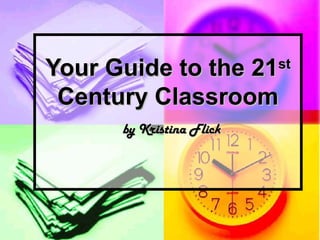
Your Guide to Integrating Technology in the 21st Century Classroom
- 1. Your Guide to the 21Your Guide to the 21stst Century ClassroomCentury Classroom by Kristina Flickby Kristina Flick
- 2. Let’s Keep In TouchLet’s Keep In Touch kflick@rondout.k12.ny.uskflick@rondout.k12.ny.us request access torequest access to to collaborate, share andto collaborate, share and refer to this slideshowrefer to this slideshow anytimeanytime!! http://thetechnologyclassroom.pbworks.comhttp://thetechnologyclassroom.pbworks.com
- 3. Why Should We Use TechnologyWhy Should We Use Technology in the Classrooms?in the Classrooms? Whether you are a first-year teacherWhether you are a first-year teacher or veteran who is new to the idea ofor veteran who is new to the idea of using technology in the classroom,using technology in the classroom, remember … the future can be aremember … the future can be a part of your every day curriculum.part of your every day curriculum. This session will provide you withThis session will provide you with ideas you can use to assess whereideas you can use to assess where you are in the technology realm andyou are in the technology realm and begin to plan for the future.begin to plan for the future.
- 4. How to BeginHow to Begin Integrating technology simply means usingIntegrating technology simply means using computers within the existing curriculum.computers within the existing curriculum. Technology should not supplant what youTechnology should not supplant what you usually teach. It should become a tool -- just likeusually teach. It should become a tool -- just like a calculator, a pen, or a chalkboard -- that helpsa calculator, a pen, or a chalkboard -- that helps you teach and helps your students learn. It'syou teach and helps your students learn. It's that simple. And when you are not sure ofthat simple. And when you are not sure of something “Google” will help you find what yousomething “Google” will help you find what you need and “Youtube” can show you how. Thereneed and “Youtube” can show you how. There are also many free online classes you can takeare also many free online classes you can take to “upgrade” your knowledge. If your districtto “upgrade” your knowledge. If your district doesn’t offer anything, trydoesn’t offer anything, try Distant LearningDistant Learning
- 5. ASSESS YOURASSESS YOUR RESOURCESRESOURCES The first step in determining how toThe first step in determining how to integrate technology into yourintegrate technology into your curriculum is to take a quickcurriculum is to take a quick assessment of where you are inassessment of where you are in terms of technology. Let’s make aterms of technology. Let’s make a list. We’re good at that!list. We’re good at that!
- 6. Let’s Remember “Let’s Remember “SSimpleimple”” Student skills and ourStudent skills and our own attitudes:own attitudes: What canWhat can students already do withstudents already do with computers and what'scomputers and what's their attitude towardtheir attitude toward technology? Do studentstechnology? Do students have computers andhave computers and Internet access at home?Internet access at home? Chances are they loveChances are they love them and yes, they havethem and yes, they have Internet access at home.Internet access at home. If not, then your computerIf not, then your computer station is here for thestation is here for the asking (snack, morning orasking (snack, morning or afternoon) … just addafternoon) … just add headphones for privacy!headphones for privacy!
- 7. ““SSIImple”mple” Investigate Teacher skills andInvestigate Teacher skills and attitudes:attitudes: What canWhat can youyou do ondo on a computer and how doa computer and how do youyou feelfeel about using computers in theabout using computers in the classroom? Take a moment toclassroom? Take a moment to write your thoughts and sharewrite your thoughts and share them … go ahead and talk withthem … go ahead and talk with your friends and take a fewyour friends and take a few notes.notes.
- 8. ““SiSiMMpleple”” HowHow MMuchuch:: How much computerHow much computer time can you and your studentstime can you and your students get each week? Do you haveget each week? Do you have classroom computers or labclassroom computers or lab access only? Do you have both?access only? Do you have both? How much lab time is available?How much lab time is available? How many computers? Go ahead,How many computers? Go ahead, write it down. Then ask yourself,write it down. Then ask yourself, where does it work for myself andwhere does it work for myself and the children best?the children best?
- 9. ““SimSimPPle”le” PPossibilities: What isossibilities: What is possible? What kindspossible? What kinds of hardware, software,of hardware, software, and training areand training are available? Are youravailable? Are your computers reliable? Docomputers reliable? Do you have a backupyou have a backup plan? Is the availableplan? Is the available software educationsoftware education software such as mathsoftware such as math drills or productivitydrills or productivity software like a wordsoftware like a word processing program?processing program? What types of free orWhat types of free or paid training arepaid training are available through theavailable through the school or community?school or community? What types of freeWhat types of free programs are there forprograms are there for you and the kids toyou and the kids to use?use? Ulster County Community College Continuing & Professiona UCBOCES Moodle My Learning Plan moodle.com for everyone
- 10. SimpSimpLLe: Learn What’s on thee: Learn What’s on the Desktop? Take inventory of whatDesktop? Take inventory of what you do have.you do have. Now, look to seeNow, look to see what applicationswhat applications are on the desktopare on the desktop for you to use orfor you to use or what is listed inwhat is listed in your school’syour school’s program folder.program folder. What do you useWhat do you use and how do youand how do you use it? Let’s shareuse it? Let’s share what we alreadywhat we already do and what wedo and what we want to do.want to do. RVSD MES
- 11. SimplSimplE:E: EExperiment with Favorite Sites Onlinexperiment with Favorite Sites Online Photo Story 3 -Photo Story 3 - Microsoft Photo Story 3 for Windows: make shoMicrosoft Photo Story 3 for Windows: make sho Blabberize -Blabberize - Blabberize.com! - Got a picture? Blabberize it!Blabberize.com! - Got a picture? Blabberize it! Picasa 2 -Picasa 2 - Picasa 2 - Google SearchPicasa 2 - Google Search Webkinz -Webkinz - Welcome to Webkinz® - a Ganz websiteWelcome to Webkinz® - a Ganz website LegosLegos LEGO.com Play : DownloadsLEGO.com Play : Downloads LEGO Digital Designer : DownloadLEGO Digital Designer : Download Pbwiki -Pbwiki - theflicksterflyer.pbwiki.comtheflicksterflyer.pbwiki.com Note: use this for absencesNote: use this for absences Math Sites -Math Sites - Cool math 4 kids - math games, math puzzles, mathCool math 4 kids - math games, math puzzles, math
- 12. Curriculum Example:Curriculum Example: If you are implementing aIf you are implementing a unit on "Fish," for example,unit on "Fish," for example, you might use the KID PIXyou might use the KID PIX program with very youngprogram with very young children to construct a storychildren to construct a story through pictures and labelsthrough pictures and labels that can be narrated in thethat can be narrated in the child's own voice by recordingchild's own voice by recording through the computer'sthrough the computer's microphone. The same can bemicrophone. The same can be done with Photo Story 3.done with Photo Story 3. These 2 programs provide anThese 2 programs provide an excellent medium for childrenexcellent medium for children to write and record anto write and record an individual or a group report orindividual or a group report or story using stock photos orstory using stock photos or photos from school or home.photos from school or home. Photo by Travis
- 13. Evaluate!Evaluate! Take a moment to pencil in your thoughtsTake a moment to pencil in your thoughts on each of these SIMPLE points. Theon each of these SIMPLE points. The better you understand what you believe,better you understand what you believe, what you have and how to use it, the betterwhat you have and how to use it, the better you'll know what you need to do to jump-you'll know what you need to do to jump- start technology use in your class.start technology use in your class. Don't let any negative or weak areas holdDon't let any negative or weak areas hold you back. Make an honest evaluation ofyou back. Make an honest evaluation of what you have to work with. Even if you arewhat you have to work with. Even if you are a beginner with a single computer in youra beginner with a single computer in your classroom, few training opportunities, andclassroom, few training opportunities, and students with no home computers, youstudents with no home computers, you cancan integrate technology into your classroom.integrate technology into your classroom.
- 14. Think Small and Find IdeasThink Small and Find Ideas Start small: Set an initial goal of includingStart small: Set an initial goal of including technology in one content area or unit atechnology in one content area or unit a month. Have students write a letter withmonth. Have students write a letter with a word processing program, create aa word processing program, create a graph in a spreadsheet program, orgraph in a spreadsheet program, or practice math skills using contentpractice math skills using content software/software/ Find Ideas:Find Ideas: Internet4Classrooms - Helping Teachers UseInternet4Classrooms - Helping Teachers Use
- 15. Safety for Younger StudentsSafety for Younger Students First and foremost it is importantFirst and foremost it is important to teach safety side by side withto teach safety side by side with the use of the computer and thethe use of the computer and the Internet. I have used many sitesInternet. I have used many sites but my favorite isbut my favorite is http://ikeepsafe.org/http://ikeepsafe.org/ . I use it all. I use it all year with my fourth graders. Theyyear with my fourth graders. They have addedhave added http://www.woogiworld.com/http://www.woogiworld.com/ toto help teach how to “chat” and playhelp teach how to “chat” and play online with morals and values.online with morals and values.
- 16. One Example: Why IntegrateOne Example: Why Integrate Technology in WritingTechnology in Writing AnAn Example Of Computer Use In Integrated CurriculaExample Of Computer Use In Integrated Curricula When exploration of a concept encouragesWhen exploration of a concept encourages students to write letters, stories, poems, orstudents to write letters, stories, poems, or reports, while using a word processor it alsoreports, while using a word processor it also allows children to compose, revise, add, andallows children to compose, revise, add, and remove text without being distracted by theremove text without being distracted by the fine motor aspects and tedium of formingfine motor aspects and tedium of forming letters. Research demonstrates that childrenletters. Research demonstrates that children who write on word processors compose longerwho write on word processors compose longer and more complex stories, are less worriedand more complex stories, are less worried about mistakes, and are more willing toabout mistakes, and are more willing to revise (Clements & Nastasi, 1993; Feeley etrevise (Clements & Nastasi, 1993; Feeley et al., 1987).al., 1987). Psst …Psst … Now, ask me about our recent assignmentNow, ask me about our recent assignment for writing a persuasive paper … thefor writing a persuasive paper … the experience was even better!experience was even better!
- 17. Examples of Using Technology withinExamples of Using Technology within the Curriculumthe Curriculum Smartboard:Smartboard: http://education.smarttech.com/ste/enhttp://education.smarttech.com/ste/en-us/-us/ andand http://www.rondout.k12.ny.us/cms/One.aspx?portalId=719450&pageIdhttp://www.rondout.k12.ny.us/cms/One.aspx?portalId=719450&pageId Senteo (or CPS):Senteo (or CPS): http://www2.smarttech.com/st/en-US/Products/Senteo/http://www2.smarttech.com/st/en-US/Products/Senteo/ Digital Cameras: Slideshows, Claymations andDigital Cameras: Slideshows, Claymations and more atmore at http://webtech.kennesaw.edu.jcheek3/digital cameras.htmhttp://webtech.kennesaw.edu.jcheek3/digital cameras.htm andand http://pegasus.cc.ucf.edu/~ucfcasio/qvuses.htmhttp://pegasus.cc.ucf.edu/~ucfcasio/qvuses.htm (go ahead and(go ahead and submit your own lesson)submit your own lesson) Document Camera:Document Camera: http://www.umesd.k12.or.us/techlinks_100ideashttp://www.umesd.k12.or.us/techlinks_100ideas Video Cameras: “How To” and Persuasive Writing/CommercialsVideo Cameras: “How To” and Persuasive Writing/Commercials http://pegasus.cc.ucf.edu/~ucfcasio/qvuses.htmhttp://pegasus.cc.ucf.edu/~ucfcasio/qvuses.htm Ipods: (Time/Stop Watch)Ipods: (Time/Stop Watch) http://www.springfield.k12.il.us/ipod/http://www.springfield.k12.il.us/ipod/ sndsnd http://www.indiana.edu/~tltl/docs/millard/teachwithipod/http://www.indiana.edu/~tltl/docs/millard/teachwithipod/ San Disk (Podcasting)San Disk (Podcasting) Free Websites: PBWiki for communication and projectsFree Websites: PBWiki for communication and projects https://theflicksterflyer.pbwiki.com/session/login?return_to_page=Fronhttps://theflicksterflyer.pbwiki.com/session/login?return_to_page=Fron Blogging: Stories with an Author, activities within the classroom,Blogging: Stories with an Author, activities within the classroom, ideas are endlessideas are endless http://tell.schoolwires.net/16621066154919503/site/default.asphttp://tell.schoolwires.net/16621066154919503/site/default.asp Moodle and Active Worlds in Education: A 24/7 classroom andMoodle and Active Worlds in Education: A 24/7 classroom and building a “Classroom” environment (Cuni).building a “Classroom” environment (Cuni).
- 18. How to Use A SmartboardHow to Use A Smartboard • Presentations, music lessons, digital slide shows • PowerPoint presentations done by students and teachers. • Lectures and teaching, especially math. • Use it for assemblies and to show kids something you need to get across. • Bring up a map and show a route and have the students describe using N.S.E.W. directions. • As a class, create a slide show. Use Inspiration and the web. Students can do their presentations, make reports, etc. Create a class quilt about each person - Who I am • Create digital portfolios. • Save lessons to present to students who were absent. • Teach computer skills and keyboarding. • Write stories and proofread them as a group. • Brainstorming. • It is an ideal way to teach students the toolbars and the purpose of each icon on the computer • Do daily language on Smart Board. Have kids come up and make changes using editing and proofreading marks. Also use highlighter tool to highlight nouns, verbs, adjectives, etc. • Use it with Kidspiration. The Smart Board would lend itself perfectly for this for as a whole class brainstorming or for individuals presenting their ideas. • Preschool computer learning to let the group play at learning and avoid mouse dexterity problems. • In an art class. • Illustrate and write a book. The recorder feature is a good idea. Teachers can truly become facilitators in the classroom. • View PowerPoint presentations. • Group Internet searches. • Put out a final lesson or a slide show so that students could show their family what they did in the computer lab that day. • Use the "record" feature to make a short movie to demonstrate steps in using computer software. Example - Teaching Adobe Premier - record a short movie of "Importing a Still Image." Make a lot of short movies with an index. Create a "How To" CD for class/students to use. Find even more information at: http://www.kenton.k12.ky.us/smartboard/SMARTBoardinfo.pdf
- 19. And The Senteo SystemAnd The Senteo System First, a two minute training:First, a two minute training: http://smarttech.com/trainingcenter/tutorials.asphttp://smarttech.com/trainingcenter/tutorials.asp The Senteo interactive response system isThe Senteo interactive response system is an assessment tool designed to enhancean assessment tool designed to enhance learning in any subject. The systemlearning in any subject. The system provides a connection between studentsprovides a connection between students and teachers that allows teachers to quizand teachers that allows teachers to quiz and poll students at any time about anyand poll students at any time about any given subject, and to receive theirgiven subject, and to receive their responses instantly. Programs can be usedresponses instantly. Programs can be used free from the Smarttech site, made by thefree from the Smarttech site, made by the teacher or purchased as site licenses.teacher or purchased as site licenses. Online testing:Online testing:
- 20. Digital Camera ExampleDigital Camera Example Don’t worry, hand the kids the camera andDon’t worry, hand the kids the camera and they will know what to do. Here are a fewthey will know what to do. Here are a few examples from my classroom:examples from my classroom: http://theflicksterflyer.pbwiki.comhttp://theflicksterflyer.pbwiki.com Or show a few “How To” videos:Or show a few “How To” videos: For Older Children:For Older Children: http://www.youtube.com/watch?v=nz-6pgxtFHohttp://www.youtube.com/watch?v=nz-6pgxtFHo Or, you could start with just the basics:Or, you could start with just the basics: http://www.youtube.com/watch?v=eIeb7mo9XkUhttp://www.youtube.com/watch?v=eIeb7mo9XkU
- 21. Video or “Flip” Cameras:Video or “Flip” Cameras: The ideas are endless when you bring the video camera into the classroom. They can be used to archive important lessons only to be reviewed for that important test to posting lessons missed by absent students on the class website. It helps working parents keep in touch and involved by recording presentations to burn onto a disk or post once again. Have the kids brainstorm on paper a “how to” project, write a script, revise/edit, then type a published copy only to turn around and make a recording. There are endless opportunities here for in-depth learning. Check out this page http://blogs.vusd.org/Flip/?p=61 or watch this Youtube video on how to use one at http://www.youtube.com/watch?v=AxAIAqM5T .
- 22. Other Examples:Other Examples: Document Camera:Document Camera: http://www.umesd.k12.or.us/techlinks_100ideahttp://www.umesd.k12.or.us/techlinks_100idea .. Project small books, record lessons from aProject small books, record lessons from a workbook or paper, project small objects,workbook or paper, project small objects, perform experiments to view later, to postperform experiments to view later, to post videos on the website for absent children orvideos on the website for absent children or curious parents.curious parents.
- 23. Ipods and Sandisk:Ipods and Sandisk: The children use the stopwatchThe children use the stopwatch for timed activities and thefor timed activities and the date/time/place to watch day vs.date/time/place to watch day vs. night in other countries. This willnight in other countries. This will lead into using Google Earth tolead into using Google Earth to find their locations.find their locations. http://www.indiana.edu/~tltl/docs/mhttp://www.indiana.edu/~tltl/docs/m
- 24. Ipod Project:Ipod Project: I Can Read: Building LiteracyI Can Read: Building Literacy Skills with IpodsSkills with Ipods http://www.projecticanread.com/http://www.projecticanread.com/
- 25. Blogging and Podcasting:Blogging and Podcasting: Using the SanDisk or Ipod theUsing the SanDisk or Ipod the children can write, record, andchildren can write, record, and present to the world their bookpresent to the world their book reports, research and ideas.reports, research and ideas. TELL Hosting SiteTELL Hosting Site http://tell.schoolwires.net/16621066http://tell.schoolwires.net/16621066
- 26. Zip DriveZip Drive In my class, either the childIn my class, either the child brings their own or they use onebrings their own or they use one assigned to their table. This zipassigned to their table. This zip drive stays as school and at thedrive stays as school and at the end of the year they can take itend of the year they can take it home having a copy of all theirhome having a copy of all their digital work.digital work.
- 27. PBWorksPBWorks (formerly known as pbwiki)(formerly known as pbwiki) This is the “hub” of my classroomThis is the “hub” of my classroom where everything is stored for bothwhere everything is stored for both the parents and students. It isthe parents and students. It is interactive where parents visit andinteractive where parents visit and children create. Anyone can have aschildren create. Anyone can have as many “pbworks” as they want andmany “pbworks” as they want and you can choose whether it is ayou can choose whether it is a private site or a public one. So, Let’sprivate site or a public one. So, Let’s explore:explore: http://theflicksterflyer.pbwiki.comhttp://theflicksterflyer.pbwiki.com
- 28. Or Build aOr Build a Homepage to Keep ItHomepage to Keep It SimpleSimple Keeping a homepageKeeping a homepage is an easy way tois an easy way to enhance parentenhance parent involvement, motivateinvolvement, motivate students, and it keepsstudents, and it keeps your classroom runningyour classroom running smoothly.smoothly. http://teacher.scholastic.com/chb_tutohttp://teacher.scholastic.com/chb_tuto rial/tutorial.htmrial/tutorial.htm
- 29. Active Worlds in EducationActive Worlds in Education ““Cornell University plays hosts to a universeCornell University plays hosts to a universe (CUni) of virtual worlds. These places are(CUni) of virtual worlds. These places are focused on both exploring and creatingfocused on both exploring and creating content.” Something a bit different wherecontent.” Something a bit different where words cannot explain the positive impact onwords cannot explain the positive impact on learning this program has.learning this program has.
- 30. Moodle Classes for YourMoodle Classes for Your Students:Students: A place where you can set upA place where you can set up remediation or a class for theremediation or a class for the gifted and talented. It is a 24//7gifted and talented. It is a 24//7 classroom and can be used atclassroom and can be used at anytime.anytime. Here is my first class/example:Here is my first class/example: http://rcsmoodle.ucboces.org/login/inhttp://rcsmoodle.ucboces.org/login/in
- 31. My MailboxMy Mailbox For Professional UseFor Professional Use For ParentsFor Parents And for Students (emails,And for Students (emails, letters, attachments, picturesletters, attachments, pictures and home”fun”)and home”fun”)
- 32. Safety for Older StudentsSafety for Older Students http://www.netsmartz.org/netteens.http://www.netsmartz.org/netteens. But the most important part is toBut the most important part is to start the children early. Internetstart the children early. Internet safety should be practiced evensafety should be practiced even before starting school thenbefore starting school then integrated within the curriculumintegrated within the curriculum from Kindergarten on.from Kindergarten on.
- 33. Even SaferEven Safer SurfingSurfing Younger “surfing students”Younger “surfing students” will misspell site addresseswill misspell site addresses and become distracted byand become distracted by commercial sites. Focuscommercial sites. Focus class research by hand-class research by hand- picking relevant, age-picking relevant, age- appropriate Web sites. Youappropriate Web sites. You can assign a monitor or setcan assign a monitor or set up the rules before you useup the rules before you use the computer station. Youthe computer station. You can also place the links incan also place the links in student folders on the CPUstudent folders on the CPU unit. For help, check outunit. For help, check out 42eXplore42eXplore or theor the Education World site reviewsEducation World site reviews ..
- 34. Incorporate Links to go to OnlineIncorporate Links to go to Online PlacesPlaces Learn how to use WebQuests,Learn how to use WebQuests, scavenger hunts, and other onlinescavenger hunts, and other online learning tools -- and how to makelearning tools -- and how to make your own -- atyour own -- at Ed IndexEd Index. (Click. (Click Online Learning Basics on the drop-Online Learning Basics on the drop- down menu.)down menu.) The children will have the world in their hands!
- 35. How about Taking Tests at theHow about Taking Tests at the Computer Station?Computer Station? Save instructional time andSave instructional time and motivate your kids bymotivate your kids by creating, administering,creating, administering, and grading tests online.and grading tests online. Check out the EducationCheck out the Education World articleWorld article Motivate While You Integrate TMotivate While You Integrate T for more information.for more information. Again, have them go toAgain, have them go to take their test found on thetake their test found on the computer. Place it right oncomputer. Place it right on the desktop! You can havethe desktop! You can have them print it or save for youthem print it or save for you to look at them later. Thinkto look at them later. Think of the paper you’ll save.of the paper you’ll save.
- 36. Classroom ComputerClassroom Computer Management StrategiesManagement Strategies Guidelines - ClassrGuidelines - Classr Classroom OrganizClassroom Organiz Managing a CompuManaging a Compu
- 37. Coming Up Next …Coming Up Next … a child’s interactive portfolioa child’s interactive portfolio online …online … how to REALLY use thehow to REALLY use the webcam in the classroom …webcam in the classroom … citing for elementary schoolciting for elementary school kids …kids … And wait, there will be more!And wait, there will be more!
- 38. Enough Motivation … GO! GO!Enough Motivation … GO! GO! GO!GO! Manage withManage with technology:technology: UseUse technology to managetechnology to manage your classes. Averageyour classes. Average grades with agrades with a spreadsheet, use mailspreadsheet, use mail merge to send parentmerge to send parent letters, and surf theletters, and surf the Internet for lesson plans.Internet for lesson plans. Focus on usingFocus on using technology yourselftechnology yourself before introducing it tobefore introducing it to your students.your students.
- 39. Remember These Important TipsRemember These Important Tips and Ideas for Using theand Ideas for Using the ComputersComputers Make the classroom computers a part of your instructional day rather than something to use after the 'real' work is done. All students deserve an equal opportunity to use the classroom computers - not just those who work fast enough to beat the rest to it. It's those who maybe wouldn't ever get a chance to use the classroom computer who can often times benefit from it the most.
- 40. You Can Do It!You Can Do It! No matter what youNo matter what you know -- or don't knowknow -- or don't know -- about technology, no-- about technology, no matter how manymatter how many computers you have,computers you have, no matter how skilledno matter how skilled your students are, youyour students are, you cancan integrateintegrate technology. Remaintechnology. Remain confident, flexible, andconfident, flexible, and enthusiastic and youenthusiastic and you will succeed.will succeed. Remember, we allRemember, we all have to starthave to start somewhere.somewhere. MilkandCookies - Introducing the Book