Elem of design unit 5 module 2 creating and editing gradients
•Transferir como PPTX, PDF•
0 gostou•144 visualizações
Denunciar
Compartilhar
Denunciar
Compartilhar
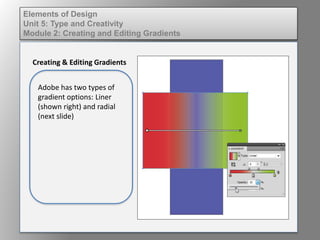
Recomendados
Recomendados
Mais conteúdo relacionado
Mais procurados
Mais procurados (13)
Illustrator's basic shapes part 2 & combining shapes

Illustrator's basic shapes part 2 & combining shapes
11 Steps: How to Make Revolve Arrows in Adobe Illustrator Using 3D Effect

11 Steps: How to Make Revolve Arrows in Adobe Illustrator Using 3D Effect
Destaque
Destaque (20)
Dig imag unit 2 module 1 using and managing layers

Dig imag unit 2 module 1 using and managing layers
Explore Talks on "Open Innovation" | Rome Edition - Il content marketing come...

Explore Talks on "Open Innovation" | Rome Edition - Il content marketing come...
Mais de kateridrex
Mais de kateridrex (20)
Dig imag unit 11 module 4 creating slices in an image (2)

Dig imag unit 11 module 4 creating slices in an image (2)
Dig imag unit 11 module 4 creating slices in an image (2)

Dig imag unit 11 module 4 creating slices in an image (2)
Dig imag unit 11 module 4(2) creating slices in an image

Dig imag unit 11 module 4(2) creating slices in an image
Dig imag unit 11 module 4 creating slices in an image

Dig imag unit 11 module 4 creating slices in an image
Dig imag unit 11 module 1 understanding web graphics

Dig imag unit 11 module 1 understanding web graphics
Dig imag unit 9 module 1 working with the pen tool

Dig imag unit 9 module 1 working with the pen tool
Dig imag unit 8 module 2 creating and saving alpha channels

Dig imag unit 8 module 2 creating and saving alpha channels
Dig imag unit 7 module 1 understanding and implementing filters

Dig imag unit 7 module 1 understanding and implementing filters
Dig imag unit 5 module 2 using the various painting tools

Dig imag unit 5 module 2 using the various painting tools
Dig imag unit 5 module 1 learning about brush types and properties

Dig imag unit 5 module 1 learning about brush types and properties
Elem of design unit 5 module 2 creating and editing gradients
- 1. Elements of Design Unit 5: Type and Creativity Module 2: Creating and Editing Gradients Creating & Editing Gradients Adobe has two types of gradient options: Liner (shown right) and radial (next slide)
- 2. Elements of Design Unit 5: Type and Creativity Module 2: Creating and Editing Gradients Creating & Editing Gradients
- 3. Elements of Design Unit 5: Type and Creativity Module 2: Creating and Editing Gradients Creating & Editing Gradients Adobe also features “stock” gradient opitions.
- 4. Elements of Design Unit 5: Type and Creativity Module 2: Creating and Editing Gradients Creating & Editing Gradients To customize the colors in your gradient simply drag a color from the swatches palette and drop onto the desired point on the gradient line. Slide to reposition.