Dig imag unit 9 module 2 modifying shapes
•Transferir como PPTX, PDF•
0 gostou•168 visualizações
Denunciar
Compartilhar
Denunciar
Compartilhar
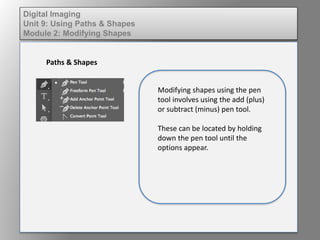
Mais conteúdo relacionado
Mais procurados
Mais procurados (20)
Nspire--iPadAppTutorial--Linear Inequalities with Sliders

Nspire--iPadAppTutorial--Linear Inequalities with Sliders
Destaque
Destaque (15)
Wd131 unit 3 module 1 exploring the varieties of shape 

Wd131 unit 3 module 1 exploring the varieties of shape
Elem of design unit 1 module 0 discussion of the program

Elem of design unit 1 module 0 discussion of the program
Fund of design unit 11 module 2 the illusion of depth

Fund of design unit 11 module 2 the illusion of depth
Elem of design unit 11 module 2 type and closed shapes

Elem of design unit 11 module 2 type and closed shapes
Elem of design unit 1 module 4 hue, value, saturation

Elem of design unit 1 module 4 hue, value, saturation
Fund of design unit 10 module 2 the purpose and employment of a grid 

Fund of design unit 10 module 2 the purpose and employment of a grid
Wd131 unit 4 module 1 learning the vocabulary of color 

Wd131 unit 4 module 1 learning the vocabulary of color
Elem of design unit 4 module 2 kerning, leading, tracking

Elem of design unit 4 module 2 kerning, leading, tracking
Wd133 unit 5 module 1 learning about brush types and properties

Wd133 unit 5 module 1 learning about brush types and properties
Mais de kateridrex
Mais de kateridrex (20)
Dig imag unit 11 module 4 creating slices in an image (2)

Dig imag unit 11 module 4 creating slices in an image (2)
Dig imag unit 11 module 4 creating slices in an image (2)

Dig imag unit 11 module 4 creating slices in an image (2)
Dig imag unit 11 module 4(2) creating slices in an image

Dig imag unit 11 module 4(2) creating slices in an image
Dig imag unit 11 module 4 creating slices in an image

Dig imag unit 11 module 4 creating slices in an image
Dig imag unit 11 module 1 understanding web graphics

Dig imag unit 11 module 1 understanding web graphics
Dig imag unit 9 module 1 working with the pen tool

Dig imag unit 9 module 1 working with the pen tool
Dig imag unit 8 module 2 creating and saving alpha channels

Dig imag unit 8 module 2 creating and saving alpha channels
Dig imag unit 7 module 1 understanding and implementing filters

Dig imag unit 7 module 1 understanding and implementing filters
Dig imag unit 5 module 2 using the various painting tools

Dig imag unit 5 module 2 using the various painting tools
Dig imag unit 5 module 1 learning about brush types and properties

Dig imag unit 5 module 1 learning about brush types and properties
Dig imag unit 4 module 1 learning about type fonts and properties[2]![Dig imag unit 4 module 1 learning about type fonts and properties[2]](data:image/gif;base64,R0lGODlhAQABAIAAAAAAAP///yH5BAEAAAAALAAAAAABAAEAAAIBRAA7)
![Dig imag unit 4 module 1 learning about type fonts and properties[2]](data:image/gif;base64,R0lGODlhAQABAIAAAAAAAP///yH5BAEAAAAALAAAAAABAAEAAAIBRAA7)
Dig imag unit 4 module 1 learning about type fonts and properties[2]
Dig imag unit 3 module 3 incorporating color techniques

Dig imag unit 3 module 3 incorporating color techniques
Dig imag unit 9 module 2 modifying shapes
- 1. Digital Imaging Unit 9: Using Paths & Shapes Module 2: Modifying Shapes Paths & Shapes Modifying shapes using the pen tool involves using the add (plus) or subtract (minus) pen tool. These can be located by holding down the pen tool until the options appear.
- 2. Digital Imaging Unit 9: Using Paths & Shapes Module 2: Modifying Shapes Paths & Shapes To make a straight shape, click each of the points where the shape would have a corner. To finish the shape, click on the original starting point.
- 3. Digital Imaging Unit 9: Using Paths & Shapes Module 2: Modifying Shapes Paths & Shapes To make a curved shape, click the starting point to begin. Click the next point where the shape would end, but do not release. Instead drag slowly to create a curve. Continue this process to complete the shape.