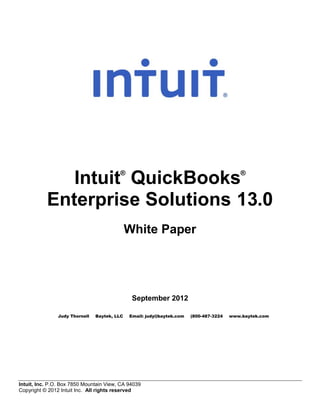
Intuit QuickBooks Enterprise Solutions 13.0 White Paper Overview
- 1. ® ® Intuit QuickBooks Enterprise Solutions 13.0 White Paper September 2012 Judy Thornell Baytek, LLC Email: judy@baytek.com (800-487-3224 www.baytek.com Intuit, Inc. P.O. Box 7850 Mountain View, CA 94039 Copyright © 2012 Intuit Inc. All rights reserved
- 2. Table of Contents OVERVIEW ..................................................................................................................................... 5 TARGET CUSTOMER .................................................................................................................... 5 USER INTERFACE BASICS .......................................................................................................... 6 Home Page ................................................................................................................................ 6 Customer Center ....................................................................................................................... 7 Vendor Center ........................................................................................................................... 9 Employee Center .................................................................................................................... 10 Employee Organizer ............................................................................................................... 11 13.0 NEW AND IMPROVED FEATURES ..................................................................................... 11 KEY FEATURES & BENEFITS .................................................................................................... 11 Enhanced Reporting Customization ..................................................................................... 11 Excel Integration Refresh ...................................................................................................... 11 Enhanced Built-In Reports .................................................................................................... 12 Combined Reports from Multiple Files .................................................................................. 13 Custom Reporting ................................................................................................................. 13 Company Snapshots ............................................................................................................. 13 Intuit Statement Writer .......................................................................................................... 14 Fixed Asset Manager ............................................................................................................ 15 Forms Customization ............................................................................................................ 15 Popular Reports .................................................................................................................... 17 Sophisticated Inventory Capabilities .................................................................................... 17 Inventory Center.................................................................................................................... 17 Enhanced Inventory Receiving ............................................................................................. 18 Change Assembly Components on the Fly .......................................................................... 19 Sales Order Fulfillment ......................................................................................................... 19 Unit of Measure Conversion ................................................................................................. 19 Available to Promise ............................................................................................................. 19 Bill of Materials Cost Tracking .............................................................................................. 20 Backorder Functionality on Sales Orders and Invoices ........................................................ 21 Backorder Functionality on Purchase Orders ....................................................................... 22 Multiple Sales Orders to a Single Invoice ............................................................................. 23 Advanced Pricing Controls .................................................................................................... 24 Store Manufacturer’s Part Numbers on Items ...................................................................... 25 Cost Management and Sales Management ......................................................................... 26 Multiple Shipping Addresses per Customer .......................................................................... 27 Large Bill of Materials Management – View, Print, Report ................................................... 28 Advanced Inventory Add-On Subscription .......................................................................... 29 Multi-Location Inventory ........................................................................................................ 29 Serial or Lot Tracking ............................................................................................................ 30 FIFO Inventory Costing Inventory ......................................................................................... 31 Bin Location Tracking ........................................................................................................... 30 Barcode Scanning ................................................................................................................. 31 More Productivity Tools ......................................................................................................... 33 Work in Two Company Files at One Time ............................................................................ 33 Multi-User Mode .................................................................................................................... 33
- 3. QuickBooks Enterprise Solutions 13.0 White Paper Document Center .................................................................................................................. 33 Lead Center .......................................................................................................................... 33 Calendar View ....................................................................................................................... 33 Memorized Transactions ....................................................................................................... 33 Remote Desktop Services .................................................................................................... 33 Faster Form Completion ....................................................................................................... 34 Automatic Price Adjustments ................................................................................................ 35 Batch Invoicing ...................................................................................................................... 36 Batched Invoices for Time and Expenses ............................................................................ 36 Batched Time Sheets ............................................................................................................ 37 Collections Center ................................................................................................................. 37 Rapidly Add or Edit Multiple List Entries from One Spreadsheet View ................................ 38 Auto POs ............................................................................................................................... 39 Default Classes ..................................................................................................................... 39 Additional Integrated QuickBooks Services .......................................................................... 39 Expanded User Controls ........................................................................................................ 39 User Permissions .................................................................................................................. 39 Always-on Audit Tracking ..................................................................................................... 43 Room to Grow ......................................................................................................................... 43 Add Up to 30 Users ............................................................................................................... 43 Track 10,000+ Names and Items.......................................................................................... 44 List Limits .............................................................................................................................. 44 Full Service Support & Upgrades ......................................................................................... 44 Get Peace of Mind with the Full Service Plan ....................................................................... 44 INDUSTRY-SPECIFIC EDITIONS ................................................................................................ 45 Contractor ............................................................................................................................... 45 The Job Costing Center ........................................................................................................ 45 Advanced Job Costing Tools ................................................................................................ 45 Change Order Functionality .................................................................................................. 45 Flexible Billing Rates ............................................................................................................. 45 18 Additional Reports for Contractors ................................................................................... 45 Contractor Chart of Accounts ................................................................................................ 46 Built-In Help & Tips from Industry Experts ............................................................................ 46 Manufacturing & Wholesale .................................................................................................. 46 Bill of Materials Cost Tracking .............................................................................................. 46 Available to Promise ............................................................................................................. 46 Sales Order Fulfillment Feature ............................................................................................ 46 Create Sales Orders to easily track the status of the order .................................................. 47 Backorder tracking on Sales Orders, Purchase Orders and Invoices .................................. 47 Customize price levels to keep your prices competitive ....................................................... 47 Multiple Shipping Addresses per Customer .......................................................................... 47 10 Additional Reports for Manufacturers & Wholesalers ...................................................... 47 Manufacturing & Wholesale Chart of Accounts .................................................................... 47 Built-In Help & Tips from Industry Experts ............................................................................ 48 Nonprofit .................................................................................................................................. 48 Customized for Nonprofit Accounting ................................................................................... 48 Streamline Fundraising Tasks .............................................................................................. 48 Flexible customization options .............................................................................................. 48 The Donor Center ................................................................................................................. 48 9 Additional Reports for Nonprofits ....................................................................................... 48 Nonprofit Chart of Accounts .................................................................................................. 49 Built-In Help & Tips from Industry Experts ............................................................................ 49 © 2012 Intuit Inc. All rights reserved. 3
- 4. QuickBooks Enterprise Solutions 13.0 White Paper Professional Services ............................................................................................................ 49 Seamless Integration with Microsoft® Word ......................................................................... 50 Flexible Billing Rates ............................................................................................................. 50 17 Additional Reports for Professional Services Providers .................................................. 50 Professional Services Chart of Accounts .............................................................................. 50 Built-In Help & Tips from Industry Experts ............................................................................ 51 Retail ........................................................................................................................................ 51 Sales Summary Form ........................................................................................................... 51 Custom Price Levels Feature ................................................................................................ 51 14 Additional Reports for Retailers ....................................................................................... 51 Retail Chart of Accounts ....................................................................................................... 52 Built-In Help & Tips from Industry Experts ............................................................................ 52 Accountant Edition ................................................................................................................. 52 SYSTEM REQUIREMENTS .......................................................................................................... 52 Recommended System Requirements ................................................................................. 52 Disk Space Requirements for Additional Software ............................................................. 53 Additional Hardware and Software Requirements .............................................................. 53 Integration with Other Software ............................................................................................ 53 Windows File Server Requirements ..................................................................................... 53 Linux File Server Requirements ............................................................................................ 53 © 2012 Intuit Inc. All rights reserved. 4
- 5. QuickBooks Enterprise Solutions 13.0 White Paper Overview After serving the needs of small businesses for over 10 years, Intuit identified a need to better serve small to medium sized businesses growing in size or complexity within and outside of the QuickBooks user base. QuickBooks Enterprise Solutions was designed specifically with these businesses in mind. Intuit created the most flexible QuickBooks version - QuickBooks Enterprise Solutions – to allow you to maximize your efficiency and run your business your way. Enterprise Solutions offers more features and functionality than any other QuickBooks product, but with the same look and feel as QuickBooks Pro and Premier. With QuickBooks Enterprise Solutions 13.0, you can: Run your business your way with customizable reporting options, inventory management right in QuickBooks, and more control over user access. Easily adapt to your changing business needs with the flexibility to support more users, locations and company files. Access Enterprise Solutions any way and anywhere you want with a choice of access options. If you are currently using QuickBooks and managing more complexity, you may benefit from the flexibility of Enterprise Solutions. Transitioning from your current QuickBooks to Enterprise Solutions is easy because Enterprise Solutions looks and feels just like the QuickBooks you already know and rely on today. You can get up and running without the typical downtimes associated with changing software. If you are currently not using QuickBooks, Enterprise Solutions offers an affordable, easy to use and easy to maintain alternative to your current solution. Target Customer Firmographics: Company has complex workflows that need to be automated with specialized software. Company has departments or employees specializing in functional areas such as accounting, payroll, sales, purchasing, shipping and receiving. Larger small businesses and mid-size businesses defined by: o Greater number of employees (10+) o Higher revenues (> $1 MM) o More transactions with larger data file (often >70MB) o More than 1 location Increasingly using other custom or business applications to run front end parts of the business and have relegated QuickBooks (if using QuickBooks) to the “back- end”. Psychographics: May be Owner, CFO, Accounting Manager, Operations Manager, or IT specialist. Believe their business has unique ways of operating and thus their financial and © 2012 Intuit Inc. All rights reserved. 5
- 6. QuickBooks Enterprise Solutions 13.0 White Paper business management needs are unique. May have aspirations of growth, and believe that the business can benefit from increased efficiency and flexibility. If currently using a QuickBooks product (e.g. QuickBooks Pro or Premier): o Feel that current QuickBooks product does is not supporting complex business needs o Looking for improvement in performance, controls and additional sales and inventory functionality. o Reluctant to give up the ease of use and familiarity of QuickBooks. o Apprehensive about switching to a “full-blown mid-market package” that has “too much functionality,” is “too hard to learn or require retraining” or is “too expensive” for their needs. If currently not using a QuickBooks product, and considering switching from a competitive product: o Often are “over-served” by current product. o Feel that current product is not easy to use. o Feel that current product is too costly in terms of license fees, maintenance, upgrade/installation time. User Interface Basics Home Page The Enterprise Solutions home page provides an overview of QuickBooks activities, which makes it easy to access the most frequently used functions and tasks in QuickBooks. A workflow view shows the key tasks and how they are related. Users simply click on a task icon to get started performing that task. Get instant access to account balances in QuickBooks and the ability to customize QuickBooks easily by turning features on and off from a central location. © 2012 Intuit Inc. All rights reserved. 6
- 7. QuickBooks Enterprise Solutions 13.0 White Paper The home page is customized to each business based on their preferences and answers to questions in setup. Here are two examples of a customized home page: The home page includes: Example 1: Customized home page for Example 2: Product-based business which simple tracks inventory and uses Payroll and MAS r business Workflow area, which provides a graphical overview of key QuickBooks tasks and shows how they are related, including key steps in the workflow (e.g. first you enter a bill, then you pay the bill). Each step is represented as an icon, which the customer can click to do the task. Sample file indicator, which reminds the user if they are in a sample file and gives them a way to start a new company file. Account balances, which displays the account name and balances of bank account and credit card accounts, using the account balance information available in QuickBooks. This section can be closed, if desired, for privacy. If a user does not have permission to see a particular account, that account is not listed here. If a user does not have permission to see any account balances, this box does not appear. Customize QuickBooks link, which links the user back to where they can set preferences to determine which features are on/off in the home page and which features are on/off throughout the product. Note: There is limited customization available – not all features can be turned on/off on the home page, and not all features can be turned on/off throughout the product. Customer Center The Customer Center can be thought of as a single place for accessing and managing all information and tasks related to customer management, making information faster to find and easier to manage. In one screen you can see all your customers and exactly what they owe. Clicking on a customer’s name will immediately display all the activity © 2012 Intuit Inc. All rights reserved. 7
- 8. QuickBooks Enterprise Solutions 13.0 White Paper you have had with them. All pertinent customer contact information (phone number, fax number, and payment terms) is also available in this view so you don’t have to go to a different screen to obtain this information. If a customer is past due, getting in touch with the customer is a snap. The Customer Center consists of two contexts and the tabs allow a user to switch between contexts. The first context is the “Customer List” context. This context has three panes: Customer List Pane (left) Customer Detail Pane (top) Customer Transactions Pane (bottom) In the customer list pane, the user selects a customer and that selection drives what is seen in the other two panes. The user can also “maximize” the customer list (and hide the other two panes). In this maximized view, the user can also customize the columns and see other information from the customer record (e.g. customer account number, zip code, sales rep, typical payment method). The customer detail pane provides a quick, at-a-glance view of the most important (non- transactional) information for the selected customer. The customer’s contact information is in this detail pane, along with key information such as the standard payment terms extended to this customer. This pane also includes two lines of free-form notes that are particular to this customer and provides access to a few key reports for this customer. Easily edit contact information from this window if you need to update any contact information. The customer transactions pane provides easy access to the transaction information for the selected customer. Users can select a particular customer in the left pane, and transactions for that customer appear on screen in the bottom pane. The user can then © 2012 Intuit Inc. All rights reserved. 8
- 9. QuickBooks Enterprise Solutions 13.0 White Paper sort and filter the transactions and choose to view exactly they want – by filtering on transactions of a certain type (e.g. Invoices), by status (e.g. see only Open Invoices) and/or by date (e.g. see only Invoices for the last month). Users can also choose which data columns to display, choose the order of the columns, and sort by any of the columns simply by clicking on the column headers. Double click on any transaction to see all the detail. The second context is the “Transaction Lists” context. By using the Transactions tab, the user can also switch to the transaction lists context. This context is useful when a user wants to look for data across all their customers. This transaction lists context has two panes: Transaction Folders Pane (left side) Transactions Pane (right side) For example, if a user wants to see all the unpaid invoices (for all the customers that you deal with), the user would go the Transactions List tab and select invoices to view. The user could then choose to subfilter the invoice list to only show unpaid invoices. This list of unpaid invoices appears in the right pane. The Customer Center also includes a toolbar, from which a user can start new tasks, such as creating a customer or job. They can also create new customer-related transactions like new estimates, new invoices, new sales receipts and more. The toolbar also allows the user print any of the information in the various panes of the Center. Vendor Center The Vendor Center works exactly like the Customer Center. Users can see all their vendors and what balance is owed to them. Users can click on a vendor name to see the vendor’s contact information and the entire transaction history with that vendor. Users can filter the vendor list to scan the list of vendors and see which ones they owe © 2012 Intuit Inc. All rights reserved. 9
- 10. QuickBooks Enterprise Solutions 13.0 White Paper money to. Accounts payable filters provide a view selection that allows a user to select: All vendors Only the active vendors Only vendors with an open balance A Custom Filter that enables even more advanced filtering A well designed Bill Entry Form makes it easy to accurately pay bills by entering the invoice number and matching a vendor’s address with an invoice. The onscreen layout makes it easy to determine that the correct vendor address will print out before checks are written. Employee Center The Employee Center works in the same fashion as the Customer and Vendor Centers to put important employee details in one simple screen. Click on an employee’s name to view their contact information, payroll1 and non-payroll transaction history. 1 Add-on services require subscription, EIN and Internet access for certain features, including tax table updates and direct deposit. © 2012 Intuit Inc. All rights reserved. 10
- 11. QuickBooks Enterprise Solutions 13.0 White Paper Employee Organizer The QuickBooks Employee Organizer puts employee information, compliance guidance, and critical reports right at your fingertips. The Employee Organizer provides: Centralized Employee Information - including personal data, employment information, emergency contacts, current and historical compensation and payroll information. Compliance Guidance1 - for critical processes including recruitment, hiring, compensation, benefits, employee relations, and employment termination. Management Reports - that give you a clear view of employee-related information. Employment Forms, Letters and Templates – including selected state and federal government forms, templates for letters and other documents, employee management forms, tips on interviewing and evaluation reviews, and more, all available at your fingertips! 13.0 NEW AND IMPROVED FEATURES Auto POs Default Classes Bin Location Tracking Barcode Scanning KEY FEATURES & BENEFITS Enhanced Reporting Customization Excel Integration Refresh Save worksheet formatting when you export your QuickBooks reports to Excel. Refresh your previously saved worksheet and your formats will be applied to the new report.2 1 Internet connection required to activate and receive updates to the Employment Regulations Update Services. 2 Excel Integration requires Excel 2003 or greater © 2012 Intuit Inc. All rights reserved. 11
- 12. QuickBooks Enterprise Solutions 13.0 White Paper Enhanced Built-In Reports Over 148 built-in reports can be easily tailored to your needs. Customize these standard reports to your needs, then save these changes and the report is memorized for future use. Drive further efficiency in your business with enhancements to several key QuickBooks reports. These improvements are among the changes that are most often requested from our customers. Reports include: Customer Average Days to Pay report Sales by Ship To Address report © 2012 Intuit Inc. All rights reserved. 12
- 13. QuickBooks Enterprise Solutions 13.0 White Paper Quantity totals on key Sales by Item reports Improved Open Sales Orders by Item report Combined Reports from Multiple Files Exclusive to QuickBooks Enterprise Solutions, you can consolidate financial reports from multiple company files in one easy step. No manual calculations or mistakes. Just choose a report: Balance Sheet, Profit & Loss, Profit & Loss by Class, Statement of Cash Flows, Trial Balance, or Sales by Customer Summary. Select the data files to draw from, and Enterprise Solutions creates a Microsoft Excel spreadsheet with a column for each location, and a column that totals them all.1 Custom Reporting Create custom reports with ODBC-compliant applications using a direct connection to the QuickBooks database for maximum flexibility in report design.2 Company Snapshots QuickBooks Enterprise Solutions gives you access to consolidated views of your business with Company Snapshot, Payments Snapshot, and Customer Snapshot. Company Snapshot. Stay on top of your business from a single screen, with data presented just the way you want it. Choose at-a-glance reports that are most crucial for managing your business. New report options include yearly 1 Requires Microsoft Excel 2003, 2007, or 2010. Company files must all be on the same version of QuickBooks Enterprise Solutions. 2 ODBC-compliant applications sold separately. © 2012 Intuit Inc. All rights reserved. 13
- 14. QuickBooks Enterprise Solutions 13.0 White Paper expense and income comparison, detailed expense and income breakdown, and a top customer list. Payments Snapshot. Visualize your business revenue with Payments Snapshot. View invoice payment status, recent transactions, receivables reports, and payment reminders all in one place. Customer Snapshot. Prioritize customers with ease with the Customer Snapshot. Customer Snapshot gives you a consolidated view so you can assess at a glance your customer’s purchase history, average days to pay, and outstanding balance and make timely decisions on customer requests. You can also identify your top customers by revenue and payment consistency, and prioritize them accordingly. Intuit Statement Writer Create financial statements quickly and accurately with Intuit Statement Writer, which links your QuickBooks files with Microsoft Excel® so you can build and update professional statements directly in QuickBooks using these robust features: Create up to 16 statements in one workbook Create Microsoft Word-based letters, cover pages and documents in your report, and bring QuickBooks financial data into your documents1 Batch print your statements and documents Generate financial statements on a per-class or per-job basis, or as a combination of classes 1 Requires Microsoft Office 2003 or greater, sold separately. Does not work with Microsoft Office Student Edition or Standard Edition. © 2012 Intuit Inc. All rights reserved. 14
- 15. QuickBooks Enterprise Solutions 13.0 White Paper Conveniently access over 50 statement and document templates in-product or online Set any date range for reports, including 4-week months or 13-week quarters Save documents and statements as custom templates for easy reuse Send consolidated reports in a .pdf format1 Fixed Asset Manager Fixed Asset Manager enables you to manage fixed assets from acquisition to disposition. Users can enter the asset's information, such as description, purchase date, cost, depreciation method, life and the general ledger accounts, and instantly calculate depreciation on assets such as autos, computers, and equipment. Depreciation can be computed for up to six asset bases, including tax and book. Depreciation journal entries can be created, including disposals. Up to 20 reports can be printed, including asset schedules by G/L account, location, and category. Gains and losses can be calculated on asset sales. Forms Customization Enterprise Solutions comes with the well-known flexibility of QuickBooks. For instance, the 148+ built-in reports and all forms such as invoices and estimates can be modified to meet your needs. You can also retrieve QuickBooks data with ODBC-compliant applications such as Microsoft® Excel or Access to see data just the way you want – you can even build custom reports and tools or link your other business applications. Over 148 built-in reports can be easily tailored to your needs. Customize 1 With Windows XP or Vista, Adobe Acrobat 5 or greater required; with Windows 7, Adobe Acrobat 9 or greater required. © 2012 Intuit Inc. All rights reserved. 15
- 16. QuickBooks Enterprise Solutions 13.0 White Paper these standard reports to your needs, then save these changes and the report is memorized for future use. All forms can also be easily tailored – add logos, delete or add new form fields, or customize existing fields. Designate fields to appear only on the screen or in the print out as well – so you always look professional to your customers. © 2012 Intuit Inc. All rights reserved. 16
- 17. QuickBooks Enterprise Solutions 13.0 White Paper Retrieve your QuickBooks data with ODBC-compliant applications such as Microsoft Excel or Access to see data just the way you want – build custom reports, link your various business applications and build custom queries or tools. Popular Reports Access report templates created by other QuickBooks users in your industry. Search by popularity, user rating and industry. Choose the template you like and QuickBooks will populate the report with your business data in one click. Sophisticated Inventory Capabilities Inventory Center Easily find and locate inventory tasks by accessing your inventory items and reports all in one place with QuickBooks Inventory Center. Now add a notes field or image to each item for quick identification. © 2012 Intuit Inc. All rights reserved. 17
- 18. QuickBooks Enterprise Solutions 13.0 White Paper Enhanced Inventory Receiving Keep item receipts and bills separate when receiving new inventory. Maintain reliable inventory counts, regardless of the order in which transactions are entered. © 2012 Intuit Inc. All rights reserved. 18
- 19. QuickBooks Enterprise Solutions 13.0 White Paper Change Assembly Components on the Fly Change quantity and item components on the fly to make substitutions or accommodate special customer requests. Sales Order Fulfillment Order fulfillment worksheet makes it easier for users to pick, pack, and ship open orders using accurate inventory information, eliminating manual trial and error and guesswork. By combining several steps of a complex workflow into a single screen, this feature enables users to see all open orders that are partially or completely fulfillable based upon existing inventory levels so they can quickly identify what orders they can ship. They can filter which orders they see based upon their fulfillment preferences and they can sort orders by fulfillment status, order date. They can select which orders they want to fulfill and then batch print pick lists and packing slips. Users can maximize cash flow and decrease the probability of partially completed orders getting lost and creating customer unrest. Once shipments are received users can immediately see which orders can now be fulfilled as a result of the new inventory. Unit of Measure Conversion You may buy the same item in one unit of measure, stock it in another, and sell it in yet another. Enterprise Solutions can automate the conversion from one unit of measure to another as the item moves through your business, helping you avoid costly mistakes. With a click, you can instantly convert from cases to pallets, or whatever units of measure you define. The correct units are then printed on invoices, purchase orders, sales orders, pick lists, and packing slips to help streamline your workflows and enable you to easily buy and sell products in precisely the way your vendors and customers prefer. Available to Promise This feature enables users to manage items in inventory by displaying information on items on hand, items on order. Users can see on each line of a sales order how many © 2012 Intuit Inc. All rights reserved. 19
- 20. QuickBooks Enterprise Solutions 13.0 White Paper items are on-hand (available to sell), committed (sold on other open sales orders), on a pending build (on an assembly), and on-order (on open purchase orders). By showing details the user can see when items are due in (promised date), due to be assembled (pending builds). With this information displayed in one place, users can more easily manage large orders, incomplete shipments / fulfillment, and rare / difficult to make or buy parts. This feature can also enable a telesales force to sell items without having to know everything about what is going on in manufacturing or production. For items that are not currently available (out-of-stock), the user (or sales rep) will be able to give a reasonable promised fulfillment date. Bill of Materials Cost Tracking Users can track consumed labor, and accurately plan labor based on production or assembly forecasts. Users can manage COGS (by including the cost of labor in the cost of assemblies), set prices to reflect true costs, and manage their flexible manufacturing resources (people and machines). This feature also allows the user to add Non- Inventory Parts and Other Charges types of items to the Bill of Materials’ Assembly Item. By understanding how the cost of labor impacts the cost of goods sold, users can have a more accurate measurement of costs (COGS), increased capability for scheduling labor, and better understanding of profitability for produced, assembled, or manufactured items. © 2012 Intuit Inc. All rights reserved. 20
- 21. QuickBooks Enterprise Solutions 13.0 White Paper Backorder Functionality on Sales Orders and Invoices Back order functionality makes it easier for users to understand if an order has been completely fulfilled or not so that they can better manage incomplete orders, sales orders and invoices. When an order cannot be completely fulfilled, the sales order automatically keeps track of how many items were fulfilled by earlier partial shipments. A Backordered column on the sales order indicates fulfilled and still open quantities and line items. © 2012 Intuit Inc. All rights reserved. 21
- 22. QuickBooks Enterprise Solutions 13.0 White Paper In addition, the user can create pick lists for the shop floor or packing lists for shipment directly from the sales order. Users can easily create all documentation necessary to support and complete partial shipments. The Backordered column on Invoices reflects quantity shipped and quantity remaining open by line item, and by quantity. Backorder Functionality on Purchase Orders Partial shipments from vendors display in the Backordered column on the Purchase Order. Purchase orders show the amount back ordered, and purchase orders with both © 2012 Intuit Inc. All rights reserved. 22
- 23. QuickBooks Enterprise Solutions 13.0 White Paper backordered and received amounts can be printed. Better backorder functionality enables users to see exactly what remains on an open purchase order from vendors. Purchase orders will indicate quantities required to fulfill outstanding sales orders (further detail below in the Available To Promise section). Multiple Sales Orders to a Single Invoice Users can batch process sales orders into a single invoice, eliminating duplicate work. Users can see all of the sales orders for a specific customer and select any number of them to be combined into a single invoice. Users can select one or more items from each Sales Order to be included in the invoice. © 2012 Intuit Inc. All rights reserved. 23
- 24. QuickBooks Enterprise Solutions 13.0 White Paper Advanced Pricing Controls Users can set up to 100 different prices for different groups of customers to reflect pricing for corporate, loyal, and high-volume, purchasers. For example, a 10% price discount could be created for “loyal customers.” When the "loyal customers" price level is attached to a customer, pricing is automatically reduced by 10%. Pricing – Print Price Lists Users can easily discover, select, and print price lists from the Reports menu. Sales Price Rounding Options for Items Users have the flexibility to set and manage prices. Change Item Prices includes advanced pricing and rounding models by enabling users to choose from a variety of © 2012 Intuit Inc. All rights reserved. 24
- 25. QuickBooks Enterprise Solutions 13.0 White Paper default and customizable rounding options based on Current Price and/or Unit Cost. For instance, a default option rounds up to the nearest 1.00 minus .01. Users can use the default rounding options or create a user defined rounding scheme for a Per Item Price Level. This Retail (homeowner) Price Level rounds the Custom Price up to the nearest .10 and subtracts .01. This makes all prices end in .X9. Alternatively, users can create their own rounding scheme to match their needs. Store Manufacturer’s Part Numbers on Items Users can store manufacturer part numbers (MPN) on items. MPN enables users to enter manufacturers’ part numbers as part of the main item definition, which makes it easier to cross-reference their inventory with vendors’ & manufacturers’ parts. Using the same parts numbers to identify inventory items enables more accurate communication, ordering and precise inventory tracking. © 2012 Intuit Inc. All rights reserved. 25
- 26. QuickBooks Enterprise Solutions 13.0 White Paper Cost Management and Sales Management Users have the option to accurately update the cost of an inventory or service item when creating a new purchase transaction. The ability to change item costs directly from forms saves time by eliminating the need to open each item record and manually update the cost. This feature provides enhanced flexibility in managing item costs, and should help with profitability analysis and pricing decisions. For instance, you can base Change Item Prices on Unit Cost. This feature enables users to manage cost increases/decreases in items more accurately. When the cost of an item changes, users can choose to update the item cost in the item record. If the item is a component in an assembly, the Bill of Materials average cost will also change when the assembly is built. Users can see the impact of cost increases (and decreases) on the profitability (and potential selling price) of purchased items and assembled goods. The one time message displays when a user modifies the default item cost on any of the following forms: checks, credit card charges, bills, purchase orders, and item receipts. For example, the user changed the cost of “DRPE” on the bill. The user can choose “Yes” to automatically update the item cost record with the new cost. © 2012 Intuit Inc. All rights reserved. 26
- 27. QuickBooks Enterprise Solutions 13.0 White Paper When the user chooses not to see the message any longer, whatever he elects to do at that time will become the default behavior. So, if the user chooses to update the item’s cost, from that time forward, whenever he modifies a cost on a form, the item’s cost will be updated in the item record. If the user chooses not to, the item’s cost will not be updated in the future. The user’s decision can be reversed by selecting the “bring back all one time messages” option in the general preferences dialog. Multiple Shipping Addresses per Customer This feature simplifies customer shipping address management by making it easier to find and use the correct customer shipping address when creating a Sales Order, Estimate, Purchase Order, Invoice, Sales Receipt, and Credit Memo. Users can store an unlimited number of shipping addresses per customer. Addresses are selectable from a dropdown list where shipping addresses are entered. © 2012 Intuit Inc. All rights reserved. 27
- 28. QuickBooks Enterprise Solutions 13.0 White Paper Large Bill of Materials Management – View, Print, Report Users can create, edit, view, and print large Bills of Materials (BOM), making it easier to track inventories comprised of parts, assemblies, and sub-assemblies. An expanded onscreen view lists consumed parts to indicate all pieces of a BOM, and indicates sub- assemblies (consumed BOMs). Users can set the Sales Price by seeing each item cost and the total cost of the Bill of Materials. © 2012 Intuit Inc. All rights reserved. 28
- 29. QuickBooks Enterprise Solutions 13.0 White Paper Advanced Inventory1 Add-On Subscription Multi-Location Inventory Accurately track the quantity and value of inventory in multiple locations right within QuickBooks using QuickBooks Enterprise Solutions Advanced Inventory. Know the value and quantity of inventory in multiple locations. For each location, you can see how many items are on hand, on sales order, on purchase order, and your reorder point... and QuickBooks will automatically calculate which items you need to restock. Transfer inventory from one location to another. If one location is running low on inventory, you can transfer stock from another warehouse to meet demand without delay. 1 Additional fees apply for the Advanced Inventory add-on subscription. Requires QuickBooks Enterprise Solutions 13.0 with an active Full Service Plan and an Internet connection. © 2012 Intuit Inc. All rights reserved. 29
- 30. QuickBooks Enterprise Solutions 13.0 White Paper Flexibility to set up various types of locations. In addition to tracking inventory in multiple warehouses, you can track it in different staging areas within a single warehouse, on service trucks, and on consignment. You can even track imported goods 'on the water.' Serial Number or Lot Tracking Conveniently track serial numbers and lot numbers right inside QuickBooks. Enter serial numbers and lots at the time of purchase, transfer, or sale - this means no extra data entry is required for reliable tracking. You can track defective lots through assemblies and subassemblies, in stock on shelves, and customer purchases with new reports. © 2012 Intuit Inc. All rights reserved. 30
- 31. QuickBooks Enterprise Solutions 13.0 White Paper FIFO Inventory Costing Now you have the flexibility to work in FIFO costing in addition to average costing for tracking inventory. Switch between costing methods at any time.1 Bin Location Tracking Track specific inventory items down to the bin location level within one or more warehouses. When filling out forms, automatically see quantities and serial or lot 1 If the Advanced Inventory add-on subscription lapses, users’ data will revert to average cost for all dates. © 2012 Intuit Inc. All rights reserved. 31
- 32. QuickBooks Enterprise Solutions 13.0 White Paper numbers for each bin. Sort pick lists and item receipts by location for efficient picking and stocking. Barcode Scanning Increase efficiency and reliability for all inventory data entry by scanning items and serial numbers without touching a keyboard – QuickBooks automatically puts the information into the right field. Create your own barcodes and print them to scan or export for your barcode label maker. Integrates with any simple USB barcode scanner (sold separately). © 2012 Intuit Inc. All rights reserved. 32
- 33. QuickBooks Enterprise Solutions 13.0 White Paper More Productivity Tools Work in Two Company Files at One Time Save time spent switching between QuickBooks files when you work in two instances of QuickBooks Enterprise Solutions at the same time. 1 Multi-User Mode Perform more tasks in multi user mode including: Adjust inventory Delete list items Change sales tax rates Define custom fields Set a closing date Make deposits Change any list sort order Document Center Scan and attach receipts, estimates and other important business documents to your QuickBooks records with drag and drop ease. Store files locally on your hard drive. Lead Center Create and manage your business leads, and easily import and track existing leads. When a lead becomes a customer, move all the lead information to the Customer Center with a single click. Calendar View View timely information, including invoice and billing dates and other scheduled tasks, all in one place. Improved To-Do List captures relevant dates and displays them in the Calendar View. Past due transactions are automatically flagged. Memorized Transactions Automate recurring transactions like weekly and monthly bills and invoices. Easily select which transactions to run and which to postpone. Includes bi-monthly option. Remote Desktop Services Companies with multiple locations can unify remote locations and workers for real-time access to all data within QuickBooks Enterprise Solutions. Enterprise Solutions offers the ability to connect multiple business locations and remote workers through the third- party technology called Remote Desktop Services (formerly Windows Terminal 1 Some functionality may be limited when running two instances. See www.qbes.com/sysreq for more information. © 2012 Intuit Inc. All rights reserved. 33
- 34. QuickBooks Enterprise Solutions 13.0 White Paper Services).1 Remote Desktop Services (RDS) is a technology offered by Microsoft Windows Server 2008 R2 that allows multiple users to access applications, data or virtual desktops located on a central server. This technology was formerly known as “Terminal Services” in Windows Server 2003 and is now one part of a greater set of virtualization technologies offered by RDS. Intuit has taken advantage of RDS to make it easier for businesses to extend QuickBooks Enterprise Solutions to multiple users. With RDS, administrators only need to install Enterprise Solutions once in order to make it available for use by multiple users on multiple machines. Up to 30 users, depending on the number of Enterprise Solutions licenses purchased, can work with a company data file at the same time, without conflicts or delays. A user interacts with Enterprise Solutions via RDS the same way as if it were installed locally. Client software on the user’s personal computer, called Remote Desktop Connection, allows the user to log in to the server to establish a session. Enterprise Solutions can then be accessed through a web page, icon or an access point within the Start Menu on the user’s PC and used remotely. The user’s computer displays images of the application from the server and sends back keystrokes and mouse selections to the server where they are processed. Users experience much higher performance levels because they are utilizing the server’s scalable processing capabilities. Enterprise Solutions technical support engineers can provide limited Remote Desktop Services support related to the Enterprise Solutions product. For more information about using Remote Desktop Services with Enterprise Solutions, please read our white paper: Maximizing the Value and Performance of QuickBooks Enterprise Solutions with Remote Desktop Services Faster Form Completion Find items in your sales forms based on item detail, including custom fields, directly from your sales order, invoice, or sales receipt. With the click of a button, populate the selected items into the form you're working on. 1 Additional fees may apply. Requires certain hardware, Microsoft Server operating systems, Microsoft Windows Server software licenses, and Remote Desktop Services Server Client Access Licenses, sold separately. For multiple remote users, a Remote Desktop Services Client Access License is required for each user. © 2012 Intuit Inc. All rights reserved. 34
- 35. QuickBooks Enterprise Solutions 13.0 White Paper Automatic Price Adjustments Set a default percentage or dollar amount markup for your items. When costs change, choose to increase sales prices by your markup amount, or have QuickBooks automatically make the changes for you. © 2012 Intuit Inc. All rights reserved. 35
- 36. QuickBooks Enterprise Solutions 13.0 White Paper Batch Invoicing Create a template and invoice many customers at once with Batch Invoicing. Instead of creating individual invoices for many customers on the same service, you can create the invoice once, and pick the customers you want to invoice; Batch Invoicing will automatically create the full set of invoices for you. Batched Invoices for Time and Expenses Invoice multiple customers for time and expenses in one batch. Create a single invoice for customers who share regularly scheduled expenses and QuickBooks will process them, no additional reentry needed. © 2012 Intuit Inc. All rights reserved. 36
- 37. QuickBooks Enterprise Solutions 13.0 White Paper Batched Time Sheets Process multiple vendor and employee time sheets in one batch. Create a single time sheet for employees and vendors who share the same work hours, and QuickBooks will process them all with no additional reentry required. Collections Center Quickly identify overdue and almost due invoices, and email all collection notices from your Outlook, Yahoo, Gmail or Hotmail1 account in a few steps. 1 Works with Outlook 2003, 2007, and 2010; Yahoo and Gmail require internet connection. © 2012 Intuit Inc. All rights reserved. 37
- 38. QuickBooks Enterprise Solutions 13.0 White Paper Rapidly Add or Edit Multiple List Entries from One Spreadsheet View Save time by entering and editing your customers, vendors, item, or account information in bulk. You can even copy and paste data from other spreadsheets. Auto POs Stock status reports show you which items and how many you need to reorder. Click a button to automatically create purchase orders for needed items from your preferred vendors. © 2012 Intuit Inc. All rights reserved. 38
- 39. QuickBooks Enterprise Solutions 13.0 White Paper Default Classes Save time and help improve accuracy by assigning default classes to items, accounts or names. When filling out transactions, QuickBooks automatically assigns the default class – you can change it at any time. Additional Integrated QuickBooks Services We know that Enterprise Solutions can’t meet every unique need of every business, so we provide the ability to add what you need. That’s why Enterprise Solutions easily integrates with a wide array of tested and proven third-party software applications that enable you to meet almost any business or accounting need, such as customer relationship management, job costing or shop floor management. Visit the Solutions Marketplace at http://www.marketplace.intuit.com to find a solution that will provide the specialized capabilities you need to run and grow your business without moving to a big, complicated system. Or, you can tap into our network of over 100 software developers in the QuickBooks Developer Network to help you build a custom solution that integrates with Enterprise Solutions.1 Expanded User Controls User Permissions QuickBooks Enterprise Solutions’ advanced permissions enable users to apply more enhanced user controls to activities within all areas of QuickBooks by assigning distinct user access levels including view-only, create, modify, delete, and print. Enterprise Solutions enables user controls on over 115 individual activities, compared to 10 broad-area activities in QuickBooks Premier. You can also restrict access to specific lists and report groups based on user roles. This use of roles (along with the 13 pre- defined roles) makes it more efficient to set up and maintain controls, especially when there are a large number of users. Users can be assigned multiple roles, and individual roles can be assigned to multiple users. This increased flexibility of control gives the 1 Business software applications sold separately. For a complete list of software that works with QuickBooks, visit the Solutions Marketplace at http://marketplace.quickbooks.com. © 2012 Intuit Inc. All rights reserved. 39
- 40. QuickBooks Enterprise Solutions 13.0 White Paper Admin the flexibility to customize access levels for each user. Additionally, Enterprise Solutions offers the following capabilities: Activities such as setting company preferences can be assigned to other users while still limiting administrative control over accounting activities, such as closing the books, to the Admin (e.g. the accountant). A view permissions report is available to see the roles that individual users are assigned to, and what permissions each role has. Payroll holes have been closed – so even if a user has access to a check register, the payroll data will be obfuscated unless the user also has access to payroll. Additionally, if a user does not have access to payroll, the user can be prevented from accessing the payroll & compensation information in the Employee Center. Permissions can be set to limit user access to specific bank accounts. All existing Pro and Premier user permissions can be migrated to Enterprise Solutions, where they can be further customized to suit the needs of the business. The sample screenshot below shows the permissions that have been set up for the role of Sales Rep. As is evident from the screenshot, users with the role of Sales Rep have full access to Estimates, Sales Orders, Sales Receipts, and Viewing Customer Detail, but have no access to the Employee & Payroll area of Enterprise Solutions. In the image, the user has clicked on Invoices. The check mark by View in the Activity Access Level control shows that the Sales Reps have only the ability to View Invoices. © 2012 Intuit Inc. All rights reserved. 40
- 41. QuickBooks Enterprise Solutions 13.0 White Paper Administering/Maintaining Permissions Administering/Managing Roles Controls can be viewed and modified by user and role. You can copy designated user or role permissions and assign them to a new user or role by clicking the “Duplicate” button. This allows users to quickly and easily add new users and roles based on the permissions they are accustomed to and make just the modifications they need to fill their business needs. Determining user control levels Easily generate reports of permissions to get a bird’s eye view of existing controls by user or role. Simply select the type of view and the roles or users you want to see, and an easy-to-read report is created for you. © 2012 Intuit Inc. All rights reserved. 41
- 42. QuickBooks Enterprise Solutions 13.0 White Paper Adding and modifying user permissions Enterprise Solutions ships with 13 pre-defined user roles to make setting up controls fast and easy. © 2012 Intuit Inc. All rights reserved. 42
- 43. QuickBooks Enterprise Solutions 13.0 White Paper Predefined roles include: Accounting Accounts Payable Accounts Receivable Banking Finance Full Access Inventory Payroll Manager Payroll Processor Purchasing Sales Time Tracking View-only The controls are flexible and easy to customize: Multiple roles can be assigned to a single user. A single role can be assigned to multiple users. Roles can be created from scratch. User roles can be copied and customized to fit the needs of the business. Modifying controls with a user-roles model is easier especially if your clients have multiple users assigned to a single role. Clients no longer have to change controls for each user. Just change the permissions to the role and the user(s) controls will be updated automatically. Always-on Audit Tracking An “always on” audit trail greatly reduces the time spent investigating changes to the QuickBooks files since the last time they were reviewed. Always-on audit trail records the transactions that are being entered, edited or deleted from the system. Always-on Audit Trail provides users with controls to protect against employee fraud and detect employee errors. Reliable audit trails protect against employees who attempt to make fraudulent transactions and then cover their tracks by deleting or editing the transactions to appear normal. Users will gain peace of mind that changes to their important QuickBooks data will always be tracked. Audit Trail has been improved so that there is no noticeable impact on performance. Room to Grow Add Up to 30 Users QuickBooks Enterprise Solutions is the fastest and most scalable QuickBooks product to support the needs of growing businesses. © 2012 Intuit Inc. All rights reserved. 43
- 44. QuickBooks Enterprise Solutions 13.0 White Paper QuickBooks Enterprise Solutions is available in 5 User, 10 User, and Up to 30 User license packs, allowing businesses to scale from 5 to 30 users as they grow. Track 100,000+ Names and Items Enterprise Solutions offers the most capacity of any QuickBooks product. Add hundreds of thousands of customers, vendors, and employees, and hundreds of thousands of inventory, non-inventory, and service items so there’s virtually no limit to your growth.1 QuickBooks Enterprise Solutions is built with a powerful industry standard SQL database to scale as your business grows. List Limits Bumping up against the limits of your lists? QuickBooks Enterprise Solutions allows more Accounts, Classes, Customer Types, Vendor Types, To Do’s, Customer Messages, components in a Group Item and Memorized Transactions.1 Full Service Support & Upgrades Get Peace of Mind with the Full Service Plan Included the first year and exclusively available to QuickBooks Enterprise Solutions customers, the Full Service Plan provides free upgrades, enhanced customer support, 2 and other exclusive benefits. Latest Product Upgrades: We are constantly researching customer needs and responding with new features, improvements in ease of use, and fixes to current features. You don't need to do anything to receive these upgrades. As long as you're a Full Service Plan member, we automatically send you every any new software version when and if it is released. Unlimited customer support by specialized teams. Because problems come in all shapes and sizes, our support team has established a network of specialized teams to help resolve your specific problems quickly and efficiently. U.S.-Based Product Experts. Get exclusive access to a US-based team of experts with deep QuickBooks product knowledge. This unique team can 1 Enterprise Solutions allows you to add up to one million names (e.g. customers, vendors, employees) and up to one million items (e.g. inventory, non-inventory, and service items). Some performance degradation is likely as your lists approach these size thresholds. 2 The Full Service Plan (FSP) is good for 12 months from QuickBooks Enterprise Solutions purchase date or Full Service Plan renewal date. You have the option to add QuickBooks Mobile and Intuit Data Protect for free as an active FSP member. Service begins as of the date activated and continues through to the expiration date of your FSP plan. Online Backup Service requires Internet access and an active Full Service Plan. Entire PC is limited to 100GB total storage, which includes all 45 days which you have stored. In some cases data damage may be too extensive and the data file may be non-recoverable. QuickBooks support is available 24 hours a day, seven days a week; the Enterprise Solutions team (including our U.S.-based team of product experts) is available weekdays from 4:00 a.m. - 7:00 p.m. Pacific Standard time. Support hours exclude occasional downtime due to system and server maintenance, company events, observed U.S. holidays and events beyond our control. Intuit reserves the right to limit each telephone contact to one hour and to one incident. Active Full Service Plan members receive new version upgrades when and if released within 12 months of QuickBooks Enterprise Solutions purchase date or Full Service Plan renewal date. Online access to training is included with each Full Service Plan annual membership. Terms, conditions, pricing, features, service and support options are subject to change without notice. See terms and conditions at qbes.com/terms. © 2012 Intuit Inc. All rights reserved. 44
- 45. QuickBooks Enterprise Solutions 13.0 White Paper help you use QuickBooks Enterprise Solutions more effectively within your business. Technical Support. Get unlimited access to our team of support experts dedicated to QuickBooks Enterprise Solutions. These support experts are thoroughly trained in Enterprise Solutions. Training Tools. To help you and your employees learn how to use QuickBooks Enterprise Solutions, complimentary access to Mastering Intuit QuickBooks Enterprise Solutions, an interactive training program, is provided. INDUSTRY-SPECIFIC EDITIONS QuickBooks Enterprise Solutions is available in industry-specific editions with specialized reports and workflows designed for manufacturers, wholesalers, retailers, contractors, professional services firms, nonprofits, and accountants. Contractor QuickBooks Enterprise Solutions Contractor has the same core features included with the standard edition of Enterprise Solutions, plus specialized workflows, reports, chart of accounts and expert tips to better serve contractors. It’s made to meet the needs of: Construction Carpenters Electricians Painters Plumbers Remodeling Specialized features include: The Job Costing Center A single screen summarizes key information on all jobs. Advanced Job Costing Tools Users can see which jobs are making money and which are not. Change Order Functionality Accurate and complete estimates including Change Orders help to eliminate surprises for your clients and their customers. Users will be able to track and highlight changes to existing estimates, showing all change orders and the resulting cost impact, every time. Flexible Billing Rates Flexible billing rates allow users to assign different rates to different employees so they’ll always have an accurate assessment of their total job’s cost. 18 Additional Reports for Contractors Track your job costs automatically as you pay bills, employees and subcontractors. © 2012 Intuit Inc. All rights reserved. 45
- 46. QuickBooks Enterprise Solutions 13.0 White Paper Enterprise Solutions lets you see how you're doing at every phase of the job with 18 additional reports that help contractors make more money from jobs. Reports include: Job Status Job Costs by Vendor Job Costs by Job Cost-to-Complete Unpaid Bills by Job Unpaid Job Bills by Vendor Expenses Not Assigned to Jobs Billed/Unbilled Hours by Person & Job Open Purchase Orders by Vendor Contractor Chart of Accounts You may not have the time or accounting expertise to set up your chart of accounts to reflect your specific business. The Contractor edition of Enterprise Solutions provides you with a preset chart of accounts that have been developed by industry accounting professionals. Built-In Help & Tips from Industry Experts Get the most out of Enterprise Solutions with tips designed specifically for contractors. Help Topics explain how to set up and use job costing and understand job costing reports. Plus, get tips on creating estimates, change orders and invoices. Manufacturing & Wholesale QuickBooks Enterprise Solutions Manufacturing & Wholesale has the same core features included with the standard edition of Enterprise Solutions, plus specialized workflows, reports, chart of accounts and expert tips to better serve manufacturers. It’s ideal for: Apparel Manufacturers Automotive Parts Food Manufacturers Furniture Manufacturers Hardware Manufacturers Gifts & Novelty Items Bill of Materials Cost Tracking Users can track costs accurately. Assemble items and track their Bill of Materials costs, including labor and overhead costs. Available to Promise The Product Availability feature puts all the important inventory data on one simple screen. It allows users to easily drill-down to see details on which customers have ordered the product, or view open purchase orders placed with vendors. Sales Order Fulfillment Feature This feature shows all open sales orders on one simple screen. Users can: Sort open sales orders by date, by shippable dollar amount, or by customer with © 2012 Intuit Inc. All rights reserved. 46
- 47. QuickBooks Enterprise Solutions 13.0 White Paper 1 click Customize whether you want to allow partial shipment, or only complete orders Select the orders they want to ship, then instantly batch print pick lists, packing slips, or invoices Create Sales Orders to easily track the status of the order Using sales orders, you can: Quickly see whether an order’s been shipped, or not. View reports of all open sales orders by customer, or by item. Instantly turn sales orders into work orders, purchase orders, pick lists, or packing slips. Create invoices from full or partial sales orders—you choose which items to invoice Backorder tracking on Sales Orders, Purchase Orders and Invoices Backorder Tracking columns on sales orders, invoices, and other sales forms show exactly what still needs to be shipped. Backorder column on purchase orders shows what’s still expected from vendors. Customize price levels to keep your prices competitive This feature enables users to define different prices for different types of customers, such as high-volume, retail, or preferred customers. Users can also create up to 100 customized price levels for each item using a fixed % or dollar amount. Multiple Shipping Addresses per Customer This feature simplifies customer shipping address management by making it easier to find and use the correct customer shipping address when creating a Sales Order, Estimate, Purchase Order, Invoice, Sales Receipt, and Credit Memo. Clients can store an unlimited number of shipping addresses per customer. Addresses are selectable from a dropdown list where shipping addresses are entered. 10 Additional Reports for Manufacturers & Wholesalers See which products, customers, and jobs are profitable…and which aren’t. See how your sales reps are performing Track open sales orders by customer or by item Track open purchase orders Track customer returns with the Return Materials Authorization (RMA) form Monitor defective materials with the Damaged Goods Log Document information on materials that don’t meet specifications with the Non- conforming Material Report Use the Physical Inventory Worksheet to check your physical inventory against your QuickBooks records Manufacturing & Wholesale Chart of Accounts Track the right information, right from the start. The Manufacturing & Wholesale Chart of Accounts was developed by industry financial experts to organize your financial information the way you need to see it. The accounts work with manufacturing and © 2012 Intuit Inc. All rights reserved. 47
- 48. QuickBooks Enterprise Solutions 13.0 White Paper wholesale-specific reports to give you better insight into your business and easier tax preparation. Built-In Help & Tips from Industry Experts Get tips from experts in the manufacturing field which show you how to better understand, customize, and optimize Enterprise Solutions for your business. You also get sample files containing three years of fictional data. Refer to these files to see how to handle special situations and to try out Enterprise Solutions features without altering your actual financial data. You can also use the files to train new employees without worrying about your financial data. Nonprofit QuickBooks Enterprise Solutions Nonprofit has the same core features included with the standard edition of Enterprise Solutions, plus specialized workflows, reports, chart of accounts and expert tips to better serve nonprofit organizations. It’s perfect for: Charities & Foundations Religious Groups Human Services Arts Academia & Education Any other tax exempt entity Specialized features include: Customized for Nonprofit Accounting Preconfigured for nonprofits with memorized reports, chart of accounts, and templates so you can quickly track and manage your organization’s finances. Streamline Fundraising Tasks Integration with Microsoft® Word1 enables seamless transfer of donor information directly from QuickBooks. No retyping required. Flexible customization options Users can format reports and donor forms the way they like. Add your logo or mission statement so that it is professional and customized for their organization. The Donor Center Manage donors. A single screen provides summary information for all donors. Click on a donor’s name and clients can see that donor’s contact information and every donation they’ve pledged. 9 Additional Reports for Nonprofits See the information you need to manage your organization effectively and satisfy IRS requirements. No need to spend hours adapting standard business reports or writing 1 Business software applications, including Microsoft products, sold separately. Microsoft® Word and Excel integration requires Word and Excel 2003, 2007 or 2010. © 2012 Intuit Inc. All rights reserved. 48
- 49. QuickBooks Enterprise Solutions 13.0 White Paper spreadsheet formulas. Enterprise Solutions Nonprofit includes 9 reports created specifically to provide the information nonprofits need. And you can see any of them, anytime, with one click of your mouse. Reports include: Budget by Programs - Instantly see a snapshot of funding for each of your programs. See how allocated funds and actual expenses compare with budgeted amounts. Statement of Financial Income & Expense - Summarize your income, expenses and net income in a report that uses terminology relevant to your organization. Keep your Board and the IRS up-to-date effortlessly. Statement of Functional Expenses-990 - Summarize figures from appropriate accounts into expense categories that match IRS Form 990 line for line. Just transfer the totals, in order, to the form. Donors & Grants - Create an instant summary of all your donors and grantors, including contact information, contributions and expenses incurred against each donation or grant. Biggest Donors - Streamline fundraising campaigns by creating a contact list of donors, sorted from largest contributor to smallest over any time period you choose. Statement of Financial Position - Check your organization's finances, and take action to keep small problems from becoming big ones. Provide your Board with a financial snapshot in terms relevant to nonprofit organizations. Track Employee Hours - Track employee hours by program for an accurate accounting of program expenses. Enterprise Solutions tracks program costs automatically as you pay related bills and employees. Enter employee hours by day or week. QuickBooks sends totals directly to paychecks and nonprofit reports to help you make better decisions. Nonprofit Chart of Accounts Categorize your transactions as you enter them for faster, easier IRS reporting and more insight into your finances. The Nonprofit Edition of Enterprise Solutions incorporates the Unified Chart of Accounts (UCOA), a set of accounts developed specifically for nonprofits by nonprofit specialists. With each transaction assigned to an account in the UCOA, you can run nonprofit-specific reports that give you the information you need, exactly the way you need it. Save hours filling out government forms — just transfer the totals from your Enterprise Solutions reports. Built-In Help & Tips from Industry Experts As a nonprofit organization, you face financial tracking challenges unknown to other types of businesses. You need more than one-size-fits-all advice — and you'll find it in Nonprofit Help. Written by nonprofit accounting professionals, these custom help topics cover everything from tracking volunteers to releasing restricted assets. You'll find information on creating reports for your Board of Directors, tracking donations and more. Professional Services Professional service firms are different from other businesses because they bill for time/services vs. sell goods. Key financial activities include creating estimates, tracking time and project costs, and billing clients. QuickBooks Enterprise Solutions Professional © 2012 Intuit Inc. All rights reserved. 49
- 50. QuickBooks Enterprise Solutions 13.0 White Paper Services helps you manage all these tasks with minimal effort. QuickBooks Enterprise Solutions Professional Services has the same core features included with the standard edition of Enterprise Solutions, plus special workflows, reports, chart of accounts and expert tips to better serve professional services providers. Enterprise Solutions is made to be easier to use for professional services firms, such as: Consulting Firms Engineering Firms Architecture Firms Law Practices Physicians & Dental Practices Graphic Design Firms PR Agencies Ad Agencies Specialized features include: Seamless Integration with Microsoft® Word1 Create letters and envelopes by transferring customer information directly from QuickBooks into Microsoft Word. Flexible Billing Rates Different billing rates can be assigned to different employees. 17 Additional Reports for Professional Services Providers Make informed business decisions with 17 Professional Services reports, including 6 new reports on job costing. QuickBooks tracks costs automatically as you write checks and pay employees. Reports include: Project Costs by Vendor Job Costs by: Billed Versus Proposal by Project o Vendor and Job Billed/Unbilled Hours by Person Summary Billed/Unbilled Hours by Person & o Vendor and Job Project Description Billed/Unbilled Hours by Person & o Job and Vendor Activity Summary Open Balances by Customer/Project o Job and Vendor Detail A/R Aging Detail by Class Project Cost Detail Project Status Unbilled Expenses by Project Project Contact List, and more! Expenses Not Assigned to Projects Professional Services Chart of Accounts You may not have the time or accounting expertise to set up your chart of accounts to 1 Business software applications, including Microsoft products, sold separately. Microsoft® Word and Excel integration requires Word and Excel 2003, 2007, or 2010. © 2012 Intuit Inc. All rights reserved. 50
- 51. QuickBooks Enterprise Solutions 13.0 White Paper reflect your specific business. Enterprise Solutions Professional Services provides you with a preset chart of accounts that have been developed by industry accounting professionals. Built-In Help & Tips from Industry Experts What's the best way to set up projects in QuickBooks? How should you track credit card charges for billable expenses? What's the best way for attorneys to manage client trust accounts? Find the answers to these and more than 60 other industry-specific issues in Professional Services Industry Expert Tips. Retail QuickBooks Enterprise Solutions Retail has the same core features included with the standard edition of Enterprise Solutions,1 plus special workflows, reports, chart of accounts and expert tips to better serve retailers. Use it alone, or pair it with QuickBooks Point of Sale2 software (sold separately) to transfer sales, inventory and customer information to your books in one quick step. It’s perfect for: Bakeries & Donut Shops Food Chains & Franchises Candy Shops Boutiques & Clothing Stores Furniture Stores Toy Stores Specialized features include: Sales Summary Form Users can track their sales results in one convenient place with the Sales Summary form – enter sales for the day, week, or any time period they choose. Calculate sales tax liability automatically, and quickly identify over/under amounts. Custom Price Levels Feature Price products competitively—the Price Levels feature lets users create up to 100 price levels for any item, or create customer price levels. 14 Additional Reports for Retailers The Retail edition helps retailers track the right information easily. Track sales results accurately with the Sales Summary Form. Enter total payments and taxable/non-taxable sales for the day, week — or any time period you choose. Or transfer the information in one quick step from QuickBooks Point of Sale software and you never have to enter it at all! Retail Edition calculates your sales tax liability automatically, and you can easily spot cash drawer over/under discrepancies. The Retail edition also comes with 14 built-in retail-specific reports that help see where you stand in every area of your business. With just one click, you can run reports that allow you to: 1 Unit of Measure feature not included in Enterprise Solutions: Retail Edition. 2 Additional fees may apply. © 2012 Intuit Inc. All rights reserved. 51
- 52. QuickBooks Enterprise Solutions 13.0 White Paper Summarize sales by type of payment and spot sales trends Calculate sales tax liability automatically Prioritize bills for payment Keep tabs on your vendor purchases and vendor returns Understand where your profits (or losses) are coming from Retail Chart of Accounts Set up QuickBooks for your business right from the start. Choose from predefined company files for a variety of retail business types. They'll give you the accounts and settings you need, which you can customize at any time. The Retail Chart of Accounts included only in Enterprise Solutions Retail was developed by retail industry financial experts to organize your information the way you need to see it. The accounts work with retail-specific reports to give you better insight into your business and easier tax preparation. Built-In Help & Tips from Industry Experts Learn how to set up and use QuickBooks effectively for your retail business. Built-in Retail Help Topics offer tips from retail industry experts. You'll find timesaving, error- saving tips on reconciliation, handling returns, managing credit card payments and integrating the Retail edition seamlessly with QuickBooks Point of Sale or working with other point of sale systems. Accountant Edition QuickBooks Enterprise Solutions Accountant 13.0 is a version of Enterprise Solutions that enables accounting professionals to manage their clients' QuickBooks Enterprise Solutions 13.0 data files. Enterprise Solutions Accountant 13.0 is the only application accounting professionals need to open and modify the data files of their Enterprise Solutions 13.0 clients, regardless of which Enterprise Solutions 13.0 Industry Edition they use. QuickBooks Enterprise Solutions Accountant 13.0 is fully compatible with all Enterprise Solutions 13.0 files. It can also open other QuickBooks files (Basic, Pro, Premier), but once opened and converted to the Enterprise Solutions 13.0 format, the file cannot be used again in QuickBooks Basic, Pro, or Premier, nor can it be used in prior versions of Enterprise Solutions. In other words, Enterprise Solutions Accountant is not “backwards compatible” with Basic, Pro, Premier, or prior versions of Enterprise Solutions. QuickBooks Premier Accountant 2013 is recommended to fully support clients’ QuickBooks 2013 financial files. Accountants that support business clients using both QuickBooks and QuickBooks Enterprise Solutions typically have both the Premier Accountant and Enterprise Solutions Accountant programs to manage their respective clients’ data files. SYSTEM REQUIREMENTS Recommended System Requirements Minimum 2.0 GHz processor, 2.4 GHz recommended for a client © 2012 Intuit Inc. All rights reserved. 52
- 53. QuickBooks Enterprise Solutions 13.0 White Paper Minimum 2.0 GHz processor (1.2 GHz for Linux), 2.4 GHz recommended (2.0 GHz for Linux) for a server Minimum 1 GB RAM for single user, 2 GB RAM recommended for multiple users for a client Minimum 1 GB RAM, 2 GB RAM recommended for a server Minimum 2.5 GB available disk space (additional space required for data files) for client and server Disk Space Requirements for Additional Software 250MB disk space for Microsoft .NET 4.0 Runtime, provided on the QuickBooks CD Additional Hardware and Software Requirements Microsoft Windows XP (SP3 or later), Vista (SP1 inc 64 Bit), 7 (inc 64 Bit) Minimum 1024x768 screen resolution. 16-bit or higher color 4x CD-ROM All online features/services require Internet access via IE 7, IE 8, IE 9 Integration with Other Software Microsoft Word and Excel integration requires Word and Excel 2003, 2007, or 201014 Synchronization with Outlook requires QuickBooks Contact Sync for Outlook 2003, 2007, or 2010 (downloadable for free at: www.quickbooks.com/contact_sync) Email Estimates, Invoices and other forms with Windows® Outlook, Outlook Express and Mozilla Thunderbird, as well as web mail services such as Gmail™, Yahoo Mail®, and Hotmail® Compatible with QuickBooks Point of Sale version 8.0 and later Windows File Server Requirements Microsoft Windows XP (SP3 or later), Vista (SP1 w/ UAC on), 7 (w/ UAC on), Windows Server 2003, Windows Server 2008, Small Business Server 2008 Don't want to buy a server? We can take care of it for you with QuickBooks Enterprise Solutions Hosting Service, powered by Right Networks.1 Linux File Server Requirements Run the QuickBooks Database Server on Linux. Store your QuickBooks on a Linux server and use QuickBooks Enterprise Solutions running on your Windows desktop 1 Additional fees apply for the QuickBooks Enterprise Solutions Hosting Service subscription. Hosting Service is available for QuickBooks Enterprise Solutions only and is valid for number of users equal to or less than the number of QuickBooks Enterprise Solutions users assigned to customer's Intuit account. QuickBooks Enterprise Solutions sold separately; a valid QuickBooks Enterprise Solutions license code must be provided to Right Networks. Contact Right Networks to contract third party software. Support for Hosting Service provided by Right Networks. Terms, conditions, pricing, service and support options are subject to change without notice. © 2012 Intuit Inc. All rights reserved. 53
- 54. QuickBooks Enterprise Solutions 13.0 White Paper client to access that data. You can utilize the server operating system of your choice to meet the needs of your business environment.1 Linux is supported for Enterprise Solutions 12.0 (OpenSUSE 11.3, Fedora 15, Red Hat Enterprise 6.0), Enterprise Solution 11.0 (OpenSUSE 11.2, Fedora 13 and RedHat Enterprise 5.4), Enterprise Solutions 10.0 (OpenSUSE 11 and Fedora 11), and Enterprise Solutions 9.0 (OpenSUSE 10, fedora 10, and Novell Open Workgroup Suite Small Business Edition). Click here to download the installation guide for Novell Open Workgroup Suite Small Business Edition. For Enterprise Solutions 13.0: Download RPM for Linux installation Download Public Key to verify the content of the RPM package Download the 13.0 Installation Guide (PDF) as you install and configure the QuickBooks Enterprise Solutions Linux Database Server Manager on your Linux server For Enterprise Solutions 10.0: Download RPM for Linux installation Download Public Key to verify the content of the RPM package Download the 10.0 Installation Guide (PDF) as you install and configure the QuickBooks Enterprise Solutions Linux Database Server Manager on your Linux server You can work in two company files at the same time by opening two instances of QuickBooks Enterprise Solutions 13.0.2 The first instance is referred to as the Primary instance and the second is referred to as the Secondary instance. Running two instances of QuickBooks Enterprise Solutions 13.0 on computers with the following applications running is not recommended: Intuit Sync Manager Intuit Software Development Kit-based 3rd party applications Some limitations will apply in the primary and secondary instance when running both at the same time. Click here for the list of limitations. 1 Requires QuickBooks Enterprise Solutions 7.0 Release 8 or later. Enterprise Solutions can only be installed on a Windows client. 2 Some functionality may be limited when running two instances. See www.qbes.com/sysreq for more information. © 2012 Intuit Inc. All rights reserved. 54