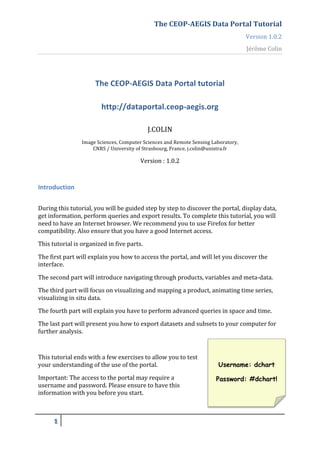
CEOP-AEGIS Data Portal Tutorial
- 1. The CEOP-‐AEGIS Data Portal Tutorial Version 1.0.2 Jérôme Colin The CEOP-‐AEGIS Data Portal tutorial http://dataportal.ceop-‐aegis.org J.COLIN Image Sciences, Computer Sciences and Remote Sensing Laboratory, CNRS / University of Strasbourg, France, j.colin@unistra.fr Version : 1.0.2 Introduction During this tutorial, you will be guided step by step to discover the portal, display data, get information, perform queries and export results. To complete this tutorial, you will need to have an Internet browser. We recommend you to use Firefox for better compatibility. Also ensure that you have a good Internet access. This tutorial is organized in five parts. The first part will explain you how to access the portal, and will let you discover the interface. The second part will introduce navigating through products, variables and meta-‐data. The third part will focus on visualizing and mapping a product, animating time series, visualizing in situ data. The fourth part will explain you have to perform advanced queries in space and time. The last part will present you how to export datasets and subsets to your computer for further analysis. This tutorial ends with a few exercises to allow you to test your understanding of the use of the portal. Username: dchart Important: The access to the portal may require a Password: #dchart! username and password. Please ensure to have this information with you before you start. !
- 2. The CEOP-‐AEGIS Data Portal Tutorial Version 1.0.2 Jérôme Colin The Map component When you enter the data portal, you will access a web page containing various components. The first component is the map window. By default, the map window shows you a view of the entire world. On the left side of the map, you can see a group of buttons. If you move your mouse cursor above a button, you will see some explanations showing up. The map window allows performing to different operations. First, it will show you the actual extent of a dataset, or the location of a ground station. Second, it will allow you to define your own area of interest. !
- 3. The CEOP-‐AEGIS Data Portal Tutorial Version 1.0.2 Jérôme Colin To select an area of interest, use the “set region” mode by click on the following button: To drag the map, use the other “hand” button: When you use the map window, you have two modes. They can be activated using the two buttons on top left. Using the square button, you can select an area of interest on the map. Using the hand button, you can drag the map with the mouse. The arrows buttons are used to navigate in the map. The plus and minus button are used to zoom in and zoom out. The Dataset component The second component is the dataset window. A dataset is a registered source of data. Each dataset is belonging to a category. You will find datasets belonging to atmosphere, hydrology, land and in situ. !
- 4. The CEOP-‐AEGIS Data Portal Tutorial Version 1.0.2 Jérôme Colin The atmosphere category groups numerical weather prediction model outputs. You will mainly find data provided by the grapes model of the Chinese Meteorological Administration. The hydrology category groups both hydrological model outputs and remote sensing products on early warning. Early warning products concern either drought or flood. The land category groups remote sensing based products. These products are time series of vegetation properties, land surface albedo and temperature. The in situ category groups any ground observation data. To work with a given dataset, simply click on one of them. When a dataset is selected, the available variables will appear in the variable window on the right end side of the portal. To obtain some information about a dataset, you can click on its name. Information will be displayed in a new navigator window. Once you have consulted this information, feel free to close this window. The variable component displays all the variables contained in the selected dataset. A dataset may only contain one variable, or dozens. !
- 5. The CEOP-‐AEGIS Data Portal Tutorial Version 1.0.2 Jérôme Colin Display and animate GRAPES data Let’s make an example. To see some atmosphere data, you can simply select the atmosphere category. In the variable panel, select the air temperature at the height of the boundary layer. Then click on the button called plot selected. You can find this button on top of the datasets window, and on the toolbar in the bottom of your web browser window. The result will appear in the figure component, below the map component. The figure displays the dataset name, the date and time, as well as the variable name, unit and colour ramp. !
- 6. The CEOP-‐AEGIS Data Portal Tutorial Version 1.0.2 Jérôme Colin Remember than each dataset is a time series of a given variable. Therefore, you can visualize the evolution of a variable with time. Below the figure window, you will see three blue buttons. They allow you to mover backward, play, and move forward in time. For an example, click on the play button to see how the air temperature behaves in time. The time is displayed in the title of the figure. For an example, the grapes data are stored every 30 minutes. To stop the animation, click on the same button. The next part of the tutorial will introduce you to more advances features of the portal. Customize 2D maps Let’s move to the other components of the portal. On the right of the figure window, you will see a plot type component. This allows you to make various kinds of plot. !
- 7. The CEOP-‐AEGIS Data Portal Tutorial Version 1.0.2 Jérôme Colin The shaded 2D plot is the standard map representation. If you check filled 2D contour plot, you need to refresh the figure by clicking on the plot selected button again. Plot 2D subset Each dataset has its own coverage. The extent of each data may vary a little. When you select a dataset, the extent is displayed on the map. Click on each dataset to see the actual coverage. You may well be interested to see only a subset of the available area. To do so, you have two possibilities. The first is to select your own area of interest by dragging the mouse on the map. Remember that you must stay within the actual coverage of the dataset. !
- 8. The CEOP-‐AEGIS Data Portal Tutorial Version 1.0.2 Jérôme Colin For an example, select the second dataset in the hydrology category. The variable stored in this dataset is the routed river discharge. In other words, it displays the flow of rivers in cubic meters per seconds as computed by the hydrological model. Click on the plot selected button. You will see the entire area covered by the data by default. Now make a subset over the eastern part of the Himalaya, and click on the plot selected button to refresh again. You now have a close up view of your data. You can make an animation to see how it behaves with time. The second way to make a spatial subset is to use the ranges component on the bottom right of the portal. The ranges component allow you to manually refine the range in latitude and longitude. There you can manually enter the coordinates of your area of interest, or use the sliders. The same way, you can navigate in time by either defining manually the dates and hours, or use the slider. Be aware that the date and time syntax must fit with the template. Otherwise, you would get an error. It is often simpler to use the slider. 1D plot over latitude and longitude These two 2D map functions make traditional map views. Now, let’s make one-‐ dimensional plots. A one-‐dimensional plot allows you to view a variable in a latitude-‐ time or longitude-‐time representation. This is particularly useful to see the time evolution over a range of latitude or longitude. Please note that when you select a one-‐dimensional plot, the selected area will change on the map to reflect the location of the selection. If you wish to change it, simply use the set region button and drag your mouse over the area of interest. !
- 9. The CEOP-‐AEGIS Data Portal Tutorial Version 1.0.2 Jérôme Colin Let’s make an example. Select the first dataset of the hydrology category. This dataset contains specific runoff data. Now let’s make a plot showing the variation of the specific runoff from West to East of the Tibetan plateau at a latitude of 28 degrees North. Select the 1D line plot as plot type, then select make an East-‐West selection on the southern part of the plateau. You area of interest will look like a line. Now if you click on the plot selected button to refresh the figure, you will obtain a line plot of the specific runoff from West to East. If you use the blue play button, you will see the evolution of the plot with time. !
- 10. The CEOP-‐AEGIS Data Portal Tutorial Version 1.0.2 Jérôme Colin Take some time to make some tests. And remember, each time you change the type of plot, the area of interest or the variable, you have to click on the plot selected button to refresh the figure. 1D plot of LAI In the plot view component, you will notice that, below latitude and longitude, you can also select time. To try this, let’s first select the leaf area index product of the land category. Then we select the one-‐dimensional line plot, then the time plot view. !"
- 11. The CEOP-‐AEGIS Data Portal Tutorial Version 1.0.2 Jérôme Colin You will notice that the area of interest has become smaller on the map. The selection actually covers one grid of data. Therefore, in this configuration, the plot will show you the time evolution of the leaf area index at the location on the map. Click on the map to define a location, then use the plot selected button to refresh What you see now is the line plot showing the evolution of the vegetation for the entire period of time recorded in the dataset. Plot of in situ data Now let’s visualize some in situ data. In situ data are ground measurements performed at one location. These data offer fewer representation options, because they are one-‐ dimensional by nature. !!
- 12. The CEOP-‐AEGIS Data Portal Tutorial Version 1.0.2 Jérôme Colin If you select the in situ dataset call Lhasa ground station data 2010, you will see that the plot types proposed are limited to one-‐dimensional plots. The 2D plots are not proposed anymore. In the variables component, you can see four variables. These are longwave and shortwave radiation incoming and outgoing from the land surface. Let’s select the longwave downward variable and click on the plot selected. In the figure, you now see the entire time series of this measurement. !"
- 13. The CEOP-‐AEGIS Data Portal Tutorial Version 1.0.2 Jérôme Colin To identify the location of this station, have a look at the map. You should see a red dot with a yellow circle. You can also get the actual coordinates of this station below the map. The text shows the station name, as well as the latitude, longitude, altitude in meter, and starting date. Subsets in time You may wish to see a variable for a given range of dates. For an example, select the shortwave downward variable and plot it. !"
- 14. The CEOP-‐AEGIS Data Portal Tutorial Version 1.0.2 Jérôme Colin Each pick is a day, starting from April third. Let’s say that we want to display only a few days around April seventh. On the right of the plot type component, you can see a station filter component. The latitude, longitude and altitude filters are fixed to the station. But the time filter gives you a range of dates. You can use the sliders to change the interval. Now let’s set the time range from April seventh to April ten. Then click on the plot selected button. You should now see three days of data, with three picks. Download the sample data Now let’s say that we want to export these data to make further analysis. In the plot type component, select the download data entry. !"
- 15. The CEOP-‐AEGIS Data Portal Tutorial Version 1.0.2 Jérôme Colin Once selected, you will see a new component on the bottom right. This component is called data download format. Select the comma separated option, then click on the usual plot selected button. The download window of your Internet browser will pop up. Save this file on your desktop. The file you got is a text file. The data are stored in comma separated format. You can open this file in Microsoft Excel, and make your own statistics and plots. !"
- 16. The CEOP-‐AEGIS Data Portal Tutorial Version 1.0.2 Jérôme Colin Exercises Exercise 1: Make a map of specific runoff for the 1st of June 2008 over the area ranging from 90 to 100 East, and 26 to 33 North. Exercise 2: Make a plot of routed river discharge values at the point location (26.00N-‐97.70E) for the entire year 2009. Exercise 3: What is the highest value of specific humidity at point location (32.2N-‐92.0E) between October 12th and October 14th 2008 ? Exercise 4: Export values of shortwave and longwave incoming radiation at Lhasa station for the month of May 2010 and make your own plot in Microsoft Excel. !"