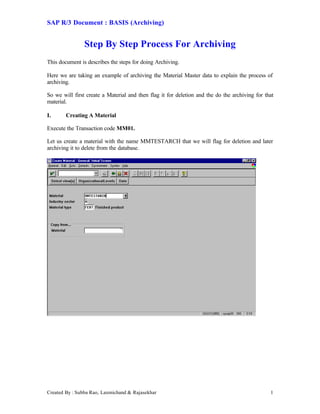
Archiving
- 1. SAP R/3 Document : BASIS (Archiving) Created By : Subba Rao, Laxmichand & Rajasekhar 1 Step By Step Process For Archiving This document is describes the steps for doing Archiving. Here we are taking an example of archiving the Material Master data to explain the process of archiving. So we will first create a Material and then flag it for deletion and the do the archiving for that material. I. Creating A Material Execute the Transaction code MM01. Let us create a material with the name MMTESTARCH that we will flag for deletion and later archiving it to delete from the database.
- 2. SAP R/3 Document : BASIS (Archiving) Created By : Subba Rao, Laxmichand & Rajasekhar 2 Click on the Select Views button to enter the data specific to the material. For our example we will select only BASIC DATA from the views list. Click on the Enter icon In the Create Material – General : Basic Data screen, enter the information about the material. The fields with ‘?’ are required fields.
- 3. SAP R/3 Document : BASIS (Archiving) Created By : Subba Rao, Laxmichand & Rajasekhar 3 After entering the data click on the Save icon to save the material. So we have now created a material. In the next step, we will flag the material for deletion. The MMTESTARCH created message appears here.
- 4. SAP R/3 Document : BASIS (Archiving) Created By : Subba Rao, Laxmichand & Rajasekhar 4 II. Marking Material For Deletion To set the Flag For Deletion for the material, choose the menu Material àà Flag For Deletion àà Immediately Enter the Material name which you want to flag for deletion (in our case it is MMTESTARCH) and click on the Enter icon.
- 5. SAP R/3 Document : BASIS (Archiving) Created By : Subba Rao, Laxmichand & Rajasekhar 5 You will get the following screen. On this screen check the Material Checkbox and click on Save icon The material will be flagged for deletion and you will return back to initial screen. On the message bar you will get the Flag For deletion message.
- 6. SAP R/3 Document : BASIS (Archiving) Created By : Subba Rao, Laxmichand & Rajasekhar 6 III. Archiving Process Now we will see how to archiving the Material that we have flagged for deletion. The entire Archiving process consists of the following steps / processes : 1. First we need to specify the logical file path and logical filename for the material using the Transaction Code FILE. 2. We need to specify the logical file name, Client Specific Details for the using the Transaction Code SF01. 3. Next we start the actual archiving process using the transaction code SARA. Now we will set up the logical file path and logical file names. Execute the Transaction Code FILE.
- 7. SAP R/3 Document : BASIS (Archiving) Created By : Subba Rao, Laxmichand & Rajasekhar 7 This activity is for client-independent maitainence of logical filenames and paths and includes the following : 1a. Logical file path definations : - Freely definable descriptive name for a path in which data is to held. SAP contains its own standard logical paths necessary for standard operations, but we can also create our own. Click on the New Entries button on the application toolbar Specify the Logical file path and its description in the Name column Click on Save icon to save the entries.
- 8. SAP R/3 Document : BASIS (Archiving) Created By : Subba Rao, Laxmichand & Rajasekhar 8 1b. Assigments of physical paths to the logical path Select the logical path that you created. Click on the Assignment of physical paths to logical path option
- 9. SAP R/3 Document : BASIS (Archiving) Created By : Subba Rao, Laxmichand & Rajasekhar 9 Conversion of logical path to a physical path is dependent on operating systems. For this reason, generally several physical paths can be assigned to one logical path. It consists of following values : · Logical path : Name of the logical file path to which the physical path is assigned · Name : Short description of the logical file path · Syntax group : Name of the syntax group for which the physical path applies · Physical path : Platform-specific path. It may contain reserved words as placeholders that are replaced by system values at runtime. It must include the reserved word <FILENAME> as placeholder for the filename. Now since we have already defined the logical path and the Name, we will now define the Syntax group and the Physical Path.
- 10. SAP R/3 Document : BASIS (Archiving) Created By : Subba Rao, Laxmichand & Rajasekhar 10 Click on the New Entries button on the application toolbar Specify the Syntax Group (eg. WINDOWS NT) and Physical Path After you specify the Syntax Group and the Physical Path, click on the Enter icon. This is a System Variable for the Physical file name which we will define in the next step. This convention is mandatory.
- 11. SAP R/3 Document : BASIS (Archiving) Created By : Subba Rao, Laxmichand & Rajasekhar 11 Click on the Save icon. You will be prompted to enter a Change Request Number. Enter your change request number and click on the Enter icon Now the Data will be saved. Click on Back icon to come back to the inital screen. Now you can see that the Syntax Group is displayed in the Syntax Group column
- 12. SAP R/3 Document : BASIS (Archiving) Created By : Subba Rao, Laxmichand & Rajasekhar 12 Now select this Syntax Group and click on Logical file name defination, client independent option. In this step we maintain the logical file name for all clients. The definition of a logical filename comprises the following values: · Logical filename : Descriptive name for a file to be stored. · Name : Short description explaining the use of the file. · Physical filename : Physical filename assigned to the logical filename. It may contain reserved words as placeholders that are replaced by system values at runtime. The physical filename can also include a path. In this case, the logical filename only applies to one platform, and a logical path must not be specified. · Data format : Three-character key (for example, ASC). The data format is required when files are downloaded to the presentation server. It can also be used as a filename extension. · Application area : Two-character key (for example, SD) that identifies where the file is utilized but is of no functional significance. · Logical path : Name of the logical path where the file is to be stored. The logical path serves to determine the physical path for the file to be stored, depending on the syntax group in question. If no logical path is specified, the
- 13. SAP R/3 Document : BASIS (Archiving) Created By : Subba Rao, Laxmichand & Rajasekhar 13 FILE_GET_NAME function module at runtime returns only the physical filename (see above), replacing any placeholders it may contain. Click on the New Entries button on the application toolbar After entering the all the information, click on the Save icon. Click on the Back icon. Now the logical file name that you have now created should be displayed in the list. 1. Enter the Logical File name. 2. Enter the description 3. Enter the Physical file name. You can use some system variables to make up your filename. Press F1 on the field to get a list of systems variable. For example we have used <PARAM_1> for Application Id (i.e.MM), <MONTH> to include the month etc. 4. Data Format (E.g. ASC) 5. Application (e.g. MM in our case) 6. Logical Path, which we had created earlier
- 14. SAP R/3 Document : BASIS (Archiving) Created By : Subba Rao, Laxmichand & Rajasekhar 14 II PHASE Now you should use the Transaction Code SF01 to maintain the logical filenames for the current client. So, make sure that you have logged onto the right client. Execute the Transaction Code SF01
- 15. SAP R/3 Document : BASIS (Archiving) Created By : Subba Rao, Laxmichand & Rajasekhar 15 Click on the New Entries button on the application toolbar Just select the Logical File that you created from the dropdown box and the rest of the information will automatically appear. Click on the Save icon Specify the Change Request Number. Click on Back icon to come to the initial screen
- 16. SAP R/3 Document : BASIS (Archiving) Created By : Subba Rao, Laxmichand & Rajasekhar 16 III. PHASE Now you start the actual archiving process using the Transaction Code SARA. Every application area will have some specific Archiving objects associated with them. For example the archiving object for Material Master is MM_MATNR
- 17. SAP R/3 Document : BASIS (Archiving) Created By : Subba Rao, Laxmichand & Rajasekhar 17 Enter the concerned archiving object name in the Object Name field Click on the Customizing button on the application toolbar. Select the Log. File name that you created from the dropdown box. 1 2
- 18. SAP R/3 Document : BASIS (Archiving) Created By : Subba Rao, Laxmichand & Rajasekhar 18 1. Check this box for Automatic Deletion of the material from the database, i.e. the deletion program will be started automatically. 2. Check this box to link any Third Party Tool that you maybe using for the Archiving. After specifying the Logical file name, click on the Save icon. Enter the Change Request Number Click on the Back icon to return to the initial screen. Click on Preparation button. Now you need to create a variant. Click on the Maintain button
- 19. SAP R/3 Document : BASIS (Archiving) Created By : Subba Rao, Laxmichand & Rajasekhar 19 A subscreen will appear. Specify a variant name and click on the Create icon. Now specify the Material Number or Range of Material Numbers to be archived. In our case it is MMTESTARCH
- 20. SAP R/3 Document : BASIS (Archiving) Created By : Subba Rao, Laxmichand & Rajasekhar 20 Click on the Continue button on the application toolbar Enter the description for the variant. Click on the Save icon. Click on the Back icon to come to the Archive Management : Preparation screen
- 21. SAP R/3 Document : BASIS (Archiving) Created By : Subba Rao, Laxmichand & Rajasekhar 21 Next click on the Start Date button Specify the period and start time for the execution of the archiving process. In our case, we have selected Immediate. Click on Save and Check icons Click on Spool param. Button
- 22. SAP R/3 Document : BASIS (Archiving) Created By : Subba Rao, Laxmichand & Rajasekhar 22 Maintain the Spool parameters and click on the Save button You will once again return to the Arhive Management : Preparation screen. Now the Traffic Light buttons next to the Start Date and Spool param. Buttons should have turned green
- 23. SAP R/3 Document : BASIS (Archiving) Created By : Subba Rao, Laxmichand & Rajasekhar 23 Now click on the Execute button on the application toolbar Now the traffic buttons should turn Yellow
- 24. SAP R/3 Document : BASIS (Archiving) Created By : Subba Rao, Laxmichand & Rajasekhar 24 Click on the Job Overview button on the toolbar Two jobs will created with the format ARV_<ARCHIVING OBJECT>_PRE<DATE><TIME> and ARV_<ARCHIVING OBJECT>_SUB<DATE><TIME> These jobs should have the Release status Click on the Back icon Click on the Back icon to come back to the Archiving Initial screen.
- 25. SAP R/3 Document : BASIS (Archiving) Created By : Subba Rao, Laxmichand & Rajasekhar 25 Click on the Archive button Click on the Maintain button and create a variant as done earlier After you specify the variant and click on the Create button, you will get the following screen Uncheck the Test Mode button
- 26. SAP R/3 Document : BASIS (Archiving) Created By : Subba Rao, Laxmichand & Rajasekhar 26 Click on the Continue button on the toolbar Specify the Variant description. Click on the Save icon . Click on the Back icon. Maintain the Start Date and Spool param as above.
- 27. SAP R/3 Document : BASIS (Archiving) Created By : Subba Rao, Laxmichand & Rajasekhar 27 Click on Execute button on the toolbar. You should get this message...’New Archiving job created’.
- 28. SAP R/3 Document : BASIS (Archiving) Created By : Subba Rao, Laxmichand & Rajasekhar 28 Click on the Job Overview button Two jobs will created with the format ARV_<ARCHIVING OBJECT>_WRI<DATE><TIME> and ARV_<ARCHIVING OBJECT>_SUB<DATE><TIME> These jobs should have the Release status Click on the Back icon twice to get to the Archive Management : Initial Screen screen
- 29. SAP R/3 Document : BASIS (Archiving) Created By : Subba Rao, Laxmichand & Rajasekhar 29 Now before you proceed further, you can check whether the archive file was created or not. You can also check the tables, which will be affected by this process. To check whether the archive file was created or not, click on Management button The yellow colored entry is our process. This is our process. The traffic light yellow because the material has been archived into an archive file but not yet deleted from the database.
- 30. SAP R/3 Document : BASIS (Archiving) Created By : Subba Rao, Laxmichand & Rajasekhar 30 Double click on the entry to get further details about the archive file If the Archiving process was completed successfully, you will get the filename and traffic light in green color. Click on the Enter icon. You will now return back to the Archive Management: Archiving session overview screen. Click on the Back icon to return to the Archive Management: Initial Screen screen. This is the file path and name that has been created.
- 31. SAP R/3 Document : BASIS (Archiving) Created By : Subba Rao, Laxmichand & Rajasekhar 31 You can also check which all tables were affected by this archiving process. Click on the DB tables button on the toolbar
- 32. SAP R/3 Document : BASIS (Archiving) Created By : Subba Rao, Laxmichand & Rajasekhar 32 Now Click on the Delete button on the Archive Management: Initial Screen.
- 33. SAP R/3 Document : BASIS (Archiving) Created By : Subba Rao, Laxmichand & Rajasekhar 33 Click on the Archive selection button. You will get the list of Archived data. Select the archived data for deletion from the database. Click on the Enter icon Maintain the Start Date and Spool param. as done earlier.
- 34. SAP R/3 Document : BASIS (Archiving) Created By : Subba Rao, Laxmichand & Rajasekhar 34 Click on the Execute icon. You should get this message...’New delete jobs were created’.
- 35. SAP R/3 Document : BASIS (Archiving) Created By : Subba Rao, Laxmichand & Rajasekhar 35 Click on the Job Overview button. Two jobs will created with the format ARV_<ARCHIVING OBJECT>_DEL<DATE><TIME> These jobs should have the Release status Click on the Back icon twice to get to the Archive Management: Initial Screen screen
- 36. SAP R/3 Document : BASIS (Archiving) Created By : Subba Rao, Laxmichand & Rajasekhar 36 To get the Statistical information on the archived data till date, click on the Analyze button on the Archive Management : Initial Screen screen 1. Place you cursor in the Batch / Dialog field and from the dropdown list, select DIALOG option. When you change the Batch / Dialog field to DIALOG, you need not maintain the Start Date and Spool param. Click on the Execute button on the toolbar. 1
- 37. SAP R/3 Document : BASIS (Archiving) Created By : Subba Rao, Laxmichand & Rajasekhar 37 You will get a list of Archived data Select your data and click on the Enter icon What you now get will be the statistical information of the selected archived data.
- 38. SAP R/3 Document : BASIS (Archiving) Created By : Subba Rao, Laxmichand & Rajasekhar 38 Now let us confirm the creation of the Archive file. Get into Explorer and go to the defined path. This is our Archive file that was created.
- 39. SAP R/3 Document : BASIS (Archiving) Created By : Subba Rao, Laxmichand & Rajasekhar 39 And as a final step check whether the material was deleted or not. Execute the Transaction code MM02 to display the material.
- 40. SAP R/3 Document : BASIS (Archiving) Created By : Subba Rao, Laxmichand & Rajasekhar 40 Enter the material number and click the Enter icon You should get the message ‘Material MMTESTARCH does not exist’....
- 41. SAP R/3 Document : BASIS (Archiving) Created By : Subba Rao, Laxmichand & Rajasekhar 41 Note : 1. We need not actually create our own logical paths and logical files (as we have done in our example) in the Transaction Code FILE and SF01. We as well use the SAP defined logical paths and logical files and modify only the physical path of the archive file. 2. Precautions have to be taken for certain Archiving objects. Eg. IMG Settings for FI Documents archiving (FI_DOCUMNT), the account life, the document life and the index life settings have to done by the concerned functional people. Another example is for Archiving Purchasing Documents (MM_EKKO), for this object the settings of Residence Periods have to done. 2. You can also do the above process without using the Transaction Code FILE and SF01. Use following the IMG setting path of Transaction Code SPRO 1. For Transaction Code FILE 2. For Transaction Code SF01 1 2
