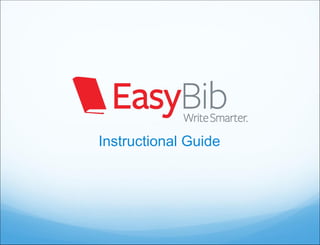
EasyBib Guide: Using Coupon Codes and Creating Citations
- 2. Using a coupon code to register with EasyBib Go to this address and fill out the registration: Link for Student Registration: http://www.easybib fleming Use the coupon code fleming if it is not there.
- 3. Getting started This is the project management page. From here you can create, manage, and view projects. Start by clicking “Create a new project”
- 4. Creating a new project To start your project, give it a title starting With FlynnP3 (third Period, P4 fourth, P5 fifth, or P6 sixth.) Next, select the desired citation style (don’t worry if you Then click “Create” pick the wrong one, you can always change it later automatically)
- 5. Starting a bibliography Your new project has been created and appears at the bottom To start creating citations for this of your list project, just click “Bibliography”
- 6. Starting a bibliography To start creating citations for this project, just click “Bibliography”
- 7. Starting a bibliography Do this a second time using Mrs. Flynn’s email: mlflynn@oneclay.net Click share to submit
- 8. Selecting a source type to cite Here is the bibliography start page; from here there are tabs for the most popular sources.
- 9. Viewing all source types Clicking on the “All 58 options” tab will expand a pane that provides you with links to forms that will help you cite just about any type of source you may come across
- 10. Citing a book EasyBib allows users to automatically format book citations by simply entering a title, keyword or ISBN. EasyBib offers auto-citing for 22 of the 58 sources Enter your search term, find the appropriate edition from the list, click “select”, and...
- 11. Citing a book The fields are automatically filled in for you! Be sure to make sure the information is correct Select the correct medium & add additional info The “LearnCite” feature shows you where different elements are placed within the citation, and highlights specific rules such as Click the “Create citation” those around capitalization button, and...
- 12. Building your list Your citation is automatically formatted and added to your list. Continue the process to build your works cited
- 13. Citing a website You can automatically format a website by simply entering a URL. EasyBib will grab the data from the site and automatically fill in the form *Be sure to make sure all of the information is correct and fill in any empty fields
- 14. Information literacy for websites EasyBib will show you EasyBib has analyzed criteria on how the the most cited websites website was evaluated, and will let you know and how you can what sources are evaluate the website as credible to cite, what a credible source to use aren’t, and what are in in your research the middle
- 15. Source guide Not sure if you’re at the correct form for your specific source? Click the Help link, which is on all 58 forms and the tab menu The source guide will give you suggestions, definitions and examples of specific source types and then re-direct you to the appropriate form
- 16. Manual entry and annotations If you prefer, or if your information cannot be automatically found, you can manually enter the data for your citation. Enter as much information as you can. EasyBib will automatically format it for you You can add annotations to any citation
- 17. Parenthetical citations and footnotes Create parenthetical Create and save footnotes citations in MLA and APA in Chicago style and adjust what information you’d like to include
- 18. Exporting your bibliography Sharing and exporting your work is easy You can export your works cited fully formatted to Word or Google Docs. You can also copy & paste, e-mail, or create a unique URL to give to a teacher so they can access your bibliography directly
- 19. Notebook
- 20. Notebook Create virtual note cards, associate notes with your outline, and manage your notes in list format Access the notebook from the account management page or by clicking the notebook tab
- 21. Notebook – Creating a New Note Title your note Copy & paste a quote Comment on the note Reword text by paraphrasing in Click the your on words “New note” button or Associate the note double click with a source in your anywhere bibliography within the note pane to Organize your note by Add a page number, add a note putting it in a group or paragraph number, or adding tags URL, to better track information
- 22. Notebook – Managing virtual notes Use the organize button to add colors to your notes or groups, Here you can create and to virtual notes and manage tags arrange them within the space by dragging Edit by and dropping clicking the edit button or double With the bird’s-eye-view navigation, you clicking on can look around the entire note space – the note or so there’s plenty of room for all your group information!
- 23. Notebook – Using groups Group notes by dragging notes, or groups on top of one another. Change the group name by double clicking it Double click the group to expand it. You can add and remove notes from the expanded group
- 24. Notebook – List view Click list view to see notes in a more expanded, scrolling format. Create and organize new notes in this view as well View and manage notes based on groups, tags, sources associated with notes, or by the date notes were created Notes created in the list and visualize view are interchangeable
- 25. Notebook – Creating an outline Create an outline of your paper as you takes notes and generate ideas Use the navigation bar to create and move bullets. You can also drag and drop bullets Drag notes or groups from the notes pane to the outline to associate notes with parts of your paper. You can drag notes and groups both from the visualize and the list view
- 26. Notebook – Printing and backing up notes Click print to export and back up your notebook. This will open up a webpage where you can easily copy and paste your notes and outline
