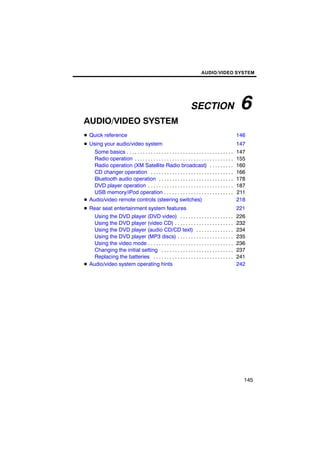
2012 Toyota Highlander Audio/Video Information
- 1. AUDIO/VIDEO SYSTEM SECTION 6 AUDIO/VIDEO SYSTEM D Quick reference 146 D Using your audio/video system 147 Some basics . . . . . . . . . . . . . . . . . . . . . . . . . . . . . . . . . . . . . . . . 147 Radio operation . . . . . . . . . . . . . . . . . . . . . . . . . . . . . . . . . . . . . 155 Radio operation (XM Satellite Radio broadcast) . . . . . . . . . 160 CD changer operation . . . . . . . . . . . . . . . . . . . . . . . . . . . . . . . 166 Bluetooth audio operation . . . . . . . . . . . . . . . . . . . . . . . . . . . . 178 DVD player operation . . . . . . . . . . . . . . . . . . . . . . . . . . . . . . . . 187 USB memory/iPod operation . . . . . . . . . . . . . . . . . . . . . . . . . . 211 D Audio/video remote controls (steering switches) 218 D Rear seat entertainment system features 221 Using the DVD player (DVD video) . . . . . . . . . . . . . . . . . . . . 226 Using the DVD player (video CD) . . . . . . . . . . . . . . . . . . . . . . 232 Using the DVD player (audio CD/CD text) . . . . . . . . . . . . . . 234 Using the DVD player (MP3 discs) . . . . . . . . . . . . . . . . . . . . . 235 Using the video mode . . . . . . . . . . . . . . . . . . . . . . . . . . . . . . . . 236 Changing the initial setting . . . . . . . . . . . . . . . . . . . . . . . . . . . 237 Replacing the batteries . . . . . . . . . . . . . . . . . . . . . . . . . . . . . . 241 D Audio/video system operating hints 242 145
- 2. AUDIO/VIDEO SYSTEM Quick reference Operations such as selecting a preset station and adjusting the sound balance are car- ried out on the touch screen. To display the audio screen, push the “TUNE/FILE”/“AU- DIO” knob. 1 Function menu display screen 3 “SEEK/TRACK” button To control the radio, CD changer, Push either side of this button to seek DVD player*, Bluetoothr audio play- up or down for a station, or to access er, AUX or USB memory/iPod, touch a desired track, file or chapter. For the touch−screen buttons. For de- details, see pages 157, 170, 174, tails, see page 150. 185, 190, 193 and 214. 2 Function menu tab 4 “TUNE/FILE”/“AUDIO” knob To control the radio, CD changer, Push this knob to display the audio DVD player*, Bluetoothr audio play- control screen, and turn this knob to er, AUX or USB memory/iPod, touch move the station band and files up or the touch−screen tabs. For details, down. For details, see pages 149, see page 149. 156, 161, 174 and 214. *: Vehicles with rear seat entertainment system 146
- 3. AUDIO/VIDEO SYSTEM Using your audio/video system — — Some basics 5 “LOAD· / CLOSE” button This section describes some of the basic Push this button to display the features of your audio system. Some in- “Load·Eject” screen or close the dis- formation may not pertain to your system. play. For details, see page 166. Vehicles with smart key system— 6 “PWR/VOL” knob Your audio system works when the “EN- Push this knob to turn the audio sys- GINE START STOP” switch is turned to tem on and off, and turn it to adjust the ACCESSORY or IGNITION ON mode. volume. For details, see page 149. Vehicles without smart key system— 7 “SAT” button Push this button to choose a SAT sta- Your audio system works when the engine tion. For details, see pages 149 and switch is turned to the “ACC” or “ON” posi- 161. tion. 8 “DISC·AUX” button Push this button to turn the CAUTION Bluetoothr audio player, AUX, USB memory/iPod, CD changer or DVD For vehicles sold in U.S.A. and player* on. For details, see pages Canada: 149, 155, 169, 184 and 189. D Part 15 of the FCC Rules *: Vehicles with rear seat entertainment FCC Warning: system Changes or modifications in 9 “FM 1·2” button construction not expressly approved Push this button to choose an FM sta- by the party responsible for com- tion. Each time this button is pushed, pliance could void the user’s author- the mode switches between FM1 and ity to operate the equipment. FM2. For details, see pages 149 and CAUTION: Radio Frequency Radi- 155. ation Exposure 10 “AM” button This device is approved for Mobile Push this button to choose an AM sta- Application only and, to comply with tion. For details, see pages 149 and applicable FCC radio frequency ex- 155. posure regulations, must be used with a distance of at least 7.9 in. (20 cm) between the antenna and the body of any person at all time during use. 147
- 4. AUDIO/VIDEO SYSTEM (a) Speech command system D Laser products D Do not take this unit apart or at- tempt to make any changes yourself. This is an intricate unit that uses a laser pickup to re- trieve information from the sur- face of compact discs. The la- ser is carefully shielded so that its rays remain inside the cabi- net. Therefore, never try to dis- assemble the player or alter any of its parts since you may be ex- posed to laser rays and danger- ous voltages. D This product utilizes a laser. By pushing the switch above, you can Use of controls or adjustments operate the speech command system. or performance of procedures For the operation of the speech command other than those specified here- system and the list of commands, see in may result in hazardous radi- pages 44 and 47. ation exposure. NOTICE To prevent the battery from being dis- charged, do not leave the audio sys- tem on longer than necessary when the engine is not running. 148
- 5. AUDIO/VIDEO SYSTEM (b) Turning the system on and off (c) Switching between functions “TUNE/FILE”/“AUDIO”: Push this knob Push the “DISC·AUX”, “FM 1·2”, “AM” to display touch−screen buttons for audio/ or “SAT” button to turn on the desired video system (audio control mode). mode. U6080GS Push the “TUNE/FILE”/“AUDIO” knob and touch the “AM”, “FM”, “SAT”, “CD”, “DVD*”, “BT”, “AUX” or “USB” “PWR/VOL”: Push this knob to turn the tab to turn on the desired mode. audio/video system on and off. Turn this *: Vehicles with rear seat entertainment knob to adjust the volume. The system system turns on in the last mode used. You can select the function that enables automatic return to the previous screen from the audio screen. See page 260 for details. 149
- 6. AUDIO/VIDEO SYSTEM Push these buttons or tabs if you want to switch from one mode to another. If the disc is not set, the CD changer/DVD player* does not turn on. You can turn off the CD changer/DVD play- er* by ejecting all the discs. If the audio U6081GS system was previously off, then the entire audio system will be turned off when you eject all the discs. If the other function was previously playing, it will come on again. *: Vehicles with rear seat entertainment system U6080GS U6082GS U6083GS 150
- 7. AUDIO/VIDEO SYSTEM U6084GS U6079GS The touch−screen buttons for radio, CD changer, DVD player*, Bluetoothr audio player, AUX and USB memory/ iPod, operation are displayed on the function touch−screen button display U6086GS screen when the audio control mode is selected. Touch them lightly and directly on the screen. *: Vehicles with rear seat entertainment system Touch the tab to select the desired mode when the audio control mode is selected. The selected switch is highlighted. U6085GS INFORMATION D If the system does not respond to a touch of a touch−screen button, move your finger away from the screen and then touch it again. D You cannot operate dimmed touch−screen buttons. D Wipe off fingerprints using a glass cleaning cloth. Do not use chemi- U6078GS cal cleaners to clean the touch screen. 151
- 8. AUDIO/VIDEO SYSTEM (d) DSP control (e) Tone and balance 1. Push the “TUNE/FILE”/“AUDIO” Tone knob. How good an audio program sounds to you is largely determined by the mix of the treble, mid and bass levels. In fact, differ- ent kinds of music and vocal programs usually sound better with different mixes of U6087GS treble, mid and bass. Balance A good balance of the left and right stereo channels and of the front and rear sound levels is also important. Keep in mind that if you are listening to a 2. Touch “Sound” to display the sound stereo recording or broadcast, changing adjustment screen. the right/left balance will increase the vol- ume of one group of sounds while de- creasing the volume of another. U6010GI 3. Touch “DSP” tab to display this screen. 4. Touch “Automatic Sound Levelizer” and select “On” or “Off”. Automatic sound levelizer (ASL): When the audio sound becomes difficult to hear due to road noise, wind noise or other noises while driving, select “On”. The sys- tem adjusts to the optimum volume and tone quality according to the speed of car. 5. Touch “OK”. 152
- 9. AUDIO/VIDEO SYSTEM (f) Selecting screen size (with rear seat entertainment system) 1. Push the “TUNE/FILE”/“AUDIO” knob and touch “DVD” tab. U6007GS 1. Touch “Sound” tab to display this U6088GS screen. 2. Touch the desired button. “Treble” “+” or “–”: Adjust high−pitched tones. 2. Touch “Settings”. “Mid” “+” or “–”: Adjust mid−pitched tones. “Bass” “+” or “–”: Adjusts low−pitched tones. “Front” or “Rear”: Adjusts sound bal- ance between the front and rear speakers. U6064GS “L” or “R”: Adjusts sound balance be- tween the left and right speakers. 3. Touch “OK”. The tone of each mode (for such as AM, 3. Touch “Wide”. FM and CD changer) can be adjusted. 153
- 10. AUDIO/VIDEO SYSTEM (g) Your CD changer When you insert a disc, touch “Load” and gently push the disc in with the label side up. This CD changer can store up to four U6009GS discs. The changer will play from track 1 through to the end of the disc. Then it will play from track 1 of the next disc. The changer is intended for use with 4.7 in. (12 cm) discs only. 4. Touch the desired button. “Normal”: Displays a 3 : 4 screen, with either side in black. “Wide 1”: Widens the 3 : 4 screen hori- zontally to fill the screen. “Wide 2”: Widens the 3 : 4 screen ver- tically and horizontally, in the same ratio, to fill the screen. When you touch , the previous screen returns. 5. Touch “Save”. NOTICE D Do not stack up two discs for inser- tion, or it will cause damage to the changer. Insert only one disc into the slot at a time. D Never try to disassemble or oil any part of the changer. Do not insert anything other than a disc into the slot. 154
- 11. AUDIO/VIDEO SYSTEM — Radio operation (h) Your DVD player (a) Listening to the radio (with rear seat entertainment system) The sound of the rear seat entertainment system can be enjoyed by pushing the “DISC·AUX” button or touching the “DVD” tab on AUDIO screen. (i) AUX port The sound of portable audio players connected to the AUX port can be enjoyed. Push the “DISC·AUX” button or push the “TUNE/FILE”/“AUDIO” knob to display audio screen and touch the “AUX” tab to switch to AUX mode. When the portable audio player is not connected to the AUX port, the tab will tone down. For details, Push the “AM” or “FM 1·2” button or refer to the “Owner’s Manual”. push the “TUNE/FILE”/“AUDIO” knob (j) USB port to display audio screen and touch the It is available to connect a USB memory/ “AM” or “FM” tab to choose either an iPod with the USB port. When the USB AM or FM station. memory/iPod is not connected with the “AM”, “FM1” or “FM2” appears on the USB port, the tab will tone down. For de- screen. tails, see “(a) Connecting a USB memory If your vehicle is equipped with a satellite or iPod” on page 211. radio broadcast system, when you push the “SAT” button or touch the “SAT” tab on AUDIO screen, “SAT1”, “SAT2” or “SAT3” station appears on the display. For details about satellite radio broadcast, see “—Radio operation (XMr Satellite Radio broadcast)” on page 160. 155
- 12. AUDIO/VIDEO SYSTEM U6080GS (b) Presetting a station 1. Tune in the desired station. Turn the knob clockwise to step up the 2. Touch one of the touch−screen but- station band or counterclockwise to tons (1 — 6) you want and hold it until step down. a beep is heard. This sets the station to the touch−screen button and the fre- Your radio automatically changes to stereo quency appears on the touch−screen reception when a stereo broadcast is re- button. ceived. “ST” appears on the screen. If the signal becomes weak, the radio reduces Each radio mode (AM, FM1 or FM2) can the amount of channel separation to pre- store up to 6 stations. To change the pre- vent the weak signal from creating noise. set station to a different one, follow the If the signal becomes extremely weak, the same procedure. radio switches from stereo to mono recep- The preset station memory is cancelled tion. In this case, “ST” disappears from the when the power source is interrupted by screen. battery disconnection or a blown fuse. 156
- 13. AUDIO/VIDEO SYSTEM (c) Selecting a station (d) Radio Data System Tune in the desired station using one of the Your audio system is equipped with Radio following methods. Data Systems (RDS). RDS mode pro- Preset tuning: Touch the touch−screen vides you to receive text messages from button (1 — 6) for the station you want. radio stations that utilize RDS transmit- The touch−screen button is highlighted ters. and the station frequency appears on the When RDS is on, the radio can screen. — only select stations of a particular pro- Seek tuning: Push the “SEEK/TRACK” gram type, button on either side. The radio will begin — display messages from radio stations, seeking up or down for a station of the — search for a stronger signal station. nearest frequency and will stop on recep- RDS features are available for use only on tion. Each time you push the button, the FM stations which broadcast RDS infor- stations will be searched automatically mation. one after another. To scan all the frequencies: Touch “SCAN” on the screen briefly. “SCAN” ap- pears on the screen. The radio will find the next station and stay there for a few se- conds, and then scan again. To select a station, touch “SCAN” again. To scan the preset stations: Touch “SCAN” on the screen for longer than a second. “P. SCAN” appears on the screen. The radio will tune in the next preset sta- tion, stay there for a few seconds, and then move to the next preset station. To select a station, touch “SCAN” again. 157
- 14. AUDIO/VIDEO SYSTEM U6080GS U6089GS “Type A "” “Type Seek” Each time you touch “A Type ” or “Type When a program is set, “Type Seek” ap- "”, the program type changes as in the pears. Touch the switch and the system following: starts to seek the station in the relevant D ROCK program type. D MISC (Miscellaneous) If any type program station is not found, “Nothing” appears on the display. D INFORM (Information) D EASY LIS (Easy listening) D CLS/JAZZ (Classical music and Jazz) D R & B (Rhythm and Blues) D RELIGION D ALART (Emergency message) 158
- 15. AUDIO/VIDEO SYSTEM (e) Traffic announcement U6090GSF U6091GS “Message” If the system receives a radio text from “Traffic” RDS station, “MSG” appears on the dis- A station that regularly broadcasts traffic play. Touch “Message”, and a text mes- information is automatically located. sage is displayed on the screen. This func- tion is available only when the vehicle is When you touch “Traffic”, “Traf. Seek” not moving. appears on the display and the radio will start seeking any traffic program station. When you touch “Message Off”, the dis- play returns. If no traffic program station is found, “Nothing” appears on the display. If a traffic program station is found, the name for traffic program station is dis- played for a while until a traffic announce- ment is received. 159
- 16. AUDIO/VIDEO SYSTEM — Radio operation (XMr Satellite Radio broadcast) To listen to a satellite radio broadcast in The XMr Satellite Radio is solely responsi- your vehicle, a subscription to the XMr ble for the quality, availability and content Satellite Radio service is necessary. of the satellite radio services provided, which are subject to the terms and condi- (a) How to subscribe to an XMr Satel- tions of the XMr Satellite Radio customer lite Radio service agreement. An XMr Satellite Radio is a tuner designed Customers should have their radio ID exclusively to receive broadcasts provided ready; the radio ID can be found by tuning under a separate subscription. Availability to “channel 000” on the radio. For details, is limited to the 48 contiguous U.S. states see “(b) Displaying the radio ID” below. and some Canadian provinces. All fees and programming are the respon- How to subscribe: sibility of the XMr Satellite Radio and are You must enter into a separate service subject to change. agreement with the XMr Satellite Radio in Satellite tuner technology notice: order to receive satellite broadcast pro- Toyota’s satellite radio tuners are awarded gramming in the vehicle. Additional activa- Type Approval Certificates from XMr Sat- tion and service subscription fees apply ellite Radio Inc. as proof of compatibility that are not included in the purchase price with the services offered by the XMr Satel- of the vehicle and optional digital satellite lite Radio. tuner. (b) Displaying the radio ID For complete information on subscription rates and terms, or to subscribe to the XMr Each XMr tuner is identified with a unique Satellite Radio. radio ID. You will need the radio ID when activating XMr service or when reporting U.S.A.— a problem. Visit on the web at www.xmradio.com or call 1−800−967−2346. If you select the “CH 000” using the “TUNE/FILE”/“AUDIO” knob, the ID Canada— code of 8 alphanumeric characters ap- Visit on the web at www.xmradio.ca or call pears. If you select another channel, dis- 1−877−438−9677. play of the ID code is canceled. The chan- nel(000) alternates the display between the radio ID and the specific radio ID code. 160
- 17. AUDIO/VIDEO SYSTEM (c) Listening to satellite radio (d) Channel category U6082GS Touch either “A Type” or “Type "” to go to the next or previous category. Push the “SAT” button or push the “TUNE/FILE”/“AUDIO” knob to display audio screen and touch the “SAT” tab to choose a SAT channel. “SAT1”, “SAT2” or “SAT3” appears on the screen. Turn this knob to select the next or pre- vious channel. If you turn continuously, you can rapidly scroll forward or down through the chan- nels. 161
- 18. AUDIO/VIDEO SYSTEM (e) Presetting a channel (f) Selecting a channel 1. Tune in the desired channel. Tune in the desired channel using one of the following methods. Preset tuning: Touch the channel selec- tor button (1 — 6) for the channel you want. The button (1 — 6) is highlighted and chan- U6082GS nel number appears on the display. To select channel within the current category: Push the “ ” or “ ” button of “SEEK/TRACK”. The radio will step up or down the channel within the current chan- nel category. Touch “Type Seek”. The ra- 2. Touch one of the channel selector dio will step up the channel within the cur- buttons (1 — 6) and hold it until a beep rent channel category. is heard. This sets the channels to the touch− screen button and the name and number of the channel appears on the touch− screen button. Each touch−screen button can store three U6082GS SAT channels. To change the preset chan- nel to a different one, follow the same pro- cedure. The preset channel memory is cancelled when the power source is interrupted by To scan the currently selected channel battery disconnection or a blown fuse. category: Touch “SCAN” briefly. “SCAN” appears on the display. The radio will find the next channel in the same channel cate- gory, stay there for a few seconds, and then scan again. To select a channel, touch “SCAN” a second time. To scan the preset channels: Touch “SCAN” and hold it until you hear a beep. “P.SCAN” appears on the display. The ra- dio will find the next preset channel, stay there for a few seconds, and then move to the next preset channel. To select a chan- nel, touch “SCAN” a second time. 162
- 19. AUDIO/VIDEO SYSTEM (g) Displaying the title and name U6092GS When you touch “Text”, the song/program title and the artist name/feature are dis- played. Up to 16 alphanumeric characters can be displayed. (Some information will not be fully displayed.) When you touch “Text” again, the display returns. 163
- 20. AUDIO/VIDEO SYSTEM (h) If the satellite radio tuner malfunctions When problems occur with the XMr tuner, a message will appear on the display. Refer- ring to the table below to identify the problem, take the suggested corrective action. The XMr antenna is not connected. Check whether the XMr antenna cable is attached securely. ANTENNA A short circuit occurs in the antenna or the surrounding antenna cable. See a Toyota certified dealer for assis- tance. You have not subscribed to the XMr Satellite Radio. The radio is being updated with the latest encryption code. Contact the XMr Satellite Radio for subscription information. When a contract is canceled, you can choose the “CH000” and all free−to−air channels. UNAUTH The premium channel you selected is not authorized. Wait for about 2 seconds until the radio returns to the previous channel or “CH001”. If it does not change au- tomatically, select another channel. If you want to listen to the premium channel, contact the XMr Satellite Ra- dio. The XMr signal is too weak at the current location. Wait NO SIGNAL until your vehicle reaches a location with a stronger sig- nal. The unit is acquiring audio or program information. Wait LOADING until the unit has received the information. The channel you selected is not broadcasting any pro- OFF AIR gramming. Select another channel. There is no song/program title or artist name/feature −−−−− associated with the channel at that time. No action needed. The channel you selected is no longer available. Wait for about 2 seconds until the radio returns to the pre- CH UNAVL vious channel or “CH001”. If it does not change auto- matically, select another channel. Contact the XMr Listener Care Center at 1−800−967−2346 (U.S.A.) or 1−877−438−9677 (Canada). 164
- 21. AUDIO/VIDEO SYSTEM NOTICE INFORMATION This equipment has been tested and This XMr tuner supports “Audio found to comply with the limits for a Services” (Music and Talk) of only class B digital device, pursuant to XMr Satellite Radio and “Text Part 15 of the FCC Rules. These limits Information”∗ linked to the respective are designed to provide reasonable “Audio Services”. protection against harmful interfer- ∗: Text Information includes, Station ence in a residential installation. This Name, (Artist) Name, (Song) Title and equipment generates, uses and can Category Name. radiate radio frequency energy and, if not installed and used in accordance with the instructions, may cause harmful interference to radio com- munications. However, there is no guarantee that interference will not occur in a particular installation. If this equipment does cause harmful interference to radio or television re- ception, which can be determined by turning the equipment off and on, the user is encouraged to try to correct the interference by one or more of the following measures: —Reorient or relocate the receiving antenna. —Increase the separation between the equipment and receiver. —Connect the equipment into an out- let on a circuit different from that to which the receiver is connected. —Consult the dealer or an experi- enced radio/TV technician for help. Information to user Alternation or modifications carried out without appropriate authoriza- tion may invalidate the user’s right to operate the equipment. 165
- 22. AUDIO/VIDEO SYSTEM — CD changer operation (a) Inserting discs 3. The amber indicators at either side of the slot start blinking. When the indi- Vehicles with smart key system— cators change to green, insert only one The “ENGINE START STOP” switch must disc. After the disc is loaded, the amber be in ACCESSORY or IGNITION ON indicators at either side of the slot start mode. blinking again. When the indicators Vehicles without smart key system— change to green, you can insert the next disc. The engine switch must be in the “ACC” or “ON” position. 4. Push the “LOAD· / CLOSE” but- ton to close the display. Your CD changer can store up to 4 discs. The changer will automatically start play- You can set a disc at the lowest empty disc number. ing from the last disc you inserted. If the label faces down, the disc cannot be 1. Push the “LOAD· / CLOSE” but- played. In this case, “Check CD” appears ton. The “Load·Eject” screen appears. on the screen. U6066GS 2. Touch “Load”. The display opens. 166
- 23. AUDIO/VIDEO SYSTEM (b) Ejecting discs CAUTION D A single disc alone: D Do not place anything on the opened display, as such items may be thrown about and possibly in- jure people in the vehicle during sudden braking or in an accident. D To reduce the chance of injury in case of an accident or sudden stop while driving, keep the display closed. D Take care not to jam your hand while the display is moving. Other- wise, you could be injured. 1. Push the “LOAD· / CLOSE” but- NOTICE ton. The “Load·Eject” screen appears. D Do not obstruct the display while it is moving. It could damage your audio/video system. D Do not insert one disc stacked on top of another one or feed them in continuously, to prevent discs U6019GS from getting stuck in the changer. INFORMATION 2. Touch the disc number to be Under extremely cold conditions, the ejected. display may react slowly or operation The display opens and the amber indica- sound may become louder. tors at either side of the slot start blinking. After the disc is ejected, the amber indica- tors change to green. A disc can be in- serted. 167
- 24. AUDIO/VIDEO SYSTEM D All the discs: 3. Remove the disc. The indicators start blinking again and the next disc is ejected. If a disc is not removed within 15 seconds after it is ejected, the operation will be can- celed. When all the discs are removed, the amber indicators change to green. A disc can be inserted. 1. Push the “LOAD· / CLOSE” but- U6018GS ton. The “Load·Eject” screen appears. The numbers of the trays where the disc is U6020GS not set are dimmed. NOTICE If a disc cannot be ejected, do not for- cibly take out the disc. Keep pushing 2. Touch “Eject All”. the “LOAD· / CLOSE” button for The display opens and the amber indica- approximately 5 seconds and release tors at either side of the slot start blinking. it. At this time, the audio disc and the After the disc is ejected, the blinking indi- map DVD−ROM will be ejected. cators stay on. 168
- 25. AUDIO/VIDEO SYSTEM (c) Playing a disc (d) Selecting a desired disc U6021GS Touch “Change Discs” on “CD” screen and touch the desired disc number on the screen. Push the “DISC·AUX” button or push The selected disc number is highlighted. the “TUNE/FILE”/“AUDIO” knob to dis- play audio screen and touch the “CD” The changer will start playing the selected tab if the discs are already loaded in the disc from the first track. changer. The discs set in the changer are played continuously, starting with the last disc you inserted. The disc number of the disc cur- rently being played, the track number and the time from the beginning of the program appear on the screen. When play of one disc ends, the first track of the following disc starts. When play of the final disc ends, play of the first disc starts again. The changer will skip any empty disc trays. Vehicles with rear seat entertainment sys- tem — If the DVD player is turned on, push the “DISC·AUX” button again or touch “CD” tab to switch to the CD changer. If the rear seat entertainment system is on, pushing the “DISC·AUX” button switches the sound of the front audio system and that of the rear seat entertainment system. 169
- 26. AUDIO/VIDEO SYSTEM (e) Playing an audio disc U6093GS Push the “TUNE/FILE”/“AUDIO” knob and touch the “CD” tab, then touch the “Change Discs”. Choose an audio disc SELECTING A DESIRED TRACK number to display this screen. “SEEK/TRACK” button: Use for direct access to a desired track. Push either side of the “SEEK/TRACK” button and repeat it until the desired track number appears on the screen. As you re- lease the button, the changer will start playing the selected track from the begin- ning. “Select” for Track: The desired track can be selected from a list. This function is available only when the vehicle is not mov- ing. Touch “Select”. The track list is displayed. 170
- 27. AUDIO/VIDEO SYSTEM U6093GS Touch the desired track number. The SEARCHING FOR A DESIRED TRACK changer will start playing the selected OR DISC track from the beginning. Searching for a desired track — Touch “SCAN” on the screen briefly : By touching this touch−screen but- while the disc is playing. ton, the list moves up by 5 track groups. If “SCAN” appears on the screen. The this button is touched when the top page of changer will play the next track for 10 sec- the list is displayed, the last page is dis- onds, then scan again. To select a track, played. touch “SCAN” on the screen a second time. If the changer reaches the end of the : By touching this touch−screen but- disc, it will continue scanning at track 1. ton, the list moves down by 5 track groups. After all the tracks are scanned in one If this button is touched when the last page pass, normal play resumes. of the list is displayed, the top page is dis- Searching for a desired disc — played. Touch “SCAN” on the screen for longer ", A: If " appears to the right of the item than a second while the disc is playing. name, the complete name is too long for “D.SCAN” appears on the screen. The the display. program at the beginning of each audio Touch " to scroll to the end of the name. disc will be played for 10 seconds. To con- Touch A to scroll the beginning of the tinue listening to the program of your name. choice, touch “SCAN” on the screen a Fast forward: Push “ ” side of the second time. “SEEK/TRACK” button and hold it to fast After all the audio discs are scanned in one forward the disc. When you release the pass, normal play resumes. button, the changer will resume playing from that position. Reverse: Push “ ” side of the “SEEK/ TRACK” button and hold it to reverse the disc. When you release the button, the changer will resume playing. 171
- 28. AUDIO/VIDEO SYSTEM “RAND”: Use it for automatic and random selection. Playing the tracks on one disc in ran- dom order — U6094GS Touch “RAND” briefly while the disc is playing. “RAND” appears on the screen. The system selects a track on the disc be- ing listened to in random order. To cancel it, touch “RAND” once again. Playing the tracks on all the audio discs OTHER FUNCTIONS in random order — “RPT”: Use it for automatic repeat of the Touch “RAND” for longer than a second track or disc you are currently listening to. while the disc is playing. “D.RAND” ap- Repeating a track — pears on the screen. The system selects Touch “RPT” briefly while the track is play- a track on all the audio discs in the changer ing. “RPT” appears on the screen. When in random order. To cancel it, touch the track is finished, the changer will auto- “RAND” once again. matically go back to the beginning of the If a CD−TEXT disc is inserted, the title of track and play the track again. To cancel the disc and track will be displayed. Up to it, touch “RPT” once again. 29 letters can be displayed. Repeating a disc — Touch “RPT” for longer than a second while the disc is playing. “D.RPT” appears on the screen. When the disc is finished, the changer will automatically go back to the beginning of the disc and play the disc again. To cancel it, touch “RPT” once again. 172
- 29. AUDIO/VIDEO SYSTEM (f) Playing a MP3/WMA disc SELECTING A DESIRED FOLDER “FolderY”: Touch this touch−screen but- ton to go to the next folder. “FolderB”: Touch this touch−screen but- ton to go to the previous folder. U6095GS “Select” for Folder: The desired folder can be selected in a list. This function is available only when the vehicle is not mov- ing. Touch “Select”. The folder list is dis- played. Push the “TUNE/FILE”/“AUDIO” knob and touch the “CD” tab, then touch the “Change Discs”. Choose an MP3/WMA disc number to display this screen. U6026GS Touch the desired folder number. The changer will start playing the first file of the selected folder. : By touching this touch−screen but- ton, the list moves up by 5 folder groups. If this touch−screen button is touched when the top page of the list is displayed, the last page is displayed. : By touching this touch−screen but- ton, the list moves down by 5 folder groups. If this touch−screen button is touched when the last page of the list is displayed, the top page is displayed. 173
- 30. AUDIO/VIDEO SYSTEM SELECTING A DESIRED FILE “TUNE/FILE”/“AUDIO” knob: Use for di- “SEEK/TRACK” button: Use for direct rect access to a desired file in the disc. access to a desired file. Turn the “TUNE/FILE”/“AUDIO” knob to Push either side of the “SEEK/TRACK” step up or down all the files in the disc you button and repeat it until the desired file are currently listening to. The file number number appears on the display. As you re- appears on the display. When “RAND” or lease the button, the changer will start “FLD.RPT” is on, all the files in the folder playing the selected file from the begin- you are currently listening to can be ning. When “RAND” or “FLD.RPT” is on, stepped up or down. the file number within the folder you are currently listening to appears. Fast forward: Push “ ” side of the “SEEK/TRACK” button and hold it to fast forward the disc. When you release the button, the changer will resume playing from that position. Reverse: Push “ ” side of the “SEEK/ TRACK” button and hold it to reverse the disc. When you release the button, the changer will resume playing. 174
- 31. AUDIO/VIDEO SYSTEM U6095GS U6027GS “Select” for File: The desired file can be Touch the desired file number. The chang- selected in a list. This function is available er will start playing the selected file from only when the vehicle is not moving. the beginning. Touch “Select”. The file list is displayed. : By touching this touch−screen but- ton, the list moves up by 5 file groups. If this touch−screen button is touched when the top page of the list is displayed, the last page is displayed. : By touching this touch−screen but- ton, the list moves down by 5 file groups. If this touch−screen button is touched when the last page of the list is displayed, the top page is displayed. 175
- 32. AUDIO/VIDEO SYSTEM U6096GS U6097GS SEARCHING FOR A DESIRED FILE SEARCHING FOR A DESIRED FOLDER Touch “SCAN” on the screen briefly Touch “SCAN” on the screen for longer while the disc is playing. than a second while the disc is playing. “SCAN” appears on the screen. The “FLD.SCAN” appears on the screen. The changer will play the next file in the folder program at the beginning of each folder will for 10 seconds, then scan again. To select be played for 10 seconds. To continue lis- a file, touch “SCAN” on the screen a sec- tening to the program of your choice, touch ond time. If the changer reaches the end “SCAN” on the screen a second time. of the folder, it will continue scanning from After all the folders are scanned in one file 1. pass, normal play resumes. After all the files are scanned in one pass, normal play resumes. 176
- 33. AUDIO/VIDEO SYSTEM “RAND”: Use it for automatic and random selection of the folder or the disc which you are currently listening to. Playing the files in one folder in random U6098GS order — Touch “RAND” briefly while the disc is playing. “RAND” appears on the screen. The system selects a file in the folder you are currently listening to. To cancel it, touch “RAND” once again. OTHER FUNCTIONS Playing the files in all the folders on one “RPT”: Use it for automatic repeat of the disc in random order — file or folder you are currently listening to. Touch “RAND” for longer than a second Repeating a file — while the disc is playing. “FLD.RAND” ap- Touch “RPT” briefly while the file is play- pears on the screen. The system selects ing. “RPT” appears on the screen. When a file in all the folders. To cancel it, touch the file is finished, the changer will auto- “RAND” once again. matically go back to the beginning of the When a file is skipped or the system is in- file and play the file again. To cancel it, operative, touch “RAND” to reset. touch “RPT” once again. Repeating a folder — Touch “RPT” for longer than a second while the folder is playing. “FLD.RPT” ap- pears on the screen. When the folder is finished, the changer will automatically go back to the beginning of the folder and play the folder again. To cancel it, touch “RPT” once again. 177
- 34. AUDIO/VIDEO SYSTEM — Bluetoothr audio operation (g) If the player malfunctions The Bluetoothr audio system enables If “CD Error” appears on the screen, audio users to enjoy music played on a porta- signals of the disc cannot be read or the ble player from the vehicle speaker via system has trouble. Push the “DIS- wireless communication. C·AUX” button once again. If the changer does not operate, check that the disc surface is not soiled or damaged. If the disc is O.K., the temperature of the changer’s internal mechanism may be raised because of high external tempera- ture. Remove the disc from the changer to cool it. If the changer still does not operate, have it checked by your dealer. If an MP3/WMA disc contains CD−DA This audio system supports files, only CD−DA files are played. If an Bluetoothr, a wireless data system MP3/WMA disc contains files other than capable of playing portable audio CD−DA, only MP3/WMA files are played. music without cables. If your portable player does not support Bluetoothr, the Bluetoothr audio system will not function. 178
- 35. AUDIO/VIDEO SYSTEM INFORMATION Portable players must correspond to the following specifications in order Bluetooth is a trademark owned by to be connected to the Bluetoothr au- Bluetooth SIG. Inc. dio system. However, please note that some functions may be limited CAUTION depending on the type of portable player. Do not operate the player’s controls D Bluetoothr Specification or connect to the Bluetoothr audio Ver.1.1 or higher system while driving. (Recommended: Ver.2.0+EDR or higher) D Profile NOTICE D A2DP (Advanced Audio Do not leave your portable player in Distribution Profile) Ver.1.0 or the car. In particular, high tempera- higher tures inside the vehicle may damage D AVRCP (Audio/Video Remote the portable player. Control Profile) Ver.1.0 or higher (Recommended: Ver.1.3 or higher) INFORMATION Please go to “http://www.toyota. D In the following conditions, the letstalk.com/” to find approved system may not function. Bluetoothr phones for this system. D The portable player is turned off. D The portable player is not con- nected. D The portable player has a low bat- tery. D It may take time, the phone connec- tion is carried out during Bluetoothr audio play. 179
- 36. AUDIO/VIDEO SYSTEM An antenna for the Bluetoothr connection is built in to the display. The indication of the Bluetoothr connection may turn yellow and the system may not function when you use the Bluetoothr portable player in the following conditions. D Your portable player is hiding behind from the display (behind the seat or in the glove box or console box). 1 Indicates the condition of the D Your portable player touches or is cov- Bluetoothr connection. ered with metal materials. “Blue” indicates an excellent connection Leave the Bluetoothr portable player in a to Bluetoothr. place where the “Blue” indication is dis- played. “Yellow” indicates a bad connection to Bluetoothr, resulting in possible deteriora- The portable player information is regis- tion of audio quality. tered when the Bluetoothr audio system is connected. When you release possession : No connection to Bluetoothr. of your vehicle, remove your portable play- 2 Indicates the amount of battery er. (See “(a) Removing a Bluetoothr au- charge left. dio” on page 321.) Empty Full Remaining charge is not displayed while the Bluetoothr is connecting. The amount left does not always corre- spond with the one of your portable player. This system doesn’t have a charging func- tion. 180
- 37. AUDIO/VIDEO SYSTEM D For vehicles sold in U.S.A. D For vehicles sold in Canada FCC ID : HYQDNNS025 IC : 1551A−DNNS025 Type : DNNS025 Type : DNNS025 This device complies with part 15 of the Operation is subject to the following two FCC Rules. conditions; (1) this device may not Operation is subject to the following two cause interference, and (2) this device conditions: must accept any interference, including (1) This device may not cause harmful interference that may cause undesired interference, and (2) this device must operation of the device. accept any interference received, in- L’utilisation de ce dispositif est autorisée cluding interference that may cause un- seulement aux deux conditions desired operation. suivantes : (1) il ne doit pas produire de brouillage, et (2) l’utilisateur du dispositif doit être prêt à accepter tout brouillage CAUTION radioélectrique reçu, même si ce brouillage est susceptible de FCC WARNING: Changes or modifi- compromettre le fonctionnement du cations not expressly approved by dispositif. the party responsible for compliance could void the user’s authority to op- erate the equipment. CAUTION CAUTION: Radio Frequency Radi- This equipment complies with IC ation Exposure radiation exposure limits set forth for This equipment complies with FCC uncontrolled environment and meets radiation exposure limits set forth for RSS−102 of the IC radio frequency uncontrolled environment and meets (RF) Exposure rules. the FCC radio frequency (RF) Expo- sure Guidelines in Supplement C to This equipment has very low levels of OET65. This equipment has very low RF energy that it deemed to comply levels of RF energy that it deemed to without maximum permissive expo- comply without maximum permis- sure evaluation (MPE). But it is desir- sive exposure evaluation (MPE). But able that it should be installed and it is desirable that it should be operated with at least 20 cm and more installed and operated with at least 20 between the radiator and person’s cm and more between the radiator body (excluding extremities: hands, and person’s body (excluding ex- wrists, feet and ankles). tremities: hands, wrists, feet and Co−location : This transmitter must ankles). not be co−located or operated in con- Co−location : This transmitter must junction with any other antenna or not be co−located or operated in con- transmitter. junction with any other antenna or transmitter. 181
- 38. AUDIO/VIDEO SYSTEM (a) Connecting Bluetoothr audio play- CAUTION er Cet équipement est conforme aux To use the Bluetoothr audio system, limitations sur l’exposition aux you need to enter your portable player radiations IC définies pour un into the system. Once you have équipement non contrôlé et est registered it, you can enjoy your music conforme avec les directives sur on the vehicle’s audio system. (See RSS−102 des règles sur l’exposition “—Setting Bluetoothr audio” on page aux fréquences radio (RF). Cet 319.) équipement présente de très faibles For the operation procedure for the niveaux d’énergie RF qui sont portable player, see the instruction considérés se conformer sans manual that comes with it. évaluation maximum d’exposition D When the connection method is autorisée (MPE). Mais il est “From Vehicle”. souhaitable qu’il devrait être installé et commandé avec au moins 20 cm et D When the auto connection is on plus entre le radiateur et le corps de Vehicles with smart key sys- la personne (à l’exclusion des tem— extrémités: mains, poignets, pieds et When the portable player is chevilles). standby for the connection, it Colocalisation: Cet émetteur ne doit will be automatically connected pas être co−localisé ou mis en whenever the “ENGINE START service en même temps que toute STOP” switch is in either AC- autre antenne ou émetteur. CESSORY or IGNITION ON mode. Vehicles without smart key sys- tem— When the portable player is standby for the connection, it will be automatically connected whenever the engine switch is in either “ACC” or “ON” position. D When the auto connection is off Manually connect the portable player in accordance with the following procedure. 182
- 39. AUDIO/VIDEO SYSTEM D When the connection method is “From Portable Player” Operate the portable player and con- nect it to the Bluetoothr audio system. For the operation procedure for the portable player, see the instruction manual that comes with it. Touch “Connect”. U6033GS Touch “Connect”. When the connection is completed, this U6035GS screen is displayed. Now you can use the portable player. U6034GS Connect the portable audio player to the Bluetoothr audio system. This screen will appear when the connec- tion has failed. U6036GS This screen will appear when the connec- tion has been successfully established. 183
- 40. AUDIO/VIDEO SYSTEM D Reconnecting the portable player (b) Playing a Bluetoothr audio Vehicles with smart key system— D Playing and pausing Bluetoothr au- If the portable player is disconnected with dio poor reception from the Bluetoothr net- work when the “ENGINE START STOP” switch is in ACCESSORY or IGNITION ON mode, the system automatically re- connects the portable player. In this case, the connection result is not displayed. Vehicles without smart key system— If the portable player is disconnected with poor reception from the Bluetoothr net- work when the engine switch is in the “ACC” or “ON” position, the system auto- Push the “DISC·AUX” button or push matically reconnects the portable player. the “TUNE/FILE”/“AUDIO” knob to In this case, the connection result is not display this screen and touch the “BT” displayed. tab if the Bluetoothr audio player is If the Bluetoothr is disconnected on pur- already connected. pose such as you turned your portable player off, this does not happen. Touch and the music will start playing. Reconnect it by the following method. Touch and the music will pause. D Select the portable player again. D Enter the portable player. Touch and the music will start playing again. Depending on the portable player that is connected to the system, the music may start playing when touching while it is paused. On the other hand, the music may pause when touching while it is play- ing. 184
- 41. AUDIO/VIDEO SYSTEM D Selecting a desired track Some titles may not be displayed depend- ing on the type of portable player. “SEEK/TRACK” button: Use for direct access to a desired track. Push either side of the “SEEK/TRACK” button and repeat it until the desired track number appears on the screen. As you re- lease the button, the portable player will start playing the selected track from the beginning. Fast forward: Push and hold the “ ” button of “SEEK/ TRACK” to fast forward the player. When you release the button, the portable player will resume playing from that position. Reverse: Push and hold the “ ” button of “SEEK/ TRACK” to reverse the player. When you release the button, the player will resume playing. INFORMATION Depending on the portable player that is connected to the system, certain functions may not be available. 185
- 42. AUDIO/VIDEO SYSTEM D Selecting a desired album D Other function “Album Y”: Touch this button to go to “RPT”: Use this control to automatic re- the next album. play the track you are currently listening to. “Album B”: Touch this button to go to Repeating a track— the previous album. While the track is playing, touch “RPT” briefly. INFORMATION “RPT” appears on the screen. When the track is finished, the player will automati- Depending on the portable player that cally play it again. To cancel the repeat, is connected to the system, certain touch “RPT” once again. functions may not be available. 186
- 43. AUDIO/VIDEO SYSTEM — DVD player operation “RAND”: Use this for automatic and ran- The DVD player can play DVD video, au- dom selection of tracks on the album that dio CD, video CD, CD text, dts−CD or you are currently listening to. MP3 disc only when a disc is loaded in Playing the tracks in the album in ran- the DVD player. A WMA and DVD audio dom order— disc cannot be played. While the track is playing, touch For details of the rear seat entertainment “RAND” briefly. system, see “Rear seat entertainment sys- tem features” on page 221. “RAND” appears on the screen. The sys- tem selects a track in the album you are For appropriate discs for this player, see currently listening to. To cancel this func- “Audio/video system operating hints” on tion, touch “RAND” once again. page 242. (a) Inserting the disc INFORMATION Depending on the portable player that is connected to the system, certain functions may not be available. A port must be used for 3 in. (8 cm) discs which are loaded in the same manner as for 4.7 in. (12 cm) discs. 187
- 44. AUDIO/VIDEO SYSTEM (b) Ejecting a disc The indicator light turns on while the disc is loaded. Push the “ ” button. If the label faces downward, the disc can- not be played. In this case, “Check disc” appears on the screen. If a disc which is not playable is inserted, “Check disc” will also appear on the screen. For appropriate discs for this play- er, see “Audio/video system operating hints” on page 242. NOTICE Never try to disassemble or oil any part of the DVD player. Do not insert anything other than a disc into the slot. 188
- 45. AUDIO/VIDEO SYSTEM (c) Playing a disc (d) Operating an audio CD U6102GS PLAYING AN AUDIO CD CD text only — The disc title and track title will appear on the screen when pushing Push the “DISC·AUX” button or push the “DISC·AUX” button. the “TUNE/FILE”/“AUDIO” knob to dis- play audio screen and touch the “DVD” Push the “TUNE/FILE”/“AUDIO” knob tab if a disc is already loaded in the and touch the “DVD” tab to display this player. screen. “DVD” appears on the screen. (If the CD changer is turned on, push the “DISC·AUX” button again or touch “DVD” tab to switch to the DVD player.) 189
- 46. AUDIO/VIDEO SYSTEM U6041GS Touch the desired track number. The play- er will start playing the selected track from the beginning. SELECTING A DESIRED TRACK “SEEK/TRACK” button: Use for direct : By touching this touch−screen but- access to a desired track. ton, the list moves up by 5 track groups. If Push either side of the “SEEK/TRACK” this touch−screen button is touched when button and repeat it until the desired track the top page of the list is displayed, the last number appears on the display. As you re- page is displayed. lease the button, the player will start play- ing the selected track from the beginning. : By touching this touch−screen but- “Select” for track: The desired track can ton, the list moves down by 5 track groups. be selected from a list. This function is If this touch−screen button is touched available only when the vehicle is not mov- when the last page of the list is displayed, ing. the top page is displayed. Touch “Select”. The track list is displayed. Fast forward: Push “ ” side of “SEEK/ TRACK” button and hold it to fast forward the disc. When you release the button, the player will resume playing from that posi- tion. Reverse: Push “ ” side of the “SEEK/ TRACK” button and hold it to reverse the disc. When you release the button, the player will resume playing. 190
- 47. AUDIO/VIDEO SYSTEM U6103GS U6104GS SEARCHING FOR A DESIRED TRACK OTHER FUNCTIONS Touch “SCAN” on the screen. “RPT”: Use it for automatic repeat of the “SCAN” will be highlighted on the screen. track you are currently listening to. The player will play the next track for 10 Touch “RPT” while the track is playing. seconds, then scan again. To select a When the track is finished, the player will track, touch “SCAN” on the screen a sec- automatically go back to the beginning of ond time. If the player reaches the end of the track and play the track again. To can- the disc, it will continue scanning at track 1. cel it, touch “RPT” once again. After all the tracks are scanned in one “RAND”: Use it for automatic and random pass, normal play resumes. selection of the disc which you are current- ly listening to. When “RAND” is touched, the system se- lects a track in the disc you are currently listening to. To cancel it, touch “RAND” once again. If a CD−TEXT disc is inserted, the title of the disc and track will be displayed. Up to 29 letters can be displayed. 191
- 48. AUDIO/VIDEO SYSTEM (e) Operating a MP3 DISC U6045GS U6105GS Touch the desired folder number. The PLAYING A MP3 DISC player will start playing the first file of the selected folder. Push the “TUNE/FILE”/“AUDIO” knob and touch the “DVD” tab to display this screen. : By touching this touch−screen but- SELECTING A DESIRED FOLDER ton, the list moves up by 5 folder groups. If this touch−screen button is touched “FolderY”: Touch this touch−screen but- when the top page of the list is displayed, ton briefly to go to the next folder. the last page is displayed. “FolderB”: Touch this touch−screen but- ton briefly to go to the previous folder. To : By touching this touch−screen but- jump up to the first folder, touch and hold this touch−screen button until the beep ton, the list moves down by 5 folder sounds. groups. If this touch−screen button is touched when the last page of the list is “Select” for Folder: The desired folder displayed, the top page is displayed. can be selected in a list. This function is available only when the vehicle is not mov- ing. Touch “Select”. The folder list is dis- played. 192
- 49. AUDIO/VIDEO SYSTEM SELECTING A DESIRED FILE “SEEK/TRACK” button: Use for direct access to a desired file. Push either side of the “SEEK/TRACK” button and repeat it until the desired file number appears on the display. As you re- lease the button, the player will start play- ing the selected file from the beginning. Fast forward: Push “ ” side of the “SEEK/TRACK” button and hold it to fast forward the disc. When you release the button, the player will resume playing from that position. Reverse: Push “ ” side of the “SEEK/ TRACK” button and hold it to reverse the disc. When you release the button, the player will resume playing. U6105GS “Select” for File: The desired file can be selected in a list. This function is available only when the vehicle is not moving. Touch “Select”. The file list is displayed. 193
- 50. AUDIO/VIDEO SYSTEM U6046GS U6106GS Touch the desired file number. The player SEARCHING FOR A DESIRED FILE will start playing the selected file from the Touch “SCAN” on the screen briefly. beginning. “SCAN” appears on the screen. The DVD player will play the next file in the folder for : By touching this touch−screen but- 10 seconds, then scan again. To select a ton, the list moves up by 5 file groups. If file, touch “SCAN” on the screen a second this touch−screen button is touched when time. If the player reaches the end of the the top page of the list is displayed, the last folder, it will continue scanning from file 1. page is displayed. After all the files are scanned in one pass, normal play resumes. : By touching this touch−screen but- ton, the list moves down by 5 file groups. If this touch−screen button is touched when the last page of the list is displayed, the top page is displayed. 194
- 51. AUDIO/VIDEO SYSTEM U6107GS U6108GS SEARCHING FOR A DESIRED FOLDER OTHER FUNCTIONS Touch and hold “SCAN” on the screen “RPT”: Use it for automatic repeat of the until the beep sounds. file or folder you are currently listening to. “FLD.SCAN” appears on the screen. The Repeating a file — DVD player will play the file at the begin- Touch “RPT” briefly while the file is play- ning of each folder for 10 seconds, then ing. “RPT” appears on the screen. When scan again. To select a file, touch “SCAN” the file is finished, the player will automati- on the screen a second time. cally go back to the beginning of the file After all the folders are scanned in one and play the file again. To cancel it, touch pass, normal play resumes. “RPT” once again. Repeating a folder — Touch and hold “RPT” until the beep sounds while the folder is playing. “FLD.RPT” appears on the screen. When the folder is finished, the player will auto- matically go back to the beginning of the folder and play the folder again. To cancel it, touch “RPT” once again. 195
- 52. AUDIO/VIDEO SYSTEM “RAND”: Use it for automatic and random (f) Operating a DVD video disc selection of the folder which you are cur- NOTE: The playback condition of some rently listening to or of all the folders. DVD video discs may be determined by Playing the files in one folder in random a DVD video software producer. This order — DVD player plays a disc as the software Touch “RAND” briefly. “RAND” appears producer intended. So some functions on the screen. The system selects a file in may not work properly. Be sure to read the folder you are currently listening to. To the instruction manual for the DVD cancel it, touch “RAND” once again. video disc separately provided. For the detailed information about DVD video Playing the files in all the folders in ran- discs, see “(i) DVD player and DVD dom order — video disc information” on page 230. Touch and hold “RAND” until the beep Precautions on DVD video disc sounds. “FLD.RAND” appears on the screen. The system selects a file in the When recording with a DVD video or video folders of all the trays which are set and CD, audio tracks may not record in some plays it. To cancel it, touch “RAND” once cases while the menu is displayed. As au- again. dio will not play in this case, verify that the video tracks are playing and then activate When a file is skipped or the system is in- playback. operative, touch “RAND” to reset. When playback of a disc is completed: D If an audio CD or MP3 disc is playing, the first track or file starts. D If a DVD video or video CD is playing, playback will stop or the menu screen will be displayed. The title/chapter number and playback time display may not appear while playing back certain DVD video discs. 196
- 53. AUDIO/VIDEO SYSTEM CAUTION Conversational speech on some DVDs is recorded at a low volume to emphasize the impact of sound ef- fects. If you adjust the volume as- U6077GS suming that the conversations repre- sent the maximum volume level that the DVD will play, you may be startled by louder sound effects or when you change to a different audio source. Vehicles with smart key system— The louder sounds may have a signif- This screen appears when the video icant impact on the human body or screen is first displayed after “ENGINE pose a driving hazard. Keep this in START STOP” switch is in ACCESSO- mind when you adjust the volume. RY or IGNITION ON mode. Vehicles without smart key system— This screen appears when the video screen is first displayed after the en- gine switch is in the “ACC” or “ON” position. 197
- 54. AUDIO/VIDEO SYSTEM U6084GS U6051GS PLAYING A DVD DISC DVD SETTINGS Push the “TUNE/FILE”/“AUDIO” knob If you touch “Settings” on “DVD” screen, and touch the “DVD” tab to display this “Settings” screen appears. screen. Touch “Settings” on “DVD” screen and touch “Wide” on “Settings” screen. The screen mode can be changed. If you touch “Full Screen” when the ve- hicle is completely stopped and the park- ing brake is applied, the video screen re- turns. 198
- 55. AUDIO/VIDEO SYSTEM DESCRIPTION OF SETTINGS “DVD Video Settings”: The initial set up screen appears. (See page 203.) “Search”: The title search screen ap- pears. (See page 201.) U6084GS “Return”: Touching this will display the predetermined scene and start playing from there. “Audio”: The audio changing screen ap- pears. (See page 202.) DISPLAYING DVD CONTROLS “Subtitle”: The subtitle changing screen appears. (See page 201.) If you touch , while watching video, “Angle”: The angle selection screen ap- DVD controls will appear. pears. (See page 202.) If “ ” appears on the screen when you “Wide”: The screen mode screen ap- touch a control, the operation relevant to pears. (See page 153.) the control is not permitted. 199
- 56. AUDIO/VIDEO SYSTEM DESCRIPTION OF DVD CONTROLS “Menu” and “Top Menu”: If you touch any of the above controls, the menu screen for DVD video appears. (For the operation, see the manual that come with the DVD video disc provided separately.) U6052GS : Touching this will display the control key screen shown on the right. : Touching this will pause the video screen. : Touching this will fast reverse dur- ing playback. : Touching this will stop the video U6053GS screen. : Touching this will resume normal play during pause. SELECTING A MENU ITEM : Touching this will fast forward dur- ing playback and forward frame by frame Enter the menu item using , during pause. , and and touch “Enter”. The player starts playing vid- eo for that menu item. (For details, see the manual that come with the DVD vid- eo disc provided separately.) Each time you touch “Move Buttons”, the controls on the screen move up- ward and downward. When you touch the screen, the controls will disappear. To display them again, touch the screen. When you touch , the previous screen returns. 200
- 57. AUDIO/VIDEO SYSTEM U6054GS SEARCHING BY TITLE CHANGING THE SUBTITLE Enter the title number and touch “OK”. LANGUAGE The player starts playing video for that Each time you touch “Change”, the lan- title number. guage is selected from the ones stored When you push either side of the “SEEK/ in the discs and changed. TRACK” button, you can select a chapter. When you touch “Hide”, the subtitle can be If you enter the wrong numbers, touch hidden. to delete the numbers. When you touch , the previous screen returns. When you touch , the previous screen returns. 201
- 58. AUDIO/VIDEO SYSTEM U6069GSb U6076GS CHANGING THE AUDIO LANGUAGE CHANGING THE ANGLE Each time you touch “Change”, the lan- The angle can be selected for discs that guage is selected from the ones stored are multi−angle compatible when the in the discs and changed. angle mark appears on the screen. When you touch , the previous Each time you touch “Change”, the screen returns. angle is selected from the ones stored in the discs and changed. When you touch , and the previous screen returns. 202
- 59. AUDIO/VIDEO SYSTEM D Audio language You can change the audio language. 1. Touch “Audio Language”. U6058GS 2. Touch the language you want to hear on the “Audio Language” screen. If you cannot find the language you want to hear on this screen, touch “Other” and enter a language code. For the entry of language code, see the following “ENTER SETUP MENU AUDIO LANGUAGE CODE”. There are initial setting touch−screen To return to the “Setup Menu” screen, buttons on the “Setup Menu” screen. touch the . After you change the initial setting, touch D Subtitle language . The initial setting screen will be You can change the subtitle language. turned off and return to the previous 1. Touch “Subtitle Language”. screen. 2. Touch a language you want to read When “Default” is touched, all menus are on the “Subtitle Language” screen. initialized. If you cannot find the language you want to The initial setting can be changed. read on this screen, touch “Other” and enter a language code. For the entry of language code, see the following “ENTER AUDIO LANGUAGE CODE”. To return to the “Setup Menu” screen, touch the . D DVD language You can change the language on the DVD video menu. 1. Touch “DVD Language”. 2. Touch the language you want to read on the “DVD Language” screen. If you cannot find the language you want to read on this screen, touch “Other” and enter a language code. For the entry of language code, see the following “ENTER AUDIO LANGUAGE CODE”. To return to the “Setup Menu” screen, touch . 203
