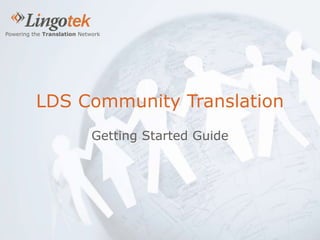
LDS Community Translation Training
- 1. Powering the Translation Network LDS Community Translation Getting Started Guide
- 2. To begin, sign in to http://simpleacts.lds.org
- 3. If you don’t have an LDS Account user name and password you can Register here.
- 4. Select “Service Opportunities” and then “Choose from 1 activity” under “Translation”.
- 5. Click “Save to My Workspace” to enable volunteer translation on your workspace.
- 6. On the “My Workspace” tab click “Start” to the right of “Translate documents” to launch the Lingotek Collaborative Translation Platform.
- 7. The first time you log in you will see a popup screen with training information. Close that to display the “Home” page of the Dashboard. Select the “Identity” link to configure your personal profile including languages you can translate. You will only need to do this once. The first time you log in you will need to select the “Identity” link to configure your personal profile including languages you can translate. You will only need to do this once.
- 8. Click “Add” to set up a language pair you can translate. If you can translate both to and from a given language, please indicate that by specifying 2 language pairs.
- 9. Select a “Source” language.
- 10. Select a “Target” language and click “Save”.
- 11. Click the “Home” icon at the top-left to return back to the main page.
- 12. Available documents in your language pairs will now appear under the “Jobs” section. You can also choose to work on a category of documents by clicking a category name.
- 13. The translation workbench has 3 main sections.: • The source text of the original document is shown on the left. The sentence that you are currently translating is highlighted. • The “target”, or translation, appears on the right. Any sentences that are translated will appear in the target languages, while untranslated sentences will be shown in the source language. • Under the current sentence is the translation box. This gives you tools to help you translate.
- 14. The top box is where you write your translation. When you are done, you can click the green checkbox to save your translation.
- 15. The next box down shows previous translations. Click the left and right arrows to review all of the translations. Click the green “thumbs-up” icon to vote for a translation. If you have submitted a translation for this sentence, then you can edit it and submit a new version.
- 16. Below that are “Translation Memories”. These are similar sentences that have been translated by other people in the past. Click the green plus icon to use the translation memory.
- 17. Next is a computer-generated translation of the sentence. Click the plus icon to copy this translation into the translation box.
- 18. At the bottom are notes. Here you can leave notes for other translators. They will see them when they come to the segment. Click the plus icon to add a note.
- 19. When you are happy with the translation for a sentence, click the down arrow to go to the next sentence.
- 20. You will automatically be brought to the next sentence that hasn’t yet been approved. You can change this setting in the “View” menu. If you want to see only the sentences that don’t have any translations yet, for example, you can change it to “Show Un-Translated”.
- 21. If you chose to work in a category, then when you come to the end of a document, you will see this message. If you want to keep working in that category, then click OK, and a new document will be loaded.
- 22. When you are finished simply close the translation workbench. Your contributions are automatically saved. Within a few minutes, you should see the progress on the document you worked on updated on the Dashboard home page.