Google Map Implementation with offline feature.
•Transferir como PPTX, PDF•
0 gostou•378 visualizações
You can use google map in your native ios application (Objective- C only) even internet connection will not available inside your device.This ppt will help you to do same.
Denunciar
Compartilhar
Denunciar
Compartilhar
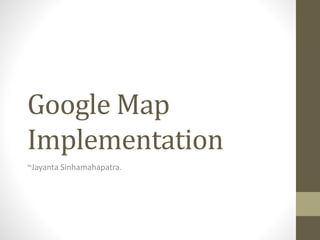
Recomendados
Recomendados
Mais conteúdo relacionado
Mais procurados
Mais procurados (19)
Democamp Munich 2013: Are you still manually coding UIs?

Democamp Munich 2013: Are you still manually coding UIs?
Scale your PHP application with Elastic Beanstalk - CloudParty Genova

Scale your PHP application with Elastic Beanstalk - CloudParty Genova
IBM Drupal Users Group Discussion on Managing and Deploying Configuration

IBM Drupal Users Group Discussion on Managing and Deploying Configuration
Destaque (12)
Checkliste: Google Maps API und Google Maps API Premier im Vergleich

Checkliste: Google Maps API und Google Maps API Premier im Vergleich
Semelhante a Google Map Implementation with offline feature.
Semelhante a Google Map Implementation with offline feature. (20)
Make Cross-platform Mobile Apps Quickly - SIGGRAPH 2014

Make Cross-platform Mobile Apps Quickly - SIGGRAPH 2014
How to generate code coverage reports in xcode with slather

How to generate code coverage reports in xcode with slather
GitHub Enterprise and Automation with Codedeploy - AWS Summit SG 2017

GitHub Enterprise and Automation with Codedeploy - AWS Summit SG 2017
Build, Deploy and Run Node Js Application on Azure using Docker

Build, Deploy and Run Node Js Application on Azure using Docker
Último
PEMESANAN OBAT ASLI : +6287776558899
Cara Menggugurkan Kandungan usia 1 , 2 , bulan - obat penggugur janin - cara aborsi kandungan - obat penggugur kandungan 1 | 2 | 3 | 4 | 5 | 6 | 7 | 8 bulan - bagaimana cara menggugurkan kandungan - tips Cara aborsi kandungan - trik Cara menggugurkan janin - Cara aman bagi ibu menyusui menggugurkan kandungan - klinik apotek jual obat penggugur kandungan - jamu PENGGUGUR KANDUNGAN - WAJIB TAU CARA ABORSI JANIN - GUGURKAN KANDUNGAN AMAN TANPA KURET - CARA Menggugurkan Kandungan tanpa efek samping - rekomendasi dokter obat herbal penggugur kandungan - ABORSI JANIN - aborsi kandungan - jamu herbal Penggugur kandungan - cara Menggugurkan Kandungan yang cacat - tata cara Menggugurkan Kandungan - obat penggugur kandungan di apotik kimia Farma - obat telat datang bulan - obat penggugur kandungan tuntas - obat penggugur kandungan alami - klinik aborsi janin gugurkan kandungan - ©Cytotec ™misoprostol BPOM - OBAT PENGGUGUR KANDUNGAN ®CYTOTEC - aborsi janin dengan pil ©Cytotec - ®Cytotec misoprostol® BPOM 100% - penjual obat penggugur kandungan asli - klinik jual obat aborsi janin - obat penggugur kandungan di klinik k-24 || obat penggugur ™Cytotec di apotek umum || ®CYTOTEC ASLI || obat ©Cytotec yang asli 200mcg || obat penggugur ASLI || pil Cytotec© tablet || cara gugurin kandungan || jual ®Cytotec 200mcg || dokter gugurkan kandungan || cara menggugurkan kandungan dengan cepat selesai dalam 24 jam secara alami buah buahan || usia kandungan 1_2 3_4 5_6 7_8 bulan masih bisa di gugurkan || obat penggugur kandungan ®cytotec dan gastrul || cara gugurkan pembuahan janin secara alami dan cepat || gugurkan kandungan || gugurin janin || cara Menggugurkan janin di luar nikah || contoh aborsi janin yang benar || contoh obat penggugur kandungan asli || contoh cara Menggugurkan Kandungan yang benar || telat haid || obat telat haid || Cara Alami gugurkan kehamilan || obat telat menstruasi || cara Menggugurkan janin anak haram || cara aborsi menggugurkan janin yang tidak berkembang || gugurkan kandungan dengan obat ©Cytotec || obat penggugur kandungan ™Cytotec 100% original || HARGA obat penggugur kandungan || obat telat haid 1 bulan || obat telat menstruasi 1-2 3-4 5-6 7-8 BULAN || obat telat datang bulan || cara Menggugurkan janin 1 bulan || cara Menggugurkan Kandungan yang masih 2 bulan || cara Menggugurkan Kandungan yang masih hitungan Minggu || cara Menggugurkan Kandungan yang masih usia 3 bulan || cara Menggugurkan usia kandungan 4 bulan || cara Menggugurkan janin usia 5 bulan || cara Menggugurkan kehamilan 6 Bulan
________&&&_________&&&_____________&&&_________&&&&____________
Cara Menggugurkan Kandungan Usia Janin 1 | 7 | 8 Bulan Dengan Cepat Dalam Hitungan Jam Secara Alami, Kami Siap Meneriman Pesanan Ke Seluruh Indonesia, Melputi: Ambon, Banda Aceh, Bandung, Banjarbaru, Batam, Bau-Bau, Bengkulu, Binjai, Blitar, Bontang, Cilegon, Cirebon, Depok, Gorontalo, Jakarta, Jayapura, Kendari, Kota Mobagu, Kupang, LhokseumaweObat Penggugur Kandungan Di Apotik Kimia Farma (087776558899)

Obat Penggugur Kandungan Di Apotik Kimia Farma (087776558899)Cara Menggugurkan Kandungan 087776558899
Último (6)
Obat Penggugur Kandungan Di Apotik Kimia Farma (087776558899)

Obat Penggugur Kandungan Di Apotik Kimia Farma (087776558899)
FULL ENJOY - 9999218229 Call Girls in {Mahipalpur}| Delhi NCR

FULL ENJOY - 9999218229 Call Girls in {Mahipalpur}| Delhi NCR
Powerful Love Spells in Arkansas, AR (310) 882-6330 Bring Back Lost Lover

Powerful Love Spells in Arkansas, AR (310) 882-6330 Bring Back Lost Lover
Leading Mobile App Development Companies in India (2).pdf

Leading Mobile App Development Companies in India (2).pdf
BDSM⚡Call Girls in Sector 71 Noida Escorts >༒8448380779 Escort Service

BDSM⚡Call Girls in Sector 71 Noida Escorts >༒8448380779 Escort Service
9999266834 Call Girls In Noida Sector 52 (Delhi) Call Girl Service

9999266834 Call Girls In Noida Sector 52 (Delhi) Call Girl Service
Google Map Implementation with offline feature.
- 2. POD SETUP • 1) Open terminal • 2) sudo gem install cocoapods (gem will get installed in Ruby inside System library) or Try on 10.11 Mac OSX El Caption sudo gem install - n /usr/local/bin cocoapods • 3) pod setup • 4) create a xcode project • 5) cd "path to your project root directory" • 6) pod init • 7) open -a Xcode Podfile (podfile will get open in text mode. Initially it will be empty put the following line of code.) • 8) pod 'AFNetworking', '0.9.1’ (It’s finally time to add your first dependency using CocoaPods! Copy and paste the following into your pod file, right after target "AFNetworkingProject" do:)
- 3. Google Account Setup • Go to the Google Developers Console. • Create or select a project. • Click Continue to enable the Google Maps SDK for iOS API. Optionally, you can also enable the Google Places API for iOS now. Alternatively, you can enable the Google Places API for iOS later, if you need it. • On the Credentials page, get an iOS key and set the API credentials. Note: If you have an existing iOS key, you may use that key. You can use the same key with any of your iOS applications within the same project. • Enter your app's bundle identifier when prompted. For example: com.example.hellomap. • Click Create. • Your new iOS key appears in the list of API keys for your project. An API key is a string of characters, something like this: • AIzaSyBdVl-cTICSwYKrZ95SuvNw7dbMuDt1KG0
- 4. API KEY
- 5. LIST OF API
- 6. API Key Setup in IOS Project Add your API key to your AppDelegate.m as follows: • Add the following import statement: @import GoogleMaps; • Add the following to your application:didFinishLaunchingWithOptions: method, replacing YOUR_API_KEY with your API key: • [GMSServices provideAPIKey:@"YOUR_API_KEY"];
- 7. Basic Code • #import "YourViewController.h" @import GoogleMaps; @implementation YourViewController { GMSMapView *mapView_; } - (void)viewDidLoad { // Create a GMSCameraPosition that tells the map to display the // coordinate -33.86,151.20 at zoom level 6. GMSCameraPosition *camera = [GMSCameraPosition cameraWithLatitude:-33.86 longitude:151.20 zoom:6]; mapView_ = [GMSMapView mapWithFrame:CGRectZero camera:camera]; mapView_.myLocationEnabled = YES; self.view = mapView_; // Creates a marker in the center of the map. GMSMarker *marker = [[GMSMarker alloc] init]; marker.position = CLLocationCoordinate2DMake(-33.86, 151.20); marker.title = @"Sydney"; marker.snippet = @"Australia"; marker.map = mapView_; } @end
- 8. Offline Google Map • @interface TestTileLayer : GMSSyncTileLayer • self.testTileLayer = [[TestTileLayer alloc] init]; self.testTileLayer.map = self.mapView_;
- 9. List of Links • https://www.raywenderlich.com/97014 • https://developers.google.com/maps/documentation/ios- sdk/start#step_6_add_a_map • https://console.developers.google.com/apis/library?project=p hrasal-ground-106713 • https://www.raywenderlich.com/109888/google-maps-ios- sdk-tutorial
