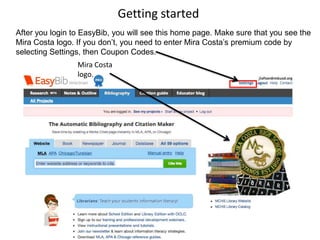
Easy bib getting started
- 1. Getting started After you login to EasyBib, you will see this home page. Make sure that you see the Mira Costa logo. If you don’t, you need to enter Mira Costa’s premium code by selecting Settings, then Coupon Codes. Mira Costa logo.
- 2. Your Projects From the home page, here you can choose All Projects to select existing projects or select Start a new project to create a new project.
- 3. Creating a new project This screen appears after you select start a new project. To start a new project, Type a name. The name is just for your own reference. Leave the default option of MLA 7 selected. Then click “Create”
- 4. Starting a bibliography Your new project will next appear on your My Projects screen at the bottom of your list of projects. To start creating citations for this project, click Bibliography. Click Notebook to create notes and an outline. Click Paper to open a Google doc.
- 5. Selecting a source type to cite Here is the bibliography start page; from here there are tabs for the most popular types of sources, plus a tab for all 59 source types EasyBib supports. Watch the other tutorials for help with each type of source.
