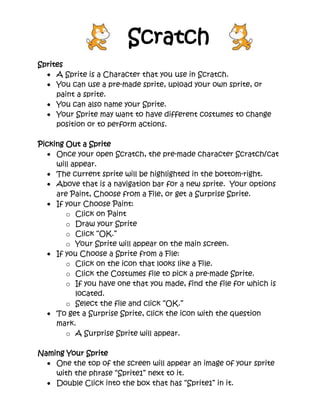
Scratch handout
- 1. Scratch Sprites • A Sprite is a Character that you use in Scratch. • You can use a pre-made sprite, upload your own sprite, or paint a sprite. • You can also name your Sprite. • Your Sprite may want to have different costumes to change position or to perform actions. Picking Out a Sprite • Once your open Scratch, the pre-made character Scratch/cat will appear. • The current sprite will be highlighted in the bottom-right. • Above that is a navigation bar for a new sprite. Your options are Paint, Choose from a File, or get a Surprise Sprite. • If your Choose Paint: o Click on Paint o Draw your Sprite o Click “OK.” o Your Sprite will appear on the main screen. • If you Choose a Sprite from a File: o Click on the icon that looks like a File. o Click the Costumes file to pick a pre-made Sprite. o If you have one that you made, find the file for which is located. o Select the file and click “OK.” • To get a Surprise Sprite, click the icon with the question mark. o A Surprise Sprite will appear. Naming Your Sprite • One the top of the screen will appear an image of your sprite with the phrase “Sprite1” next to it. • Double Click into the box that has “Sprite1” in it. • Rename Your Sprite.
- 2. Getting Costumes • The Sprite you uploaded will appear as “Costume1.” • To upload more costumes, click “Paint” to paint your own; or click Import to find pre-loaded costumes or pick your own images. • You can name your costumes to make them easier to find. o To Name Your Costumes, click into the boxes labeled “Costume1,” “Costume2,” and etc. Choosing a Background • Click the stage icon in the bottom-right. • Make sure the tab on the left of the main screen is set to background. • You can choose to paint your own background, or import a pre- made background or your own image. Adding Sounds • If you would like to add various sounds to your Scratch Project. • Click onto your Sprite. • Click the tab called Sound on the left. • You can record your own sounds or upload pre-made sounds. • You can add multiple sounds. Making Your Sprite Move • Click the Motion button in the Top-Left. • You can do several motions like moving, turning, and gliding. • To make your sprite move, drag the motion you want your sprite to do to right under the scripts. • You can change the amount of steps, degrees, seconds, or location you want your sprite to move. o To do so, click into the white box to change the number. • To make your Sprite move to the right, make sure the number is positive. • To make your Sprite move to the left, make sure the number is negative.
- 3. Changing the Look of Your Sprite • You can make your Sprite do some crazy things: talk, think, change color, and other crazy effects. Talking: • Choose whether you want your Sprite to Think or Say. • You can have them Say/Think Phrases for an allotted amount of time or Say/Think one thing throughout the entire project. • To have them Say or Think, drag the action over to the right. • Then type in what you want them to Say/Think. o If you want them to say or think multiple things throughout the project, use the timed action. o Connect each phrase together, so the Sprite will form sentences. Creating/Changing Effects: • To have your Sprite perform various effects, like changing color click the “Looks” button. • Use the “Change ____ Effect By __” in your Script. (Drag the action to the right.) • Select from the many effects: color, fisheye, whirl, pixelate, mosaic, brightness, and ghost. • Double-click the action to see it work. Adding Sound • You can add a sound that was pre-loaded into Scratch or your own recorded sound. • You can play the drums, the piano, and other instruments. • You can also change the beat or tempo of an instrument. • Choose the sound that you want and drag the action to the right. • Connect multiple sounds together to create a melody. • Have your Sprite to various motions create a dance.
- 4. Repeating Movements • You can repeat options with the Repeat Action or the Forever Action. • To do this, click the “Controls” button. • Choose either the Repeat Action or the Forever Action. • Put the portion you want to have repeat in the center of the action. Starting and Stopping Your Project • To start and stop your project, click the “Controls” Button. • You can start and stop with a click or start and stop with a key. • Choose the start option you would like and connect it to the beginning of the script. • Choose the stop option you would like and connect to the end of the script.
