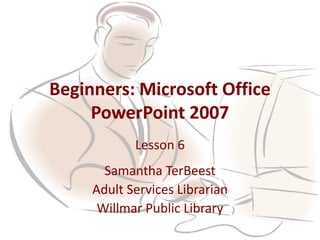
Microsoft Office PowerPoint 2007 - Lesson 6
- 1. Beginners: Microsoft Office PowerPoint 2007 Lesson 6 Samantha TerBeest Adult Services Librarian Willmar Public Library
- 2. Overview • Animating Text • Animating Images • Adding Sound to Animations
- 3. Animating Text • Animating Text can be done after text is placed on a slide. • You can make text enter, exit, add emphasis, or add motion. – Enter – Exit – Emphasis – Motion
- 4. Animating Text, Cont. • You can Control Speed & Direction – Very Slow, From Bottom – Slow, From Left – Medium, From Right – Fast, From Top – Very Fast, From Bottom-Left • How? – On Click – With Previous – After Previous
- 5. How to Animate Text • Located on the Animations Tab in the Animations Group • Custom Animation Button
- 6. How to Animate Text, Cont. • Custom Animation box appears on right • Add effect • Choose Effect
- 7. How to Animate Text, Cont. • Modify Animation Anything in the Circle can be modified.
- 8. Exercise • Open Microsoft Office PowerPoint from the Desktop. • Click the Office Button in the upper right-hand corner of the screen. • Click Open from the drop-down menu. • Choose the file “Arizona” from the Documents Folder & click Open.
- 9. Exercise Cont. • Add the a Slide Transition to each slide. – Go to the Animations tab, choose a slide transition from the “Transition to this Slide” Group & click the “Apply to All” button.
- 10. Exercise Cont. • Add an Animation to each line of text. – Select the Bulleted Line on the 2nd slide. – Go to the Animations tab & click the Custom Animation button in the Animations Group. – In the Custom Animation Box, on the right-side of the screen, click Add Effect. – Choose Entrance from the drop-down list.
- 11. Exercise Cont. • Choose More Effects from the new drop-down menu. • Choose an Effect from the dialog box & click OK. (You can preview each effect as you click on each.) • Go to Slide 3 & select the first bulleted item. • Repeat the Steps to add an effect. Do this for each Bullet. • Keep this exercise Open. Do Not close out.
- 12. Animating a Picture, Clip Art, Shape, Chart, or Diagram • Animating an Image is very similar to Animating Text. • You select the Image so that you can see the eight connectors & then you go to the Animation tab & click the Custom Animation button.
- 13. Animating a Picture, Clip Art, Shape, Chart, or Diagram Cont. All 8 Connectors Showing
- 14. Animating a Picture, Clip Art, Shape, Chart, or Diagram Cont. Anything in the Circle can be modified.
- 15. Exercise • Add An Effect/Animation to each image (including the pie chart) in the open Arizona PowerPoint. • Select the flower image on the 2nd second slide. (All 8 connectors should be showing.) • Go to the Animations tab & click the Custom Animation button in the Animations Group. • In the Custom Animation Box, on the right-side of the screen, click Add Effect.
- 16. Exercise Cont. • Choose Entrance from the drop-down list. • Choose More Effects from the new drop-down menu. • Choose an Effect from the dialog box & click OK. (You can preview each effect as you click on each.) • Go on each image in the slide add an effect/animation.
- 17. Animation Sound • To Add a Sound with Each Animation Effect: – Must be done after an animation has been added. Choose Sound from Drop-Down List.
- 18. Exercise • Add a Sound to Each Photo (not the Chart): – Select the Flower Photo on the 2nd slide. – The Custom Animations Dialog box should still be on the right side of the screen. – Click on the effect that you added to the photo & choose Effect Options from the drop-down menu. – Choose a sound from the drop-down list in the dialog box & click OK.
- 19. Exercise Cont. • Do this for each photo except for the one on the first & last slide. Do not add a sound to the Chart. • Make sure the sound is the same for each photo. • When finished go back to the first slide & click the slide show view button. • Use your mouse to click through each slide & watch your sounds & animations in action. • When finished hit the ESC key on the keyboard. • Exit out the PowerPoint Presentation. Do not save.
- 20. The End • The Next Class is Tuesday, April 9th at 11AM. • We will be discussing the Slide Show Tab.
