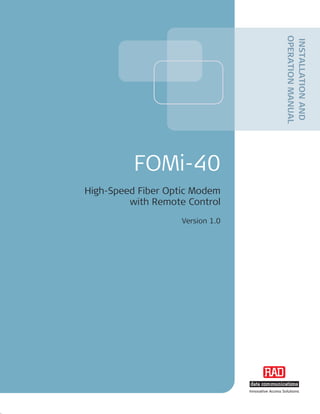
Fiber Optic Modem Manual
- 1. OPERATION MANUAL INSTALLATION AND FOMi-40 High-Speed Fiber Optic Modem with Remote Control Version 1.0 Innovative Access Solutions
- 3. FOMi-40 High-Speed Fiber Optic Modem with Remote Control Version 1.0 Installation and Operation Manual Notice This manual contains information that is proprietary to RAD Data Communications Ltd. ("RAD"). No part of this publication may be reproduced in any form whatsoever without prior written approval by RAD Data Communications. Right, title and interest, all information, copyrights, patents, know-how, trade secrets and other intellectual property or other proprietary rights relating to this manual and to the FOMi-40 and any software components contained therein are proprietary products of RAD protected under international copyright law and shall be and remain solely with RAD. FOMi-40 is a registered trademark of RAD. No right, license, or interest to such trademark is granted hereunder, and you agree that no such right, license, or interest shall be asserted by you with respect to such trademark. You shall not copy, reverse compile or reverse assemble all or any portion of the Manual or the FOMi-40. You are prohibited from, and shall not, directly or indirectly, develop, market, distribute, license, or sell any product that supports substantially similar functionality as the FOMi-40, based on or derived in any way from the FOMi-40. Your undertaking in this paragraph shall survive the termination of this Agreement. This Agreement is effective upon your opening of the FOMi-40 package and shall continue until terminated. RAD may terminate this Agreement upon the breach by you of any term hereof. Upon such termination by RAD, you agree to return to RAD the FOMi-40 and all copies and portions thereof. For further information contact RAD at the address below or contact your local distributor. International Headquarters North America Headquarters RAD Data Communications Ltd. RAD Data Communications Inc. 24 Raoul Wallenberg Street 900 Corporate Drive Tel Aviv 69719, Israel Mahwah, NJ 07430, USA Tel: 972-3-6458181 Tel: (201) 5291100, Toll free: 1-800-4447234 Fax: 972-3-6498250, 6474436 Fax: (201) 5295777 E-mail: market@rad.com E-mail: market@radusa.com © 1987–2007 RAD Data Communications Ltd. Publication No. 315-200-04/07
- 4. Limited Warranty RAD warrants to DISTRIBUTOR that the hardware in the FOMi-40 to be delivered hereunder shall be free of defects in material and workmanship under normal use and service for a period of twelve (12) months following the date of shipment to DISTRIBUTOR. If, during the warranty period, any component part of the equipment becomes defective by reason of material or workmanship, and DISTRIBUTOR immediately notifies RAD of such defect, RAD shall have the option to choose the appropriate corrective action: a) supply a replacement part, or b) request return of equipment to its plant for repair, or c) perform necessary repair at the equipment's location. In the event that RAD requests the return of equipment, each party shall pay one-way shipping costs. RAD shall be released from all obligations under its warranty in the event that the equipment has been subjected to misuse, neglect, accident or improper installation, or if repairs or modifications were made by persons other than RAD's own authorized service personnel, unless such repairs by others were made with the written consent of RAD. The above warranty is in lieu of all other warranties, expressed or implied. There are no warranties which extend beyond the face hereof, including, but not limited to, warranties of merchantability and fitness for a particular purpose, and in no event shall RAD be liable for consequential damages. RAD shall not be liable to any person for any special or indirect damages, including, but not limited to, lost profits from any cause whatsoever arising from or in any way connected with the manufacture, sale, handling, repair, maintenance or use of the FOMi-40, and in no event shall RAD's liability exceed the purchase price of the FOMi-40. DISTRIBUTOR shall be responsible to its customers for any and all warranties which it makes relating to FOMi-40 and for ensuring that replacements and other adjustments required in connection with the said warranties are satisfactory. Software components in the FOMi-40 are provided "as is" and without warranty of any kind. RAD disclaims all warranties including the implied warranties of merchantability and fitness for a particular purpose. RAD shall not be liable for any loss of use, interruption of business or indirect, special, incidental or consequential damages of any kind. In spite of the above RAD shall do its best to provide error-free software products and shall offer free Software updates during the warranty period under this Agreement. RAD's cumulative liability to you or any other party for any loss or damages resulting from any claims, demands, or actions arising out of or relating to this Agreement and the FOMi-40 shall not exceed the sum paid to RAD for the purchase of the FOMi-40. In no event shall RAD be liable for any indirect, incidental, consequential, special, or exemplary damages or lost profits, even if RAD has been advised of the possibility of such damages. This Agreement shall be construed and governed in accordance with the laws of the State of Israel. Product Disposal To facilitate the reuse, recycling and other forms of recovery of waste equipment in protecting the environment, the owner of this RAD product is required to refrain from disposing of this product as unsorted municipal waste at the end of its life cycle. Upon termination of the unit’s use, customers should provide for its collection for reuse, recycling or other form of environmentally conscientious disposal.
- 5. General Safety Instructions The following instructions serve as a general guide for the safe installation and operation of telecommunications products. Additional instructions, if applicable, are included inside the manual. Safety Symbols This symbol may appear on the equipment or in the text. It indicates potential safety hazards regarding product operation or maintenance to operator or service personnel. Warning Danger of electric shock! Avoid any contact with the marked surface while the product is energized or connected to outdoor telecommunication lines. Protective earth: the marked lug or terminal should be connected to the building protective earth bus. Some products may be equipped with a laser diode. In such cases, a label with the laser class and other warnings as applicable will be attached near the optical transmitter. The laser warning symbol may be also attached. Warning Please observe the following precautions: • Before turning on the equipment, make sure that the fiber optic cable is intact and is connected to the transmitter. • Do not attempt to adjust the laser drive current. • Do not use broken or unterminated fiber-optic cables/connectors or look straight at the laser beam. • The use of optical devices with the equipment will increase eye hazard. • Use of controls, adjustments or performing procedures other than those specified herein, may result in hazardous radiation exposure. ATTENTION: The laser beam may be invisible! In some cases, the users may insert their own SFP laser transceivers into the product. Users are alerted that RAD cannot be held responsible for any damage that may result if non-compliant transceivers are used. In particular, users are warned to use only agency approved products that comply with the local laser safety regulations for Class 1 laser products. Always observe standard safety precautions during installation, operation and maintenance of this product. Only qualified and authorized service personnel should carry out adjustment, maintenance or repairs to this product. No installation, adjustment, maintenance or repairs should be performed by either the operator or the user.
- 6. Handling Energized Products General Safety Practices Do not touch or tamper with the power supply when the power cord is connected. Line voltages may be present inside certain products even when the power switch (if installed) is in the OFF position or a fuse is blown. For DC-powered products, although the voltages levels are usually not hazardous, energy hazards may still exist. Before working on equipment connected to power lines or telecommunication lines, remove jewelry or any other metallic object that may come into contact with energized parts. Unless otherwise specified, all products are intended to be grounded during normal use. Grounding is provided by connecting the mains plug to a wall socket with a protective earth terminal. If an earth lug is provided on the product, it should be connected to the protective earth at all times, by a wire with a diameter of 18 AWG or wider. Rack-mounted equipment should be mounted only in earthed racks and cabinets. Always make the ground connection first and disconnect it last. Do not connect telecommunication cables to ungrounded equipment. Make sure that all other cables are disconnected before disconnecting the ground. Connecting AC Mains Make sure that the electrical installation complies with local codes. Always connect the AC plug to a wall socket with a protective ground. The maximum permissible current capability of the branch distribution circuit that supplies power to the product is 16A. The circuit breaker in the building installation should have high breaking capacity and must operate at short-circuit current exceeding 35A. Always connect the power cord first to the equipment and then to the wall socket. If a power switch is provided in the equipment, set it to the OFF position. If the power cord cannot be readily disconnected in case of emergency, make sure that a readily accessible circuit breaker or emergency switch is installed in the building installation. In cases when the power distribution system is IT type, the switch must disconnect both poles simultaneously. Connecting DC Power Unless otherwise specified in the manual, the DC input to the equipment is floating in reference to the ground. Any single pole can be externally grounded. Due to the high current capability of DC power systems, care should be taken when connecting the DC supply to avoid short-circuits and fire hazards. DC units should be installed in a restricted access area, i.e. an area where access is authorized only to qualified service and maintenance personnel. Make sure that the DC power supply is electrically isolated from any AC source and that the installation complies with the local codes. The maximum permissible current capability of the branch distribution circuit that supplies power to the product is 16A. The circuit breaker in the building installation should have high breaking capacity and must operate at short-circuit current exceeding 35A.
- 7. Before connecting the DC supply wires, ensure that power is removed from the DC circuit. Locate the circuit breaker of the panel board that services the equipment and switch it to the OFF position. When connecting the DC supply wires, first connect the ground wire to the corresponding terminal, then the positive pole and last the negative pole. Switch the circuit breaker back to the ON position. A readily accessible disconnect device that is suitably rated and approved should be incorporated in the building installation. If the DC power supply is floating, the switch must disconnect both poles simultaneously. Connecting Data and Telecommunications Cables Data and telecommunication interfaces are classified according to their safety status. The following table lists the status of several standard interfaces. If the status of a given port differs from the standard one, a notice will be given in the manual. Ports Safety Status V.11, V.28, V.35, V.36, RS-530, X.21, SELV Safety Extra Low Voltage: 10 BaseT, 100 BaseT, Unbalanced E1, Ports which do not present a safety hazard. Usually E2, E3, STM, DS-2, DS-3, S-Interface up to 30 VAC or 60 VDC. ISDN, Analog voice E&M xDSL (without feeding voltage), TNV-1 Telecommunication Network Voltage-1: Balanced E1, T1, Sub E1/T1 Ports whose normal operating voltage is within the limits of SELV, on which overvoltages from telecommunications networks are possible. FXS (Foreign Exchange Subscriber) TNV-2 Telecommunication Network Voltage-2: Ports whose normal operating voltage exceeds the limits of SELV (usually up to 120 VDC or telephone ringing voltages), on which overvoltages from telecommunication networks are not possible. These ports are not permitted to be directly connected to external telephone and data lines. FXO (Foreign Exchange Office), xDSL TNV-3 Telecommunication Network Voltage-3: (with feeding voltage), U-Interface Ports whose normal operating voltage exceeds the ISDN limits of SELV (usually up to 120 VDC or telephone ringing voltages), on which overvoltages from telecommunication networks are possible. Always connect a given port to a port of the same safety status. If in doubt, seek the assistance of a qualified safety engineer. Always make sure that the equipment is grounded before connecting telecommunication cables. Do not disconnect the ground connection before disconnecting all telecommunications cables. Some SELV and non-SELV circuits use the same connectors. Use caution when connecting cables. Extra caution should be exercised during thunderstorms. When using shielded or coaxial cables, verify that there is a good ground connection at both ends. The earthing and bonding of the ground connections should comply with the local codes. The telecommunication wiring in the building may be damaged or present a fire hazard in case of contact between exposed external wires and the AC power lines. In order to reduce the risk,
- 8. there are restrictions on the diameter of wires in the telecom cables, between the equipment and the mating connectors. Caution To reduce the risk of fire, use only No. 26 AWG or larger telecommunication line cords. Attention Pour réduire les risques s’incendie, utiliser seulement des conducteurs de télécommunications 26 AWG ou de section supérieure. Some ports are suitable for connection to intra-building or non-exposed wiring or cabling only. In such cases, a notice will be given in the installation instructions. Do not attempt to tamper with any carrier-provided equipment or connection hardware. Electromagnetic Compatibility (EMC) The equipment is designed and approved to comply with the electromagnetic regulations of major regulatory bodies. The following instructions may enhance the performance of the equipment and will provide better protection against excessive emission and better immunity against disturbances. A good earth connection is essential. When installing the equipment in a rack, make sure to remove all traces of paint from the mounting points. Use suitable lock-washers and torque. If an external grounding lug is provided, connect it to the earth bus using braided wire as short as possible. The equipment is designed to comply with EMC requirements when connecting it with unshielded twisted pair (UTP) cables. However, the use of shielded wires is always recommended, especially for high-rate data. In some cases, when unshielded wires are used, ferrite cores should be installed on certain cables. In such cases, special instructions are provided in the manual. Disconnect all wires which are not in permanent use, such as cables used for one-time configuration. The compliance of the equipment with the regulations for conducted emission on the data lines is dependent on the cable quality. The emission is tested for UTP with 80 dB longitudinal conversion loss (LCL). Unless otherwise specified or described in the manual, TNV-1 and TNV-3 ports provide secondary protection against surges on the data lines. Primary protectors should be provided in the building installation. The equipment is designed to provide adequate protection against electro-static discharge (ESD). However, it is good working practice to use caution when connecting cables terminated with plastic connectors (without a grounded metal hood, such as flat cables) to sensitive data lines. Before connecting such cables, discharge yourself by touching earth ground or wear an ESD preventive wrist strap.
- 9. FCC-15 User Information This equipment has been tested and found to comply with the limits of the Class A digital device, pursuant to Part 15 of the FCC rules. These limits are designed to provide reasonable protection against harmful interference when the equipment is operated in a commercial environment. This equipment generates, uses and can radiate radio frequency energy and, if not installed and used in accordance with the Installation and Operation manual, may cause harmful interference to the radio communications. Operation of this equipment in a residential area is likely to cause harmful interference in which case the user will be required to correct the interference at his own expense. Canadian Emission Requirements This Class A digital apparatus meets all the requirements of the Canadian Interference-Causing Equipment Regulation. Cet appareil numérique de la classe A respecte toutes les exigences du Règlement sur le matériel brouilleur du Canada. Warning per EN 55022 (CISPR-22) Warning This is a class A product. In a domestic environment, this product may cause radio interference, in which case the user will be required to take adequate measures. Avertissement Cet appareil est un appareil de Classe A. Dans un environnement résidentiel, cet appareil peut provoquer des brouillages radioélectriques. Dans ces cas, il peut être demandé à l’utilisateur de prendre les mesures appropriées. Achtung Dieses ist ein Gerät der Funkstörgrenzwertklasse A. In Wohnbereichen können bei Betrieb dieses Gerätes Rundfunkströrungen auftreten, in welchen Fällen der Benutzer für entsprechende Gegenmaßnahmen verantwortlich ist.
- 10. Declaration of Conformity Manufacturer's Name: RAD Data Communications Ltd. Manufacturer's Address: 24 Raoul Wallenberg St., Tel Aviv 69719, Israel declares that the product: Product Name: FOMi-40 conforms to the following standard(s) or other normative document(s): EMC: EN 55022:1998 + Information technology equipment – Radio disturbance A1:2000, A2:2003 characteristics – Limits and methods of measurement. EN 55024:1998 + Information technology equipment – Immunity characteristics – A1:2001, A2:2003 Limits and methods of measurement. Safety: EN 60950-1:2001 Information technology equipment – Safety – Part 1: General requirements. Supplementary Information: The product herewith complies with the requirements of the EMC Directive 89/336/EEC, the Low Voltage Directive 73/23/EEC and the R&TTE Directive 99/5/EC for wired equipment. The product was tested in a typical configuration. Tel Aviv, 28 July 2005 Haim Karshen VP Quality European Contact: RAD Data Communications GmbH, Otto-Hahn-Str. 28-30, 85521 Ottobrunn-Riemerling, Germany
- 11. Quick Start Guide If you are familiar with fiber optic modems, use this guide to prepare FOMi-40 for operation. 1. Installing FOMi-40 Setting the Internal Jumper and Switch Make sure that the power cord is disconnected before opening the unit case. Warning To make the internal settings: 1. Open the FOMi-40 case. 2. Set the CHASS GND jumper to CON. 3. Set the SW1 switch, as follows: OLD: FOMi-40 is compatible with the older FOMi-40s (featuring software revision 1.01 or lower). NEW: FOMi-40 is compatible with the newer FOMi-40s (featuring software revision higher than 1.01). 4. Close the FOMi-40 case. Connecting the Interfaces To connect the line: Connect the fiber optic cables to the respective RX and TX connectors on the rear panel of FOMi-40. To connect the DTE: Connect the DTE to the appropriate DTE connector on the rear panel of FOMi-40. Connecting the Power To connect the AC power: Connect the power cable to the connector on the FOMi-40 rear panel and then to the mains outlet. FOMi-40 Ver. 1.0 Installing FOMi-40 1
- 12. Quick Start Guide Installation and Operation Manual To connect DC power: Refer to the DC power supply connection supplement for instructions how to wire the DC cables. The DC supplement is provided on the technical documentation CD supplied with the unit. 2. Configuring FOMi-40 Configure FOMi-40 to the desired operation mode via the front panel LCD and buttons. The initial configuration of the FOMi-40 modem includes selection of the clock reference and operating data rate. Configuration must be performed for the local and remote modems. Selecting the Clock Mode Select the clock mode for both local and remote modem. To select clock mode: Scroll to CLKTYPE under LINE CONFIG and select the desired clock type of the modems (INT RCV, EXT RCV, RCV INT, or RCV EXT). Selecting the Data Rate Select the operation data rate. To select data rate: Scroll to BITRATE under LINE CONFIG and select the desired bit rate. Selecting Remote Unit Type Specify the type of the remote modem: FOM-40 or NEW (FOMi-40). To select data rate: Scroll to REM.M under LINE CONFIG and select the remote modem type. 2 Configuring FOMi-40 FOMi-40 Ver. 1.0
- 13. Contents Chapter 1. Introduction 1.1 Overview....................................................................................................................1-1 Versions .................................................................................................................1-1 Applications............................................................................................................1-2 Features .................................................................................................................1-3 Fiber Optic Interface ..........................................................................................1-3 DTE Interface .....................................................................................................1-3 Timing................................................................................................................1-3 Remote Management .........................................................................................1-3 Diagnostics ........................................................................................................1-3 1.2 Physical Description ...................................................................................................1-4 1.3 Functional Description................................................................................................1-5 Management ..........................................................................................................1-5 Timing ....................................................................................................................1-6 Backward Compatibility ...........................................................................................1-6 1.4 Technical Specification ...............................................................................................1-6 Chapter 2. Installation and Setup 2.1 Introduction...............................................................................................................2-1 2.2 Site Requirements and Prerequisites ..........................................................................2-2 2.3 Package Contents ......................................................................................................2-2 2.4 Installation Overview..................................................................................................2-2 2.5 Setting the Internal Jumper and Switch.......................................................................2-3 Opening the Case ...................................................................................................2-3 Setting the Jumper and Switch ................................................................................2-3 Closing the FOMi-40 Case .......................................................................................2-5 2.6 Connecting the Cables................................................................................................2-5 Connecting the Line ................................................................................................2-5 Connecting the DTE ................................................................................................2-5 Connecting G.703 Codirectional Interface with TB Connector...................................2-6 Connecting the Power.............................................................................................2-6 AC Power Connection .........................................................................................2-6 DC Power Connection.........................................................................................2-6 Chapter 3. Operation 3.1 Turning FOMi-40 On...................................................................................................3-1 3.2 Front Panel Controls and Indicators ............................................................................3-1 3.3 Normal Indications .....................................................................................................3-4 3.4 FOMi-40 Configuration ...............................................................................................3-4 3.5 Turning FOMi-40 Off ..................................................................................................3-4 Chapter 4. Configuration 4.1 Menu Tree .................................................................................................................4-1 4.2 Main Screen ...............................................................................................................4-2 LCD Data Fields.......................................................................................................4-2 Front-Panel Buttons................................................................................................4-2 4.3 FOMi-40 Submenus....................................................................................................4-2 FOMi-40 Ver. 1.0 i
- 14. Table of Contents Installation and Operation Manual STATUS Menu .........................................................................................................4-3 ALARM BUFFER Menu ..............................................................................................4-5 CONFIG MATCHING Menu.........................................................................................4-7 LINE CONFIG Menu ..................................................................................................4-9 Selecting the Clock Type .......................................................................................4-10 Setting the Bit Rate..........................................................................................4-12 Setting the REM MODEM (REM.M).....................................................................4-13 DTE CONFIG Menu.................................................................................................4-14 Configuring the LLB Command..........................................................................4-14 Configuring the RLB Command .........................................................................4-16 Test Menu ............................................................................................................4-17 Chapter 5. Configuring Typical Applications 5.1 Point-to-Point Application ..........................................................................................5-1 5.2 Central Site Application ..............................................................................................5-2 5.3 Interface Conversion Application ................................................................................5-3 Chapter 6. Troubleshooting and Diagnostics 6.1 TESTS Menu ...............................................................................................................6-1 Running the LLB Test ..............................................................................................6-2 Running the RLB Test..............................................................................................6-4 Running the LLB +BERT Test....................................................................................6-5 Running the RLB +BERT Test ...................................................................................6-7 Running the BER Test..............................................................................................6-9 Checking the LEDs ................................................................................................6-11 6.2 System Messages and Alarms...................................................................................6-12 System Messages .................................................................................................6-12 Alarms ..................................................................................................................6-13 6.3 Loopback Tests ........................................................................................................6-14 Local Analog Loopback (LLB) .................................................................................6-14 Remote Digital Loopback (RLB) .............................................................................6-15 Activating Loopbacks from Remote Location .........................................................6-16 6.4 Running an Internal BER Test....................................................................................6-17 6.5 Troubleshooting.......................................................................................................6-18 6.6 Frequently Asked Questions .....................................................................................6-19 6.7 Technical Support ....................................................................................................6-20 Appendix A. Pinouts Appendix B. IR-ETH/QN Interface Module Appendix C. IR-E1/G703 Interface Module Appendix D. IR-G.703/CO Interface Module Appendix E. IR-X.21B Interface Module ii FOMi-40 Ver. 1.0
- 15. Chapter 1 Introduction 1.1 Overview FOMi-40 is a synchronous high speed fiber optic modem, which enables secure communication between two data devices over a fiber optic link. It provides high speed data link between computers, routers, multiplexers and other DTE devices. Its’ functions include: • Multimode or single mode operation • Secure data transfer • Immunity against electrical interference • Protection from sparking and lightning. In its simplest configuration, it can be used to transfer data between two stations connected point-to-point. In its advanced configuration, it can connect a remote site to a network hub. Versions FOMi-40 is available in several versions: • FOMi-40/M – A master standalone version, which features a front panel LCD and buttons for controlling all management functions. • FOMi-40/S – A slave unit with a blank panel and 20-pin connector. A portable control unit (PCU) connects to the front panel via this connector to enable all management functions supported in the master version. By disconnecting the PCU, unauthorized operation is prevented. • Single modem and dual modem cards (FOMi-40C and FOMi-40CD) are available for the LRS-24, 19-inch modem rack with central SNMP management. Refer to FOMi-40C and FOMi-40CD installation and operation manuals for the detailed descriptions of these modem versions. FOMi-40 Ver. 1.0 Overview 1-1
- 16. Chapter 1 Introduction Installation and Operation Manual Applications Figure 1-1 illustrates point-to-point application using FOMi-40. This configuration is typically used to create a point-to-point interface between a server and a remote station. FOMi-40 master and slave units are connected over a dedicated fiber optic trunk. The FOMi-40 slave unit is connected to a PCU remote control unit. In this application, you can configure the link from either the local or remote side of the connection. Figure 1-1. Point-to-Point Application Figure 1-2 shows a network comprised of multiple point-to-point connections. In this application, each slave unit is connected to a FOMi-40C single modem card. All cards are mounted in the LRS-24 modem rack. The network described accommodates 12 links managed from a central SNMP management station. Figure 1-2. Central Site Application with SNMP Management 1-2 Overview FOMi-40 Ver. 1.0
- 17. Installation and Operation Manual Chapter 1 Introduction Features Fiber Optic Interface Table 1-1 details fiber optic interface types supported by FOMi-40. Table 1-1. Fiber Optic Interface Types Wavelength Fiber Type Transmitter Power Receiver Typical Max. Type Sensitivity Range [nm] [μm] [dBm] [dBm] [km] [mi] 850 62.5/125 multimode VCSEL -18 -38 5 3 1310 9/125 single mode Laser -13 -40 50 31 1550 9/125 single mode Laser -13 -40 100 62 DTE Interface FOMi-40 operates at the twelve selectable data rates are: 56, 64, 112, 128, 256, 384, 512, 768, 1024, 1536, 1544, and 2048 kbps. This includes the 1544 kbps rate for T1 and 2048 kbps rate for E1 transmission. FOMi-40 supports the following DTE interfaces: • V.24/RS-232 (up to 64 kbps) • RS-530 • V.35 • X.21 • V.36 • IR-G.703/CO (G.703 Codirectional, 64 kbps) • IR-E1 (G.703 E1) • T1 (1544 kbps only) • IR-ETH/QN (Ethernet/Fast Ethernet bridge with VLAN support). Timing FOMi-40 transmit timing can be derived either internally, or externally. Possible external sources for the transmit timing are the data terminal or the receive signal. The receive timing is always regenerated from the receive signal. Remote Management FOMi-40 provides full management of both local and remote modems, real-time alerts on failures, diagnostic testing, and statistical information on system performance. The operator manages both local and remote modems by accessing the front panel LCD and buttons. The configuration parameters are stored in non-volatile memory. Diagnostics FOMi-40 features V.54 diagnostic capabilities for performing local analog and digital loopbacks and remote digital loopback. The local analog and remote digital loopbacks are controlled by front-panel pushbuttons or by a DTE interface for V.24, V.35 and RS-530 protocols. FOMi-40 Ver. 1.0 Overview 1-3
- 18. Chapter 1 Introduction Installation and Operation Manual A front panel pushbutton generates an internal 511-bit pseudo-random test pattern (PATT), according to ITU V.52, for direct end-to-end integrity testing. When the test is running, the ERR indicator blinks for each bit error detected. 1.2 Physical Description FOMi-40 is compact unit, intended for tabletop or 19-inch rack installation. Figure 1-3 illustrates the 3D view of FOMi-40 master and slave units. Figure 1-3. FOMi-40 3-D View The front panel includes seven LEDs, which display the status of power, data flow, control signals and diagnostics. FOMi-40/M also includes LCD together with three buttons is used to display status (alarm) messages, and diagnostics of. You can also use the LCD and buttons to configure the unit. For details, refer to Chapter 4. The back panel includes a power connector (AC or DC), a DTE interface connector, and a line connector. The FOMi-40 rear panel is described in greater detail, in Chapter 2. 1-4 Physical Description FOMi-40 Ver. 1.0
- 19. Installation and Operation Manual Chapter 1 Introduction 1.3 Functional Description This section contains functional descriptions of the FOMi-40 circuit blocks shown in Figure 1-4. Power LCD/PCU CPU Supply and 80C32 LEDs TX RX SFM SFM Xilinx TX TX BERT Scrambler CDP DTE Fiber Interface Optic RX RX Descrambler CDP PLL Figure 1-4. FOMi-40 Block Diagram FOMi-40 converts electrical signals from the DTE into an optical signal. At the receive end of the fiber, the optical signal is converted back into an electrical signal in compliance with the appropriate interface. FOMi-40 utilizes a Phase Locked Loop (PLL) circuit to recover jitter-free data and a clock reference from the optical signal. Management The modem uses an inband management channel for controlling and monitoring the remote unit. Both data and management are transmitted simultaneously over the same fiber link without interference. Menu-driven software, available on the front panel, allows the user to soft select the monitoring and adjustment of local and remote units. The front panel software menus allow the user to monitor and control the following parameters: • Data rate (when set to internal or receive clock) • Clock source • Loopback activation • Internal BER tester activation • LED status of local and remote units • Setting both local and remote units to factory default settings • Real time alert of fault conditions. FOMi-40 Ver. 1.0 Functional Description 1-5
- 20. Chapter 1 Introduction Installation and Operation Manual Timing The modulation timing circuit supplies the transmit clock timing signal to the encoder. Three timing sources are available: • Internal – clock recovered from the modem's internal crystal oscillator • External – clock recovered from the DTE • Receive Loopback – clock recovered from the receive signal, looped back as a transmit clock. Backward Compatibility FOMi-40 is compatible with its older versions that feature previous software revisions. Refer to Setting the Internal Jumper and Switch in Chapter 2 for details. 1.4 Technical Specification Optical Transmission Line Dual fiber optical cable Interface Specifications and Refer to Table 1-1 Ranges Dynamic Range 28 dB Modulation CDP DTE Interface Transmission Rate 56, 64, 96, 112, 128, 192, 256, 384, 512, 768, 1024, 1536, 1544 and 2048 kbps Interfaces and • V.24 (RS-232), 25-pin D-type, female Connectors • RS-530 (V.11/RS-422), 25-pin D-type, female • V.35, 34-pin, female • X.21, 15-pin D-type, female • V.36, 37-pin D-type, female (via adapter cable) • IR-G.703/CO (64 kbps), 5-clip terminal block or RJ-45 • T1 (1544 kbps only), RJ-45 • IR-ETH/QN, RJ-45 Diagnostics V.54 Loopbacks Local analog loopback (LLB): activated by management software or by the DTE interface signal (V.24, V.35 and RS- 530 only) Remote digital loopback (REM): activated by management software or by the DTE interface connector signal (V.24, V.35 and RS-530 only) 1-6 Technical Specification FOMi-40 Ver. 1.0
- 21. Installation and Operation Manual Chapter 1 Introduction Internal BERT Built-in pattern generator and tester, complies with ITU V.52 LEDs Check Activates the local LEDs for a 3-second period, from the front panel Timing Receive Clock Derived from the receive signal Transmit Clock Derived from three alternative sources: • Internal • External: from the attached DTE • Receive: from the receive signal Indicators PWR (green) Power RTS (yellow) Request to Send TD (yellow) Transmit Data RD (yellow) Receive Data DCD (yellow) Data Carrier Detected TEST (red) Loopback Mode or BERT ERR(red) BERT Error Power AC Source 115 VAC or 230 VAC (±10%), 50 Hz to 60 Hz DC Source 24 VDC (18 to 36 VDC) or-48 VDC (-36 to -72 VDC) Power 5.5W max Consumption Physical FOMi-40 Height: 4.4 cm (1.7 in) Width: 24.0 cm (9.6 in) Depth: 19.3 cm (7.6 in) Weight 1.4 kg (3.1 lb) PCU (Portable Height: 2.5 cm (0.98 in) Control Unit) Width: 13.0 cm (5.12 in) Depth: 6.5 cm (2.56 in) Weight: 220g (0.49 lb) Environment Temperature 0°–50°C (32°–122°F) Humidity 0 to 90%, non-condensing FOMi-40 Ver. 1.0 Technical Specification 1-7
- 22. Chapter 1 Introduction Installation and Operation Manual 1-8 Technical Specification FOMi-40 Ver. 1.0
- 23. Chapter 2 Installation and Setup 2.1 Introduction FOMi-40 is delivered completely assembled. It is designed for installation as a desktop unit or for mounting in a 19-inch rack. FOMi-40 is delivered completely assembled. It is designed for tabletop or 19-inch rack installation. For rack installation instructions, refer to the rack mounting kit for 19-inch racks guide that comes with the RM kit. After installing the unit, refer to Chapter 4 for detailed system configuration information and procedures for using the front panel controls. Refer to Chapter 6 for troubleshooting and diagnostics information. Internal settings, adjustment, maintenance, and repairs may be performed only by a skilled technician who is aware of the hazards involved. Warning Always observe standard safety precautions during installation, operation and maintenance of this product. This module includes Class 1 lasers. For your safety: • Do not look directly into the optical connectors while the unit is operating. The laser beam is invisible. Warning • Do not attempt to adjust the laser drive current. The use of optical instruments with this product will increase eye hazard. Laser power up to 1 mW at 1300 nm and 1550 nm could be collected by an optical instrument. Use of controls or adjustment or performing procedures other than those specified herein may result in hazardous radiation exposure. Note Before installing the product, review Handling Energized Products at the beginning of the manual. FOMi-40 Ver. 1.0 Introduction 2-1
- 24. Chapter 2 Installation and Setup Installation and Operation Manual 2.2 Site Requirements and Prerequisites AC-powered FOMi-40 units should be installed within 1.5m (5 ft) of an easily-accessible grounded AC outlet capable of furnishing the required supply voltage, 115 VAC or 230 VAC, depending on the rated voltage of the unit. DC-powered units require 24 VDC or -48 VDC power source, which must be adequately isolated from the mains supply. Allow at least 90 cm (36 in) of frontal clearance for operating and maintenance access. Allow at least 10 cm (4 in) clearance at the rear of the unit for signal lines and interface cables. The ambient operating temperature of FOMi-40 is 0°–50°C (32°–122°F) at relative humidity of up to 90%, non-condensing. 2.3 Package Contents The package of the standalone FOMi-40 modem includes: • One FOMi-40 standalone unit • AC power cord or DC power supply connector kit • CBL-530/449 adapter cable for the FOMi-40 units with V.36 interface • Documentation CD • RM-9 rack adapter kit (if ordered). 2.4 Installation Overview FOMi-40 is designed for tabletop or bench installation, and is delivered completely assembled. No provisions are made for bolting the FOMi-40 to the tabletop To install FOMi-40: 1. Determine the required configuration of FOMi-40, according to your application, and set the internal jumper and switch accordingly (see Setting the Jumper and Switch below). 2. Connect the DTE and fiber optic cables (see Connecting the Cables below). 3. Connect power to the unit (see Connecting the Power below). 2-2 Installation Overview FOMi-40 Ver. 1.0
- 25. Installation and Operation Manual Chapter 2 Installation and Setup 2.5 Setting the Internal Jumper and Switch Opening the Case To reach the internal jumper and switch of FOMi-40, it is necessary to open its case with a flat screwdriver. Access to the inside of the FOMi-40 equipment is permitted only to authorized and qualified service personnel. Warning To avoid accidental electric shock, always disconnect the interface cables and the power cord before removing the unit from its casing. Line voltages are present inside FOMi-40 when it is connected to power and/or to the lines. Moreover, under external fault conditions dangerous voltages may appear on the lines connected to the unit. Any adjustment, maintenance, and repair of the opened equipment under voltage should be avoided as much as possible and, when absolutely necessary, should be carried out only by a skilled technician who is aware of the hazard involved. Capacitors inside the instrument may still be charged even after the instrument has been disconnected from its source of supply. Caution FOMi-40 contains components sensitive to electrostatic discharge (ESD). To prevent ESD damage, avoid touching the internal components. Before moving jumpers, touch the FOMi-40 frame. To open the FOMi-40 case: 1. Disconnect all cables connected to FOMi-40. 2. Release the two rear panel screws and use them as levers to slide out the PCB interior of the unit. Setting the Jumper and Switch Figure 2-1 shows the FOMi-40 PCB layout. FOMi-40 Ver. 1.0 Setting the Internal Jumper and Switch 2-3
- 26. Chapter 2 Installation and Setup Installation and Operation Manual Optical Interface DTE Interface Board Board NEW SW1 OLD CHASS GND CON DIS JP1 Figure 2-1. FOMi-40 PCB Layout The JP1 located on the FOMi-40 PCB is the CHASSIS GND jumper designed for configuring the chassis ground. There are two possible settings of JP1: • CON: the signal ground is connected to the chassis ground • DIS: the signal ground is isolated from the chassis ground. The default setting is CON. The SW1 switch enables FOMi-40 to work opposite the FOMi-40 units that feature previous software revisions. There are two possible settings of SW1: • OLD: FOMi-40 is compatible with the older FOMi-40s (featuring software revision 1.01 or lower). • NEW: FOMi-40 is compatible with the newer FOMi-40s (featuring software revision higher than 1.01). The default setting is NEW. 2-4 Setting the Internal Jumper and Switch FOMi-40 Ver. 1.0
- 27. Installation and Operation Manual Chapter 2 Installation and Setup Note The FOMi-40 software revision is displayed in the upper right-hand corner of the LCD during the initialization of the unit. Closing the FOMi-40 Case After completing the internal settings, close the FOMi-40 case. 1. Slide the PCB interior back into case. 2. Tighten the two rear panel screws to fasten the PCB in the case. 2.6 Connecting the Cables Figure 2-2 illustrates the rear panel of the standalone FOMi-40. The rear panel of FOMi-40 unit contains an AC, or DC, input power connector; a DTE interface connector; and TX and RX fiber optic connectors. DTE TX RX Figure 2-2. FOMi-40 Rear Panel(AC Version) Connecting the Line Two fiber optic SC, ST or FC/PC connectors are located on the rear panel and marked TX and RX. To connect the fiber optic cables: 1. Remove the protective caps from the connectors and store them in a safe place for later use. 2. Connect the transmit fiber to the connector marked Tx and the receive fiber to the connector marked Rx. 3. At the remote unit connect the transmit fiber to Rx and the receive fiber to Tx. Connecting the DTE To connect the DTE interface, except G.703/CO/TB: Press the end of the connector into the DTE interface connection on FOMi-40. For more information on a particular DTE interface, see the appropriate appendix in this manual. If problems arise when connecting to the DTE interface, first check that the DTE interface is properly terminated. FOMi-40 Ver. 1.0 Connecting the Cables 2-5
- 28. Chapter 2 Installation and Setup Installation and Operation Manual Note RAD recommends using a shielded twisted pair cable between FOMi-40 and the DTE (mainly for higher frequencies). The line receivers in FOMi-40 are 100Ω terminated (for X.21B and RS-530). Connecting G.703 Codirectional Interface with TB Connector 1. Strip off about 1 cm of insulation from the wire and twist the loose wire ends together. 2. Insert a screwdriver into the square upper hole on the terminal block. 3. Raise the handle of the screwdriver to open the round lower hole. 4. Insert the stripped end of the wire into the round lower hole and then remove the screwdriver. For safety reasons, it is advisable to set the CHASSIS GND jumper to the CON position when using the G.703 interface. Warning Connecting the Power To connect the power to FOMi-40, refer to the appropriate section below, depending on your version of the unit (AC or DC). The unit has no power switch. Operation starts when the power is applied to the rear panel POWER connector. Warning AC Power Connection AC power should be supplied to FOMi-40 through the 1.5m (5 ft) standard power cable terminated by a standard 3-prong plug (see Figure 2-2). The cable is provided with the unit. To connect AC power: Connect the power cable to the connector on the FOMi-40 rear panel and then to the mains outlet. The unit will be turned on automatically upon connection to the mains. DC Power Connection To connect DC power: Refer to DC power supply connection supplement. 2-6 Connecting the Cables FOMi-40 Ver. 1.0
- 29. Chapter 3 Operation This chapter describes the FOMi-40 operational controls, indicators and their functions. Make sure you have completed the installation procedures detailed in Chapter 2 before attempting to operate FOMi-40. 3.1 Turning FOMi-40 On FOMi-40 is turned on as soon as power is connected. When power is connected, the PWR indicator lights up and remains lit as long as FOMi-40 receives power. 3.2 Front Panel Controls and Indicators All controls and LED indicators are located on the FOMi-40 front panel. On the master unit of FOMi-40 and on the PCU, there are three buttons on the front panel – CURSOR, SCROLL and ENTER. These buttons allow you to perform any operation contained in the menu currently displayed on the front panel LCD, switch menus, change the system configuration, or monitor the system status. An LCD appears on the front panel of the FOMi-40 master version and on the PCU. Each row contains 16 characters to display the current user menu. The slave version features a proprietary 20-pin connector for attaching the PCU to the unit. Figure 3-1 and Figure 3-2 show the front panels of the FOMi-40 master version and PCU control unit, respectively. Control functions are common for both units. FOMi-40 Ver. 1.0 Front Panel Controls and Indicators 3-1
- 30. Chapter 3 Operation Installation and Operation Manual 8 9 10 11 CURSOR SCROLL ENTER FOMi-40 REV X.XX FOMi-40 PWR RTS TD RD DCD TEST ERR INITIALIZATION 1 2 3 4 5 6 7 Figure 3-1. FOMi-40 Master Front Panel PCU CONTROL UNIT FOMi-40 REV X.XX INITIALIZATION CURSOR SCROLL ENTER 8 9 10 11 Figure 3-2. PCU Front Panel Figure 3-3 shows the front panel of the FOMi-40 slave version. Indicator functions are identical to those featured on the master version and are indicated by the same numbers used in Figure 3-1. 12 CONTROL FOMi-40 PWR RTS TD RD DCD TEST ERR 1 2 3 4 5 6 7 Figure 3-3. FOMi-40 Slave Front Panel 3-2 Front Panel Controls and Indicators FOMi-40 Ver. 1.0
- 31. Installation and Operation Manual Chapter 3 Operation Table 3-1 explains each of the FOMi-40 LEDs and buttons. Explanations given here apply to all units pictured. Their numbers under the heading "Item" correspond to the identification numbers shown in Figure 3-1, Figure 3-2 and Figure 3-3. Table 3-1. FOMi-40 Front Panel Controls and Indicators Item Type Function 1 PWR Green LED On – Power is ON 2 RTS Yellow LED On – DTE activates Request To Send 3 TD Yellow LED On – Steady SPACE is being transmitted Blinks – Data is being transmitted 4 RD Yellow LED On – Steady SPACE is being received Blinks – Data is being received Not active when the RLB is active 5 DCD Yellow LED On – A valid received line signal is present. 6 TEST Red LED On – The unit is in any of the two loopback modes and/or when BERT is activated. 7 ERR Red LED On when an alarm is initiated. Blinks whenever an error is detected in BER tests. Blinks at a rate of 20 times per second if a frequency hopping occurs (see System Messages and Alarms in Chapter 4). 8 CURSOR Button Enables the user to move the cursor position through the menu screens and fields. 9 SCROLL Button Enables the user to scroll between the current menu field options. 10 ENTER Button Selects the current field option and updates both local and remote modem databases. 11 LCD display Displays the current menu screen and cursor position. 12 CONTROL 20-pin male Attaches PCU to slave unit. connector FOMi-40 Ver. 1.0 Front Panel Controls and Indicators 3-3
- 32. Chapter 3 Operation Installation and Operation Manual 3.3 Normal Indications Table 3-2 describes front panel indicator activity during the FOMi-40 operation. Table 3-2. FOMi-40 Indicator Activity Indicator Status PWR On LCD Display Displays opening screen: "FOMi-40 Rev X.XX INITIALIZING" ERR OFF when connected to remote modem; Blinks when the line is disconnected. TEST OFF TD Depends on the DTE data transmission RD Depends on the remote DTE data transmission RTS Depends on the DTE RTS signal status DCD Depends on the synchronization between the local and the remote modems. ON when the modems are synchronized. 3.4 FOMi-40 Configuration All configuration activities are performed from the front panel of FOMi-40. For more information on configuration, see Chapter 4. 3.5 Turning FOMi-40 Off To turn off the modem, remove the power cord from the power source. 3-4 Turning FOMi-40 Off FOMi-40 Ver. 1.0
- 33. Chapter 4 Configuration This chapter describes how to configure FOMi-40. The FOMi-40 front panel LCD and buttons enable the user to control and monitor both local and remote modems using menu-driven software. 4.1 Menu Tree The main operational menu is comprised of six submenus. Submenus are displayed on the LCD one after the other in a cyclic order. The menu tree is illustrated in the following figures. Figure 4-1. Main Menu Tree FOMi-40 Ver. 1.0 Menu Tree 4-1
- 34. Chapter 4 Configuration Installation and Operation Manual 4.2 Main Screen Following initialization, the main operational screen appears on the front panel LCD. Figure 4-2 shows the FOMi-40 main LCD display screen during normal operation. As shown, the LCD consists of four data fields. Menu Type LOC/REM Menu Options Parameters Figure 4-2. LCD Fields LCD Data Fields The function of the data fields is as follows: MENU Type Scrolls through the available control menus LOC/REM Toggles between controlling and monitoring the local modem or the remote modem Menu Options Indicates the control and monitoring options of each control menu Parameters Sets the parameter for the controllable menu options. Front-Panel Buttons Menus are accessed and operations are activated via the three control buttons on the FOMi-40 front panel. The three basic control functions are: CURSOR Selects the field SCROLL Scrolls through the field options, and allows you to make changes at the current field ENTER Confirms and accepts a selected option. 4.3 FOMi-40 Submenus Six submenus are available for configuring and operating FOMi-40. STATUS Enables the user to monitor the current status of the modem, i.e. local or remote. ALARM BUFFER Informs the user of modem alarms. CONFIG MATCHING Enables the user to fast match the line configuration according to the parameters of the local unit or according to the parameters of the remote unit. This menu appears only if there is a mismatch between the line settings of the local and remote modems (see CONFIG MATCHING Menu below). 4-2 FOMi-40 Submenus FOMi-40 Ver. 1.0
- 35. Installation and Operation Manual Chapter 4 Configuration LINE CONFIG Is used to configure the line parameters. DTE CONFIG Is used to configure both local and remote DTE. TESTS Enables the user to perform several diagnostic tests on the local modem and on the remote modem. The following sections detail procedures to perform the main operations of each submenu. The menus are listed in the order in which they appear on the LCD. Note An asterisk (*) in any of the menus indicates the presently set value. STATUS Menu Figure 4-3. Status Menu The STATUS menu enables user to monitor the current status of the local or remote modem. To access any of the functions of the STATUS menu: 1. Press the CURSOR button to move to the Menu Type field. 2. Press the SCROLL button until STATUS is displayed. STATUS ALARM BUFFER LINE CONFIG DTE CONFIG LOC TESTS REM Menu Type LOC/REM Menu Options Parameters Figure 4-4. STATUS Menu FOMi-40 Ver. 1.0 FOMi-40 Submenus 4-3
- 36. Chapter 4 Configuration Installation and Operation Manual 3. Press the CURSOR button to move to the LOC/REM field. 4. Press the SCROLL button to toggle between local modem and remote modem (if management is not active, the remote modem will not be displayed). 5. Press the CURSOR button to move to the Menu Options field. 6. Press the SCROLL button to scroll through the menu options, to reach the desired option: Select BITRATE to display the line bit rate in the Parameters field (see Figure 4-5). Select CLKTYPE to display the currently used clock type in the Parameters field. Select INTERFACE to display the type of the connected interface (between the modem and the DTE) in the Parameters field. Select FO-INTRF (Fiber Optic Interface) to display the type of the fiber optic interface in the Parameters field. Select REM to display the remote modem type in the Parameters field. Select TEST to display the test which is currently being performed. For an explanation on how to view and run tests, see Error! Bookmark not defined. on page Error!. The displayed tests are: Table 4-1. Test Displays Display Test Performed Performed By NONE No test being performed LLB LLB test Local unit RLB RLB test Local unit LLB + BERT LLB + BERT test Local unit RLB + BERT RLB + BERT test Local unit BERT BERT test Local unit DTE -> LLB LLB test Local DTE DTE -> RLB RLB test Local DTE REMOTE TEST To find out which specific test is run, Remote unit scroll to: STATUS → REM → TEST LEDS CHECK LEDS CHECK test Local unit 4-4 FOMi-40 Submenus FOMi-40 Ver. 1.0
- 37. Installation and Operation Manual Chapter 4 Configuration STATUS LOC BITRATE BITRATE CLKTYPE INTERFACE FO-INTRF REM.M TEST Figure 4-5. STATUS → BITRATE Menu ALARM BUFFER Menu Figure 4-6. Alarm Buffer Menu The modem's alarms are stored in the alarm buffer. If the ERR indicator lights up and you wish to identify the problem, you can view the alarm buffer. FOMi-40 Ver. 1.0 FOMi-40 Submenus 4-5
- 38. Chapter 4 Configuration Installation and Operation Manual To view the alarm buffer: 1. Press the CURSOR button to move to the Menu field. 2. Press the SCROLL button until ALARM BUFFER is displayed. STATUS ALARM BUFFER INTERFACE LINE CONFIG DTE CONFIG TESTS ALARM BUFFER REM MENU OPTIONS Figure 4-7. ALARM BUFFER Menu 3. Press the CURSOR button to move to the LOC/REM field. 4. Press the SCROLL button to toggle between the local and the remote modem. (If management is not active, the remote modem will not be displayed). 5. If there is a problem, its cause will be displayed in the Menu Options field. If the failure has more than one cause, scroll through the field, using the SCROLL button to monitor all the causes. The possible causes of failure (which will be displayed in the Menu Options field) are: Config Mismatch Line Disconnect DCD Loss No Management NVRAM failed No Interface No Fiber Interface Illegal Ext CLK XILINX failed FREQ. Hopping Def. Rate 64K/1544K/2048K IR Rate Mismatch. Figure 4-8 shows an example of the FOMi-40 alarm (DCD Loss), stored in the alarm buffer. Refer to Chapter 4 for detailed description of failure types and how to handle them. 4-6 FOMi-40 Submenus FOMi-40 Ver. 1.0
- 39. Installation and Operation Manual Chapter 4 Configuration ALARM BUFFER REM DCD LOSS CONFIG MISMATCH LINE DISCONNECT DCD LOSS NO MANAGEMENT NVRAM FAILED NO INTERFACE NO FIBER INTERFACE ILLEGAL EXT CLK XILINX FAILED FREQ. HOPPING DEF. RATE 64K/1544K/2048K IR RATE MISMATCH Figure 4-8. DCD LOSS Alarm Display CONFIG MATCHING Menu The Config Matching menu is available only if there is a mismatch between the line settings of the local and remote modems. From this menu, you can configure both modems to the same parameters. In case of a configuration mismatch, the following screen appears: ALARM BUFFER LOC CONFIG MISMATCH Figure 4-9. CONFIG MISMATCH Display To match the configuration of the two modems: 1. Press the SCROLL button to display the following screen: FOMi-40 Ver. 1.0 FOMi-40 Submenus 4-7
- 40. Chapter 4 Configuration Installation and Operation Manual ALARM BUFFER CONFIG MISMATCH LOC LOC REM Figure 4-10. CONFIG MATCHING Menu 2. Press the CURSOR button to reach the Parameters field. Using the SCROLL button, select the unit with the desired configuration settings. 3. Press the ENTER button to configure the units (a WAIT ... message will be displayed on the LCD, for a short while, while the units are configured). The unit returns to the ALARM BUFFER menu and the CONFIG MISMATCH failure alarm is erased. Both the local and the remote modems store configuration settings. Some of the parameters stored in a unit's configuration memory are the parameters of the DTE interface of the local modem and the remote modem. When the CONFIG MATCHING function is selected, identical parameters are set for both modems. 4-8 FOMi-40 Submenus FOMi-40 Ver. 1.0
- 41. Installation and Operation Manual Chapter 4 Configuration LINE CONFIG Menu Figure 4-11. Line Config Menu The LINE CONFIG menu enables you to configure the line parameters. You can configure both the local modem and the remote modem, provided that both modems are connected and management is active. When the above conditions are met, the message "WAIT..." is displayed. At this time, the local modem sends new settings to the remote modem and receives acknowledgment. Once the acknowledgment is received, the "WAIT..." message disappears and the new setting is displayed with an asterisk next to it. Alternatively, If only the local modem is connected, or if the management is not active, you can configure the local modem only. In such a case, the message LOC CONFIG ONLY will appear briefly on the LCD, for each parameter you set. If while trying to configure your system, the party on the other side of the line is trying to modify the configuration, the message "U R BEING CONFIG" appears on the LCD. Under this condition, you will not be able to modify the system configuration. You will be able to modify the configuration only when the other party finishes configuration procedure, and either: FOMi-40 Ver. 1.0 FOMi-40 Submenus 4-9
- 42. Chapter 4 Configuration Installation and Operation Manual • One minute has passed since the other party finished and the system returns back to STATUS, or • The other party scrolled out of the LINE CONFIG menu. Selecting the Clock Type You must select the clock type for both the local and remote modem. FOMi-40 uses the settings INT RCV, EXT RCV, RCV INT, and RCV EXT to designate the clock type as follows: Table 4-2. FOMi-40 Clock Type Settings Clock Type Setting Clock at This Modem A Clock at Opposite Modem B INT RCV Sourced from modem A Taken from line RCV INT Taken from line Sourced from modem B EXT RCV Comes from DTE A interface Taken from line RCV EXT Taken from line Comes from DTE B interface The following applications illustrate FOMi-40 clock type settings: Figure 4-12. FOMi-40 Clock Type Settings Note FOMi-40 with the Ethernet interface module IR-ETH/QN does not support the external clock. To set the clock type: 1. Press the CURSOR button to move to the Menu field. 2. Press the SCROLL button until LINE CONFIG is displayed. 4-10 FOMi-40 Submenus FOMi-40 Ver. 1.0
- 43. Installation and Operation Manual Chapter 4 Configuration STATUS ALARM BUFFER LINE CONFIG DTE CONFIG TESTS LINE CONFIG MENU OPTIONS Figure 4-13. LINE CONFIG Menu 3. Press the CURSOR button to move to the Menu Options field. 4. Press the SCROLL button until CLKTYPE is displayed. LINE CONFIG CLKTYPE CLKTYPE BITRATE REM. M Figure 4-14. CLKTYPE Menu 5. Press the CURSOR button to move to the Parameters field. 6. Press the SCROLL button to display the desired clock type (INT RCV, EXT RCV, RCV INT, or RCV EXT). 7. Press the ENTER button to set your choice. If you have selected the clock type to be EXT RCV or RCV EXT, the bit rate of both the local and remote modems will be set to AUTO. This state will then be displayed in the Parameters field of the LINE CONFIG, BITRATE menu. At the same time, the device measures the frequency of the external clock. If the rate is one of those supported by the device, it will be displayed in the Parameters field of the STATUS, BITRATE menu. If the clock rate is not supported by the device, the Parameters field of the STATUS, BITRATE menu will display AUTO and the alarm ILLEGAL EXT CLK will be stored and displayed in the alarm buffer. If the MANAGEMENT is active, the external clock report is sent to the remote unit, which also displays the same parameters as the local unit. FOMi-40 Ver. 1.0 FOMi-40 Submenus 4-11
- 44. Chapter 4 Configuration Installation and Operation Manual LINE CONFIG CLKTYPE *INT RCV INT RCV EXT RCV RCV INT RCV EXT Figure 4-15. Selecting the Clock Type Setting the Bit Rate FOMi-40 enables you to select the bit rate between the local modem and the remote mode in INT RCV or RCV INT only. Fourteen bit rates are available: 56, 64, 96, 112, 128, 192, 256, 384, 512, 768, 1024, 1536, 1544 and 2048 kbps. To set the bit rate: 1. Press the CURSOR button to move to the Menu field. 2. Press the SCROLL button until LINE CONFIG is displayed. 3. Press the CURSOR button to move to the Menu Options field. 4. Press the SCROLL button, until BITRATE is displayed. LINE CONFIG LOC BITRATE CLKTYPE BITRATE REM. M Figure 4-16. BITRATE Menu 4-12 FOMi-40 Submenus FOMi-40 Ver. 1.0
- 45. Installation and Operation Manual Chapter 4 Configuration To select a bit rate from the BITRATE menu: 1. Press the CURSOR button to move to the Parameters field. 2. Using the SCROLL button select the required bit rate in the Parameters field. 3. Press the ENTER button to set your choice. LINE CONFIG BITRATE *56 56 128 512 1544 64 192 768 2048 96 256 1024 112 384 1536 Figure 4-17. Selecting the Bit Rate Setting the REM MODEM (REM.M) FOMi-40 allows you to select a remote modem type. The available choices are FOM-40 (old version) or NEW (FOMi-40). To select a remote modem type: 1. Press the CURSOR button to move to the Menu field. 2. Press the SCROLL button until LINE CONFIG is displayed. 3. Press the CURSOR button to move to the Menu Options field. 4. Press the SCROLL button until REM.M is displayed. LINE CONFIG REM. M CLKTYPE BITRATE REM. M Figure 4-18. REM. M Menu 5. Press the CURSOR button to move to the Parameters field. 6. Use the SCROLL button to select the desired modem. 7. Press the ENTER button to set your choice. FOMi-40 Ver. 1.0 FOMi-40 Submenus 4-13
- 46. Chapter 4 Configuration Installation and Operation Manual LINE CONFIG REM. M NEW NEW FOM-40 Figure 4-19. Selecting the Remote Modem Type DTE CONFIG Menu Figure 4-20. DTE Config Menu The DTE CONFIG menu enables you to configure the system control signals. From this menu you can enable or disable the Local Loopback (LLB) and Remote Loopback (RLB) to be initiated from the DTE. Parameters are set using the same procedure used previously from the LINE CONFIG menu. Configuring the LLB Command Enabling the LLB command from the DTE CONFIG menu allows activation of the loopback test from the DTE. (See the TESTS menu below for a description of the LLB test.) To enable the LLB test from the DTE: 1. Press the CURSOR button to move to the Menu field. 2. Press the SCROLL button until DTE CONFIG is displayed. 3. Press the CURSOR button to move to the LOC/REM field. 4. Press the SCROLL button to select either the local modem or the remote modem. 4-14 FOMi-40 Submenus FOMi-40 Ver. 1.0
- 47. Installation and Operation Manual Chapter 4 Configuration STATUS ALARM BUFFER LINE CONFIG DTE CONFIG LOC TESTS REM DTE CONFIG REM MENU OPTIONS Figure 4-21. DTE CONFIG Menu 5. Press the CURSOR button to move to the Menu Options field. 6. Press the SCROLL until LLB is displayed. DTE CONFIG REM LLB LLB RLB Figure 4-22. DTE CONFIG → LLB Menu 7. Press the CURSOR button to move to the Parameters field. 8. Use the SCROLL button to toggle between ENABLE and DISABLE. 9. Press the ENTER button to set your choice. When an LLB test is initiated by the DTE, the STATUS TEST menu displays DTE→LLB in the Parameters field. While this test is running, the LINE CONFIG menu and the TEST menu are masked. Line parameters cannot be modified and no other tests can be initiated. The DTE→LLB test performance will terminate if the LLB option is disabled, or if the DTE completes the test request. When the test is stopped, you can once again modify line parameters and initiate other tests. FOMi-40 Ver. 1.0 FOMi-40 Submenus 4-15
