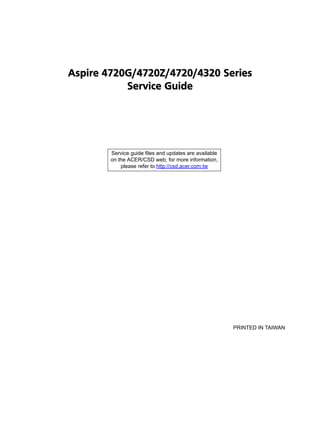
Service Manual Acer Aspire-4720-4720 g-4720z-4320
- 1. Aspire 4720G/4720Z/4720/4320 Series Service Guide Service guide files and updates are available on the ACER/CSD web; for more information, please refer to http://csd.acer.com.tw PRINTED IN TAIWAN
- 2. Revision History Please refer to the table below for the updates made on Aspire 4720G/4720Z/4720/4320 service guide. Date Chapter Updates II
- 3. Copyright Copyright © 2007 by Acer Incorporated. All rights reserved. No part of this publication may be reproduced, transmitted, transcribed, stored in a retrieval system, or translated into any language or computer language, in any form or by any means, electronic, mechanical, magnetic, optical, chemical, manual or otherwise, without the prior written permission of Acer Incorporated. Disclaimer The information in this guide is subject to change without notice. Acer Incorporated makes no representations or warranties, either expressed or implied, with respect to the contents hereof and specifically disclaims any warranties of merchantability or fitness for any particular purpose. Any Acer Incorporated software described in this manual is sold or licensed "as is". Should the programs prove defective following their purchase, the buyer (and not Acer Incorporated, its distributor, or its dealer) assumes the entire cost of all necessary servicing, repair, and any incidental or consequential damages resulting from any defect in the software. Acer is a registered trademark of Acer Corporation. Intel is a registered trademark of Intel Corporation. Pentium and Pentium II/III are trademarks of Intel Corporation. Other brand and product names are trademarks and/or registered trademarks of their respective holders. III
- 4. Conventions The following conventions are used in this manual: SCREEN MESSAGES Denotes actual messages that appear on screen. NOTE Gives bits and pieces of additional information related to the current topic. WARNING Alerts you to any damage that might result from doing or not doing specific actions. CAUTION Gives precautionary measures to avoid possible hardware or software problems. IMPORTANT Reminds you to do specific actions relevant to the accomplishment of procedures. IV
- 5. Preface Before using this information and the product it supports, please read the following general information. 1. This Service Guide provides you with all technical information relating to the BASIC CONFIGURATION decided for Acer's "global" product offering. To better fit local market requirements and enhance product competitiveness, your regional office MAY have decided to extend the functionality of a machine (e.g. add-on card, modem, or extra memory capability). These LOCALIZED FEATURES will NOT be covered in this generic service guide. In such cases, please contact your regional offices or the responsible personnel/channel to provide you with further technical details. 2. Please note WHEN ORDERING FRU PARTS, that you should check the most up-to-date information available on your regional web or channel. If, for whatever reason, a part number change is made, it will not be noted in the printed Service Guide. For ACER-AUTHORIZED SERVICE PROVIDERS, your Acer office may have a DIFFERENT part number code to those given in the FRU list of this printed Service Guide. You MUST use the list provided by your regional Acer office to order FRU parts for repair and service of customer machines. V
- 6. VI
- 7. Chapter 1 System Specifications Features Below is a brief summary of the computer’s many features: Operating system Genuine Windows® VistaTM Home Premium Genuine Windows® VistaTM Home Basic Genuine Windows® VistaTM Starter NOTE: Windows® VistaTM Capable PCs come with Windows® XP installed, and can be upgraded to Windows® VistaTM. For more information on Windows® VistaTM and how to upgrade, go to: Microsoft.com/windowsvista. Platform and memory Intel® Centrino® Duo mobile processor technology, featuring: Intel® Core™ 2 Due mobile processor T7300/T7500/T7700 (4 MB L2 cache, 2/2.2/2.4 GHz, 800 MHz FSB), Intel® Core™ 2 Due mobile processor T7100 (2 MB L2 cache, 1.8 GHz, 800 MHz FSB) Intel® Core™ 2 Due mobile processor T5250/T5450 (2 MB L2 cache, 1.5/1.66 GHz, 667 MHz FSB) Intel® 965PM/965GM Express chipset Intel® PRO/Wireless 3945ABG network connection (dual-band tri-mode 802.11a/b/g) Wi-Fi CERTIFIED® solution, supporting Acer SignalUpTM wireless technology or Intel® PRO/Wireless 3945BG network connection (dual-band 802.11b/g) Wi-Fi CERTIFIED® solution, supporting Acer SignalUpTM wireless technology Core logic: Intel® 965PM/965GM + ICH8M (north bridge + south bridge). Up to 2GB of DDR2 677 MHz memory, upgradeable to 4GB using two soDIMM modules (dual- channel support) Display and graphics 14.1” WXGA TFT LCD, up to and including 1280 x 800 pixel resolution 200-nit brightness, 16 ms response time Simultaneous multi-window viewing via Acer VistaTM support Dual independent display 16.7 million colors Mobile Intel® GM965 Express chipset with integrated 3D graphics, featuring Intel® Graphic Media Accelerator (GMA) X3100 with up to 358 MB of Intel Dynamic Video Memory Technology 4.0 (8MB of dedicated GDDR2 VRAM, up to 350 MB of shared system memory), supporting Microsoft DirectX® 9 and DirectX® 10 (for selected models) or NVIDIA GeForce® 8400M SE with up to 1024 MB of TurboCache™ (128/256 MB of dedicated GDDR2 VRAM, 896/ 768 MB of share system memory), supporting NVIDIA® PureVideo™ technology (WMV HD, High Definition MPEG-2 hardware acceleration), Microsoft® DirectX® 9, DirectX® 10, OpenEXR High Dynamic Range (HDR) technology, and PCI Express® (for selected models) Chapter 1 1
- 8. MPEG-2/DVD hardware-assisted capability (acceleration/full decode) (for selected models) WMV9 (VC-1) and H.264 (AVC) support (acceleration/full decode) (for selected models) S-video/TV-out (NTSC/PAL) support Acer ArcadeTM featuring Acer CinemaVisionTM and Acer ClearVision™ technologies Audio Dolby® certified surround sound system with two built-in stereo speakers Dolby® Home Theater audio enhancement featuring Dolby® Digital, Dolby® Digital Live, Dolby® PRO LOGIC II, Dolby® Digital Stereo Creator, Dolby® Headphone and Dolby® Virtual Speaker technologies Intel® High Definition audio support S/PDIF (Sony/Philips Digital Interface) support for digital speakers MS Sound compatible Built-in microphone Storage subsystem One 80/120/160/240/250 GB or larger Serial ATA hard disk drives Optical drive options: DVD/CDRW Combo and DVD-Super Multi double-layer drive support 5-in-1 card reader, supporting Secure Digital (SD), MultiMediaCard (MMC), Memory Stick® (MS), Memory Stick PROTM (MS PRO), and xD-Picture CardTM (xD) Input devices 88-/89-/93-key keyboard, with inverted "T" cursor layout; 2.5 mm (minimum) key travel Seamless touchpad pointing device with 4-way scroll button 12 function keys, four cursor keys, two Windows® keys, hotkey controls, embedded numeric keypad, international language support, independent US and Euro dollar sign keys Empowering Key Easy-launch buttons: WLAN, Internet, email, Bluetooth, Acer Arcade™ Communication Acer Video Conference, featuring: Integrated Acer Crystal Eye webcam, supporting Acer PrimaLite™ technology Optional Acer Xpress VoIP phone WLAN: Intel® PRO/Wireless 3945ABG network connection (dual-band tri-mode 802.11a/b/g) Wi-Fi CERTIFIED® solution, supporting Acer SignalUp™ wireless technology (for selected models) or Intel® PRO/Wireless 3945BG network connection (dual-mode 802.11b/g) Wi-Fi CERTIFIED® solution, supporting Acer SignalUp™ wireless technology (for selected models) WPAN: Bluetooth® 2.0+EDR (Enhanced Data Rate) LAN: Gigabit Ethernet supporting ASF (Alert Standard Format) 2.0; Wake-on-LAN ready Modem: 56K V.92 modem with PTT approval; Wake-on-Ring ready I/O Ports Express Card slot 5-in-1 card reader (SD/MMC/MS/MS PRO/xD) Four USB 2.0 ports IEEE 1394 port 2 Chapter 1
- 9. Consumer infrared (CIR) port External display (VGA) port S-video/TV-out (NTSC/PAL) port Headphones/speaker/line-out port with S/PDIF support Microphone-in jack Line-in jack Ethernet (RJ-45) port Modem (RJ-11) port DC-in jack for AC adapter Environment Temperature: Operating: 5ºC to 35ºC Non-operating: -20ºC to 65ºC Humidity (non-condensing): Operating: 20%~80% Non-operating: 20%~80% Chapter 1 3
- 10. System Block Diagram NESTOS SYSTEM BLOCK DIAGRAM Y5 14.318MHZ Clock Generator SLG8SP512T Merom CPU CPU U26 479 Pin uFCPGA Thermal Sensor U21 U5 FSB 667/800 Mhz MXM Intel NB Type II DDRII TV-OUT Crestline Dual Channel DDR2 SODIMM0 CN20 STD H9.9 PCI-Express X16 Lan 965GM/965PM SODIMM1 TV-OUT 533/667 Mhz CN19 - H5.2 TFT LCD Panel LVDS 1299 Pin FBGA CN18 - H9.2 VGA U22 14.1" WXGA X4 DMI CRT interface SATA HDD SATA0 CN27 Intel SB MiniCard New Card POWER IC Bluetooth PATA ODD ICH8M CN14 PCIE2 CN8 PCIE1 U24 CN6 USB4 PATA NB82801HBM PCI-e X1 CN26 USB Port x 2 676 Pin BGA PCI Bus interface Y1 USB 2.0 25MHz CN21,23 USB3,5 U6 USB Port x 2 Y4 CN12 USB0,1 RTC 32.768KHZ 1394 +Cardreader BroadCom CN23 CCD Controller GIGA LAN CN1 USB2 LPC Ricoh Y3 BCM5787M Winbond R5C832/R5C833 68 Pin QFN 32.768K Realtek KBC PC8769L 128 Pin TQFP AMP Audio Codec U2 PCIE3 ALC268 Azalia G1411 U19 U17 BIOS IEEE 1394 Card reader Audio Internal MMC SD Transformer RJ45 U14 CN13 U20 CN16 conn MIC MS MS DUO CN9 CN7 CIR CN28,29,30 U28 Speaker AMP MIC In Line in G1412 Touch Pad CN5 U18 CN4 SPDIF MDC K/B CN31 CN3 RJ11 FAN CN17 CN15 4 Chapter 1
- 11. Board Layout Top View 2 1 3 4 14 13 5 10 11 12 6 7 8 9 1 CN1 LVDS Connector 8 U17 Audio Codec (ALC 268) 2 CN2 Switch Board Connector 9 CN9 Audio Board Connector 3 U2 BCM5787 10 CN7 Microphone Connector 4 U6 South Bridge (ICH8M) 11 CN5 Speaker Connector 5 U8 PCI Card Reader Controller 12 CN6 Bluetooth Connector (RICOH R5C833) 6 CN8 Express Card Socket 13 CN3 Keyboard Connector 7 U13 Winbond Keyboard Controller 14 CN4 Touchpad Connector (WPC9769LDG) Chapter 1 5
- 12. Bottom View 1 22 23 2 21 19 20 3 15 16 18 4 5 6 17 7 8 14 11 13 9 10 12 1 CN10 VGA Connector 13 U26 Clock Generator 2 CN11 S-Video Connector 14 CN26 Optical Disk Drive Connector 3 CN13 Ethernet Controller (BCM5787) 15 CN18 DIMM Socket 4 U20 LAN Transform 16 CN19 DIMM Socket 5 CN16 RJ45/RJ11 Jack 17 U22 North Bridge (965PM/GM) 6 CN17 Modem Cable Connector 18 CN20 MXM Connector (for selected models only) 7 CN21 USB Connector 19 U21 CPU Socket 8 CN22 USB Connector 20 CN14 Mini Card Socket 9 CN28 5-in-1 Card Reader 21 CN12 Power Board Connector 10 CN31 Modem Card Connector 22 PJ1 Battery Connector 11 CN27 SATA HDD Connector 23 CN15 Fan Connector 12 U28 Consumer Infrared Receiver 6 Chapter 1
- 13. Your Acer Notebook tour After knowing your computer features, let us show you around your new Aspire computer. Front View # Icon Item Description 1 Built-in camera 0.3 megapixel web camera for video communication. 2 Status indicators Light-Emitting Diodes (LEDs) that light up to show the status of the computer’s functions and components. 3 Speaker Left and right speakers deliver stereo audio output. Chapter 1 7
- 14. 4 Wireless communication Enables/disables the wireless function. button/indicator Indicates the status of wireless LAN communication. 5 Keyboard For entering data into your computer. 6 Touchpad Touch-sensitive pointing device which functions like a computer mouse. 7 4-way scroll button To scroll up, down, left, and right. 8 Click buttons (left and The left and right buttons function like the right) left and right mouse buttons. 9 Microphone Internal microphone for sound recording. 10 Display screen Also called Liquid-Crystal Display (LCD), displays computer output. 11 WWW/E-mail/User- Buttons to launch your internet browser, e- programmable buttons mail reader, or a specified application. 12 Power button Turns the computer on and off. # Item Description 13 Empowering button Launches the Empowering Technology toolbar. 14 Bluetooth® Enables/disables the Bluetooth® function. communication button/ Indicates the status of Bluetooth indicator communication. 15 Palmrest Comfortable support area for your hands when you use the computer. Closed Front View "Easy-launch buttons" on page 18 # Icon Item Description 1 Power indicator Indicates the computer’s power status. # Icon Item Description 2 Battery indicator Indicates the computer’s battery status. 3 Infrared port Interfaces with infrared devices (e.g, infrared printer and IR-aware computer). 4 Line-in jack Accepts audio line-in devices (e.g., audio CD player, stereo walkman). 5 Microphone-in jack Accepts input from external microphones. 8 Chapter 1
- 15. 6 Headphones/speaker/ Connects to audio line-out devices (e.g., line-out jack with S/PDIF speakers, headphones). support 7 Volume control Increases and decreases the volume. Left View # Icon Item Description 1 External display (VGA) Connects to a display device (e.g., external port monitor, LCD projector). 2 S-video/TV-out (NTSC/ Connects to a television or display device PAL) port with S-video input. 3 4-pin IEEE 1394 port Connects to IEEE 1394 devices. 4 Ethernet (RJ-45) Connects to an Ethernet 10/100/1000- # Icon Item Description based network (for selected models). 5 Modem (RJ-11) port Connects to a phone line. 6 2 USB 2.0 ports Connect to USB 2.0 devices (e.g., USB mouse, USB camera). 7 Express Card slot Accepts one Express Card, 54mm or 34mm types. 8 5-in-1 card reader Accepts Secure Digital (SD), MultiMediaCard (MMC), Memory Stick (MS), Memory Stick PRO (MS PRO), xD- Picture Card (xD). Note: Chapter 1 9
- 16. Right View # Icon Item Description 1 Optical drive Internal optical drive; accepts CDs or DVDs (slot-load or tray-load depending on model). 2 Optical disk access Lights up when the optical drive is active. indicator 3 Optical drive eject Ejects the optical disk from the drive. button 4 Emergency eject hole Ejects the optical drive tray when the computer is turned off. 5 2 USB 2.0 ports Connect to USB 2.0 devices (e.g., USB mouse, USB camera). 6 DC-in jack Connects to an AC adapter. 7 Kensington lock slot Connects to a Kensington-compatible computer security lock. Rear view # Icon Item Description 1 Ventilation slot Enable the computer to stay cool, even after prolonged use. 10 Chapter 1
- 17. Base view # Item Description 1 Battery bay Houses the computer’s battery pack. 2 Battery lock Locks the battery in position. 3 Battery release latch Releases the battery for removal. 4 Ventilation slots and Enable the computer to stay cool, even after prolonged use. cooling fan Note: Do not cover or obstruct the opening of the fan. 5 Back panel Houses the computer’s hard disk and main memory. Indicators The computer has several easy-to-read status indicators. The front panel indicators are visible even when the computer cover is closed up. Chapter 1 11
- 18. Icon Function Description Icon Function Description HDD Indicates when the hard disc or optical drive is active. Num lock Lights when Num Lock is activated. Cap lock Lights when Cap Lock is activated Power Lights up when the computer is on. Battery Lights up when the battery is being charged. Bluetooth Indicates the status of Bluetooth communication. Wireless LAN Indicates the status of wireless LAN communication. NOTE: 1. Charging: The light shows amber when the battery is charging. 2. Fully charged: The light shows green when in AC mode. Easy-Launch Buttons To the right of the keyboard there are three easy-launch buttons: Web browser, mail, and arcade buttons. You can also find an Empowering Key “ located above the keyboard. Press “ “ to run the Acer Empowering Technology. The mail and Web browser buttons are pre-set to email and Internet programs, but can be reset by users. To set the programmable buttons (Web browser button, mail button, and Empowering key), run the Acer Launch Manager. 12 Chapter 1
- 19. Launch key Default application Acer Empowering Technology (user-programmable) Web browser Internet browser (user-programmable) Mail Email application (user-programmable) Arcade Acer Arcade utility Touchpad Basics The following teaches you how to use the touchpad: Move your finger across the touchpad (2) to move the cursor. Press the left (1) and right (4) buttons located beneath the touchpad to perform selection and execution functions. These two buttons are similar to the left and right buttons on a mouse. Tapping on the touchpad is the same as clicking the left button. Use the 4-way scroll (3) buton to mimic your cursor pressing on the right scroll bar of Windows applications. 4-Way Scroll Function Left Button (1) Main Touchpad (2) Right Button (4) Button (3) Execute Click twice quickly Tap twice (at the same speed as double-clicking the mouse button) Select Click once Tap once Drag Click and hold, then Tap twice (at the use finger on the same speed as touchpad to drag double-clicking a the cursor. mouse button); rest your finger on the touchpad on the second tap and drag the cursor. Access context Click once menu Scroll Click and hold to move up/down/left/ right. NOTE: When using the touchpad, keep it - and your fingers - dry and clean. The touchpad is sensitive to finger movements; hence, the lighter the touch, the better the response. Tapping too hard will not increase the touchpad’s responsiveness. Chapter 1 13
- 20. Using the Keyboard The keyboard has full-sized keys and an embedded keypad, separate cursor keys, one Windows key and twelve function keys. Lock Keys and embedded numeric keypad The keyboard has three lock keys which you can toggle on and off. Lock Key Description Caps Lock When Caps Lock is on, all alphabetic characters typed are in uppercase. Num Lock When Num Lock is on, the embedded keypad is in <Fn>+<F11> numeric mode. The keys function as a calculator (complete with the arithmetic operators +, -, *, and /). Use this mode when you need to do a lot of numeric data entry. A better solution would be to connect an external keypad. Scroll Lock When Scroll Lock is on, the screen moves one line up <Fn>+<F12> or down when you press the up or down arrow keys respectively. Scroll Lock does not work with some applications. The embedded numeric keypad functions like a desktop numeric keypad. It is indicated by small characters located on the upper right corner of the keycaps. To simplify the keyboard legend, cursor-control key symbols are not printed on the keys. Desired Access Num Lock On Num Lock Off Number keys on embedded Type numbers in a normal keypad manner. Cursor-control keys on Hold <Shift> while using Hold <Fn> while using embedded keypad cursor-control keys. cursor-control keys. Main keyboard keys Hold <Fn> while typing Type the letters in a normal letters on embedded manner. keypad. 14 Chapter 1
- 21. Windows Keys The keyboard has one key that performs Windows-specific functions. Key Icon Description Windows key Pressed alone, this key has the same effect as clicking on the Windows Start button; it launches the Start menu. It can also be used with other keys to provide a variety of function: + <D> Displays the desktop. + <E> Opens the Windows Explore. + <F> Opens the Search: All Files dialog box. + <G> Cycles through Sidebar gadgets. + <L> Locks your computer (if you are connected to a network domain), or switch users (if you’re not connected to a network domain) + <F1> Opens Help and Support. + <M> Minimizes all windows. + <R> Opens the Run dialog box. + <T> Cycles through programs no the taskbar. + <U> Opens Ease of Access Center. + <X> Opens Windows Mobility Center. + <Break> Displays the System Properties dialog box + <Shift> + <M> Restores the minimized windows to the desktop. + <Tab> Activates next taskbar button. + <Space Bar> Brings all gadgets to the front and select Windows Sidebar. <Ctrl> + + <F> Searchs for computers (if you are on a network) <Ctrl> + + <Tab> Uses the arrow keys to cycle through programs on the taskbar by using Window Flip 3-D Application key This key has the same effect as clicking the right mouse button; it opens the application’s context menu. Chapter 1 15
- 22. Hot Keys The computer employs hotkeys or key combinations to access most of the computer’s controls like screen brightness, volume output, and the BIOS utility. To activate hot keys, press and hold the <Fn> key before pressing the other key in the hotkey combination. Hot Key Icon Function Description <Fn>+<F1> Hot key help Displays help on hot keys. <Fn>+<F2> Acer eSettings Launches the Acer eSettings in Acer eManager. <Fn>+<F3> Acer ePower Launches the Acer ePower Management in Acer Management Empowering Technology. See “Acer Empowering Technology” on page 18. <Fn>+<F4> Sleep Puts the computer in Sleep mode. <Fn>+<F5> Display toggle Switches display output between the display screen, external monitor (if connected) and both. <Fn>+<F6> Screen blank Turns the display screen backlight off to save power. Press any key to return. <Fn>+<F7> Touchpad toggle Turns the internal touchpad on and off. <Fn>+<F8> Speaker toggle Turns the speakers on and off. <Fn>+<-x> Brightness up Increases the screen brightness. <Fn>+<z> Brightness down Decreases the screen brightness <Fn>+<Home Play/Pause Plays or pauses the media. > <Fn>+<Pg Stop Stops the media playing. Up> 16 Chapter 1
- 23. Hot Key Icon Function Description <Fn>+<Pg Previous Returns to previous media file. Dn> <Fn>+<End> Next Jumps to next media file. Special Key You can locate the Euro symbol and US dollar sign at the upper-center and/or bottom-right of your keyboard. To type: The Euro symbol 1. Open a text editor or word processor. 2. Either directly press the < > symbol at the bottom-right of the keyboard, or hold <Alt Gr> and then press the<5> symbol at the upper-center of the keyboard. NOTE: Some fonts and software do not support the Euro symbol. Please refer to www.microsoft.com/ typography/faq/faq12.htm for more information. The US dollar sign 1. Open a text editor or word processor. 2. Either directly press the < > key at the bottom-right of the keyboard, or hold <Shift> and then press the <4> key at the upper-center of the keyboard. NOTE: This function varies by the operating system version. Chapter 1 17
- 24. Acer Empowering Technology Acer’s innovative Empowering Technology makes it easy for you to access frequently used functions and manage your new Acer notebook. It features the following handy utilities: Acer eNet Management hooks up to location-based networks intelligently. Acer ePower Management extends battery power via versatile usage profiles. Acer eAudio Management allows you to easily control the enhanced sound effects of Dolby® Home Theater™ on your system. Acer ePresentation Management connects to a projector and adjusts display settings conveniently. Acer eDataSecurity Management protects data with passwords and advanced encryption algorithms. Acer eLock Management limits access to external storage media. Acer eRecovery Management backs up and recovers data flexibly, reliably and completely. Acer eSettings Management accesses system information and adjusts settings easily. For more information, press the < > key to launch the Empowering Technology toolbar, then click on the appropriate utility and select the Help or Tutorial function. Empowering Technology password Before using Acer eLock Management and Acer eRecovery Management, you must initialize the Empowering Technology password. Right-click on the Empowering Technology toolbar and select “Password Setup” to do so. If you do not initialize the Empowering Technology password, you will be prompted to do so when running Acer eLock Management or Acer eRecovery Management for the first time. 18 Chapter 1
- 25. Acer eNet Management Acer eNet Management helps you to quickly and easily connect to both wired and wireless networks in a variety of locations. To access this utility, either click on the “Acer eNet Management” icon on your notebook, or start the program from the Start menu. You also have the option to set Acer eNet Management to start automatically when you boot up your PC. Acer eNet Management automatically detects the best settings for a new location, while offering you the freedom to manually adjust the settings to match your needs. Acer eNet Management can save network settings for a location to a profile, and automatically switch to the appropriate profile when you move from one location to another. Settings stored include network connection settings (IP and DNS settings, wireless AP details, etc.), as well as default printer settings. Security and safety concerns mean that Acer eNet Management does not store username and password information. Chapter 1 19
- 26. Acer ePower Management Acer ePower Management features a straightforward user interface. To launch it, select Acer ePower Management from the Empowering Technology interface. AC Mode (Adapter mode) The default setting is “Maximum Performance.” You can adjust CPU speed, LCD brightness and other settings, or click on buttons to turn the following functions on/off: Wireless LAN, Bluetooth, CardBus, FireWire (1394), Wired LAN and Optical Device if supported. DC Mode (Battery mode) There are three pre-defined profiles - Balanced, Power Saver, and High Performance. You can also define the power plan optimized for your needs. To create new power plan 1. Select a predefined power plan and click the “ “ icon shown on the lower left-hand side. 2. Enter the name for the newly created power plan. 3. Select one of the predefined power plan that is closest to what you want. 4. Change the display and sleep settings as desired. 5. Click “OK“ to apply the setting. 6. A new power plan is created. 20 Chapter 1
- 27. Battery status For real-time battery life estimates based on current usage, refer to the time shown in the “Remaining Battery Life” field. For additional power options, click “More Power option”. Chapter 1 21
- 28. Acer eAudio Management Acer eAudio Management allows you to easily control the enhanced sound effects of Dolby® Home Theater™ on your system. Select "Movie" or "Game" mode to experience the awesome realism of 5.1-channel surround sound from just 2 speakers, via Dolby Virtual Speaker technology. "Music" mode lets you enjoy your favorite tunes, in vivid detail. 22 Chapter 1
- 29. Acer ePresentation Management Acer ePresentation Management lets you project your computer’s display to an external device or project using the hot key: Fn + F5. If auto-detection hardware is implemented in the system, your system display will be automatically switched out when an external display is connected to the system. Acer eDataSecurity Management Acer eDataSecurity Management is handy file encryption utility that protects your files from being accessed by unauthorized persons. It is conveniently integrated with Windows explorer as a shell extension for quick and easy data encryption/decryption and also supports on-the-fly file encryption for MSN Messenger and Microsoft Outlook. The Acer eDataSecurity Management setup wizard will prompt you for a supervisor password and default encryption. This encryption will be used to encrypt files by default, or you can choose to enter your won file- specific password when encrypting a file. NOTE: The password used encrypt a file is the unique key that the system needs to decrypt it. If you lose the password, the supervisor password is the only other key capable of decrypting the file. If you lose both passwords, there will be no way to decrypt your encrypted file! Be sure to safeguard all related passwords! Chapter 1 23
- 30. 24 Chapter 1
- 31. Acer eLock Management Acer eLock Management is a security utility that allows you to lock your removable data, optical and floppy drives to ensure that data cannot be stolen while your notebook is unattended. Removable data devices - includes USB disk drives, USB pen drives, USB flash drives, USB MP3 drives, USB memory card readers, IEEE 1394 disk drives and any other removable disk drives that can be mounted as a file system when plugged into the system. Optical drive devices - includes any kind of CD-ROM or DVD-ROM drives. Floppy disk drives - 3.5-inch disks only. Interfaces - includes serial ports, parallel port, infrared (IR), and Bluetooth. To activate Acer eLock Management, a password must be set first. Once set, you can apply locks to any of the devices. Lock(s) will immediately be set without any reboot necessary, and will remain locked after rebooting, until unlocked. NOTE: If you lose your password, there is no method to reset it except by reformatting your notebook or taking your notebook to an Acer Customer Service Center. Be sure to remember or write down your password. Chapter 1 25
- 32. Acer eRecovery Management Acer eRecovery Management is a powerful utility that does away with the need for recovery disks provided by the manufacturer. The Acer eRecovery Management utility occupies space in a hidden partition on your system’s HDD. User-created backups are stored on D: drive. Acer eRecovery Management provides you with: Password protection. Recovery of applications and drivers. Image/data backup: Back up to HDD (set recovery point). Back up to CD/DVD. Image/data recovery tools: Recover from a hidden partition (factory defaults). Recover from the HDD (most recent user-defined recovery point). Recover from CD/DVD. For more information, please refer to “Acer eRecovery Management” NOTE: If your computer did not come with a Recovery CD or System CD, please use Acer eRecovery Management’s “System backup to optical disk” feature to burn a backup image to CD or DVD. To ensure the best results when recovering your system using a CD or Acer eRecovery Management, detach all peripherals (except the external Acer ODD, if your computer has one), including your Acer ezDock. 26 Chapter 1
- 33. Acer eSettings Management Acer eSettings Management allows you to inspect hardware specifications and to monitor the system health status. Furthermore, Acer eSettings Management enables you to optimize your Windows operating system, so your computer runs faster, smoother and better. Acer eSettings Management also: Provides a simple graphical user interface for navigating. Displays general system status and advanced monitoring for power users. Chapter 1 27
- 34. Getting to know your Acer Cystal Eye webcam 3 1 2 3 No. Item 1 Lens 2 Power indicator 3 Rubber grip (selected models only) Launching the Acer Crytal Eye webcam To launch the Acer Crystal Eye webcam, double click on the Acer Crystal Eye webcam icon on the screen. OR Click Start > All programs > Crystal Eye webcam > Acer Crystal Eye webcam. The Acer Crystal Eye webcam capture window appears. Changing the Acer Crytal Eye webcam resolution To change the capture resolution, click the displayed resolution button to select the desired resolution. Using the Acer Crytal Eye webcam The Acer Crystal Eye webcam is automatically selected as the capture device of any instant messenger (IM) application. To use the Acer Crystal Eye webcam in the IM application, open the IM service, then select the video/webcam feature. You can now broadcast from your location to an IM partner anywhere in the world. 28 Chapter 1
- 35. Note: Using the System Utilities NOTE: The system utilities work under Microsoft Windows XP only. Acer GridVista (dual-display compatible) NOTE: This feature is only available on certain models. To enable the dual monitor feature of the notebook, first ensure that the second monitor is connected, then open the Display Settings properties box using the Control Panel or by Panel Display Windows desktop Start Control right-clicking the Note: and selecting Personalize. Select the secondary monitor (2) icon in the display box and then click the check Settings (2) box Extend the desktop onto this monitor. Finally, click Apply to confirm the new settings and click OK to complete the process. Extend my windows desktop onto this monitor Apply OK Start Control Panel Display Settings (2) Extend my windows desktop onto this monitor Apply OK Acer GridVista is a handy utility that offers four pre-defined display settings so you can view multiple windows on the same screen. To accessPrograms please go to Start > GridVista Start All this function, Acer All Programs and click on Acer GridVista. You may choose any one of the four display settings indicatedGridVista Start All Programs Acer below: Double (vertical), Triple (primary at left), Triple (primary at right), or Quad Acer Gridvista is dual-display compatible, allowing two displays to be partitioned independently. Acer Gridvista is dual-display compatible, allowing two displays to be partitioned independently. AcerGridVista is simple to set up: 1. Run Acer GridVista and select your preferred screen configuration for each display from the task bar. 2. Drag and drop each window into the appropriate grid. 3. Enjoy the convenience of a well-organized desktop. Chapter 1 29
- 36. NOTE: Please ensure that the resolution setting of the second monitor is set to the manufacturer's recommended value. Note: Launch Manager Launch Manager allows you to set the four easy-launch buttons (see their locations mentioned in “Easy- Launch Buttons”). You can access the Launch Manager by clicking Start > All Programs > Launch Manager "Easy-launch buttons" on page 24 > Launch Manager to start the application. Start All Programs Launch Manager 30 Chapter 1
- 37. Hardware Specifications and Configurations Processor Item Specification CPU type ® Intel CoreTM2 Duo mobile processor T7300/T7500/T7700 (4MB, L2 cache 2.0/2.2/2.4 GHz, 800 MHz FSB) Intel® CoreTM2 Duo processor T7100 (2MB, L2 cache 1.8 GHz, 667 MHz FSB) Intel® CoreTM2 Duo processor T5250/T5450 (2MB, L2 cache 1.5/1.66 GHz, 667 MHz FSB) Core logic Intel® 965PM/965GM Express chipset + ICH8M CPU package Intel 478-pin Micro FCBGA socket CPU core voltage 0.9~1.1125V CPU Fan True Value Table TEST Condition: 35W@Ambient 35 degree C CPU Temperature Fan Speed Acoustic Level Core 0 Core 1 (rpm) (dBA) 86 86 3700 39 88 88 3450 36.5 91 91 3150 34.5 95 95 2800 31 BIOS Item Specification BIOS vendor Phoenix BIOS Version BIOS ROM type Flash ROM BIOS ROM size 1MB BIOS package 8 pin SOP Supported protocols ACPI 2.0/3.0, PCI 2.2, System/HDD Password Security Control, INT 15 Extensions, PnP BIOS 1.0a, SMBIOS 2.3, Simple Boot Flag 1.0, Boot Block, PCI Bus Power Management Interface Specification, USB1.1/2.0, IEEE 1394 1.0, USB/1394 CD-ROM Boot Up support, PC Card 95 (PCMCIA 3.0 Compliant Device), Acer WMI, Acer LED, Acer VRAM, Acer MDA 2007 requirements, WfM 2.0, PXE (Preboot Execution Environment), BIS 1.0 (Boot Integrity Service Application Program Interface), BIOS password control Set by setup manual NOTE: If you need to check PXE version, press F2 to enter BIOS then enable boot from LAN function. After that, power off the system and remove the HDD. Last, reboot the laptop. Then you will see PXE version displaying on the screen. Second Level Cache Item Specification Cache controller Cache size 256MB / 512MB / 1GB 1st level cache control Always enabled 2st level cache control Always enabled Cache scheme control Fixed in write-back Chapter 1 31
- 38. System Memory Item Specification Memory controller ® Built-in Intel PM965 Memory size 0MB (no on-board memory) DIMM socket number 2 sockets Supports memory size per socket 2GB Supports maximum memory size 4GB (by two 1024MB SO-DIMM module) Supports DIMM type DDR 2 Synchronous DRAM Supports DIMM Speed 533/667 MHz Supports DIMM voltage 1.8V Supports DIMM package JEDEC 200-pin soDIMM Memory module combinations You can install memory modules in any combinations as long as they match the above specifications. Memory Combinations Slot 1 Slot 2 Total Memory 0MB 128MB 128MB 0MB 256MB 256MB 0MB 512MB 512MB 0MB 1024MB 1024MB 0MB 2048MB 2048MB 128MB 128MB 256MB 128MB 256MB 384MB 128MB 512MB 640MB 128MB 1024MB 1152MB 128MB 2048MB 2176MB 256MB 128MB 384MB 256MB 256MB 512MB 256MB 512MB 768MB 256MB 1024MB 1280MB 256MB 2048MB 2304MB 512MB 128MB 640MB 512MB 256MB 768MB 512MB 512MB 1024MB 512MB 1024MB 1536MB 512MB 2048MB 2560MB 1024MB 0MB 1024MB 1024MB 128MB 1152MB 1024MB 256MB 1280MB 1024MB 512MB 1536MB 1024MB 1024MB 2048MB 1024MB 2048MB 3072MB 2048MB 2048MB 4096MB NOTE: Above table lists some system memory configurations. You may combine DIMMs with various capacities to form other combinations. On above table, the configuration of slot 1 and slot 2 could be reversed. 32 Chapter 1
- 39. System VRAM and VBIOS Options eSetting OS VBIOS Option System System System in BIOS/ VRAM size VRAM size Memory memory size memory size CMOS 512Mb 128MB Dedicated 128MB 512MB 192MB 512MB Max. available 192MB 256MB Dedicated 256MB 512MB 320MB 512MB Max. available 320MB 512MB Dedicated 512MB 512MB 578MB 512MB Max. available 576MB 1024MB 128MB Dedicated 128MB 1024MB 383MB 1024MB Max. available 383MB 256MB Dedicated 256MB 1024MB 511MB 1024MB Max. available 511MB 512MB Dedicated 512MB 1024MB 767MB 1024MB Max. available 767MB 2048MB 128MB Dedicated 128MB 2048MB 895MB 2048MB Max. available 895MB 256MB Dedicated 256MB 2048MB 1023MB 2048MB Max. available 1023MB 512MB Dedicated 512MB 2048MB 1279MB 2048MB Max. available 1279MB 4096MB 128MB Dedicated 128MB 4096MB 1919MB 4096MB Max. available 1919MB 256MB Dedicated 256MB 4096MB 2047MB 4096MB Max. available 2047MB 512MB Dedicated 512MB 4096MB 2303MB 4096MB Max. available 2303MB LAN Interface Item Specification Chipset BroadCom BCM5787M Supports LAN protocol 10/100/1000 Ethernet Giga LAN LAN connector type RJ45 LAN connector location Left side Features S5 Wake on LAN support compliant with ACPI 2.0 PCI-E interface LAN controller LDCM support Modem Interface Item Specification Data modem data baud rate (bps) 56K Supports modem protocol V.90/V.92 Modem connector type RJ11 Modem connector location Right side Chapter 1 33
- 40. Bluetooth Interface Item Specification Chipset FOXCONN T60H928.01 Bluetooth miniUSB module Data throughput 723 bps (full speed data rate) Protocol Bluetooth 2.0+EDR Interface USB 1.1 Connector type USB Wireless Module 802.11b/g, 802.11a/b/g, 802.11a/g/n Item Specification Chipset Intel Data throughput 11~54 Mbps Protocol 802.11b/g, 802.11a/b/g, or 802.11 a/g/n Interface Mini PCI or Wi-Fi Hard Disk Drive Interface Item Vendor & Seagate 40G ST9402112A Seagate ST96812A TOSHIBA MK8025GAS Model Name Toshiba MK4025GAS Seagate ST960821A HITACHI HTS421280H9AT00 Hitachi HTS421240H9AT00 Toshiba MK6025GAS SEAGATE ST9808210A WD WD400UE-22HCT0 HGST HTS541260H9AT00 SEAGATE ST98823A Samsung M40MP0402H WD WD600UE-22HCT0 TOSHIBA MK8026GAX HGST HTS541280H9AT00 WD WD800UE-22HCT0 Capacity (MB) 40000 60000 80000 Bytes per 512 512 512 sector Data heads 2 3 (for Hitachi and Seagate) 4 (for Hitachi) 4 (for Toshiba) 3 (for Seagate) Drive Format Disks 1 2 2 Spindle speed 4200 RPM 4200 RPM 4200 RPM (RPM) Performance Specifications Buffer size 2048KB 8192KB 8192KB Interface ATA/ATAPI-6; ATA-6 ATA/ATAPI-6; ATA-6 ATA/ATA-6; ATA-6 Max. media 372 350 350 transfer rate (disk-buffer, Mbytes/s) Data transfer 100 MB/Sec. 100 MB/Sec. 100 MB/Sec. rate Ultra DMA mode-5 Ultra DMA mode-5 Ultra DMA mode-5 (host~buffer, Mbytes/s) DC Power Requirements Voltage 5V(DC) +/- 5% 5V(DC) +/- 5% 5V(DC) +/- 5% tolerance 34 Chapter 1
- 41. DVD-Dual Interface Item Specification Vendor & model name LITEON SOSW-833S PIONEER DVR-K16RA Performance Specification With CD Diskette With DVD Diskette Transfer rate (KB/sec) Sustained: Sustained: Max 3.6Mbytes/sec Max 10.8Mbytes/sec Buffer Memory 2MB Interface Enhanced IDE(ATAPI) compatible Applicable disc format Support disc formats 1. Reads data in each CD-ROM, CD-ROM XA, CD-1, Video CD, CD-Extra and CD-Text 2. Reads data in Photo CD (single and Multi-session) 3. Reads standard CD-DA 4. Reads and writes CD-R discs 5. Reads and writes CD-RW discs 6. Reads and writes in each DVD+R/RW (Ver. 1.1) 7. Reads data in each DVD-ROM and DVD-R (Ver. 2.0 for Authoring) 8. Reads and writes in each DVD-R (Ver. 2.0 for general), DVD-RW and DVD+R/RW (Ver1.1) Loading mechanism Load: Manual Release: (a) Electrical Release (Release Button) (b) Release by ATAPI command (c) Emergency Release Power Requirement Input Voltage 5 V +/- 5 % (Operating) Audio Interface Item Specification Audio Controller Realtek ALC268 Audio onboard or optional Onboard Mono or Stereo Stereo Resolution 18 bit stereo full duplex Compatibility HD audio Interface; S/PDIF output for PCM or AC-3 content Sampling rate 44.1k/48k/96k/192kHZ sample rate Internal microphone Yes Internal speaker / Quantity Yes/2 (1.5W speakers) Supports PnP DMA channel DMA channel 0 DMA channel 1 Supports PnP IRQ IRQ10, IRQ11 USB Port Item Specification Chipset Integrated with ICH8M chipset USB Compliancy Level 2.0 OHCI USB 1.1 and USB 2.0 Host controller Number of USB ports 4 Location Two on the left side; two on the right side Serial port function control Enable/Disable by BIOS Setup Chapter 1 35
- 42. Express Card Slot Item Specification PCI controller RICOH R5C833 Supports card type 54mm and 34mm Express card Number of slots One Express card Access location Left side Supports ZV (Zoomed Video) port No ZV support Supports 32 bit CardBus Yes System Board Major Chips Item Controller Core logic Intel ICH8M LAN Broadcom BCM5787M USB 2.0 Integrated with ICH8M chipset Super I/O controller N/A MODEM Foxconn T60M951.00 Bluetooth Foxconn T60H928.01 Wireless 802.11 b/g, a/b/g, a/g/n Foxconn, Intel PCI controller RICOH R5C833 Audio Realtek ALC268 Keyboard Item Specification Keyboard controller Winbond WPC8769L Total number of keypads 88-/89-/93-key Windows logo key Yes Internal & external keyboard work Plug USB keyboard to the USB port directly: Yes simultaneously Battery Item Specification Vendor & model name BATTERY PACK SANYO LI-ION 6 CELL 2.0, 4000MAH BATTERY PACK SONY LI-ION 6 CELL 2.0, 4000MAH BATTERY PACK PANASONIC LI- ION 6 CELL 2.0, 4000MAH BATTERY PACK SIMPLO LI-ION 6 CELL 2.0, 4000MAH BATTERY PACK SANYO LI-ION 6 CELL 2.0, 4800MAH BATTERY PACK SONY LI-ION 6 CELL 2.0, 4800MAH BATTERY PACK SIMPLO LI-ION 6 CELL 2.0, 4800MAH Battery Type Li-ion Pack capacity 4000/4800MAH Number of battery cell 6 36 Chapter 1
- 43. Battery Item Specification Package configuration 3S2P Normal voltage 11.1V Charge voltage 16.8+-0.2v LCD 14.1” inch Item Specification Vendor & model name AUO LPL AUO SAMSUNG B141EW04-V4 LP141WX1- B141EW04-V3 WXGA LF GLARE TLA1 GLARE LF NONE- LTN141W3- GLARE L01-0 GLARE Screen Diagonal (mm) 14.1 inches 14.1 inches 14.1 inches 14.1 inches Active Area (mm) 303.4x189.6 303.4x189.6 303.4x189.6 303.4x189.6 Display resolution (pixels) 1280 x 800 1280 x 800 1280 x 800 1280 x 800 WXGA WXGA WXGA WXGA Pixel Pitch 0.297x0.297 0.297x0.297 0.297x0.297 0.297x0.297 Pixel Arrangement R.G.B. Vertical R.G.B. Vertical R.G.B. Vertical R.G.B. Vertical Stripe Stripe Stripe Stripe Display Mode Normally White Normally White Normally White Normally White Typical White Luminance (cd/m2) 200 200 200 200 also called Brightness Luminance Uniformity N/A N/A 70 70 Contrast Ratio 300 300 250 250 Response Time (Optical Rise Time/Fall 16 16 16 16 Time)msec Nominal Input Voltage VDD +3.3V Typ. +3.3V 3.3V 3.3V Typical Power Consumption (watt) 5.6/5.7 3.96 N/A N/A Weight Physical Size (mm) Electrical Interface 1 channel LVDS 1 channel LVDS 1 channel LVDS 1 channel LVDS Support Color 262K colors 262K colors 262K colors 262K colors Viewing Angle (degree) Horizontal: Right/Left 45/45 45/45 45/45 45/45 Vertical: Upper/Lower 20/45 20/45 20/45 20/45 Temperature Range (ºC) Operating 0 to +50 0 to +50 0 to +50 0 to +50 Storage (shipping) -25 to +60 -25 to +60 -25 to +60 -25 to +60 LCD Inverter Item Specification Vendor & model name Darfon/V189-301GP Brightness conditions N/A Input voltage (V) 9~21 Input current (mA) 2.56 (max) Output voltage (V, rms) 780V (2000V for kick off) Output current (mA, rms) 6.5 (max) Output voltage frequency (k Hz) 65K Hz (max) Chapter 1 37
- 44. AC Adapter Item Specification Input rating Inlet 3p, 19V/3.42A, 65W, w LED, w/o PFC, universal Inlet 3p, 19V/4.74A, 90W, w LED, w PFC, universal Maximum input AC current 3.42A / 4.74A Inrush current 220A@115VAC 220A@230VAC Efficiency 82% min. @115VAC input full load System Power Management ACPI mode Power Management Mech. Off (G3) All devices in the system are turned off completely. Soft Off (G2/S5) OS initiated shutdown. All devices in the system are turned off completely. Working (G0/S0) Individual devices such as the CPU and hard disc may be power managed in this state. Suspend to RAM (S3) CPU set power down VGA Suspend PCMCIA Suspend Audio Power Down Hard Disk Power Down CD-ROM Power Down Super I/O Low Power mode Save to Disk (S4) Also called Hibernation Mode. System saves all system states and data onto the disc prior to power off the whole system. 38 Chapter 1
- 45. Chapter 2 System Utilities BIOS Setup Utility The BIOS Setup Utility is a hardware configuration program built into your computer’s BIOS (Basic Input/ Output System). Your computer is already properly configured and optimized, and you do not need to run this utility. However, if you encounter configuration problems, you may need to run Setup. Please also refer to Chapter 4 Troubleshooting when problem arises. To activate the BIOS Utility, press m during POST (when “Press <F2> to enter Setup” message is prompted on the bottom of screen). Press m to enter setup. The default parameter of F12 Boot Menu is set to “disabled”. If you want to change boot device without entering BIOS Setup Utility, please set the parameter to “enabled”. Press <F12> during POST to enter multi-boot menu. In this menu, user can change boot device without entering BIOS SETUP Utility. Phoenix TrustedCore(tm) Setup Utility Information Main Security Boot Exit CPU Type : Intel (R) Pentium(R) Dual CPU T2310 @ 1.46GHz CPU Speed : 1460 MHz IDE1 Model Name : Hitachi HTS541616J9SA00 IDE1 Serial Number : xxxxxxxxxxxxxxxxxxxxxx ATAPI Model Name : Optiarc DVD RW AD-7530A System BIOS Version: v1.3701 VGA BIOS Version: SantaRosa 1436 Serial Number: xxxxxxxxxxxxxxxxxxxxxx Asset Tag Number: Produce Name: Manufacturer Name: Acer UUID: xxxxxxxxxxxxxxxxxxxxxxxxxxxxxxxx F1 Help Select Item F5/F6 Change Values F9 Setup Defaults Esc Exit Select Menu Enter Select Sub-Menu F10 Save and Exit Chapter 2 39
- 46. Navigating the BIOS Utility There are seven menu options: Info., Main, System Devices, Security, Power, Boot, and Exit. Follow these instructions: To choose a menu, use the cursor left/right keys (zx). To choose an option, use the cursor up/down keys (wy). To change an option format, press por q. A plus sign (+) indicates the item has sub-items. Press e to expand this item. Press ^ while you are in any of the menu options to go to the Exit menu. In any menu, you can load default settings by pressing t. You can also press u to save any changes made and exit the BIOS Setup Utility. NOTE: You can change the value of a parameter if it is enclosed in square brackets. Navigation keys for a particular menu are shown on the bottom of the screen. Help for parameters are found in the Item Specific Help part of the screen. Read this carefully when making changes to parameter values. Please note that system information is subject to different models. 40 Chapter 2
- 47. Information Phoenix TrustedCore(tm) Setup Utility Information Main Security Boot Exit CPU Type : Intel (R) Pentium(R) Dual CPU T2310 @ 1.46GHz CPU Speed : 1460 MHz IDE1 Model Name : Hitachi HTS541616J9SA00 IDE1 Serial Number : xxxxxxxxxxxxxxxxxxxxxx ATAPI Model Name : Optiarc DVD RW AD-7530A System BIOS Version: v1.3701 VGA BIOS Version: SantaRosa 1436 Serial Number: xxxxxxxxxxxxxxxxxxxxxx Asset Tag Number: Produce Name: Manufacturer Name: Acer UUID: xxxxxxxxxxxxxxxxxxxxxxxxxxxxxxxx F1 Help Select Item F5/F6 Change Values F9 Setup Defaults Esc Exit Select Menu Enter Select Sub-Menu F10 Save and Exit NOTE: The system information is subject to different models. Parameter Description CPU Type / CPU Speed This field shows the CPU type and speed of the system. IDE1 Model Name This field shows the model name of HDD installed on primary IDE master. IDE1 Serial Number This field displays the serial number of HDD installed on primary IDE master. ATAPI Model Name This field displays the model number of the installed ATAPI drive. System BIOS Version Displays system BIOS version. VGA BIOS Version This field displays the VGA firmware version of the system. Serial Number This field displays the serial number of this unit. Asset Tag Number This field displays the asset tag number of the system. Product Name This field shows product name of the system. Manufacturer Name This field displays the manufacturer of this system. UUID Number This will be visible only when an internal LAN device is presenting. UUID=32bytes Chapter 2 41
- 48. Main The Main screen displays a summary of your computer hardware information, and also includes basic setup parameters. It allows the user to specify standard IBM PC AT system parameters. Phoenix TrustedCore(tm) Setup Utility Information Main Security Boot Exit Item Specific Help System Time: [19:03:49] System Date : [08/25/2007] <Tab>, <Shift-Tab>, or <Enter> selects field. System Memory : 640 KB Shows system base memory size Extended Memory : 2038 MB Shows extended memory size Video Memory : [8MB] Quiet Boot : [Enabled] Power On Display : [Auto] Network Boot : [Enabled] F12 Boot Menu : [Disabled] D2D Recovery : [Enabled] F1 Help Select Item F5/F6 Change Values F9 Setup Defaults Esc Exit Select Menu Enter Select Sub-Menu F10 Save and Exit NOTE: The screen above is for your reference only. Actual values may differ. 42 Chapter 2
- 49. The table below describes the parameters in this screen. Settings in boldface are the default and suggested parameter settings. Parameter Description Format/Option System Time Sets the system time. The hours are displayed Format: HH:MM:SS with 24-hour format. (hour:minute:second) System Time System Date Sets the system date. Format MM/DD/YYYY (month/day/ year) System Date System Memory This field reports the memory size of the system. Memory size is fixed to 640MB Extended Memory This field reports the memory size of the extended memory in the system. Extended Memory size=Total memory size-1MB Video Memory Shows the Video memory size. Quiet Boot Determines if Customer Logo will be displayed or Option: Enabled or Disabled not; shows Summary Screen is disabled or enabled. Enabled: Customer Logo is displayed, and Summary Screen is disabled. Disabled: Customer Logo is not displayed, and Summary Screen is enabled. Power On display Auto: During power process, the system will Option: Auto or Both detect if any display device is connected on external video port. If any external display device is connected, the power on display will be in CRT (or projector) only mode. Otherwise it will be in LCD only mode. Both: Simultaneously enable both the integrated LCD screen and the system’s external video port (for an external CRT or projector). Network Boot Enables, disables the system boot from LAN Option: Enabled or Disabled (remote server). F12 Boot Menu Enables, disables Boot Menu during POST. Option: Disabled or Enabled NOTE: The Boot device change is only for one time change. In other words, the next time system reboot, the boot device sequence will be the same as the one defined in the BIOS setup (Boot menu). D2D Recovery Enables, disables D2D Recovery function. The Option: Enabled or Disabled function allows the user to create a hidden partition on hard disc drive to store operation system and restore the system to factory defaults. NOTE: The sub-items under each device will not be shown if the device control is set to disable or auto. This is because the user is not allowed to control the settings in these cases. Chapter 2 43
- 50. Security The Security screen contains parameters that help safeguard and protect your computer from unauthorized use. Phoenix TrustedCore(tm) Setup Utility Information Main Security Boot Exit Item Specific Help Supervisor Password Is : Clear User Password Is : Clear Hard Disk Password Status : Clear Supervisor Password Set Supervisor Password [Enter] controls access to the Set User Password [Enter] Set Hard Disk Password [Enter] setup utility. Password on boot : [Disabled] F1 Help Select Item F5/F6 Change Values F9 Setup Defaults Esc Exit Select Menu Enter Select Sub-Menu F10 Save and Exit 44 Chapter 2
- 51. The table below describes the parameters in this screen. Settings in boldface are the default and suggested parameter settings. Parameter Description Option Supervisor Password Is Shows the setting of the Supervisor password Clear or Set User Password Is Shows the setting of the user password. Clear or Set Hard Disk Password Status Shows the setting of the hard disk password. Clear or HDD Password Set Set Supervisor Password Press Enter to set the supervisor password. When set, this password protects the BIOS Setup Utility from unauthorized access. The user can not either enter the Setup menu nor change the value of parameters. Set User Password Press Enter to set the user password. When user password is set, this password protects the BIOS Setup Utility from unauthorized access. The user can enter Setup menu only and does not have right to change the value of parameters. NOTE: Only when the supervisor password was set then user password can be set. Set Hard Disk Password Press Enter to set the hard disk password. When set, this password protects the internal hard disk from unauthorized access. The user can not either enter the Setup menu nor change the value of parameters. Password on boot Defines whether a password is required or not Disabled or Enabled while the events defined in this group happened. The following sub-options are all requires the Supervisor password for changes and should be grayed out if the user password was used to enter setup. NOTE: When you are prompted to enter a password, you have three tries before the system halts. Don’t forget your password. If you forget your password, you may have to return your notebook computer to your dealer to reset it. Setting a Password Follow these steps as you set the supervisor, user, or hard disk password: 1. Use the w and y keys to highlight the Set Supervisor Password parameter and press the e key. The Set Supervisor Password box appears: Set Supervisor Password Enter New Password [ ] Confirm New Password [ ] 2. Type a password in the “Enter New Password” field. The password length can not exceed 8 alphanumeric characters (A-Z, a-z, 0-9, not case sensitive). Retype the password in the “Confirm New Password” field. IMPORTANT: Be very careful when typing your password because the characters do not appear on the screen. 3. Press e. After setting the password, the computer sets the Supervisor Password parameter to “Set”. 4. If desired, you can opt to enable the Password on boot parameter. Chapter 2 45
