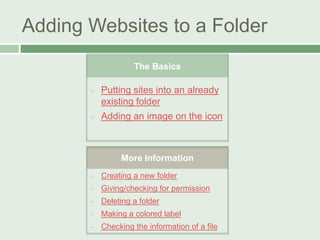
Favoritesites2
- 1. Adding Websites to a Folder The Basics Putting sites into an already existing folder Adding an image on the icon More Information Creating a new folder Giving/checking for permission Deleting a folder Making a colored label Checking the information of a file
- 2. Putting sites into an already existing folder 1) Open the folder where you want to place the new site. 2) Click on the website’s address. 3) Then drag it into the folder. 4)Click on the name of the site. When the text turns gray, you can type in the new name. 1) Open the folder where you want to place the new site.
- 3. Putting sites into an already existing folder 1) Open the folder where you want to place the new site. 2) Click on the website’s address. 3) Then drag it into the folder. 4)Click on the name of the site. When the text turns gray, you can type in the new name. 2) Click on the website address, or the icon.
- 4. Putting sites into an already existing folder 1) Open the folder where you want to place the new site. 2) Click on the website’s address. 3) Then drag it into the folder. 4)Click on the name of the site. When the text turns gray, you can type in the new name. 3) Click on the website’s address. Then drag it into the folder.
- 5. Putting sites into an already existing folder 1) Open the folder where you want to place the new site. 2) Click on the website’s address. 3 Then drag it into the folder. 4) Click on the name of the site. When the text turns gray, you can type in the new name. 4) Click once on the name of the site. When the text turns gray, you can type in the new name.
- 6. Adding an image to the icon 1) Click on the desktop icon 2) Check the information of the slide 3) Copy the picture that you want to place as the icon 4) Click the picture in the “information” section, and paste the photo 1) Click on the desktop icon.
- 7. Adding an image to the icon 1) Click on the desktop icon 2) Check the information of the slide 3) Copy the picture that you want to place as the icon 4) Click the picture in the “information” section, and paste the photo 2) Check the information of the slide. (click to learn how)
- 8. Adding an image to the icon 1) Click on the desktop icon 2) Check the information of the slide 3) Copy the picture that you want to place as the icon 4) Click the picture in the “information” section, and paste the photo 3) Copy the picture that you want to place as the icon (Click to learn how to copy a picture.)
- 9. Adding an image to the icon 1) Click on the desktop icon 2) Check the information of the slide 3) Copy the picture that you want to place as the icon 4) Click the picture in the “information” section, and paste the photo Click then print 4) Click the picture in the “information” section, and paste the photo. You can do this by pressing the “Command,” and “V” at the same time. Your image should appear in the icon.
- 10. Creating a new folder Common Places: *JWES Favorite Websites *K-2 “Spider Web” *Teacher’s Only *Public Files Go to the “File” tab at the top of your screen. Click on the location where you want the new folder. • Under that tab you will click on “New Folder” Click on the text to change the name of the folder.
- 11. Permission 1st 2nd • Find the icon for the file that you are checking • Open the information for the file 3rd • In the Privilege section is where you can change who can read or edit the file. 4th • Click on the “read and write” to change what the person can do.
- 12. Deleting a folder Click and drag Reminders Click on the folder and drag it to the trash bin on the toolbar. (Located on the bottom of your screen) Make sure that you only delete a folder that you have created. It won’t let you remove a folder if you don’t have permission to make changes http://techbuzznow.com/wpcontent/uploads/2012/08/apple-trash-can-300-
- 13. Making a colored label Open the information of the file Under “General” in the top section, find where it says, “Label” • (click here to learn how to do that) • Choose the color for your label • If you don’t want a label click on the box with the “X”
- 14. Checking the information of a file ① ② Click on the file you want to open. On your keyboard, click at the same time “Command” (or the apple), and the “I.” Information includes: size location server creation Date last modified permissio n etc.
- 15. How to Copy a Picture One way to do this is to hold down the, “command,” “shift,” “control,” and “4,” down at the same time. This will allow for you to “take a picture” of the image you want on the screen. Using your mouse, drag the cursor over the part of the image that you want to save. Click here for a tutorial about taking a screen shot.