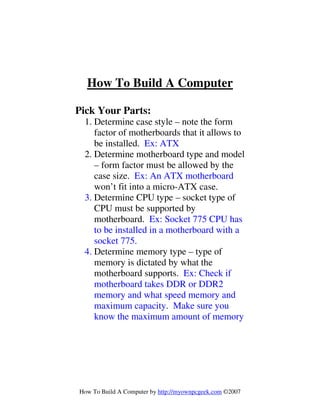
how to-build-a-computer
- 1. How To Build A Computer by http://myownpcgeek.com ©2007 How To Build A Computer Pick Your Parts: 1. Determine case style – note the form factor of motherboards that it allows to be installed. Ex: ATX 2. Determine motherboard type and model – form factor must be allowed by the case size. Ex: An ATX motherboard won’t fit into a micro-ATX case. 3. Determine CPU type – socket type of CPU must be supported by motherboard. Ex: Socket 775 CPU has to be installed in a motherboard with a socket 775. 4. Determine memory type – type of memory is dictated by what the motherboard supports. Ex: Check if motherboard takes DDR or DDR2 memory and what speed memory and maximum capacity. Make sure you know the maximum amount of memory
- 2. How To Build A Computer by http://myownpcgeek.com ©2007 that can be installed in each memory slot. 5. Determine video card type. Ex: AGP or PCI Express (PCI-E). 6. Determine on board sound or add-on card. 7. Determine on board LAN or add-on card. 8. Determine power supply requirements. Ex: You need enough wattage to power all your components. 500W power supply should be fine for most installations unless you are installing SLI (Dual Video Cards). Assembly: 1. Open the side of the case by unscrewing screws on back then slide the side panel off. Place the case on it’s side so you have access to the inside of the case for installation. 2. Before continuing you should have a ground strap on your wrist connected to a metal part of the case. Touch a metal
- 3. How To Build A Computer by http://myownpcgeek.com ©2007 part of the case to discharge any static electricity. 3. Open the motherboard box and get the hardware for it out. Install the risers or standoffs in the case prior to installing the motherboard. This prevents you from shorting out the motherboard. 4. Install the motherboard on top of the risers or standoffs and screw it in. Note: The back panel of the case has to be punched out so the motherboard can install properly. 5. Install the power supply in the case and connect the power connector from the power supply to the motherboard. This is not the 4-pin molex connector but the wider connector. 6. Install the CPU. Look at the socket to see where the notched edge of the CPU will go. Make sure the ZIF socket is not in the lock position. Do this by lifting the bar on the side of the socket up. Line up the pins on the CPU with the socket and insert the CPU into the
- 4. How To Build A Computer by http://myownpcgeek.com ©2007 socket. This requires NO force to insert. Do not apply pressure to insert. If it doesn’t drop in then it is not aligned properly. Lock the CPU in place by pressing the bar on the socket down. 7. Install the heatsink and fan over the CPU. Prior to installing place a small drop of thermal compound on center of CPU. Place heatsink over CPU and lock in place. Connect the power from the fan to the motherboard. 8. Install the memory. Unlock the memory slot. Align memory module with the slot and press in until it locks in place again. 9. Install video card. If AGP make sure slot is unlocked prior to install then lock again after install. 10. Test install at this point. Connect computer to monitor and connect power cord to power supply. Turn on. You should see the BIOS screen show up on the monitor.
- 5. How To Build A Computer by http://myownpcgeek.com ©2007 11. Connect USB ports on front of computer to USB headers. 12. Install CD/DVD, Hard Drive, Floppy Drive. Connect power from power supply to these devices. 13. Install any remaining components you might have. 14. Put cover back on case. 15. Install Operating System and you’re done! Now that you’ve built your computer you have to protect your investment. Go to http://myownpcgeek.com to learn how!